In WordPress, a draft is an unpublished version of a post or page. The WordPress editor automatically saves new content as a draft whilst you are working on it.
The draft feature in WordPress allows you to create a post and come back to it at a later point. This lets you make notes about a post, gather your thoughts and organize your ideas before it goes ahead to be proofread and later published.
If you have multiple authors on your website, then drafts can be used to create content that is not visible to your readers, allowing other editors to check it over before publishing.
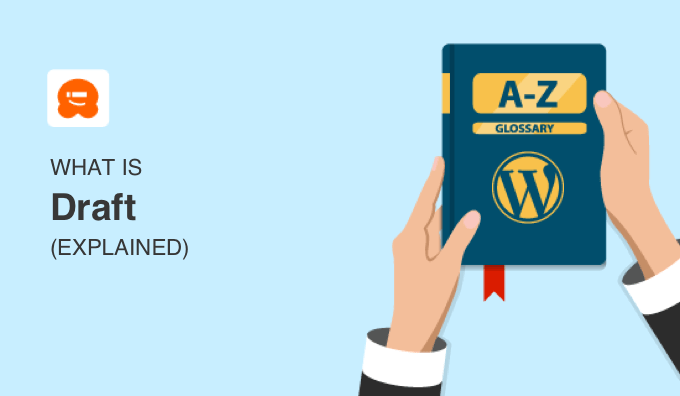
Draft Is a WordPress Post Status
In WordPress, post status is an editorial tool that tells WordPress the stage of a blog post during editing. For example, ‘draft’ posts are unfinished, posts that are ‘pending review’ need to be checked by an editor, and ‘published’ posts are publicly visible on your website.
As you start to write a new post, WordPress will automatically save a draft of your post. This autosave is stored in your WordPress database temporarily.
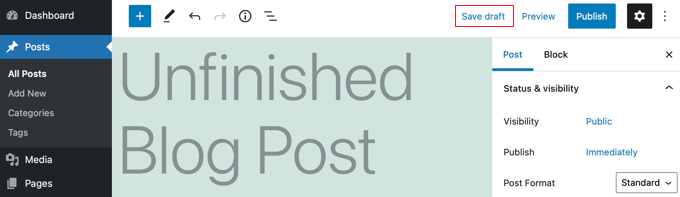
Each time you click the ‘Save draft’ button, a new revision of your post is saved so you can go back if you make a mistake.
When you visit Posts » All Posts and Pages » All Pages in your WordPress admin area, you can see at a glance which posts are drafts and which are published.
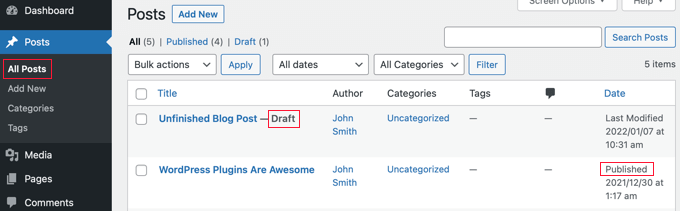
How to Publish or Schedule a Draft Post
The ability to publish or schedule a post depends on your user role. By default, administrators and editors can publish posts written by anyone, and authors can publish their own posts. You can customize the capabilities of each user role to suit the workflow of your own blog.
You publish a post by clicking the ‘Publish’ button at the top of the editor screen. By default, the post will be published immediately.
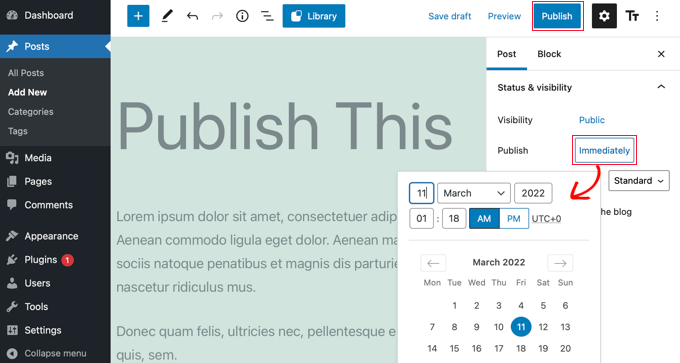
However, you can schedule the post to go live in the future by clicking the ‘Immediately’ button and selecting the date and time that the post should be published.
You can learn more in our guide on how to schedule your posts in WordPress.
Once a post has been published, you can switch it back to a draft so that it is no longer visible on your website. Simply click the ‘Switch to draft’ button at the top of the WordPress editor.

We cover four ways to remove published content from your site in our guide on how to unpublished a WordPress page.
We hope this article helped you learn more about drafts in WordPress. You may also want to see our Additional Reading list below for related articles on useful WordPress tips, tricks, and ideas.
If you liked this guide, then please consider subscribing to our YouTube Channel for WordPress video tutorials. You can also find us on Twitter and Facebook.




