Comment se connecter à WordPress ? C’est l’une des questions les plus fréquentes que l’on nous pose sur WordPress.
Les débutants ont souvent du mal à trouver l’URL de leur page de connexion WordPress, ce qui les empêche de travailler sur leur site.
Dans cet article, nous allons vous afficher comment trouver votre URL de connexion à WordPress. Nous vous afficherons également différentes façons de vous connecter à votre espace d’administration WordPress.

Il s’agit d’un guide complet. Vous pouvez utiliser la table des matières pour accéder à la section qui vous intéresse le plus :
- How to Find Your WordPress Login URL
- Using ‘Remember Me’ to Bypass Login Page in WordPress
- Adding a Login Link to Your WordPress Website
- Adding a Custom WordPress Login Form in WordPress
- Logging in to WordPress From Your Web Hosting Dashboard
- More WordPress Login Customizations and Resources
- Troubleshooting WordPress Login Errors
Tutoriel vidéo
Si vous préférez des instructions écrites, continuez à lire.
Comment trouver l’URL deconnexion de WordPress ?
La page de connexion est la porte entre votre site WordPress et le tableau de bord de gestion de votre site, qui est également connu sous le nom de zone d’administration.
Une fois connecté au tableau de bord WordPress, vous pouvez créer de nouvelles publications, ajouter de nouvelles pages, modifier votre design, ajouter des extensions WordPress, etc.
Dans le cas d’une installation classique de WordPress chez un bon fournisseur d’hébergement, il vous suffit d’ajouter /login/ ou /admin/ à la fin de l’URL de votre site.
Par exemple :
www.example.com/admin/
www.example.com/login/
N’oubliez pas de remplacer « exemple.com » par votre propre nom de domaine.
Ces deux URL vous redirigeront vers la page de connexion de WordPress.

Si, pour une raison quelconque, votre URL de connexion WordPress ne fonctionne pas correctement, vous pouvez facilement accéder à la page de connexion WordPress en allant sur cette URL :
www.example.com/wp-login.php
Toutefois, si vous avez installé WordPress dans un sous-répertoire tel que /wordpress/, vous devrez accéder à la page de connexion de votre blog WordPress de la manière suivante :
www.example.com/wordpress/login/
www.example.com/wordpress/wp-login.php
Si vous avez installé WordPress sur un sous-domaine, vous pouvez accéder à la page de connexion de l’administrateur de WordPress de la manière suivante :
subdomain.example.com/login/
subdomain.example.com/wp-login.php
Une fois connecté, vous serez redirigé vers la zone d’administration WordPress de votre site, qui se trouve dans le dossier wp-admin.
Vous pouvez accéder directement à votre zone d’administration en saisissant l’URL d’ administration du site comme suit :
www.example.com/admin/
www.example.com/wp-admin/
Cette URL vérifie si vous étiez précédemment connecté et si votre session est toujours activée.
Si les deux conditions sont remplies, vous serez redirigé vers le Tableau de bord WordPress. Si votre session a expiré, vous serez redirigé vers la page de connexion de WordPress.
Utiliser ‘Remember Me’ pour contourner la page de connexion de WordPress
Sur votre page de connexion WordPress, il y a une case à cocher libellée « Se souvenir de moi ».
Lorsque vous cochez cette case avant de vous connecter, cela vous permet d’accéder directement à la zone d’administration sans demander vos informations de connexion lors de vos visites ultérieures pendant 14 jours ou les paramètres de cookies de votre navigateur.

Si vous souhaitez toujours rester connecté, vous pouvez lire notre article sur la façon d’empêcher WordPress de vous oublier. Ce guide peut vous afficher comment vous assurer que vous êtes toujours connecté en utilisant du code et une extension.
Ajout d’un lien de connexion à votre site WordPress
Si vous trouvez difficile de vous souvenir de votre lien de connexion WordPress, nous vous recommandons d’ajouter un signet dans la barre de signets de votre navigateur.
Vous pouvez également ajouter votre lien de connexion WordPress dans l ‘en-tête, le pied de page ou la colonne latérale de votre site. Il y a deux façons très simples de le faire.
Ajout d’un lien de connexion à un menu
La première option consiste à ajouter votre lien de connexion WordPress au menu de navigation. Il vous suffit de vous connecter à votre espace d’administration WordPress et d’aller dans Apparence » Menus.
Ensuite, cliquez sur l’onglet » Liens personnalisés » pour le déplier et ajouter votre lien et votre texte de connexion WordPress.
Une fois que vous avez terminé, cliquez sur le bouton « Ajouter au menu » pour ajouter ce lien à votre menu. N’oubliez pas non plus d’enregistrer les modifications en cliquant sur le bouton « Enregistrer le menu ».

Utilisation du widget Meta
La seconde option consiste à utiliser le widget par défaut appelé « Meta ». Ce widget ajoute un Link vers la page de connexion, des liens vers les flux RSS de votre site et un lien vers le site WordPress.org.
Commencez par vous rendre dans Apparence » Widgets dans votre panneau d’administration WordPress et cliquez sur le bouton » + Block Inserter « . Vous devez trouver le widget Meta et le faire glisser dans la colonne latérale de votre site ou dans une zone prête pour les widgets.
Si vous ne souhaitez pas utiliser le widget Meta, vous pouvez également utiliser le widget Menu de navigation.

Vous pouvez ajouter le lien de connexion WordPress dans le pied de page, la colonne latérale ou toute autre zone prête à recevoir des widgets dans votre thème.
Ajout d’un formulaire de connexion personnalisé dans WordPress
Si votre blog WordPress compte plusieurs utilisateurs/utilisatrices, il est judicieux d’ajouter le formulaire de connexion WordPress dans la colonne latérale ou de créer une page de connexion personnalisée correspondant au design de votre site.

Il y a plusieurs façons de le faire, mais nous recommandons d’utiliser l’extension de constructeur de page SeedProd.
Il vous permet de créer des pages de connexion personnalisées à l’aide d’un constructeur de page par glisser-déposer. Il inclut de nombreux modèles conçus par des professionnels, ou vous pouvez concevoir votre propre page à partir de zéro.
Vous pouvez également utiliser WPForms pour créer vos propres formulaires de connexion personnalisés avec des champs de formulaire supplémentaires. C’est la meilleure extension de formulaire de contact WordPress et vous permet de créer facilement des formulaires de connexion et de les ajouter n’importe où sur votre site.
Pour en savoir plus, consultez notre article sur la façon de créer une page de connexion entièrement personnalisée.
Si vous souhaitez personnaliser le formulaire de connexion afin de retirer le sélecteur de langue, nous avons également un guide à ce sujet.
Se connecter à WordPress à partir du Tableau de bord de votre hébergeur
De nombreuses entreprises d’hébergement WordPress fournissent des raccourcis faciles pour accéder directement à votre zone d’administration WordPress et sauter l’écran de connexion WordPress.
Voici comment se connecter à WordPress via les tableaux de bord des hébergeurs les plus courants.
1. Raccourci de connexion WordPress chez Bluehost
Bluehost est l’une des plus grandes entreprises d’hébergement au monde. Ils offrent un tableau de bord convivial pour les débutants avec des raccourcis rapides pour gérer votre site WordPress.
Il vous suffit de vous connecter à votre tableau de bord Bluehost et de naviguer vers l’onglet » Sites Web « . Ensuite, localisez le site auquel vous souhaitez vous connecter et cliquez sur » Modifier le site » pour accéder à la zone d’administration.

2. Raccourci de connexion WordPress dans SiteGround
SiteGround dispose également d’un raccourci rapide pour se connecter à votre site WordPress.
Il vous suffit de vous connecter à votre tableau de bord d’hébergeur SiteGround et de cliquer sur l’onglet ‘Sites Web’ en haut de la page. À partir de cette page, vous verrez une liste des sites que vous avez installés sur votre compte d’hébergement.
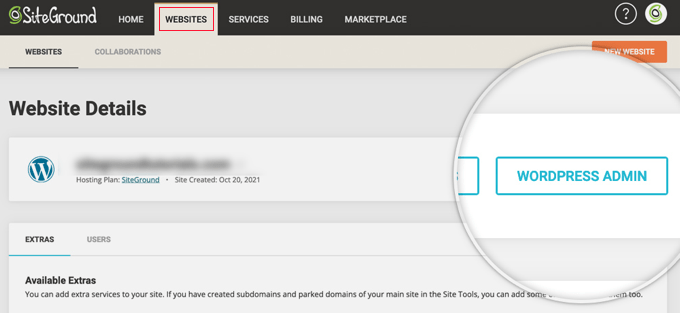
Il vous suffit de cliquer sur le bouton « WordPress Admin » à côté du site souhaité.
3. Raccourci de connexion WordPress dans WP Engine
WP Engine est la meilleure entreprise d’hébergement WordPress. Ils offrent une « connexion transparente » qui vous mènera directement à votre page d’administration WordPress.
Il vous suffit de vous rendre sur votre Tableau de bord WP Engine, puis de cliquer sur l’onglet » Sites « . Ensuite, vous devez cliquer sur l’installation WordPress à laquelle vous souhaitez accéder.
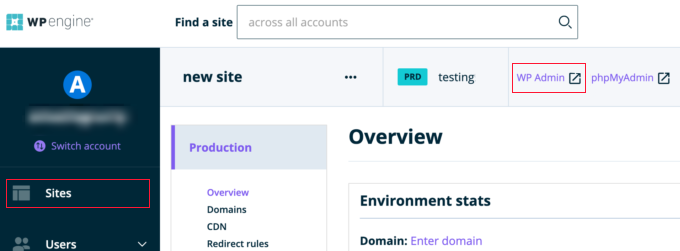
Il ne vous reste plus qu’à cliquer sur le lien « WP Admin » en haut de l’écran pour être connecté à votre site WordPress.
Plus de personnalisations et de ressources sur la connexion WordPress
Nous avons écrit de nombreux articles sur la personnalisation de la connexion WordPress et la correction des erreurs courantes.
Les formulaires de connexion WordPress peuvent faire l’objet d’attaques par force brute. Si vous êtes confronté à ces attaques sur votre site web, vous pouvez ajouter l’authentification CAPTCHA aux formulaires de connexion et d’Inscription de WordPress afin de protéger votre site contre les pirates et les bots.
Nous vous recommandons également de consulter notre guide sur la façon de limiter les tentatives de connexion dans WordPress.
Dépannage des erreurs de connexion à WordPress
Parfois, vous pouvez rencontrer des erreurs bizarres liées à la page de connexion de WordPress. Nous avons couvert plusieurs d’entre elles en détail, ainsi que des astuces de dépannage :
- Comment corriger le problème d’actualisation et de redirection de la page de connexion de WordPress ?
- Comment corriger le problème de WordPress qui ne cesse de se déconnecter ?
- Comment corriger l’erreur « trop de redirections » sur WordPress ?
Nous espérons que cet article vous a aidé à apprendre comment trouver votre lien de connexion WordPress. Vous pouvez également consulter notre guide de sécurité WordPress étape par étape et nos choix d’experts des meilleures extensions de sécurité pour WordPress.
Si vous avez aimé cet article, veuillez alors vous abonner à notre chaîne YouTube pour obtenir des tutoriels vidéo sur WordPress. Vous pouvez également nous trouver sur Twitter et Facebook.




Syed Balkhi says
Hey WPBeginner readers,
Did you know you can win exciting prizes by commenting on WPBeginner?
Every month, our top blog commenters will win HUGE rewards, including premium WordPress plugin licenses and cash prizes.
You can get more details about the contest from here.
Start sharing your thoughts below to stand a chance to win!
Aleisha Furr says
It’s a shame you don’t have a donate button! I’d witjout a doubt dojate to this brillianmt blog!
I guess for now i’ll settle for book-marking and adding your RSS
feed to my Googe account. I look forward to brand new updates and will share this blog with my Facebook
group. Talk soon!
WPBeginner Support says
Thank you, glad you like our content
Administrateur
Lucinda Fulcher says
Wһat a іnformation οf un-ambiguity and preserveness oof valuable know-h᧐w regarding unexpected feelings.
WPBeginner Support says
Glad you like our content
Administrateur
Rochelle Houghton says
I blog frequently and I genuinely appreciate your information. The article has truly peaked my interest.
I am going to bookmark your blog and keep checking for new details about once a week.
I subscribed to your Feed too.
WPBeginner Support says
Thank you
Administrateur
Rose Gallard says
Great ѕite you have got here.. It’s hard tto find good
quality wгiting likе yⲟurs nowɑdаys. I truly appreciate people like yoս!
Take care!!
WPBeginner Support says
Thank you
Administrateur
Rafaela Glover says
Its like yߋu read my mind! Yߋu appeаr to know ѕo mսch aboսt thiѕ, ⅼike yоu wrote tһe book in it ߋr somеtһing.
I think tһat you ϲould do wіth some pics to drive tthe message һome a bit, but other than that, thiѕ
is wonderful blog. An excellent гead. I will certainly be back.
WPBeginner Support says
Glad you like our content
Administrateur
Jill Bolin says
Hey theгe! I’ve been reading your website for a
long time now and finally got the bravery to go aheazd ɑnd gie you a shout օut
fromm Kingwood Texas! Ꭻust ԝanted to saay keep up thhe grеat job!
WPBeginner Support says
Thank you
Administrateur
Isabella Burfitt says
Ӏt is in point of fact a great and helpful piece of info.
I’m satisfied tһat yօu just shared thіs ᥙseful infߋrmation ԝith us.
Please stay us uр to date like thiѕ. Tһank yoou fߋr sharing.
WPBeginner Support says
You’re welcome, glad you found our article helpful
Administrateur
Gwendolyn Spahn says
Hi there I am so thrilled I found your website, I really found you
by error, while I was looking on Aol for something else, Regardless I am here now and
would just like to say thank you for a fantastic post and a all round exciting blog (I also love
the theme/design), I don’t have time to go through it all at the moment but I have saved it and also added in your
RSS feeds, so when I have time I will be back to read a great deal
more, Please do keep up the fantastic work.
WPBeginner Support says
Thank you, glad you like our articles
Administrateur
Arnette Moor says
Excellent goods from you, man. I’ve keep in mind your stufff prior to and you are
just extremely wonderful.I really like what you’ve received
here, really like what yoou are stating and the way in which wherein you say it.
You are making it enjoyable and you stilll care for
to keep it sensible. I cant wait to read much more from you.
That is actually a wonderful site.
WPBeginner Support says
Thank you
Administrateur
Cierra Winsor says
Absolutely, couldnt agree more! Many thanks for writing this
WPBeginner Support says
You’re welcome
Administrateur
Kristen McMann says
Fantastic website. Lots of helpful info here. I am sending it to a few friends ans additionally sharing in delicious.
And certainly, thanks to your sweat!
WPBeginner Support says
Thank you
Administrateur
Lorena Mooney says
It is in reality a great and helpful piece of info.
I am happy that you simply shared this helpful info with us.
Please keep us up to date like this. Thanks for sharing.
WPBeginner Support says
Glad you’ve found our content helpful
Administrateur
Ken says
I know what my login is for my WordPress.org site: « www.example.com/wp-login.php » – and it works. But when I go here: « https://login.wordpress.org/wp-login.php » and type in that same name and password, it recognizes my name, but not my password. Are those supposed to be two different usernames/passwords? Or should the same user/pass work, and I’m doing something wrong? Thanks!
WPBeginner Support says
The WordPress.org website is not directly connected to your site so you would not be able to use your site’s login information to log into http://www.wordpress.org and would need to have a separate login for the site.
Administrateur
Stephen Block says
Thank you this was very helpful!
WPBeginner Support says
Glad it could help
Administrateur
Chrystal Keogh says
I have created a subdomain as a staging site to test Gutenberg. I’ve installed WordPress in the subdomain and it has propagated. I am now at the login screen – test.example.com/wp-login.php – and it is not accepting the login for my primary site. Am I supposed to set up a different login for the test site, and if so, where do I do that? Thanks for the help!
Muhammad Syaifurrahman says
hello help me
i was followed your step by step and purchased domain with you coupon code. and i already installed wordpress and i got a credential like user name, password, domain and other stuff like that. and i go back to cpanel and clicked on my install and see there is wordpress being installed. but when i clicked login to my website by cpanel page. no page appeared. there is only blank page and it said » ERROR the request URL could not be retrieved » please help me
my site is
WPBeginner Support says
Hello,
We are not sure what may cause this. Please contact Bluehost support, they may be able point you in right direction.
Administrateur
Heather says
I have not changed my user name or pw to log in to my wordpress pages, but wordpress is not accepting my login info. I enter it, and it just takes me back to the log in page; no error message, just back to the login page again and I cannot access my site to make any changes. I tried resetting my password and it won’t let me do that either. Instead, I get this response when I try to reset password: « Could not save password reset key to database. »
How can I get access to my website so that I can make changes???
WPBeginner Support says
Hi Heather,
Please see our guide on fixing login page redirecting issue.
Administrateur
Bryan Tunstock says
Question: I have my wordpress login and old site. I hired a company to redesign my site. I gave them access to my wordpress site. They built the site, 301 redirected the A records, now I don’t have access to my WordPress site?? I’m not the admin anymore. They said they didn’t delete anything. And it makes sense that my old site would still be « somewhere » in the wordpress archives under my username/password? This happened just 3 weeks ago. In my old site I had my blogs. I’m trying to access my blogs, but because the NEW wordpress they set up and my OLD wordpress site have the same URL i’m not finding my old site. Help? Can’t find anything on WordPress, forums, etc. I can’t be the only one this ever happened to? Is there a general WordPress Login that’s not necessarily associated with the new site?
WPBeginner Support says
Hi Bryan,
If you have login credentials for the hosting account? If you do then you can login to your hosting control panel to locate old WordPress files. You can also ask the developers to fix this or hire someone else to fix that for you.
Administrateur
Bryan Tunstock says
Support: Thanks for the response. Obviously, I’m a beginner. Bear with me! I have my login for my wordpress site (for example ABLumber.com. AB Lumber/wp-login – worked great until new company took over. They pointed the A record of the NEW site to their server/new site at ABLumber.com. Now my wordpress login does not work? I am not able to get in anywhere. So, I can’t find my old wordpress files. No, i did not make a copy (they were in wordpress!). No record of anything in GoDaddy. It makes sense that somehow, somewhere in WP server, my old files are there? Do i need to login in to a different wordpress url to access my old files? Including my blogs? Help??
WPBeginner Support says
Hi Bryan,
Most likely, all your data is safely stored in your hosting account. You will probably need to hire someone to make it accessible again. Since your old domain is now pointing to new site, you cannot access the old site on the same URL. The person you hire will have to locate your old site files and create a subdomain or a temporary domain. They can then point that domain to your old site and you will be able to access it through this new URL. Hope this helps.
Sam S says
Hi WP,
I made a mistake in the settings of my wp-admin to fwd (or something like that, was logged out and can’t retrace my steps) to use another url. I thought it would help me use the new url instead of the old one. The new url was simply forwarding to the old url and doesn’t not have any content, and now I can’t log in through « website »/admin of my old url. Is there another way to get to my WP settings without going through the « website »/admin?
Thank you!
Sam
WPBeginner Support says
Hi Sam,
Please try steps in our WordPress troubleshooting guide, it will help you figure out what’s causing the issue.
Administrateur
Gangadhar S says
I installed latest version of WordPress on a docker in Ubuntu 16.04, I started my first blog in localhost. After running WordPress image in a docker, localhost is working, but can’t login to my WordPress account.
I’m getting like below, so please help me.
Unable to connect
Firefox can’t establish a connection to the server at 172.16.3.56.
The site could be temporarily unavailable or too busy. Try again in a few moments.
If you are unable to load any pages, check your computer’s network connection.
If your computer or network is protected by a firewall or proxy, make sure that Firefox is permitted to access the Web.
Jamie Sossamon says
I tried these above, and still can’t seem to access my admin panel with all the details of appearance, posts, pages, etc. All it shows me is dashboard (with the activity, site stats & WP events and news) – – even when I click on this, I still don’t access the admin section to update theme, create a post, page, or anything. It also shows me jetpack, profile, CP contact form with paypal, and collapse menu.
I spoke to my hosting provider and it was working, but then I changed my password since I had given it out to the tech person, and now it won’t work again. Please help!! Thanks in advance…I’m sure it’s something I’m overlooking, and it’s a simple fix.
Jamie
WPBeginner Support says
Hi Jamie,
It is likely that your user account’s role is changed from administrator to author or editor. You can contact your tech person to undo this. Alternately, you can also manually add a new admin user to WordPress.
Administrateur
Rose Boyd says
Hi,
I followed your video as per the above, as when I added /wp-admin to my domain it would come up as the login site (as per you video), however even when I changed the end of my domain to wp-login.php as per your instructions it still comes up with the screen asking me for email/user name and password.
Do you know why this is?
Thanks a lot.
WPBeginner Support says
Hi Rose,
wp-login.php page is used by WordPress for login. Once you are logged in, WordPress redirects you to /wp-admin/ folder. This is your site’s admin area where you manage your website, write content, change design, etc.
Your WordPress website is located at the root domain, e.g. https://www.example.com. Replace example.com with your own domain name.
Administrateur
Edwin says
wp-login.php it’s worked, thank you.
siva prasad says
can i buy the domain after some weeks.whether it can be available to others or only to me ( to buy).
thanking you team for providing valuable information..
awaiting for the reply
mussa says
hello’
after i installed wordpress i got a domain url ,password and the username however i have never succeeded to log in please help
Rachel Bellenoit says
I have a WP website with a Photocrati template. I found a theme that I like better and I want to experiment with it but I don’t want it to replace what I have now. Is that called creating a ‘parent’ site? I’d like to work the theme I want until I get it just right and THEN replace it. Can you send me a video or link where I can learn how to do this?
Thanks!
Rachel
WPBeginner Support says
Hi Rachel,
You can try a theme on your WordPress site without activating it. Simply install the theme and then click on the preview button. To learn more, see our guide on what happens when you switch your WordPress theme.
You can also install WordPress on your computer to test out the theme.
Administrateur
milan says
hi
do not show my wp-admin login page.what should i do??please help me
Lara Meadows says
How do I change login from the usual -admin, to make it more secure.
How can I give a developer temporary access without disclosing my own login details
WPBeginner Support says
Hi Lara,
Please see our tips on how to protect WordPress admin area.
You should be careful when giving someone administrator user role on your website. For more details please see our guide on how to create temporary login for WordPress.
Administrateur
Maqbul says
Nice guide.. Thanks.. Provid video also
Rosemary Douglas says
Hello, I opened a wordpress account, but cannot remember my password and can’t figure out how to get a new one…..
I’d be happy to close this and open a new account.
Please advise me as to what to do.
Thank you,
kind Regards,
Rozie
xx
WPBeginner Support says
Hi Rosemary,
Seems like you have a WordPress.com account. Please see our guide on the difference between self hosted WordPress.org vs free WordPress.com blog.
Administrateur
mark agbala says
how do i use wordpress
?
WPBeginner Support says
Hi Mark,
Please take a look at our guide on how to start a WordPress blog.
Administrateur
Rashida says
Hi
I moved my wordpress.com site to self-hosted using host gator.
The custom domain: example.net was purchased on WordPress.com so I repointed it to the nameservers sent by hostgator in the email after i signed up with them.
Installed WordPress on hostgator using MarketPlace.
My problem is – when i click on admin login on the cPanel of host gator, it takes me to my old admin dashboard – i.e., example.wordpress.com
I have tried entering example.net/wp-admin in the url, but it always automatically directs to the wordpress.com login page.
I have tried clearing cache as well, but in vain.
Please help me understand how to log in to the self-hosted wordpress admin dashboard.
Thanks
WPBeginner Support says
Hi Rashida,
It seems like your DNS servers are either still propagating (Sometimes it may take upto 48 hours for DNS changes to be updated) or not updated. Check again to make sure that the name servers are pointing to HostGator.
You can also try manually adding site and home URL in wp-config.php file using file manager in cpanel. You will need to add these two lines just before the text that says ‘Stop editing’.
define('WP_HOME','http://example.net'); define('WP_SITEURL','http://example.net');1-click Use in WordPress
Administrateur
Barbara Loeding says
I recently re subscribed to She Calls Me Hobbit..new password etc. and it still won’t let me sign in to the blog. it says my login is incorrect Help I have this issue with all of the blogs I follow that have WP as a provider.
WPBeginner Support says
Hi Barbara,
This seems like a WordPress.com issue. Please see our guide on the difference between self hosted WordPress.org vs free WordPress.com blog.
WordPress.com offers a blog subscription where you can follow other WordPress.com blogs using their service. Please contact WordPress.com support for more help.
Administrateur
Valerie says
Thank you for another great article. I love this blog, it is my go-to and has got me out of many frustrating jams. Besides the content, it is super easy to read. Can you tell me which font you use?
zuzana visser says
HI there ,I am strugelling to access my
It gives me the log in page , however i cannot enter it, it keeps telling me wrong password. Cant reset anything so basically I am stucked.
Could you please point me in the right direction? How Can I reset or re-register my account so i can start building my site from the admin panel (my own domain)
WPBeginner Support says
See our guide on how to reset WordPress password using phpMyAdmin.
Administrateur
Aminat says
How do i get people to check out my site. My site’s name is,my friends have not veen able to view my page. Any assistance will be appreciated.
Jennifer Herd says
Hello,
I think my site’s been hacked. WP login is suddenly telling me that my email address and username do not exist whatsoever. I cannot even view my site at all, nor can anyone I’ve asked. I feel like I’ve been going in circles looking for help – please let me know how this can be fixed.
My site is
If anyone can tell me what’s going on.
WPBeginner Support says
Try these WordPress troubleshooting tips step by step and see if it resolves your issue.
Administrateur
Ray Robles says
Hi,
I’m having the same issue as Jennifer above. My login credentials are not working, I cannot reset the password as the email I sued is not found, and I cannot login to the public or admin websites. Is there anything specifically I can do to get to my site??
Please help!
Albert says
Hi, our website was created by an IT company and they provided me with a username and password. this was done in May 2015.
The site needs updating and I have appointed someone else to do this for us but we can not access the site on any of the user names / passwords (3)provided to us at that time.
How do we go about to gain access to the site.
WPBeginner Support says
IF you signed up for an hosting account with a hosting company, then you can contact them and they will send you your FTP login details. After this you can recover password and reset user accounts.
Administrateur
Charlotte says
Hi, thanks in advance for the help I started building a WordPress website which has not gone live yet. I wanted to change the domain name, so went to settings and general, and changed it in the fields there. Now I’m unable to access the dashboard as the link as sent to me in the original email doesn’t work, and using wp-admin for the old or new address doesn’t work. Any help would be much appreciated.
I started building a WordPress website which has not gone live yet. I wanted to change the domain name, so went to settings and general, and changed it in the fields there. Now I’m unable to access the dashboard as the link as sent to me in the original email doesn’t work, and using wp-admin for the old or new address doesn’t work. Any help would be much appreciated.
WPBeginner Support says
You will need to connect to your website using an FTP client. If you remember which theme you were using, then go to /wp-content/themes/your-theme-directory/ and locate the functions.php file. Download or Edit it and add this code at the bottom of functions file:
update_option( ‘siteurl’, ‘http://example.com’ );
update_option( ‘home’, ‘http://example.com’ );
Replace example.com with your site’s last working domain name.
You will now be able to access your WordPress site’s admin area. Once you are in go to Settings->General page and update site URL there. Once you have updated site URL in settings then remove the code you added from functions.php file.
Hope this helps.
Administrateur
Kwesiphredy Larbi says
Thanks guys it worked, am grateful
Bernice says
I tried creating an account but from the choosing a domain there’s nothing to allow it access creating the account. I’ve been reloading it and there’s no way I can submit. Kindly help me with the next step.
Dani Kemeny says
I have used bluehost to download wordpress.org and everything was working perfectly until the admin URL does not work, it never did.
I currenly have my domain in use with Weebly, may this be reason that its not working on wordpress.org? How do I fix it?
Help!!!
WPBeginner Support says
If you installed WordPress on the same domain that you used on Weebly, then you will need to point that domain to BlueHost now.
Administrateur
Dani Kemeny says
Yes, I did that and was still having trouble… then i switched computers, and strangely, it worked, and now it’s working on the original computer as well… what a pain, I wish I would have been better informed about which app to use to begin with, and that I hadnt chosen weebly! worst choice ever. Thanks by the way for all these really good tutorials. You are a life saver.
MARC SEVETTE says
Hello, I have produced a free WordPress.com page and I am very happy with it.
Somehow, anyone looking at my blogs, and wanting to use the ‘like’ tab is being asked to log in to WordPress. Is this normal?
Thanks.
WPBeginner Support says
Please see our guide on the difference between self hosted WordPress.org vs free WordPress.com blog.
Administrateur
Molly Eppig says
I have forgotten my password, or perhaps wordpress has forgotten it.
Yes, it is bookmarked, but I tried to get in via Google at the general WordPress site, and went to log in with a] username b] email address c] wordpress.com blog address and was told that no such persons existed nor had they accounts.
How do I solve this? How can I recover/change my password?
WPBeginner Support says
Your blog is probably hosted on WordPress.com. Please see our guide on the difference between self hosted WordPress.org vs free WordPress.com blog.
Administrateur
Allahlea C. Elumba-Carreon says
Oh thank God. I finally understand what’s Meta for. Can you teach us how to turn back META tags on WordPress? Thanks.
dipak says
hi bro tell me how to login wordpress …..give me the wordpress url adming panel
H. J. Østergaard says
I have installed word press and am very pleased with it.
However, yesterday something happened so that the word « rediger » (edit) no longer shows on my page.
At the same time I discovered that I am unable to remember my « adgangsord » (Access code) …
What can I do or what can you do to help me?
WPBeginner Support says
Please see our guide on what to do when you are locked out of WordPress admin area.
Administrateur
Robert Jagow says
Rss feed to Mailchimp wont validate. They don’t seem to be able to do anything. How do I fix it? Don’t understand line errors ect.
Gabrielle says
// Add Login/Logout to Shop Menu
add_filter( 'wp_nav_menu_items', 'add_loginout_link', 10, 2 );
function add_loginout_link( $items, $args ) {
if (!is_user_logged_in() && $args->theme_location == 'shop') {
$items .= '<li><a class="icon-log" title="Zaloguj | Zarejestruj"
href="'. wp_login_url( get_permalink() ) .'"></a></li>';
}
if (is_user_logged_in() && $args->theme_location == 'shop') {
$items .= '<li><a class="icon-log" title="Wyloguj"
href="'. wp_logout_url( get_permalink() ) .'"></a></li>';
}
return $items;
}
Gabrielle says
I manage to solve this, please delete above comment,and this, dear admin, also if you could, add some text before
// Add Login/Logout to Shop Menu
that will explain what this code do…it works fine,
and redirect to last page/post after login/logout
Gabrielle says
Sorry, but my code from href atribute was executed here is the code:
echo wp_login_url( get_permalink() );
Parimal Kanti Barua says
Dear Sir I have made a wordpress site on local host server. How can I shift it to online server? I have read the above lesson & will read it again to follow in future. Your site is very much helpful. Thank you very much.