Los temas hijo le permiten realizar cambios y personalizar su tema de WordPress sin tener que editar el tema principal. Esto le permite continuar recibiendo actualizaciones del tema sin perder sus cambios. Recientemente uno de nuestros lectores nos preguntó acerca de cómo utilizar su tema hijo en el sitio web de su esposa. En este artículo, te mostraremos cómo puedes usar tu tema hijo en otro sitio WordPress.
Tutorial en vídeo
Si no te gusta el vídeo o necesitas más instrucciones, sigue leyendo.
Primeros pasos
Los temas hijo son la forma más segura de personalizar y realizar cambios en un tema de WordPress. Eche un vistazo a nuestro artículo sobre cómo crear un tema hijo de WordPress para saber más acerca de los temas hijo.
Los temas hijo son completamente portables, y puedes usarlos en tantos sitios como quieras. Puede descargarlos e instalarlos en otro sitio WordPress. Incluso puedes enviar tu tema hijo al directorio de temas de WordPress para que otros lo usen si cumple ciertos estándares.
Antes de cambiar su tema hijo, puede que desee echar un vistazo a nuestra lista de cosas que debe hacer antes de cambiar su tema de WordPress, y cómo cambiar correctamente los temas de WordPress. Estos artículos te darán una idea general acerca de los ajustes específicos de cada tema que debes tener en cuenta.
Por último, pero lo más importante, asegúrese de que tiene una copia de seguridad completa de WordPress de ambos sitios antes de realizar cualquier acción.
Mover un tema hijo de WordPress
Lo primero que debe hacer es conectarse a su sitio web mediante un cliente FTP y navegar hasta el directorio /wp-content/themes. A continuación, descargue las carpetas del tema hijo y del tema padre en su ordenador.
El siguiente paso es conectarse al sitio de WordPress donde desea instalar su tema hijo utilizando el cliente FTP. Vaya al directorio /wp-content/themes/ y suba al nuevo sitio las carpetas de los temas hijo y padre que descargó anteriormente.
Ahora accede / accede al área de administrador del sitio donde quieres instalar el tema hijo y visita Apariencia ” Temas. Podrá ver los temas padre e hijo instalados allí.
Haga clic en el botón de vista previa en vivo bajo el tema hijo para asegurarse de que todo funciona como se espera. Una vez que esté satisfecho, puede activar con seguridad el tema hijo en su nuevo sitio de WordPress.
Esperamos que este artículo te haya ayudado a aprender cómo usar tu tema hijo en otro sitio WordPress. Puede que también quiera ver nuestra lista de estos 43 hermosos temas gratuitos para blogs de WordPress.
Si te ha gustado este artículo, suscríbete a nuestro canal de YouTube para ver tutoriales en vídeo sobre WordPress. También puedes encontrarnos en Twitter y Facebook.


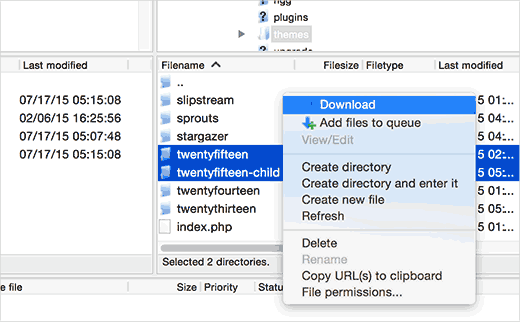
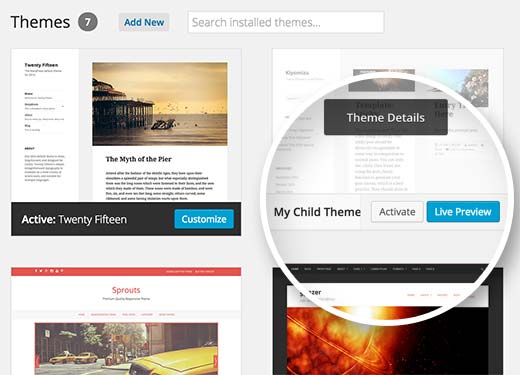




Syed Balkhi says
Hey WPBeginner readers,
Did you know you can win exciting prizes by commenting on WPBeginner?
Every month, our top blog commenters will win HUGE rewards, including premium WordPress plugin licenses and cash prizes.
You can get more details about the contest from here.
Start sharing your thoughts below to stand a chance to win!
Joshua Mad says
I see that’s how you install a child theme but I cant see to overwrite the code of the parent theme. I have installed a black theme with the correct labels and names, but still things will not change. Am i missing something? Can you show me an example of a child theme in use not how to install?
Ritul says
If I m exporting my divi child theme will my content lost?
cris pey says
hi there,
thanks for the tutorial! my question is, don’t we need to change various url’s and links to correspond with the new site before uploading to a different domain? so could benefit from some sort of migration plugin?
i’m about to do this and am stuck between conflicting ideas on the best way to go about it. i like your ideas best so i hope you can answer this for me and everything then goes smoothly….
thank you very much!
cris
WPBeginner Support says
If your child theme is properly coded, then it should not have any direct links. If it does have direct links, instead of WordPress functions to fetch relevant URLs, then you will need to fix that.
Administrador
Hemang Rindani says
WordPress is a great CMS that comes with set of frameworks, themes, modules and plugins to implement any complex business requirements. It is a flexible platform that allows a CMS developer to customize any functionality according to the requirements. A child theme in WordPress allows a developer to inherit all the functionality, features, and the code of the parent theme without making any changes to the parent theme itself. This feature helps to create a theme that is most suitable to a business without compromising on security. For large organization with multiple websites, WordPress provides an option to use the same child theme with other websites to better the consistency among different websites. The child themes can be modified further as per the requirements. I feel this to be a great feature that even CMS development companies can adopt to deliver websites with great features.
Sue Loncaric says
Thank you for the information. I actually have a wordpress child theme and I used the child themify plugin. However, the theme Bouquet I’m using won’t seem to save any changes I make in the child theme. Any suggestions? I would really appreciate any assistance you could give. I’m not that tech savvy which may be a problem.
WPBeginner Support says
Some WordPress themes do not work well as parent theme. Please contact your theme support.
Administrador
Felicia says
Thanks for posting this. This post helped me out a lot. It makes changing themes a lot eaiser.
Felicia says
Thanks for posting this. It really helps guide you through the process, making it much easier.
Tony Franco says
Hello!
Nice information, Thanks!
Please, if i have some plugin updates, is there a way to test the updates firstly at child theme?
How would this works, is it possible?
Thanks and Regards,
Tony
WPBeginner Support says
You can setup a local install on your computer (Windows | Mac)for testing purposes.
Administrador