¿Está buscando una forma mejor de gestionar las series de entradas en WordPress?
Si está trabajando en una novela en línea o simplemente quiere tratar un tema amplio del sector, quizá no le convenga crear una entrada larga. Una serie de entradas te permite profundizar en un debate concreto y animar a los lectores a seguir leyendo.
En este artículo, le mostraremos cómo gestionar eficazmente las series de entradas en WordPress.
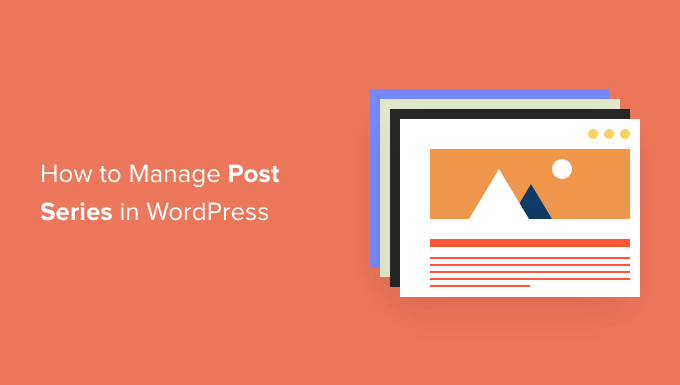
¿Por qué publicar series de entradas en WordPress?
Si está escribiendo acerca de un debate complejo en su sitio web de WordPress, a menudo es mejor escribir una serie de entradas que dividan el debate en partes más pequeñas que escribir una entrada larga.
Por ejemplo, nuestra guía definitiva para acelerar WordPress es un resumen de una serie de entradas que publicamos sobre distintas formas de mejorar el rendimiento de su sitio.
Cuando escribes una gran serie de entradas de este tipo, puede ser difícil ayudar a tus lectores a navegar por la serie y encontrar toda la información en el orden correcto.
Podría simplemente añadir un párrafo antes de cada entrada indicando a sus usuarios que la entrada forma parte de una serie y, a continuación, enumerar el resto de entradas en la parte inferior. Pero entonces tendría que actualizar manualmente cada entrada cada vez que publique un nuevo artículo de la serie.
Otra solución sería crear una taxonomía personalizada llamada “Series”, pero esto también genera más trabajo, como crear o personalizar archivos de plantillas.
Por suerte, existe un plugin para WordPress que te ayudará a gestionar series de artículos. Veamos cómo gestionar eficazmente las series de entradas en WordPress.
Cómo gestionar eficazmente las series de entradas en WordPress
Lo primero que tienes que hacer es instalar y activar el plugin Problemas y Series. Para más detalles, consulta nuestra guía paso a paso sobre cómo instalar un plugin de WordPress.
Existe una versión premium con más características, pero para este tutorial, utilizaremos el plugin gratuito.
En cuanto el plugin esté activado, podrás crear nuevas series y añadir entradas a las mismas.
Crear una nueva serie
Para crear tu primera serie, tendrás que dirigirte a la página Entradas ” Gestionar series. Esta página es similar a la que ves cuando añades nuevas categorías.
Una vez allí, tendrás que escribir un nombre, un slug y una descripción para la serie. Cuando haya terminado, deberá hacer clic en el botón “Añadir nueva serie” situado en la parte inferior de la página.
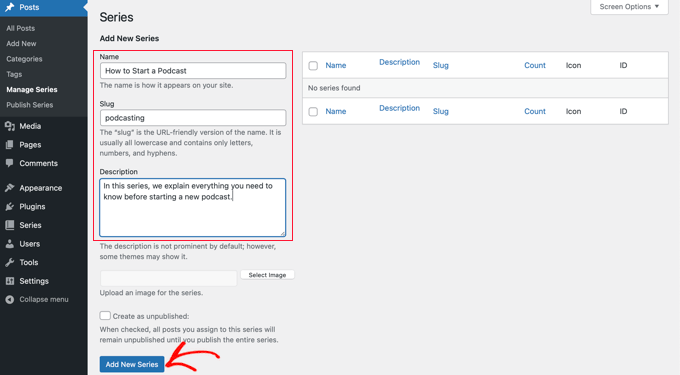
Verá que la nueva serie se añade al anuncio / catálogo / ficha de la izquierda.
Añadir entradas a la serie
Ahora puedes añadir algunas entradas de blog a la serie. Para empezar, basta con crear una nueva entrada o editar una antigua.
En el panel de ajustes, a la derecha de la pantalla, verás un nuevo apartado llamado “Series”. Sólo tienes que hacer clic en el botón situado junto a la serie que has creado para añadir esta entrada.
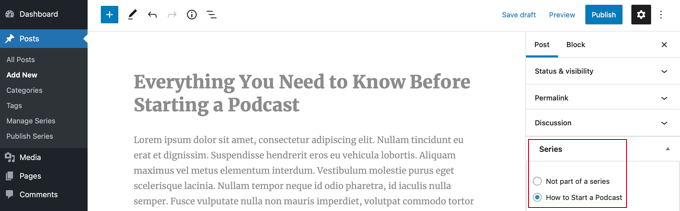
Asegúrese de hacer clic en el botón “Publicar” o “Actualizar” de la parte superior de la página para que la entrada pase a formar parte de la serie.
A continuación, debe añadir a la serie cualquier otra entrada existente. A medida que escriba nuevos artículos, repita este paso para añadirlos a la serie.
Personalizar el orden de las entradas de la serie
Por defecto, tus artículos se mostrarán en el orden en que los añadas a la serie. Sin embargo, puedes personalizar el orden de las entradas visitando la página Entradas ” Publicar series en tu área de administrador de WordPress.
Aquí verás todas las series que has creado, con columnas para mostrar cuántos artículos están publicados, sin publicar y programados en cada una. También verás enlaces para actualizar el orden de entradas, publicar o despublicar todo, y ver las series.
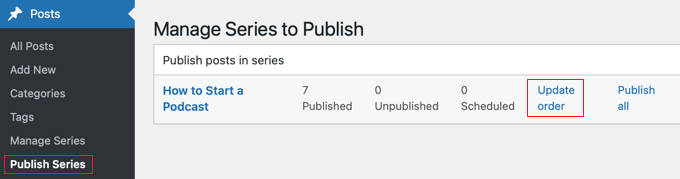
Para cambiar el orden de las entradas, deberá enlazar el enlace “Actualizar orden”. Ahora verá un anuncio / catálogo / ficha de todas las entradas de esa serie.
Puede reordenar los artículos arrastrando los nombres de las entradas hacia arriba o hacia abajo en la lista. Cuando mueva una entrada, el número de “Parte actual” se actualizará automáticamente para reflejar el nuevo pedido / orden.
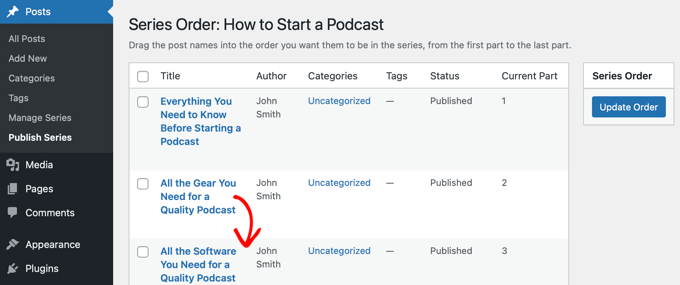
Cuando esté satisfecho con el orden de las entradas, asegúrese de hacer clic en el botón “Actualizar orden” para almacenar sus ajustes.
Vista previa de su serie de entradas
Ahora puede visitar su blog de WordPress para ver el aspecto de su nueva serie de entradas. Sólo tiene que ver una entrada que forme parte de la serie.
En la parte superior del artículo aparecerá un mensaje que indica que la entrada forma parte de una serie. También verá un listado de todas las entradas de la serie y podrá navegar fácilmente entre ellas al hacer clic en un enlace.
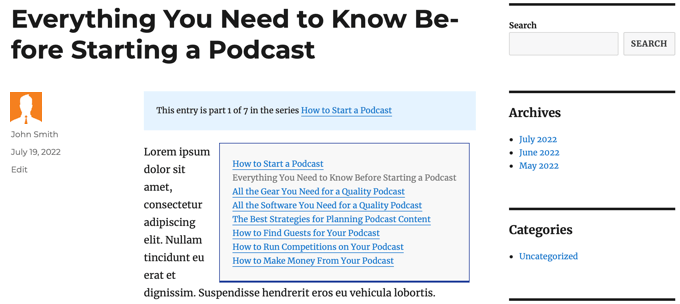
También encontrará enlaces al final del artículo para acceder al siguiente y al anterior de la serie.
Esperamos que este tutorial te haya ayudado a aprender a gestionar eficazmente las series de entradas en WordPress. Puede que también quieras aprender a hacer un seguimiento de los visitantes de tu sitio WordPress, o comprobar nuestra lista de plugins imprescindibles para hacer crecer tu sitio.
If you liked this article, then please subscribe to our YouTube Channel for WordPress video tutorials. You can also find us on Twitter and Facebook.





Syed Balkhi says
Hey WPBeginner readers,
Did you know you can win exciting prizes by commenting on WPBeginner?
Every month, our top blog commenters will win HUGE rewards, including premium WordPress plugin licenses and cash prizes.
You can get more details about the contest from here.
Start sharing your thoughts below to stand a chance to win!
Toni H says
What happens to the series if a plugin is no longer maintained? I would have to find/replace/set-up all the series again.
Pradipa says
Is there a way to display the post series box manually? Something like post_list_box()? There is an option to turn of automatic insertion of post series box but there is no explanation if we can display that somewhere else. That’s frustrating.
Mathilde says
Too bad.. I tried using this plugin and it has corrupted my RSS, resulting in multiple posts not being added to Bloglovin for example. I tried to contact the support forum and no response. Removed…
Anonymous says
This plug-in hasn’t been updated in almost a year, it’s also not coded for PHP 5.4, so if you’re trying to do some things like filtering posts in the back end, you get the error “Warning: Illegal string offset ‘context’ in /orgSeries-taxonomy.php on line 381”.
DJ says
Great post. I’m downloading this plugin right now. It should come in handy for my blog because I love series posts.
Darren says
Thanks for the review of Organize Series! Really appreciate it and great site
Editorial Staff says
Hey Darren, thank you for creating such a good plugin.
Administrador
Mike Schinkel says
Just downloaded and checked out this plugin. It’s pretty well done and I can definitely see how it will be useful.
One thing I was sad to see was that it adds a wp_orgSeriesIcons table to the database even though the developer could have easily used the taxonomy system to associate between the series taxonomy term and the post attachment used for the icon. Unnecessary tables are usually deal killers for me because of the future maintenance issues they can cause for someone like me who often deals with WordPress at the database level.
Usually when a plugin violates what I consider to be a best practice like this (i.e. don’t add tables unless absolutely required) it means I forgo the plugin and build my own of fork there. I would be happy to contribute the fixed code back, but it’s really hard to do that on WordPress.org vs. forking and sending pull requests on GitHiub. Shame.
Darren says
Hey Mike, yeah I agree with you, I’m not a fan of adding custom tables either unless REALLY necessary. I first started organize series way back when images weren’t attached as post-attachments, hence the extra table. It’s kind of been a niggling thing for me but I just haven’t had the time to fix it (because I can’t just fix it, I also have to provide a way for existing users to move their images over to the post-attachments).
About your idea about contributing back. I actually have plans to put Organize Series up on github sometime in the near future (definitely before Christmas). You aren’t the only one who has wanted to contribute!
Mike Schinkel says
Hi Darren,
Thanks for your comments; I appreciate your follow up.
I can definitely understand/relate to the fact that your initial development was prior to the newer functionality being available in WordPress; really glad to hear that in fact. I see so many people using unnecessary custom tables in WordPress in newer plugins that I’m getting kind of jaded. But there is always the reality of legacy to recognize.
Also glad to hear you are going to move to GitHub. If I have time I’d love to make the changes for you to get rid of the extra table although I don’t know if I’d have the time to test the conversion functionality to make sure it works perfect as that could be rather time consuming, especially for someone who doesn’t have any data sets to work with.
But if you want the dev help let me know when you are on GitHub. You can reach me via http://about.me/mikeschinkel.
-Mike
Darren says
Thanks Mike! Organize Series (and Organize Series Publisher) are now on github (for anyone who is interested…)
Brad Dalton says
I use Justin Tadlocks Series plugin.
Very simple.
I did test the plugin you have reviewed here but was disappointed.
I’ll try it again if you think its the best.
This is what happened when i installed it locally
Fatal error: Cannot redeclare in_series() (previously declared in C:\Users\brad\Desktop\WordPress\iwpserver\htdocs\wordpress\wp-content\plugins\series\template-tags.php:112) in C:\Users\brad\Desktop\WordPress\iwpserver\htdocs\wordpress\wp-content\plugins\organize-series\orgSeries-template-tags.php on line 603
Editorial Staff says
Brad, Justin’s plugin hasn’t been updated in a while, so we didn’t bother trying it out. The error that you got is not something that most folks will see. Mainly because you are not supposed to use the two plugin together. You have two plugins doing similar things. Naming issues can happen. Although it can be avoided if both plugins just use their own classes. But anyways, I would recommend you trying this on a fresh install and giving it a fair chance
Administrador
Jason Pelker says
Warning: there is an addon to this plugin for custom post types that has a few bugs in it. Specially, this addon a) doesn’t display correctly: http://organizeseries.com/2012/organize-series-cpt-support-changelog/ and more surprisingly, b) the entire system doesn’t work when network activated in Multisite.
There are also smaller bugs, as well, including a false update nag and the < symbol accidentally inserted into the page template.
I've found the developer to not be very helpful, either, even though these addons are commercial ($5-$20). Despite being notified of these multisite bugs over a month ago, he has yet to correct the code or issue any kind of solution.
Sadly, I'd recommend staying away from this plugin for the time being.
Darren says
Jason, sorry you didn’t find me to be very helpful when I tried to respond to your comments as soon as I could even though I “thought” I made it clear on my site that I price the addons relatively low so users who don’t need support can get them. For more in depth support I do provide a Basic Support package that provides access to private support forums and more troubleshooting.
Regarding not getting anything out the door for multisite (months ago? check the dates on the comments in the post you linked) – WordPress multisite is a complicated system and its not just a couple lines that I’d have to modify in my plugin (and all the addons) to work well with multi-site. I just haven’t had the time to invest in that kind of development at the moment. Sorry to disappoint, but I don’t recall making any promises that it would work on multi-site…
Jason Pelker says
Since most of these bugs seem to be associated with Multisite (the exception being the “<" symbol added to the page titles), you may want to clearly state on your site that the paid addons do not work correctly with Multisite and that you have no plans on adding this functionality.