¿Quieres instalar un tema hijo en tu sitio WordPress? Los temas hijo son geniales para hacer personalizaciones porque te permiten aprovechar las potentes características de un tema padre o framework. En este artículo, le mostraremos cómo instalar fácilmente un tema hijo en WordPress.
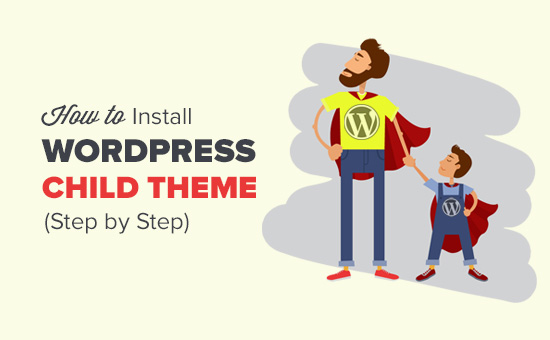
Qué es un tema hijo de WordPress?
Los temas hijo de WordPress dependen de un tema padre o de un framework de temas. Los temas hijo toman prestadas todas las características y apariencia de su tema padre y pueden cambiarlas sin tocar el código del tema padre.
La mayoría de los temas gratuitos y premium de WordPress vienen con un montón de opciones de personalización. Sin embargo, a veces es necesario añadir código manualmente al tema.
Si añades código directamente a los archivos de tu tema, tus cambios se sobrescribirán cuando lo actualices. Los temas hijo resuelven este problema permitiéndole añadir sus personalizaciones en el tema hijo. De esta forma, cuando actualice el tema padre, todos sus cambios permanecerán intactos.
Los temas hijo se utilizan más comúnmente con los frameworks de temas de WordPress. Estos frameworks son temas padre robustos que ofrecen una base sólida sobre la que los desarrolladores de temas pueden construir.
Genesis es uno de estos populares marcos de temas. Hay toneladas de temas hijo disponibles para Genesis que puedes conseguir en StudioPress.
Para saber más acerca de los temas hijo de WordPress, te recomendamos que leas nuestro artículo sobre ¿qué es un tema hijo de WordPress? Pros, contras y más.
¿Quieres personalizar tu tema de WordPress con un tema hijo propio? Sigue las instrucciones de nuestra guía paso a paso sobre cómo crear un tema hijo de WordPress.
Dicho esto, veamos cómo instalar fácilmente un tema hijo de WordPress.
Paso 1. Instalar el tema hijo de WordPress Instalar el tema hijo de WordPress
La instalación del tema hijo de WordPress no difiere de la instalación de cualquier otro tema de WordPress.
Dentro de su área de administrador de WordPress, diríjase a la página Apariencia ” Temas y haga clic en el botón Añadir nuevo.
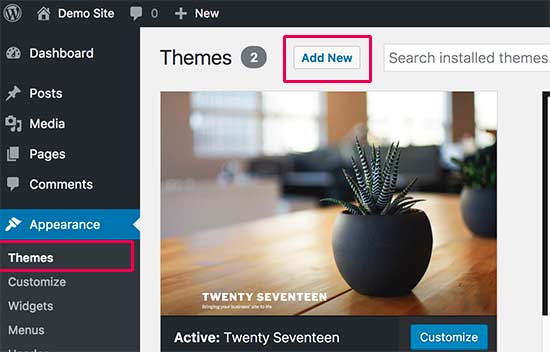
Hay dos métodos para instalar su tema de WordPress.
Método 1: Si tu tema hijo está disponible como tema gratuito en el directorio de temas de WordPress.org, puedes buscarlo escribiendo su nombre en el cuadro de búsqueda.
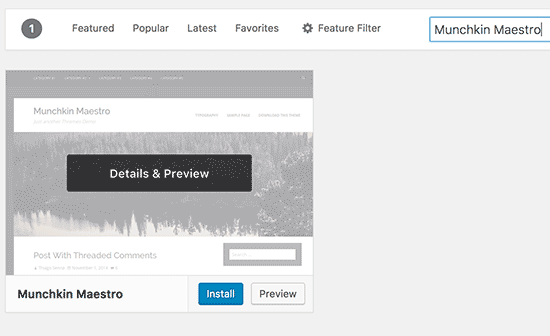
Desde los resultados de la búsqueda, lleva el ratón hasta el tema que estabas buscando y haz clic en el botón Instalar.
WordPress descargará e instalará tu tema hijo.
También buscará el tema padre obligatorio / requerido / necesario. Si el tema padre también está disponible en el directorio de temas de WordPress.org, lo instalará automáticamente.
Método 2: Si tu tema hijo viene como un archivo zip, entonces necesitas hacer clic en el botón ‘Subir Tema’. Esto le mostrará la opción de subida del tema.
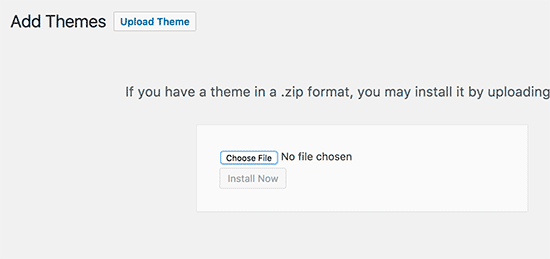
Haga clic en elegir archivo para seleccionar el archivo zip del tema de su ordenador y, a continuación, haga clic en el botón “Instalar ahora”.
WordPress subirá el archivo zip del tema desde su ordenador y lo instalará. También comprobará si el tema principal está instalado. Si el tema principal está disponible en el directorio de temas de WordPress.org, intentará instalarlo. En caso contrario, le indicará que deberá instalar el tema principal manualmente.
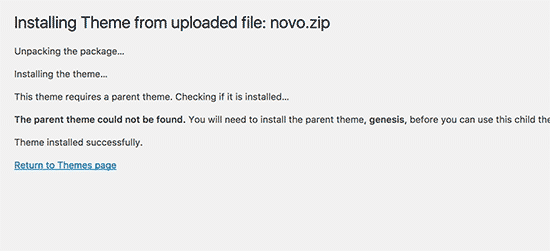
Paso 2. Instalación del tema principal de WordPress
WordPress intentará instalar automáticamente el tema padre si está disponible en el directorio de temas de WordPress.org. Si no consigue instalar el tema padre, no podrá activar el tema hijo. El tema hijo aparecerá como roto en la página de temas.
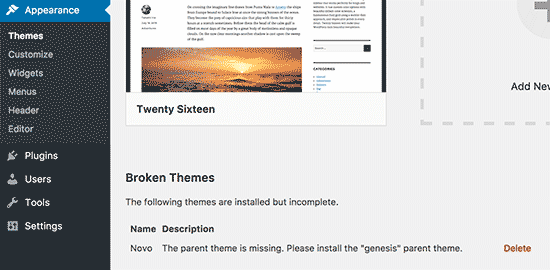
A continuación se explica cómo instalar el tema principal. Primero vaya al sitio web de su tema padre y descargue el archivo zip del tema.
Ahora dirígete a la página Apariencia ” Temas y haz clic en el botón Añadir nuevo.
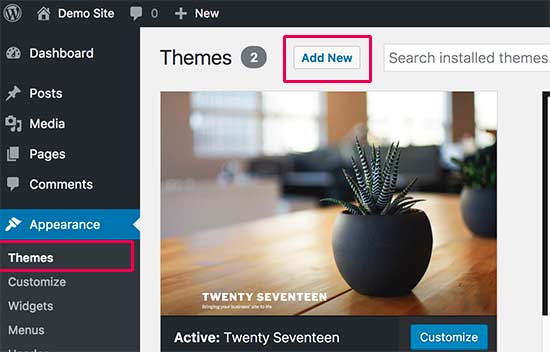
Haz clic en el botón “Subir tema”. Esto le mostrará la opción de subida del tema.
Haga clic en el botón “Seleccionar archivo” para seleccionar el archivo zip del tema de su ordenador y, a continuación, haga clic en el botón “Instalar ahora”.
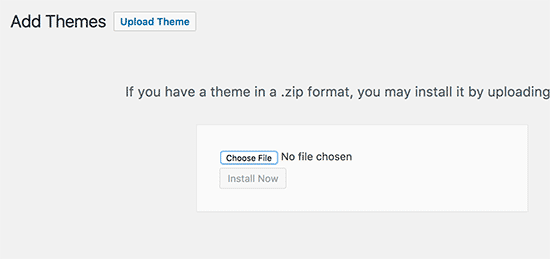
Después de instalar los temas padre e hijo, puedes activar el tema hijo.
Nota: Tenga en cuenta que no es necesario activar el tema principal para utilizar el tema secundario.
Esperamos que este artículo te haya ayudado a aprender cómo instalar un tema hijo de WordPress. Puede que también quieras ver nuestra guía práctica sobre cómo encontrar qué archivos editar en un tema de WordPress.
Si te ha gustado este artículo, suscríbete a nuestro canal de YouTube para ver nuestros tutoriales en vídeo sobre WordPress. También puedes encontrarnos en Twitter y Facebook.




Lisa | Sassy Boss
Thanks this was super helpful and concise
WPBeginner Support
Glad our guide was helpful
Admin
Tamie
Thank you for this!
I have a few questions:
Can you install a child theme after you have already installed and configured a parent theme or will this undo all of your work?
Do you really need a child theme if you are only adding css under the customizer or will that remain in place over when you update your theme?
Also, if do need the child theme and you have placed css under the customizer on the parent, should you move it over to the child?
WPBeginner Support
You can install a child theme but you may need to set some of the settings in the original theme for your design.
If you are only adding changes in the customizer then a child theme is not required.
For safety, we would recommend moving CSS in the customizer on the parent to the child theme.
Admin
Tamie
Thank you for your help!
Rohit Patel
Great article. What happen if I am just using parent theme and not activate the child theme after install it.
WPBeginner Support
Then you would not be using anything from your child theme.
Admin
Hannah Joy
Thank you so much!!! Every other online tutorial was so confusing and added a lot of irrelevant detail or confusing and inapplicable info. I am creating a website for the first time and not trying to do anything fancy, I just want to get it right from the start. So grateful for pages like yours that break it down into easy to chew bits for us newbies!!
WPBeginner Support
Glad our guide could help
Admin
Belinda Ciurleo
Thank you for sharing this, it is very helpful.
I have one question..
I have already installed the parent theme and created pages, menus, etc.
I’ve come to installing the child theme because I need to create an endpoint in WooCommerce. I’ve done most of my site, just doing the finishing touches.
When I deactivate the parent theme, and activate the child theme, will it keep all the work I’ve done? Or will I lose it all?
WPBeginner Support
You would keep all of your pages and content. Other customizations to styling may not transfer depending on the specific theme.
Admin
Annapurna Agrawal
Hey, I have this serious question. Which one should I opt for? Creating a child theme? or building a theme from scratch?
If I create the theme from scratch, how do I manage the updates to functions in WP?
If I create a child theme, I will basically have to update the entire style for my website.
Help me get out of this!
WPBeginner Support
If you create a child theme it will use whatever customizations you’ve added and if you do not specify a style it will take that from the parent theme. Creating a new theme would require you to have a style rule for everything you want styled.
You would update the functions as you would with any theme.
Admin
Allisa
Hi, I have installed both Genesis and child theme Essence. While I love the framework, I don’t care for my theme. Do you have any articles or suggestions on how to install & switch child theme’s? Thanks in advance!
WPBeginner Support
Hi Allisa,
Please see our article on how to install a WordPress child theme
Admin
Susana
If I have already activated the parent theme should I deactivate it before installing and activating the child theme?
WPBeginner Support
Hi Susana,
You can only activate one theme at a time in WordPress. When you install and activate the child theme it automatically deactivates the parent theme. You can also manually deactivate it if you want. However, you will need to keep the parent theme installed to use the child theme.
Admin
Mayur Lokhande
I have installed Parent theme, I don’t know how to check weather I had installed child-theme or not. Why is there need to upload child theme. If one would not install child theme then what would happen?
WPBeginner Support
Hi Mayur,
You only need to install child theme if you want to modify functionality of parent theme or if you are using a theme framework like Genesis.
Paul Mohan
The child theme makes it a lot easier to edit wordpress sites later without expert knowledge.
Jude
I have the parent theme (Hueman theme) installed. How do I find its child theme?
WPBeginner Support
Hey Jude,
You can search WordPress.org theme directory or Google.
Admin
Juan
How do I create a child theme if wordpress was not installed locally on my pc. During the installation I left the “Directory” section blank and I think that is why I do not have a local install. What are my options?
Allan Seabrook
Hi Syed,
Thanks for sharing this article. Recently, I have started experimenting with the “One-Click Child Theme” plugin by tychay. It hasn’t been updated in two years by the developer. but appears to work as documented.
Have you had any experience with this plugin or anything similar?
Thanks!
Allan
Anton
Hello,
What should I do if I already use main parent theme? How can I add child one? Do you guys have guide for that too?))
Markus Martin
Hi Syed. I don’t know if it is only me, but my customizations in style.css for child theme don’t work anymore and am forced to use the custom css in wordpress customise dashboard. Is there a difference and is that really ok?