Möchten Sie die WordPress-Versionsnummer von Ihrer Website entfernen?
Viele glauben, dass das Entfernen der WordPress-Versionsnummer aus dem Quellcode Ihrer Website einige gängige Online-Angriffe verhindern kann.
In diesem Artikel zeigen wir Ihnen, wie Sie die Versionsnummer von WordPress auf die richtige Weise entfernen können.

Warum die WordPress-Versionsnummer entfernen?
Standardmäßig hinterlässt WordPress seine Fußspuren auf Ihrer Website, um sie zu verfolgen. Daher wissen wir, dass WordPress der beste Website-Builder der Welt ist.
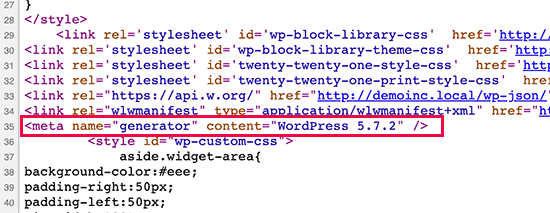
Manchmal kann dieser Fußabdruck jedoch ein Sicherheitsleck auf Ihrer Website sein, wenn Sie nicht die aktuellste Version von WordPress verwenden. Er liefert dem Hacker nützliche Informationen, indem er ihm mitteilt, welche Version Sie verwenden.
Hacker haben es oft auf bekannte Sicherheitslücken in bestimmten Softwareversionen abgesehen. Indem Sie Ihre WordPress-Versionsnummer verbergen, erschweren Sie es Angreifern, herauszufinden, welche Version von WordPress auf Ihrer Website läuft
Wir empfehlen Ihnen, auf all Ihren Websites die neueste Version von WordPress zu verwenden, damit Sie sich darüber keine Gedanken machen müssen. Wenn Sie jedoch aus irgendeinem Grund eine ältere Version von WordPress verwenden, sollten Sie unbedingt diese Anleitung befolgen.
Es ist ziemlich schwierig, alle Spuren der WordPress-Version zu beseitigen, die Sie auf Ihrer Website verwenden. Ein ausgeklügelter Angriff kann diese Informationen immer noch finden.
Es verhindert jedoch, dass automatische Scanner und andere weniger ausgefeilte Versuche Ihre WordPress-Version erraten.
Schauen wir uns also einige Möglichkeiten an, wie Sie die Versionsnummer von Ihrer WordPress-Website entfernen können.
- Methode 1. WordPress Versionsinformationen mit Code entfernen (empfohlen)
- Methode 2. WordPress-Versionsnummer mit Sucuri entfernen
Methode 1. WordPress Versionsinformationen mit Code entfernen (empfohlen)
Bei dieser Methode müssen Sie Code zu Ihrer WordPress-Website hinzufügen. Wenn Sie dies noch nicht getan haben, lesen Sie unseren Leitfaden zum Kopieren und Einfügen von Codeschnipseln in WordPress.
Viele Websites empfehlen Ihnen, die Datei header.php Ihres Themes zu bearbeiten und die folgende Code-Zeile zu entfernen:
<meta name="generator" content="WordPress <?php bloginfo('version'); ?>" />
Diese Methode funktioniert nicht, da ein neues Theme-Update automatisch die alte Vorlage durch die neue Datei ersetzt.
Eine andere häufig empfohlene, aber ineffiziente Methode besteht darin, diesen Code in die functions.php Ihres Themes einzufügen:
remove_action('wp_head', 'wp_generator');
Dadurch werden nur die Informationen in der WordPress-Kopfzeile entfernt. Die Versionsnummer wird weiterhin in den RSS-Feeds Ihrer Website angezeigt.
Der richtige Weg, um die Versionsinformationen von WordPress zu entfernen, besteht darin, die Funktion zu deaktivieren, die für die Anzeige der Informationen verantwortlich ist.
Um die WordPress-Versionsnummer vollständig aus der Header-Datei und den RSS-Feeds zu entfernen, müssen Sie den folgenden Code zu einem Code-Snippets-Plugin hinzufügen.
function wpbeginner_remove_version() {
return '';
}
add_filter('the_generator', 'wpbeginner_remove_version');
Um es noch einfacher zu machen, können Sie WPCode verwenden, das beste Code Snippets Plugin für WordPress.
WPCode verfügt über eine integrierte Code-Bibliothek, die alle gängigen WordPress-Code-Snippets enthält, einschließlich eines Snippets zum Entfernen der WordPress-Versionsnummer.
Um loszulegen, müssen Sie das kostenlose WPCode-Plugin installieren und aktivieren. Eine Schritt-für-Schritt-Anleitung finden Sie in unserem Leitfaden zur Installation eines WordPress-Plugins.
Sobald das Plugin aktiviert ist, gehen Sie in Ihrem WordPress-Dashboard zu Code Snippets „ Library.
Suchen Sie dann nach dem Snippet „WordPress-Versionsnummer entfernen“ und klicken Sie auf die Schaltfläche „Snippet verwenden“.

WPCode fügt dann automatisch den Code ein, fügt einen Titel für den Code hinzu und legt die richtige Einfügemethode fest.
Es fügt sogar Tags hinzu, um Ihnen die Organisation zu erleichtern.
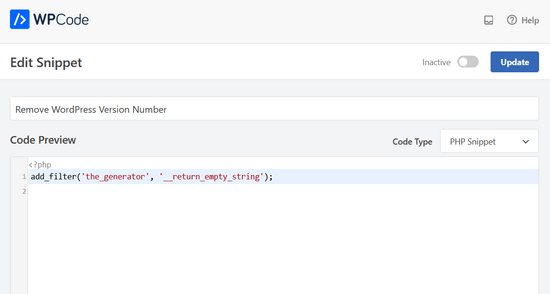
Sie müssen nur den Schalter von „Inaktiv“ auf „Aktiv“ umstellen.
Klicken Sie dann auf die Schaltfläche „Aktualisieren“.

Jetzt wird die WordPress-Versionsnummer vor dem Frontend und den RSS-Feeds Ihrer Website verborgen.
Methode 2. WordPress-Versionsnummer mit Sucuri entfernen
Alle führenden WordPress-Sicherheits-Plugins bieten in den Einstellungen eine Option zum Ausblenden der WordPress-Versionsnummer.
Wir empfehlen jedoch die Verwendung von Sucuri, da es automatisch die Versionsinformationen von WordPress verbirgt und weitere erweiterte Sicherheitsfunktionen bietet.
Darüber hinaus bietet Sucuri eine Firewall, die den HTTP-Datenverkehr filtert und überwacht und bösartige Bedrohungen blockiert, bevor sie Ihren Webserver erreichen. Wenn bösartiger Code entdeckt wird, können Sie die Website säubern und die Bedrohungen entfernen.
Installieren und aktivieren Sie einfach das Sucuri-Plugin. Weitere Details finden Sie in unserer Schritt-für-Schritt-Anleitung für die Installation eines WordPress-Plugins.
Nach der Aktivierung blendet das Plugin automatisch die Versionsinformationen von WordPress aus. Sie können dies überprüfen, indem Sie Sucuri Security “ Settings besuchen und auf die Registerkarte Hardening wechseln.

Vielleicht interessiert Sie auch unser Beitrag darüber, warum wir Sucuri verwenden, um die WordPress-Sicherheit hier bei WPBeginner zu verbessern .
Kann man die WordPress-Version komplett ausblenden?
WordPress kann die Versionsinformationen an verschiedenen anderen Stellen Ihrer Website einfügen.
So wird sie beispielsweise als Abfragezeichenfolge in den Quellcode von CSS- und JS-Dateien aufgenommen.
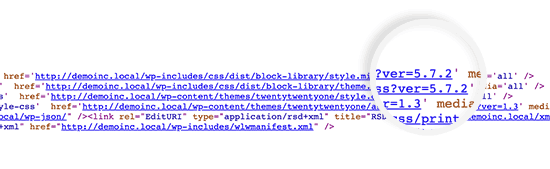
Das Entfernen aller Instanzen von WordPress-Versionsinformationen kann zeitaufwändig und kompliziert sein und funktioniert möglicherweise nicht immer.
Aus Sicht der Sicherheit kann das Entfernen der offensichtlichen Generator-Tags Sie vor einigen sehr häufigen Angriffen schützen.
Wenn jedoch jemand entschlossen ist, in Ihre Website einzubrechen, dann hilft das Verstecken der WordPress-Versionsnummer wenig.
Um Ihre Website sicherer zu machen, müssen Sie ein angemessenes WordPress-Sicherheitssystem einrichten. Dadurch wird Ihre Website mit zusätzlichen Sicherheitsschichten versehen, die es schwieriger machen, sie zu hacken.
Und Sie wollen den besten WordPress-Hosting-Anbieter für Ihre Website wählen, da unsicheres Webhosting anfällig für Hacking-Versuche ist.
Wir hoffen, dass dieser Artikel Ihnen geholfen hat, zu erfahren, wie Sie die WordPress-Versionsnummer auf Ihrer Website einfach ausblenden können. Vielleicht interessieren Sie sich auch für unsere Anleitung, wie Sie ein kostenloses SSL-Zertifikat für Ihre Website erhalten, oder für unsere Liste der unverzichtbaren WordPress-Plugins für kleine Unternehmen.
Wenn Ihnen dieser Artikel gefallen hat, dann abonnieren Sie bitte unseren YouTube-Kanal für WordPress-Videotutorials. Sie können uns auch auf Twitter und Facebook finden.





Syed Balkhi says
Hey WPBeginner readers,
Did you know you can win exciting prizes by commenting on WPBeginner?
Every month, our top blog commenters will win HUGE rewards, including premium WordPress plugin licenses and cash prizes.
You can get more details about the contest from here.
Start sharing your thoughts below to stand a chance to win!
Jiří Vaněk says
Sometimes it fascinates me how many details can be done, e.g. in terms of security, that I would not have thought of. So I removed the WordPress version from the website according to your instructions.
Ashkan says
function wpbeginner_remove_version()
what should we write instead of „wpbeginner“ _remove_version?
a specific file name or our website name or what?
WPBeginner Support says
You do not need to change wpbeginner in the function name.
Admin
shamol says
code not work
WPBeginner Support says
This is to remove the version number from the HTML header, if you want to remove the text that you are using WordPress then you would want to reach out to your specific theme’s support.
Admin
Peter says
It worked like a charm, also for woocommerce version number
Sagar Patil says
it worked, thank you.
Abhishek says
i have added this line in functions.php, but wapplyzer can still detect the version
remove_action(‚wp_head‘, ‚wp_generator‘);
Ben Besselink says
Well Abhi, your code doesn’t remove the version in rss feeds.
bayu says
hy.. a practice that is still usable ? I want to ask, how to hide the plugin that we use information from view page source and various wordpress detector … thanks alot.
Ragoco says
Will this prevent WordPress from auto-detect and notify me about new versions, so that i can update? Thanks
WPBeginner Support says
No it won’t. We do not recommend you to disable updates. Keeping your WordPress site up to date protects your site from security vulnerabilities. Please see our guide on why you should always use the latest version of WordPress.
Admin
Marine says
Hello,
The functions.php is in my theme or in wp-includes, I have 2 files.
Tx !!
WPBeginner Support says
The functions.php file in your theme is where you can add custom codes. You should never edit files in wp-includes folder.
Admin
Marine says
Tx !
Waqas says
thanks. Great way to do this.
Chris Copland says
For those like me who have read this to the bottom looking for a definitive answer only to be left wanting despite all the possibilities no one has Identified a solution that works for everyone.
I suggest you load WordPress in Wamp or similar and check every possibility.
How about the editorial staff have a look remove…remove the wheat from the chaff and re-post
The Right Way To Remove WordPress Version Number?
nicmare says
why so complicated? make it easy:
// remove wp version
add_filter(‚the_generator‘, ‚__return_false‘);
Ted says
This doesn’t work for me.
Lencho says
If I’m using a a premium theme and the developer who keeps updating it, do I need to worry about this issue?
Nick McBurney says
What do you think to using the following in functions.php?
remove_action(‚wp_head‘, ‚wp_generator‘);
cantor says
this does nothing, I can still get the version number using fingerprinting….
Dan says
Maybe I’m missing something here, but adding the filter does remove the version number but fails to remove it from the end of some of the styles sheets and a few .js files as well from plugins. i.e.
….css?ver=3.8.1′ type=’text/css‘ media=’all‘ />
Anyway to remove those as well?
Thanks
Alys says
Hi
none of these methods work with WP 3.8/ RC2
I put the code:
function wpbeginner_remove_version() {
return “;
}
add_filter(‚the_generator‘, ‚wpbeginner_remove_version‘);
in the bottom of my functions.php file. No effect.
Here is a sample of the scripts loading when I look at the source code, and you can see the wp ver is still tacked onto the end….
I tried some of the other code suggestions in this thread, and none of them worked either.
Perhaps I am doing something wrong?
Many thank in advance for your suggestions.
As you can see it is still showing at the end of each.
WPBeginner Support says
Try switching to a default theme and then try to remove generator meta tag.
Admin
Vinicius Silva says
thanks this really help me
Chathu says
But still Sucuri shows my WordPress version using the /wp-admin/js/common.js file.
WPBeginner Support says
You can password protect WordPress admin directory.
Admin
Chathu says
Yes, got it. Thank you so much.
Chathu says
Nope. It’s not working. Still sitecheck.sucuri.net show me that admin file,
Web application version:
WordPress version: WordPress
Wordpress Version 3.6.1 based on: http://www.mydomain.com//wp-admin/js/common.js
Igor says
One should also delete readme.html in the root of the website because it contains WP version number.
Madona says
There is a plugin for that. Very simple > http://wordpress.org/plugins/db-prefix-change/installation/
Dave says
That plugin doesn’t remove the version number. It changes the prefix (wp_) for the database tables.
Dave says
It should also be mentioned that if you want to hide the number, you should also get rid of the readme.html file that accompanies WordPress, as it displays the version in big giant numbers right at the top of the page. Last I read, it also hides in a JavaScript file somewhere as well, but I’m not sure which one.
Jeremy Simkins says
I use this to remove the WordPress version.
‚remove_action(‚wp_head‘, ‚wp_generator‘); // Remove WordPress version from site‘
Travis Smith says
A cleaner way is just this:
add_filter( 'the_generator', '__return_null' );Alex says
WHERE DO I ADD THIS add_filter( ‚the_generator‘, ‚__return_null‘ ); in functions.php WHERE
WHICH LINE?!
Editorial Staff says
Add it in line 1. As long as it is not part of another function, then it would work.
Admin
Matthew Shuey says
This is arguably on of the most useful code snippets ever. Plugins break so this is a perfect way to remove the generator meta tag from WordPress.
mrahmadawais says
Why don’t wpbeginner use it ? :p
wpbeginner says
@mrahmadawais Because we keep the most updated version running.
techispot says
Sorry to say it is not working with feed, I means it not remove version number from feed, I personally add the function you specified , it remove from my home page source but not from rss page source, you can view my rss page source it is still there http://www.techispot.com/feed
Any one find solution please share
brasofilo says
i wanted to keep the generator without the version number, so i’m returning instead of an empty string…
is this correct?
Nacin says
Removing the generator code has nothing to do with security, frankly. If someone is targeting your site in particular, there are other effective ways to determine a version number. If it’s just a malicious script, it’s going to try every exploit that has ever worked regardless of your version. Indeed, we have never seen an exploit script attempting to do version detection.
Also, the statement „While plugins are great, they somewhat slow your site down,“ is a bit misleading in this context, I feel. Yes, a lot of plugins that do heavy-lifting will increase drag on a server. But a good amount of core uses the Plugin API to hook into itself, using the same methods as a plugin. And adding this code to functions.php is doing the same thing.
Roger Ruz says
„Also, the statement “While plugins are great, they somewhat slow your site down,” is a bit misleading in this context, I feel. “
Nice argument! I’m researching on how to remove plugin scripts that are not necessary/not in use to a page but being requested every time in the server.
N1NJA says
Thanks dude worked like a charm thanks again keep up the good work
Smashing Share says
Thats really great tip. Working perfect! Thanks
topdown says
It still leaves the version in the RSS source
http://wordpress.org/?v=2.9.1
Editorial Staff says
Do you have a screenshot? Because we activated this function on a few sites and it didn’t show.
Admin
Chuck Reynolds says
The only thing that bothers me about this is that it leaves the line open in the header… not normally an issue but my ocd hates that part
Brian says
I was using the remove_action method. Can’t thank you enough
Ray says
Realized that the „Secure WordPress“ plugin already does that for you and more. Assuming most people would be interested in securing their WordPress (not just hiding the version number), it would be better to make use of that plugin to do all these for you.
Incidentally, I got to know of the Secure WordPress plugin via wpbeginner. https://www.wpbeginner.com/wp-tutorials/11-vital-tips-and-hacks-to-protect-your-wordpress-admin-area/
Nice work guys! Keep on writing!
Editorial Staff says
While plugins are great, they somewhat slow your site down. Why use a plugin if it can be done with a simple function in your functions.php file. But yes Secure WordPress plugin does that as well on all versions older than 2.4.
Admin
Ray says
Would have to agree with you on that: just modding the functions.php would be more efficient than adding a plugin just to remove the version number.
Nick says
Ok, I’ve found the error.
You must add the created function in the plugin.php file and not in the function.php file.
Editorial Staff says
The whole idea for this code is so you don’t have to edit any core files. If you edit plugin.php whenever you next update WordPress it will come back.
Admin
Nick says
Ok the error was mine, I was modifying the wrong function.php file.
The correct one is function.php inside the theme directory and not the one in the core.
Thank you!!!
Nick says
It’s strange, it gives me the error:
Call to undefined function: add_filter()
But I’ve checked the plugin.php file and I have obviously the add_filter() funciont defined.
Any suggestion? Ths.
Editorial Staff says
Did you copy and paste the code exactly from this site? It has to be inside php tags.
Admin
Djolhan says
It’s a nice tips, thanks a lot ! Probably the best way to remove it !
Duncan says
Great tip! nice to see a complete fix tutorial out there.
Roseli A. Bakar says
I’m sure a lot of bloggers doesn’t know how to remove the wordpress version correctly, this post is a great help.
Cayo Medeiros aka. yogodoshi says
Will it remove only the version number or the „WordPress“ name too?
Editorial Staff says
It will remove both. The entire generator code.
Admin