Volete rimuovere il numero di versione di WordPress dal vostro sito web?
Molti ritengono che la rimozione del numero di versione di WordPress dal codice sorgente del sito web possa prevenire alcuni comuni attacchi online.
In questo articolo vi mostreremo come rimuovere facilmente il numero di versione di WordPress nel modo giusto.

Perché rimuovere il numero di versione di WordPress?
Per impostazione predefinita, WordPress lascia le sue impronte sul vostro sito a scopo di tracciamento. È così che sappiamo che WordPress è il miglior costruttore di siti web al mondo.
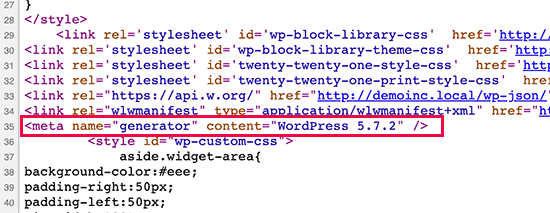
Tuttavia, a volte questa impronta potrebbe rappresentare una falla nella sicurezza del vostro sito se non state utilizzando la versione più aggiornata di WordPress. Fornisce all’hacker informazioni utili indicando la versione in uso.
Gli hacker spesso prendono di mira vulnerabilità di sicurezza note in versioni specifiche del software. Nascondendo il numero di versione di WordPress, rendete leggermente più difficile per gli aggressori determinare quale versione di WordPress è in esecuzione sul vostro sito.
Vi consigliamo di utilizzare l’ultima versione di WordPress su tutti i vostri siti web, in modo da non dovervi preoccupare di questo problema. Tuttavia, se per qualche motivo state utilizzando una versione precedente di WordPress, dovete assolutamente seguire questa guida.
È piuttosto difficile rimuovere tutte le tracce della versione di WordPress in uso sul vostro sito web. Un attacco sofisticato potrebbe comunque essere in grado di trovare queste informazioni.
Tuttavia, impedirà agli scanner automatici e ad altri tentativi meno sofisticati di indovinare la versione di WordPress.
Detto questo, vediamo alcuni modi per rimuovere facilmente il numero di versione dal vostro sito WordPress.
- Metodo 1. Rimuovere le informazioni sulla versione di WordPress con il codice (consigliato)
- Metodo 2. Rimuovere il numero di versione di WordPress con Sucuri
Metodo 1. Rimuovere le informazioni sulla versione di WordPress con il codice (consigliato)
Questo metodo richiede l’aggiunta di codice al vostro sito WordPress. Se non l’avete mai fatto prima, consultate la nostra guida su come copiare e incollare snippet di codice in WordPress.
Molti siti web consigliano di modificare il file header.php del tema e di eliminare la seguente riga di codice:
<meta name="generator" content="WordPress <?php bloginfo('version'); ?>" />
Questo metodo non funziona perché un nuovo aggiornamento del tema sostituisce automaticamente il vecchio modello con il nuovo file.
Un altro metodo comunemente consigliato, ma inefficiente, è quello di inserire questo codice nel functions.php del tema:
remove_action('wp_head', 'wp_generator');
Questo rimuoverà solo le informazioni dall’intestazione di WordPress. Il numero di versione sarà ancora visibile nei feed RSS del sito.
Il modo corretto per rimuovere le informazioni sulla versione di WordPress è disabilitare la funzione responsabile della loro visualizzazione.
Per rimuovere completamente il numero di versione di WordPress dal file di intestazione e dai feed RSS, è necessario aggiungere il seguente codice al plugin Code Snippets.
function wpbeginner_remove_version() {
return '';
}
add_filter('the_generator', 'wpbeginner_remove_version');
Per rendere il tutto ancora più semplice, è possibile utilizzare WPCode, il miglior plugin di snippets di codice per WordPress.
WPCode ha una libreria di codice integrata che contiene tutti i più popolari snippet di codice di WordPress, compreso uno snippet per rimuovere il numero di versione di WordPress.
Per iniziare, è necessario installare e attivare il plugin gratuito WPCode. Per istruzioni dettagliate, consultare la nostra guida su come installare un plugin di WordPress.
Una volta attivato il plugin, andate su Code Snippets “ Library dalla vostra dashboard di WordPress.
Quindi, cercate lo snippet “Rimuovi il numero di versione di WordPress” e fate clic sul pulsante “Usa snippet”.

WPCode aggiungerà automaticamente il codice, aggiungerà un titolo al codice e imposterà il metodo di inserimento corretto.
Aggiungerà anche dei tag per aiutarvi a organizzarli.
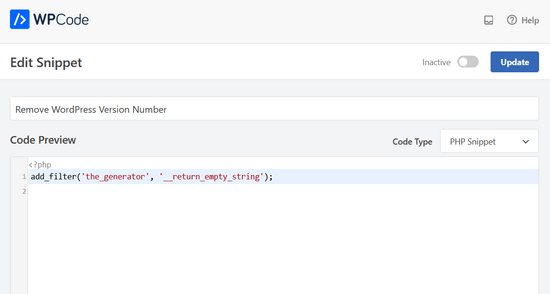
È sufficiente passare da “Inattivo” ad “Attivo”.
Quindi, fare clic sul pulsante “Aggiorna”.

Ora il numero di versione di WordPress sarà nascosto dal frontend del sito e dai feed RSS.
Metodo 2. Rimuovere il numero di versione di WordPress con Sucuri
Tutti i migliori plugin di sicurezza per WordPress offrono un’opzione nelle impostazioni per nascondere il numero di versione di WordPress.
Tuttavia, consigliamo di utilizzare Sucuri perché nasconde automaticamente le informazioni sulla versione di WordPress e offre altre funzioni di sicurezza più avanzate.
Inoltre, Sucuri fornisce un firewall che filtra e monitora il traffico HTTP, bloccando le minacce dannose prima che raggiungano il vostro server web. Se rileva codice dannoso, consente di ripulire il sito web, rimuovendo le minacce nel processo.
È sufficiente installare e attivare il plugin Sucuri. Per maggiori dettagli, consultate la nostra guida passo passo su come installare un plugin di WordPress.
All’attivazione, il plugin nasconde automaticamente le informazioni sulla versione di WordPress. È possibile verificarlo visitando Sucuri Security ” Settings e passando alla scheda Hardening.

Potreste anche essere interessati al nostro post sul perché usiamo Sucuri per migliorare la sicurezza di WordPress qui a WPBeginner.
È possibile nascondere completamente la versione di WordPress?
WordPress può comunque aggiungere le informazioni sulla versione in vari altri punti del sito.
Ad esempio, è incluso come stringa di query nel codice sorgente dei file CSS e JS.
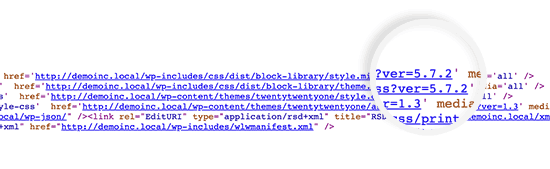
La rimozione di tutte le istanze delle informazioni sulla versione di WordPress può richiedere molto tempo, essere complicata e non sempre funzionare.
Dal punto di vista della sicurezza, la rimozione degli ovvi tag del generatore può proteggere da alcuni attacchi molto comuni.
Tuttavia, se qualcuno è determinato a penetrare nel vostro sito web, nascondere il numero di versione di WordPress non serve a molto.
Per rendere più sicuro il vostro sito web, dovete implementare una corretta configurazione di sicurezza di WordPress. In questo modo si aggiungono strati di sicurezza intorno al vostro sito web, rendendolo più difficile da violare.
Inoltre, è necessario scegliere il miglior provider di hosting WordPress per il proprio sito web, poiché un hosting web insicuro è vulnerabile ai tentativi di hacking.
Speriamo che questo articolo vi abbia aiutato a capire come nascondere facilmente il numero di versione di WordPress dal vostro sito web. Potreste anche consultare la nostra guida su come ottenere un certificato SSL gratuito per il vostro sito web o il nostro elenco di plugin WordPress indispensabili per le piccole imprese.
Se questo articolo vi è piaciuto, iscrivetevi al nostro canale YouTube per le esercitazioni video su WordPress. Potete trovarci anche su Twitter e Facebook.





Syed Balkhi says
Hey WPBeginner readers,
Did you know you can win exciting prizes by commenting on WPBeginner?
Every month, our top blog commenters will win HUGE rewards, including premium WordPress plugin licenses and cash prizes.
You can get more details about the contest from here.
Start sharing your thoughts below to stand a chance to win!
Jiří Vaněk says
Sometimes it fascinates me how many details can be done, e.g. in terms of security, that I would not have thought of. So I removed the WordPress version from the website according to your instructions.
Ashkan says
function wpbeginner_remove_version()
what should we write instead of “wpbeginner” _remove_version?
a specific file name or our website name or what?
WPBeginner Support says
You do not need to change wpbeginner in the function name.
Admin
shamol says
code not work
WPBeginner Support says
This is to remove the version number from the HTML header, if you want to remove the text that you are using WordPress then you would want to reach out to your specific theme’s support.
Admin
Peter says
It worked like a charm, also for woocommerce version number
Sagar Patil says
it worked, thank you.
Abhishek says
i have added this line in functions.php, but wapplyzer can still detect the version
remove_action(‘wp_head’, ‘wp_generator’);
Ben Besselink says
Well Abhi, your code doesn’t remove the version in rss feeds.
bayu says
hy.. a practice that is still usable ? I want to ask, how to hide the plugin that we use information from view page source and various wordpress detector … thanks alot.
Ragoco says
Will this prevent WordPress from auto-detect and notify me about new versions, so that i can update? Thanks
WPBeginner Support says
No it won’t. We do not recommend you to disable updates. Keeping your WordPress site up to date protects your site from security vulnerabilities. Please see our guide on why you should always use the latest version of WordPress.
Admin
Marine says
Hello,
The functions.php is in my theme or in wp-includes, I have 2 files.
Tx !!
WPBeginner Support says
The functions.php file in your theme is where you can add custom codes. You should never edit files in wp-includes folder.
Admin
Marine says
Tx !
Waqas says
thanks. Great way to do this.
Chris Copland says
For those like me who have read this to the bottom looking for a definitive answer only to be left wanting despite all the possibilities no one has Identified a solution that works for everyone.
I suggest you load WordPress in Wamp or similar and check every possibility.
How about the editorial staff have a look remove…remove the wheat from the chaff and re-post
The Right Way To Remove WordPress Version Number?
nicmare says
why so complicated? make it easy:
// remove wp version
add_filter(‘the_generator’, ‘__return_false’);
Ted says
This doesn’t work for me.
Lencho says
If I’m using a a premium theme and the developer who keeps updating it, do I need to worry about this issue?
Nick McBurney says
What do you think to using the following in functions.php?
remove_action(‘wp_head’, ‘wp_generator’);
cantor says
this does nothing, I can still get the version number using fingerprinting….
Dan says
Maybe I’m missing something here, but adding the filter does remove the version number but fails to remove it from the end of some of the styles sheets and a few .js files as well from plugins. i.e.
….css?ver=3.8.1′ type=’text/css’ media=’all’ />
Anyway to remove those as well?
Thanks
Alys says
Hi
none of these methods work with WP 3.8/ RC2
I put the code:
function wpbeginner_remove_version() {
return ”;
}
add_filter(‘the_generator’, ‘wpbeginner_remove_version’);
in the bottom of my functions.php file. No effect.
Here is a sample of the scripts loading when I look at the source code, and you can see the wp ver is still tacked onto the end….
I tried some of the other code suggestions in this thread, and none of them worked either.
Perhaps I am doing something wrong?
Many thank in advance for your suggestions.
As you can see it is still showing at the end of each.
WPBeginner Support says
Try switching to a default theme and then try to remove generator meta tag.
Admin
Vinicius Silva says
thanks this really help me
Chathu says
But still Sucuri shows my WordPress version using the /wp-admin/js/common.js file.
WPBeginner Support says
You can password protect WordPress admin directory.
Admin
Chathu says
Yes, got it. Thank you so much.
Chathu says
Nope. It’s not working. Still sitecheck.sucuri.net show me that admin file,
Web application version:
WordPress version: WordPress
Wordpress Version 3.6.1 based on: http://www.mydomain.com//wp-admin/js/common.js
Igor says
One should also delete readme.html in the root of the website because it contains WP version number.
Madona says
There is a plugin for that. Very simple > http://wordpress.org/plugins/db-prefix-change/installation/
Dave says
That plugin doesn’t remove the version number. It changes the prefix (wp_) for the database tables.
Dave says
It should also be mentioned that if you want to hide the number, you should also get rid of the readme.html file that accompanies WordPress, as it displays the version in big giant numbers right at the top of the page. Last I read, it also hides in a JavaScript file somewhere as well, but I’m not sure which one.
Jeremy Simkins says
I use this to remove the WordPress version.
‘remove_action(‘wp_head’, ‘wp_generator’); // Remove WordPress version from site’
Travis Smith says
A cleaner way is just this:
add_filter( 'the_generator', '__return_null' );Alex says
WHERE DO I ADD THIS add_filter( ‘the_generator’, ‘__return_null’ ); in functions.php WHERE
WHICH LINE?!
Editorial Staff says
Add it in line 1. As long as it is not part of another function, then it would work.
Admin
Matthew Shuey says
This is arguably on of the most useful code snippets ever. Plugins break so this is a perfect way to remove the generator meta tag from WordPress.
mrahmadawais says
Why don’t wpbeginner use it ? :p
wpbeginner says
@mrahmadawais Because we keep the most updated version running.
techispot says
Sorry to say it is not working with feed, I means it not remove version number from feed, I personally add the function you specified , it remove from my home page source but not from rss page source, you can view my rss page source it is still there http://www.techispot.com/feed
Any one find solution please share
brasofilo says
i wanted to keep the generator without the version number, so i’m returning instead of an empty string…
is this correct?
Nacin says
Removing the generator code has nothing to do with security, frankly. If someone is targeting your site in particular, there are other effective ways to determine a version number. If it’s just a malicious script, it’s going to try every exploit that has ever worked regardless of your version. Indeed, we have never seen an exploit script attempting to do version detection.
Also, the statement “While plugins are great, they somewhat slow your site down,” is a bit misleading in this context, I feel. Yes, a lot of plugins that do heavy-lifting will increase drag on a server. But a good amount of core uses the Plugin API to hook into itself, using the same methods as a plugin. And adding this code to functions.php is doing the same thing.
Roger Ruz says
“Also, the statement “While plugins are great, they somewhat slow your site down,” is a bit misleading in this context, I feel. ”
Nice argument! I’m researching on how to remove plugin scripts that are not necessary/not in use to a page but being requested every time in the server.
N1NJA says
Thanks dude worked like a charm thanks again keep up the good work
Smashing Share says
Thats really great tip. Working perfect! Thanks
topdown says
It still leaves the version in the RSS source
http://wordpress.org/?v=2.9.1
Editorial Staff says
Do you have a screenshot? Because we activated this function on a few sites and it didn’t show.
Admin
Chuck Reynolds says
The only thing that bothers me about this is that it leaves the line open in the header… not normally an issue but my ocd hates that part
Brian says
I was using the remove_action method. Can’t thank you enough
Ray says
Realized that the “Secure WordPress” plugin already does that for you and more. Assuming most people would be interested in securing their WordPress (not just hiding the version number), it would be better to make use of that plugin to do all these for you.
Incidentally, I got to know of the Secure WordPress plugin via wpbeginner. https://www.wpbeginner.com/wp-tutorials/11-vital-tips-and-hacks-to-protect-your-wordpress-admin-area/
Nice work guys! Keep on writing!
Editorial Staff says
While plugins are great, they somewhat slow your site down. Why use a plugin if it can be done with a simple function in your functions.php file. But yes Secure WordPress plugin does that as well on all versions older than 2.4.
Admin
Ray says
Would have to agree with you on that: just modding the functions.php would be more efficient than adding a plugin just to remove the version number.
Nick says
Ok, I’ve found the error.
You must add the created function in the plugin.php file and not in the function.php file.
Editorial Staff says
The whole idea for this code is so you don’t have to edit any core files. If you edit plugin.php whenever you next update WordPress it will come back.
Admin
Nick says
Ok the error was mine, I was modifying the wrong function.php file.
The correct one is function.php inside the theme directory and not the one in the core.
Thank you!!!
Nick says
It’s strange, it gives me the error:
Call to undefined function: add_filter()
But I’ve checked the plugin.php file and I have obviously the add_filter() funciont defined.
Any suggestion? Ths.
Editorial Staff says
Did you copy and paste the code exactly from this site? It has to be inside php tags.
Admin
Djolhan says
It’s a nice tips, thanks a lot ! Probably the best way to remove it !
Duncan says
Great tip! nice to see a complete fix tutorial out there.
Roseli A. Bakar says
I’m sure a lot of bloggers doesn’t know how to remove the wordpress version correctly, this post is a great help.
Cayo Medeiros aka. yogodoshi says
Will it remove only the version number or the “WordPress” name too?
Editorial Staff says
It will remove both. The entire generator code.
Admin