Google contrassegna tutti i siti web non SSL come “non sicuri”. Questo può spaventare i visitatori e danneggiare la credibilità del sito. Un certificato SSL protegge i dati del sito web ed è essenziale per accettare pagamenti online.
Per i principianti, i certificati SSL a pagamento possono essere costosi. Ma non preoccupatevi. Esistono opzioni gratuite che garantiscono lo stesso livello di sicurezza.
In questo articolo vi mostreremo come ottenere un certificato SSL gratuito per il vostro sito web WordPress. Vi guideremo anche attraverso il semplice processo di configurazione, in modo che possiate proteggere rapidamente il vostro sito.
Rendiamo sicuro il vostro sito web senza spendere una fortuna. Avrete la tranquillità di sapere che i dati dei vostri visitatori sono protetti.
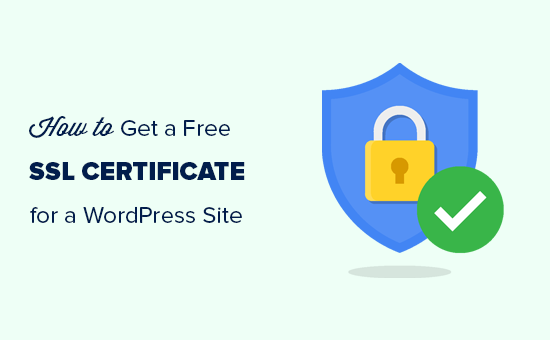
Verranno inoltre trattati i seguenti argomenti:
Pronti? Iniziamo.
Che cos’è l’SSL?
SSL è l’acronimo di Secure Sockets Layer. Si tratta di un protocollo Internet che protegge il trasferimento dei dati tra il browser dell’utente e il sito web che sta visitando.
Ogni utente di Internet trasferisce informazioni quando visita un sito web. Spesso si tratta di informazioni sensibili, come dati personali, informazioni su pagamenti e carte di credito o credenziali di accesso.
Utilizzando il normale protocollo HTTP, queste informazioni possono essere dirottate dagli hacker. È qui che entra in gioco il protocollo SSL o HTTPS.
I siti web necessitano di un certificato SSL emesso da un’autorità riconosciuta per il rilascio dei certificati. Questo certificato viene verificato ed evidenziato nella barra degli indirizzi del browser dell’utente con il segno del lucchetto e la dicitura HTTPS invece di HTTP.
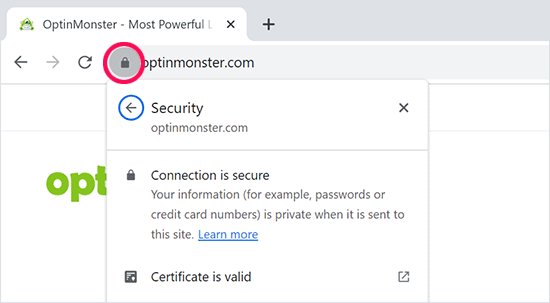
Ho bisogno di un certificato SSL per il mio sito WordPress?
Sì, è necessario un certificato SSL per il vostro sito web WordPress. È consigliato per tutti i siti web, in particolare per quelli che raccolgono informazioni sugli utenti come dati di accesso, informazioni di pagamento, carte di credito e altro.
Se gestite un negozio di e-commerce, un sito web di iscrizione o un sito web che richiede agli utenti di effettuare l’accesso, dovete dotarvi immediatamente di un certificato SSL.
La maggior parte dei servizi di pagamento online richiede che il vostro sito web utilizzi SSL/HTTP prima di poter ricevere pagamenti.
Oltre alla sicurezza, un certificato SSL crea anche un’impressione positiva del vostro marchio tra gli utenti. Anche Google raccomanda l’uso di SSL e le ricerche dimostrano che i siti web abilitati a SSL si posizionano leggermente più in alto nei risultati di ricerca.
Infine, se il vostro sito web non utilizza un certificato SSL, Google Chrome mostrerà agli utenti che non è sicuro.
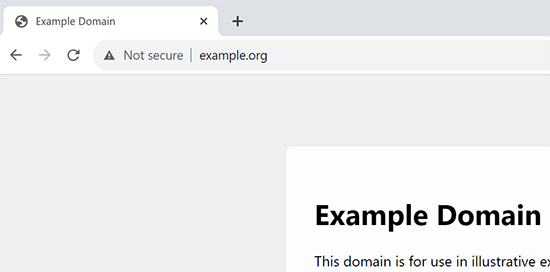
Questa icona influisce sull’immagine del vostro marchio e sulla fiducia degli utenti nel vostro sito web.
Come funziona il certificato SSL?
Ora che abbiamo spiegato l’SSL e perché è importante, potreste chiedervi come funziona un certificato SSL.
L’SSL protegge le informazioni criptando il trasferimento dei dati tra il browser dell’utente e il sito web.
Quando un utente visita un sito Web SSL/HTTPS, il suo browser verifica innanzitutto se il certificato SSL del sito è valido.
Se tutto è a posto, il browser utilizza la chiave pubblica del sito web per crittografare i dati. I dati vengono quindi inviati al server (sito web), dove vengono decifrati utilizzando la chiave pubblica e una chiave privata segreta.
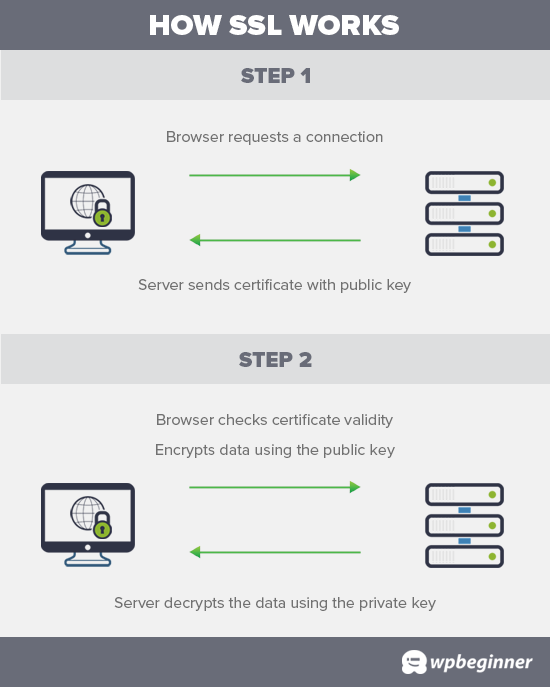
Quanto costano i certificati SSL?
Il costo dei certificati SSL varia da un’autorità di certificazione all’altra. Il loro prezzo può variare da 50 a 200 dollari all’anno.
Alcuni fornitori offrono servizi aggiuntivi con i loro certificati, che possono anche influenzare il costo del vostro certificato SSL.
Se avete intenzione di acquistare un certificato SSL, vi consigliamo di utilizzare Domain.com. Si tratta di uno dei maggiori servizi di registrazione di nomi di dominio al mondo e offre le migliori offerte di certificati SSL.
Offre piani di certificati SSL semplici a partire da 33 dollari all’anno, con una garanzia di sicurezza di 10.000 dollari e il sigillo del sito TrustLogo. Inoltre, tutti i certificati SSL si rinnovano automaticamente alla normale tariffa. Dopo aver acquistato un certificato SSL, potete chiedere al vostro fornitore di hosting di installarlo per voi.
Ma prima di farlo, dovreste verificare se potete ottenere il certificato SSL gratuitamente.
Video tutorial
Se preferite le istruzioni scritte, continuate a leggere.
Come posso ottenere un certificato SSL gratuito?
Molti proprietari di siti web sono riluttanti a utilizzare l’SSL a causa dei costi aggiuntivi. Questo ha reso molti piccoli siti web vulnerabili al furto di dati e informazioni.
Un progetto no-profit chiamato Let’s Encrypt ha deciso di risolvere questo problema creando un’autorità di certificazione gratuita.
Lo scopo di questa autorità di certificazione è quello di rendere più facile per i proprietari di siti web ottenere un certificato SSL gratuito. Internet diventerà un luogo più sicuro se un numero sempre maggiore di siti web inizierà a utilizzare l’SSL.
Grazie alla sua importanza, il progetto si è rapidamente guadagnato il sostegno di aziende importanti come Google, Facebook, Shopify, WordPress.com e molte altre.
La sfida è che l’installazione del certificato SSL gratuito di Let’s Encrypt per un utente principiante è piuttosto complicata perché richiede conoscenze di codifica e di sistemi di server.
Fortunatamente, tutte le migliori società di hosting WordPress offrono certificati SSL gratuiti con tutti i loro piani di hosting (alcune utilizzano Let’s Encrypt).
La scelta di uno di questi fornitori vi eviterà la fatica di installare da soli il certificato SSL gratuito.
Ecco le migliori società di hosting WordPress che offrono certificati SSL gratuiti con i loro piani di hosting:
Se utilizzate già una di queste aziende, potete attivare il vostro certificato SSL gratuito dal cruscotto del vostro hosting.
È sufficiente accedere al cruscotto del vostro account di hosting e scorrere fino alla sezione “Sicurezza”.
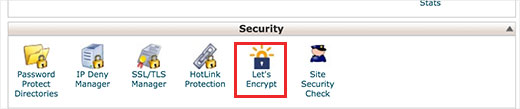
Per gli utenti diBluehost l’opzione SSL gratuita è un po’ diversa.
È necessario visitare la sezione Siti web e fare clic sul pulsante “Impostazioni” sotto il proprio sito.

Da qui si può passare alla scheda “Sicurezza” e attivare il certificato SSL gratuito per il proprio sito web.
Nella maggior parte dei casi, Bluehost attiverà automaticamente questa opzione per il vostro sito web.
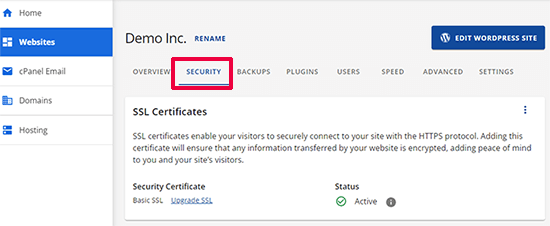
A seconda della società di hosting, il pannello di controllo del vostro web hosting potrebbe avere un aspetto diverso da quello della schermata qui sopra. Se avete difficoltà a individuare l’opzione SSL gratuita, potete chiedere al vostro provider di hosting di attivarla per voi.
Se la vostra società di web hosting non offre l’SSL gratuito, potete facilmente seguire la nostra guida per cambiare il vostro hosting e spostare i vostri siti su una delle società di cui sopra.
Installazione di un certificato SSL gratuito e impostazione di WordPress
Una volta abilitato il vostro certificato SSL gratuito, dovrete impostare WordPress in modo che inizi a usare HTTPS invece di HTTP in tutti i vostri URL.
Il modo più semplice per farlo è installare e attivare il plugin Really Simple SSL sul vostro sito web. Per maggiori dettagli, consultate la nostra guida passo passo su come installare un plugin per WordPress.
Dopo l’attivazione, il plugin controlla se il certificato SSL è abilitato. Successivamente, attiverà il reindirizzamento da HTTP a HTTPS e modificherà le impostazioni del sito web per iniziare a utilizzare SSL/HTTPS.
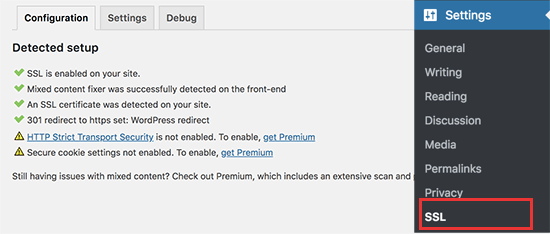
Per rendere il vostro sito web completamente sicuro, dovete assicurarvi che gli URL del vostro sito web vengano caricati utilizzando il protocollo HTTPS. Il plugin Really Simple SSL lo fa automaticamente, correggendo gli URL al caricamento della pagina.
Anche se un singolo URL viene caricato utilizzando il protocollo HTTP non sicuro, i browser considereranno l’intero sito web come non completamente sicuro.
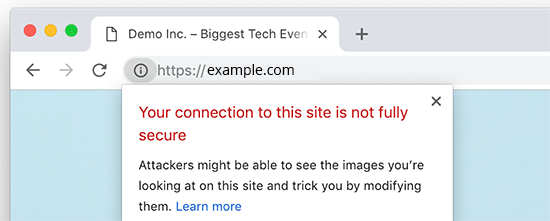
Per correggere questi URL, è necessario utilizzare lo strumento di ispezione del browser per trovarli e sostituirli con gli URL HTTPS corretti. Per saperne di più, consultate il nostro tutorial su come correggere gli errori di contenuto misto in WordPress.
Really Simple SSL Plugin rende super facile l’impostazione di un certificato SSL gratuito in WordPress. Ecco perché lo consigliamo a tutti i principianti.
Tuttavia, rileva gli URL non sicuri durante il caricamento della pagina, aumentando leggermente il tempo di caricamento della pagina. Per questo motivo gli utenti avanzati che si preoccupano della velocità di WordPress utilizzano il metodo manuale per impostare il loro certificato SSL gratuito.
Abbiamo creato istruzioni dettagliate passo-passo per aiutarvi a passare correttamente WordPress da HTTP a HTTPS (che mostrano sia il metodo manuale che il metodo del plugin).
Speriamo che questo articolo vi abbia aiutato a capire come ottenere un certificato SSL gratuito per il vostro sito WordPress. Potreste anche voler consultare la nostra guida passo-passo su come creare un indirizzo e-mail aziendale gratuito per il vostro sito WordPress e le nostre scelte degli esperti sui migliori servizi telefonici aziendali.
Se questo articolo vi è piaciuto, iscrivetevi al nostro canale YouTube per le esercitazioni video su WordPress. Potete trovarci anche su Twitter e Facebook.




Syed Balkhi says
Hey WPBeginner readers,
Did you know you can win exciting prizes by commenting on WPBeginner?
Every month, our top blog commenters will win HUGE rewards, including premium WordPress plugin licenses and cash prizes.
You can get more details about the contest from here.
Start sharing your thoughts below to stand a chance to win!
Jiří Vaněk says
A few years ago, only a few websites in the Czech Republic had an SSL certificate and it was very expensive. Thanks to the fact that Lets Encrypt started offering free certificates, practically every shared web hosting in the Czech Republic already includes SSL in the price and is free. It’s a great project. At the same time, Google also contributed to this when it started promoting websites with https and thus began to put enormous pressure on all providers to deploy SSL.
I have a website on my own VPS and today even installing the LE certificate on the server is very simple, e.g. using certbot. After installation, certbot verifies the certificate itself and automatically renews it after 3 months. It’s really easy even for beginners like me.
mohadese esmaeeli says
It may take a short time from enabling SSL certification to the complete switch to the HTTPS protocol. However, if you have gone through the process correctly, the issue will be automatically resolved after a few minutes.
WPBeginner Support says
That is true, that is normally due to DNS and other caching updating
Admin
Linda says
Great post! Glad to know my Bluehost account has a free SSL certificate option! Whew, saved me some money. Thanks so much.
WPBeginner Support says
You’re welcome, glad our guide was helpful!
Admin
Mayuri says
Thank you for information.
WPBeginner Support says
You’re welcome
Admin
Saurab Gautam says
nice tutorial
and i have a problem that is :: Oops! That page can’t be found.
It looks like nothing was found at this location. Maybe try searching?::
when i search my website .what is its reason
WPBeginner Support says
That would be a 404 error and we have a guide below that has a few different options you can try for fixing the issue:
https://www.wpbeginner.com/wp-tutorials/how-to-fix-wordpress-posts-returning-404-error/
Admin
John says
What about intranet site. How to get lets encrypt certificate?
WPBeginner Support says
You would sadly need to check with those in charge of your intranet for what is available.
Admin
Ewa says
Hi
Clearly explained thanks. Can you buy SSL certificate from a different provider than the one who’s hosting the website?
WPBeginner Support says
It would depend on your hosting provider for what they allow.
Admin
Sameer says
How to get SSL certificate from my hosting.
WPBeginner Support says
If you do not see the option to add it, you would want to reach out to your hosting provider for assistance.
Admin
Amanda says
Thank you sooooooo much for providing the Free SSL certificate info. Can not thank you enough!
WPBeginner Support says
Glad our guide was helpful
Admin
xman says
hi
if I have SSL enabled from hosting company and also really simple SSL plugin, this is bad in some way for my site? I had to put really simple SSL too because SSL from hosting company still says its not completely secure
WPBeginner Support says
The plugin shouldn’t cause you any problems with your SSL with it active
Admin
Dr.Ismail Khan says
Really informative
WPBeginner Support says
Thank you
Admin
Amy says
Because of this article I was able to do the encryption on my own! Thanks sooo much.
WPBeginner Support says
You’re welcome, glad our guide could be helpful
Admin
Rahul Rai says
Thank you for helping peoples all around the world through this website and this article is really informative specially for beginner entrepreneurs. So keep sharing your knowledge with us .
WPBeginner Support says
You’re welcome, glad you’ve found our tutorials helpful
Admin
Julie says
That not secure notification has been bugging me since I launched my blog. Followed this step by step and I got it fixed. Thank you!
WPBeginner Support says
Glad our guide could help
Admin
Sabine says
Hmm, I am on Bluehost, and it tells me “Free SSL Certificate – Unavailable”
I will figure it out but seems like I must do it some other way, not like you`ve shown here.
Anyway, thanks for the article. I had no idea that I could get SSL for free.
WPBeginner Support says
You may want to reach out to BlueHost, it could also be an issue on their end if there is trouble with their SSL certificate procedure. Glad our article could help
Admin
Paula Caplan says
Which hosting platform do you think is better–Hostgator or Bluehost ? What do you find to be the pros and cons of each, especially with regard to features, pricing, and support. Thanks for your feedback!
WPBeginner Support says
You would want to take a look at our comparison page here: https://www.wpbeginner.com/wordpress-hosting/
Admin
Francis says
In case you have not hosted with above hosting firms what do you do?
WPBeginner Support says
That would depend on your specific hosting, if you reach out to your hosting provider they should let you know what they accept
Admin
Sayem Ibn Kashem says
very useful article. Thanks for sharing
WPBeginner Support says
Glad it was helpful
Admin
Iulian says
Hey,
Do you guys know why when I added my website to CloudFlare to get that SSL, my mp3 from the website are acting like live stream? doesn’t work anymore to “browser” on them anymore..
Any help would be appreciate it.
Thanks
WPBeginner Support says
It would depend on how your embedded the MP3s but changing your SSL normally shouldn’t affect files like that.
Admin
Iulian says
I know it shouldn’t but it is.. I closed Roket Loader and also played with Auto Minify, still doesnt work. All the mp3’s from the website doesn’t work to hover on other minutes to play.
WPBeginner Support says
The links to the files may not have updated properly, you may want to try updating the urls with: https://www.wpbeginner.com/plugins/how-to-update-urls-when-moving-your-wordpress-site/
Chris says
the hosting service I’m using claims free SSL certificate but requires the purchase of a dedicated IP, whatever that is. Sounds like false advertising.
Editorial Staff says
Hi Chris, which hosting company is that?
Admin
Chris says
BlueHost
WPBeginner Support says
That’s quite odd, you would likely want to reach out to them if you continue to run into that issue. The steps for their free SSL are found here: https://my.bluehost.com/hosting/help/free-ssl
Jim says
I have Hostgator and they want $39.99. I need help. I can not keep spending money. Can you show me in the customer portal what to do. Maybe I need to change hosting.
WPBeginner Support says
You would want to reach out to their support about their free SSL to ensure they don’t think you are requesting something else.
Admin
Akash says
Dear Jim, i was reading your comment, i also faced the same issue, i have recently switched my hosting to hostgator of my website and my free ssl was not installing, i contacted their tech support through hostgator account accound and asked to person to install it, the tech person installed it on the website, so you can also try the same. i hope it will work for you.
Himanshu says
Wow! You are terrific! Just last week I went through the installation of a free SSL and manual conversion of some 4 HTTP’s to HTTPS’. GoDaddy does not allow Let’s Encrypt so all my work of free SSL install was a total waste and since I did not know anything about WordPress and web hosting, Lets Encrypt SSL install took me four full 8-hour-days for nothing. Then I installed Cloudflare SSL which was easy. Really Simple SSL is fantastic but I am not sure if I need to keep it on my site after my all of my HHPT’s are converted into HTTPS’ and I see a padlock on address bar for every page of my website.
Do I need to keep Really Simple SSL plugin on my site or can I remove it?
WPBeginner Support says
You can remove the plugin, however you would want to follow the steps in their guide: https://really-simple-ssl.com/knowledge-base/can-deactivate-really-simple-ssl-activating-ssl/
Admin
Vasudo says
Hello,
Thanks for this, How to add this feature to an existing website?
WPBeginner Support says
You would want to take a look at the article: https://www.wpbeginner.com/wp-tutorials/how-to-add-ssl-and-https-in-wordpress/
Admin
mohammad says
Thanks for giving such an interesting information of WordPress.
WPBeginner Support says
Glad you enjoy our content
Admin
Angela Patrie says
My domain is registered with Blue Host, but I’m using an independent company for hosting who started offering SSL a year ago for $100 as an add-on, which I declined. Do I need to migrate my blog over to Bluehost for hosting to get the free SSL? I’d rather not pay an extra $100 with my current host but am really annoyed and concerned about losing traffic with the “Site Not Secure” message visitors see. Please advise. Thanks.
Editorial Staff says
Hi Angela,
To get the free SSL, you can either migrate back to Bluehost or use any of the other companies we mentioned in the list that offer free SSL. Most good WordPress hosting companies are now offering free SSL, and if your provider is not, then it’s time to switch
Admin
WPBeginner Support says
If your current host does not allow free SSL, you would likely want to look into transferring to a host such as BlueHost for the free SSL.
Admin
SUNIL says
I love the simple language words and detailing in your articles…
Can I use your page link in my wordpress blogs. So that user can refer to your site for details for some difficult glossary words
WPBeginner Support says
You can certainly link to our articles and pages if you like
Admin
Karen says
Thank you so much for this tutorial. I’m just getting back to blogging after a year’s break and was very unhappy to see the not secure prefix to my web address. As my site is already hosted by Bluehost, I was able to get my certificate free. I installed the Really Simple SSL plugin in just a couple of minutes and now have the https prefix. And it was incredibly easy!!!
WPBeginner Support says
Glad we could bring the plugin to your attention
Admin
Lauren K says
This was so incredibly helpful, thank you!! I spent so much time designing a beautiful website I definitely didn’t want that pesky not secure msg appearing before my URL. I thought fixing that issue would be a whole ordeal but you made it so seamless. Thank you again!
WPBeginner Support says
Hi Lauren,
Glad you found it helpful. You may also want to subscribe to our YouTube Channel for WordPress video tutorials.
Admin
seun says
my hosting company is charging me for ssl, pls how do i get it free, thanks
WPBeginner Support says
Hi,
Please see the article above.
Admin
Jan says
I have no input tags, just a bunch of static pages. Near as I can tell, it is thinking my own login to my site is what’s causing the not secure error message – I don’t know…
I have a managed word press site through goDaddy and I already called them and they wanted to sell me a cert for $200. Not interested.
I am not selling anything, I have no input tags, nothing…
Any advice would be appreciated.
Paul says
I have an old WordPress site 3.4.2 and want to put an SSL on it, any ideas how to go about this please?
Viola Raw Woolcott says
I am totally lost with this. I have only just noticed that it says that my site is not secure and have no idea what to do about it, so I am reading….and I do not have any ssl on my wordpress site or in the panel…..??? What shall I do?? Any help would be much appreciated.
WPBeginner Support says
Hi Viola,
Please contact your WordPress hosting provider and they may be able to setup Free SSL certificate on your website. After that you can install the Really Simple SSL plugin to make your site secure.
Admin
Sharon Everest says
My WordPress site is hosted by Bluehost. I have just tried to enable my “free” SSL certificate on Bluehost’s site, but when I follow the instructions as per your advice above I am prompted to “choose a certificate” – and it seems that the only options on offer have a monthly fee attached, ranging from $4.17 to $24.92 per month: see
Plus there is also a notice that “A Dedicated IP is required to add a SSL certificate. If you do not have one, click “Add” on any of the SSL certificates, and a Dedicated IP will be added automatically for $5.99/mo.”
I thought Bluehost were meant to be offering SSL certificates for free for sites hosting with them?
WPBeginner Support says
Hi Sharon,
Please login to your Bluehost hosting panel. Take your mouse to your WordPress site and click on manage site button. On the next page, click on the Security tab. From here, you can tun on free SSL certificate by just clicking on a button.
Admin
Karol says
Congratulations and a big thank you. WPbeginner is my first go to for WordPress help.
Jeffrey says
Great info! Budding web designer with siteground account. Cool that’s there’s no extra cost for SSL. Does that mean that the certificates never expire?
WPBeginner Support says
Hi Jeffrey,
It does, but SiteGround will automatically renew it for you and you wouldn’t need to do anything.
Admin