Google stuft alle nicht-SSL-gesicherten Websites als „nicht sicher“ ein. Das kann Besucher abschrecken und der Glaubwürdigkeit Ihrer Website schaden. Ein SSL-Zertifikat schützt die Daten Ihrer Website und ist für die Annahme von Online-Zahlungen unerlässlich.
Für Anfänger können kostenpflichtige SSL-Zertifikate sehr teuer sein. Aber keine Sorge. Es gibt kostenlose Optionen, die das gleiche Maß an Sicherheit bieten.
In diesem Artikel zeigen wir Ihnen, wie Sie ein kostenloses SSL-Zertifikat für Ihre WordPress-Website erhalten. Wir führen Sie auch durch den einfachen Einrichtungsprozess, damit Sie Ihre Website schnell sichern können.
Wir machen Ihre Website sicher, ohne die Bank zu sprengen. Sie haben die Gewissheit, dass die Daten Ihrer Besucher geschützt sind.
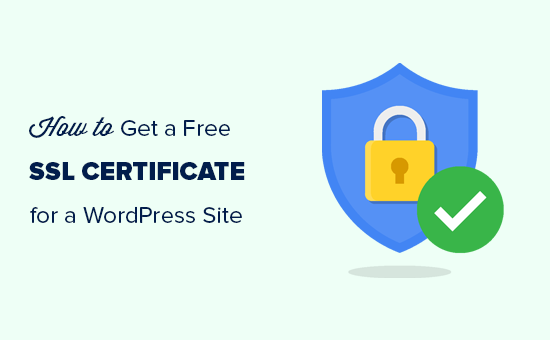
Außerdem werden wir die folgenden Themen behandeln:
Sind Sie bereit? Dann fangen wir an.
Was ist SSL?
SSL steht für Secure Sockets Layer. Es ist ein Internetprotokoll zur Sicherung der Datenübertragung zwischen dem Browser eines Benutzers und der von ihm besuchten Website.
Jeder Benutzer des Internets übermittelt beim Besuch von Websites Informationen. Diese Informationen können oft sensibel sein, wie persönliche Daten, Zahlungs- und Kreditkarteninformationen oder Anmeldedaten.
Die Verwendung des normalen HTTP-Protokolls bedeutet, dass diese Informationen von Hackern abgefangen werden können. An dieser Stelle kommt SSL oder HTTPS ins Spiel.
Websites benötigen ein SSL-Zertifikat, das von einer anerkannten Zertifizierungsstelle ausgestellt wurde. Dieses Zertifikat wird überprüft und in der Adressleiste des Browsers mit einem Vorhängeschloss und HTTPS anstelle von HTTP hervorgehoben.
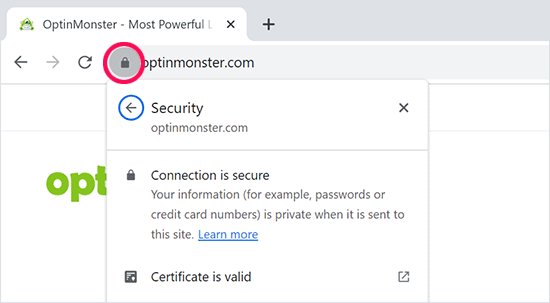
Brauche ich ein SSL-Zertifikat für meine WordPress-Website?
Ja, Sie brauchen ein SSL-Zertifikat für Ihre WordPress-Website. Es wird für alle Websites empfohlen, insbesondere für Websites, die Benutzerinformationen wie Anmeldedaten, Zahlungsinformationen, Kreditkarten und mehr sammeln.
Wenn Sie ein eCommerce-Geschäft, eine Website mit Mitgliedschaft oder eine Website betreiben, die eine Anmeldung der Benutzer erfordert, müssen Sie sofort ein SSL-Zertifikat erwerben.
Die meisten Online-Zahlungsdienste verlangen, dass Ihre Website SSL/HTTPs verwendet, bevor Sie Zahlungen empfangen können.
Abgesehen von der Sicherheit vermittelt ein SSL-Zertifikat auch einen positiven Eindruck von Ihrer Marke bei Ihren Nutzern. Auch Google empfiehlt die Verwendung von SSL, und Untersuchungen zeigen, dass SSL-aktivierte Websites in den Suchergebnissen etwas höher rangieren.
Zu guter Letzt: Wenn Ihre Website kein SSL-Zertifikat verwendet, zeigt Google Chrome Ihren Benutzern an, dass sie nicht sicher ist.
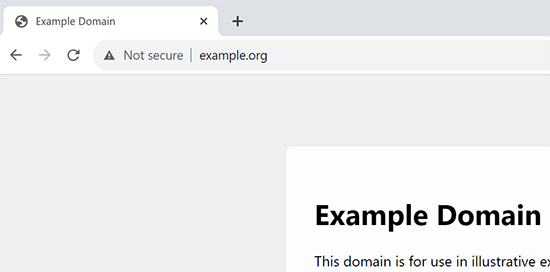
Dieses Symbol wirkt sich auf Ihr Markenimage und das Vertrauen der Nutzer in Ihre Website aus.
Wie funktioniert das SSL-Zertifikat?
Nachdem wir nun erklärt haben, wie SSL funktioniert und warum es so wichtig ist, fragen Sie sich vielleicht, wie ein SSL-Zertifikat funktioniert.
SSL schützt Informationen, indem es die Datenübertragung zwischen dem Browser eines Nutzers und der Website verschlüsselt.
Wenn ein Benutzer eine SSL/HTTPS-Website besucht, prüft sein Browser zunächst, ob das SSL-Zertifikat der Website gültig ist.
Wenn alles in Ordnung ist, verwendet der Browser den öffentlichen Schlüssel der Website, um die Daten zu verschlüsseln. Diese Daten werden dann an den gewünschten Server (Website) zurückgeschickt, wo sie mit dem öffentlichen Schlüssel und einem geheimen privaten Schlüssel entschlüsselt werden.
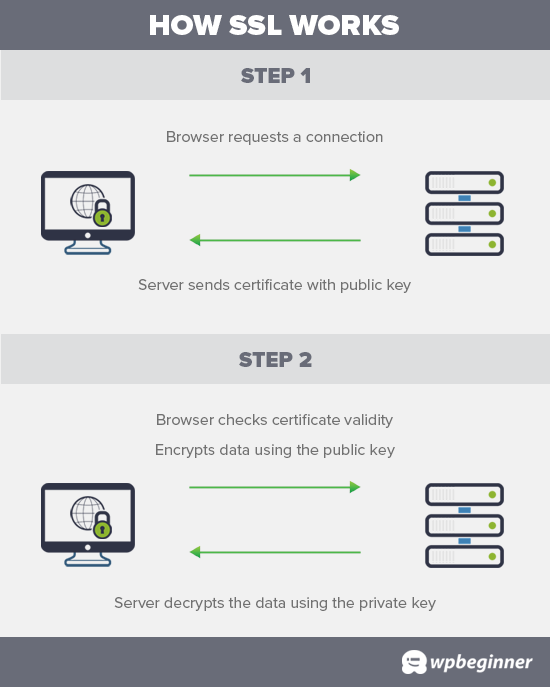
Wie viel kosten SSL-Zertifikate?
Die Kosten für SSL-Zertifikate unterscheiden sich von einer Zertifizierungsstelle zur anderen. Ihre Preise können zwischen 50 und 200 $ pro Jahr liegen.
Einige Anbieter bieten mit ihren Zertifikaten Zusatzdienste an, die sich ebenfalls auf die Kosten für Ihr SSL-Zertifikat auswirken können.
Wenn Sie ein SSL-Zertifikat erwerben möchten, empfehlen wir Domain.com. Domain.com ist einer der größten Domainnamen-Registrierungsdienste der Welt und bietet die besten Angebote für SSL-Zertifikate.
Sie bieten einfache SSL-Zertifikatspläne ab 33 $/Jahr an, die mit einer Sicherheitsgarantie von 10.000 $ und einem TrustLogo-Siegel für Websites ausgestattet sind. Außerdem verlängern sich alle SSL-Zertifikate automatisch zu ihrem regulären Preis. Nachdem Sie ein SSL-Zertifikat erworben haben, können Sie Ihren Hosting-Anbieter bitten, es für Sie zu installieren.
Aber bevor Sie das tun, sollten Sie prüfen, ob Sie das SSL-Zertifikat kostenlos erhalten können.
Video-Anleitung
Wenn Sie eine schriftliche Anleitung bevorzugen, lesen Sie einfach weiter.
Wie kann ich ein kostenloses SSL-Zertifikat erhalten?
Viele Website-Besitzer zögern wegen der zusätzlichen Kosten, SSL zu verwenden. Dies macht viele kleine Websites anfällig für Daten- und Informationsdiebstahl.
Ein gemeinnütziges Projekt namens Let’s Encrypt hat beschlossen, dieses Problem durch die Einrichtung einer kostenlosen Zertifizierungsstelle zu lösen.
Der Zweck dieser Zertifizierungsstelle ist es, den Inhabern von Websites den Erwerb eines kostenlosen SSL-Zertifikats zu erleichtern. Das Internet wird sicherer werden, wenn mehr und mehr Websites SSL verwenden.
Aufgrund seiner Bedeutung erhielt das Projekt schnell die Unterstützung von großen Unternehmen wie Google, Facebook, Shopify, WordPress.com und vielen anderen.
Die Herausforderung besteht darin, dass die Installation des kostenlosen SSL-Zertifikats von Let’s Encrypt für einen Anfänger ziemlich schwierig ist, da sie Programmierkenntnisse und Kenntnisse über Serversysteme erfordert.
Glücklicherweise bieten die besten WordPress-Hosting-Unternehmen jetzt kostenlose SSL-Zertifikate für alle ihre Hosting-Angebote an (einige verwenden Let’s Encrypt).
Wenn Sie sich für einen dieser Anbieter entscheiden, ersparen Sie sich die Mühe, das kostenlose SSL-Zertifikat selbst zu installieren.
Hier sind die besten WordPress-Hosting-Unternehmen, die kostenlose SSL-Zertifikate mit ihren Hosting-Angeboten anbieten:
- Bluehost
- SiteGround
- Hostinger
- HostGator
- WPEngine
- Dreamhost
- InMotion-Hosting
- GreenGeeks
- Flüssiges Web
Wenn Sie bereits eines dieser Unternehmen nutzen, können Sie Ihr kostenloses SSL-Zertifikat über Ihr Hosting-Dashboard einschalten.
Loggen Sie sich einfach in das cPanel-Dashboard Ihres Hosting-Kontos ein und scrollen Sie nach unten zum Abschnitt „Sicherheit“.
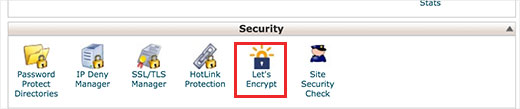
FürBluehost-Benutzer sieht die kostenlose SSL-Option ein wenig anders aus.
Besuchen Sie den Bereich Websites und klicken Sie auf die Schaltfläche „Einstellungen“ unterhalb Ihrer Website.

Von hier aus können Sie zur Registerkarte „Sicherheit“ wechseln und das kostenlose SSL-Zertifikat für Ihre Website aktivieren.
In den meisten Fällen schaltet Bluehost diese Option automatisch für Ihre Website ein.
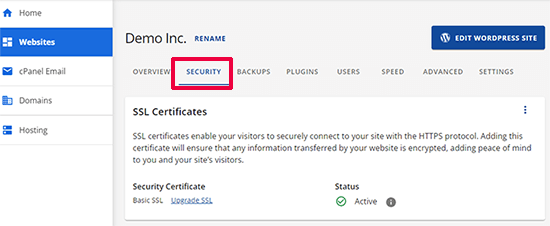
Je nach Hosting-Anbieter sieht Ihr Webhosting-Kontrollfeld möglicherweise anders aus als in der obigen Abbildung. Wenn Sie Probleme haben, die kostenlose SSL-Option zu finden, können Sie Ihren Hosting-Anbieter bitten, sie für Sie zu aktivieren.
Wenn Ihr Webhosting-Unternehmen kein kostenloses SSL anbietet, können Sie ganz einfach unserer Anleitung zum Wechsel Ihres Hostings folgen und Ihre Websites zu einem der oben genannten Unternehmen verschieben.
Installieren eines kostenlosen SSL-Zertifikats und Einrichten von WordPress
Sobald Sie Ihr kostenloses SSL-Zertifikat aktiviert haben, müssen Sie WordPress so einrichten, dass es in allen URLs HTTPS statt HTTP verwendet.
Am einfachsten geht das, indem Sie das Really Simple SSL-Plugin auf Ihrer Website installieren und aktivieren. Weitere Einzelheiten finden Sie in unserer Schritt-für-Schritt-Anleitung zur Installation eines WordPress-Plugins.
Nach der Aktivierung prüft das Plugin, ob Ihr SSL-Zertifikat aktiviert ist. Danach schaltet es die HTTP-zu-HTTPS-Umleitung ein und ändert die Einstellungen Ihrer Website so, dass SSL/HTTPS verwendet wird.
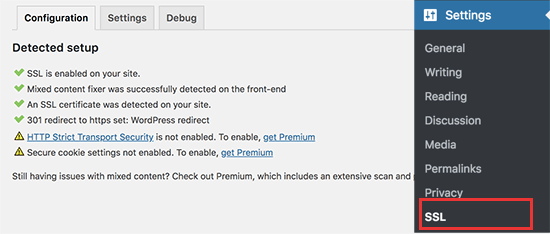
Um Ihre Website vollkommen sicher zu machen, müssen Sie sicherstellen, dass die URLs Ihrer Website über das HTTPS-Protokoll geladen werden. Das Really Simple SSL-Plugin tut dies automatisch, indem es die URLs beim Laden der Seite fixiert.
Selbst wenn eine einzelne URL noch über das unsichere HTTP-Protokoll geladen wird, behandeln die Browser Ihre gesamte Website als nicht vollständig sicher.
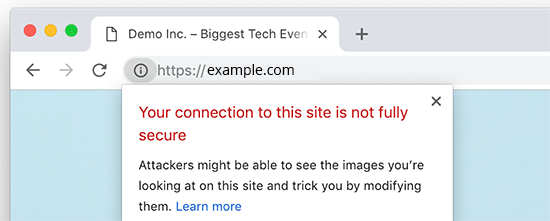
Um diese URLs zu korrigieren, müssen Sie das Inspektionstool Ihres Browsers verwenden, um sie zu finden, und sie dann durch die korrekten HTTPS-URLs ersetzen. Weitere Informationen hierzu finden Sie in unserem Tutorial zur Behebung von Fehlern bei gemischten Inhalten in WordPress.
DasReally Simple SSL Plugin macht es super einfach, ein kostenloses SSL-Zertifikat in WordPress einzurichten. Deshalb empfehlen wir es für alle Anfänger.
Es fängt jedoch unsichere URLs ab, wenn die Seite geladen wird, was die Ladezeit Ihrer Seite etwas erhöht. Aus diesem Grund verwenden fortgeschrittene Benutzer, die sich um die Geschwindigkeit von WordPress sorgen, die manuelle Methode, um ihr kostenloses SSL-Zertifikat einzurichten.
Wir haben eine detaillierte Schritt-für-Schritt-Anleitung erstellt, die Ihnen dabei hilft, WordPress ordnungsgemäß von HTTP auf HTTPS umzustellen (sie zeigt sowohl die manuelle Methode als auch die Plugin-Methode).
Wir hoffen, dass dieser Artikel Ihnen geholfen hat zu erfahren, wie Sie ein kostenloses SSL-Zertifikat für Ihre WordPress-Website erhalten. Vielleicht interessieren Sie sich auch für unsere Schritt-für-Schritt-Anleitung zum Erstellen einer kostenlosen geschäftlichen E-Mail-Adresse für Ihre WordPress-Website und unsere Expertenauswahl der besten Telefondienste für Unternehmen.
Wenn Ihnen dieser Artikel gefallen hat, dann abonnieren Sie bitte unseren YouTube-Kanal für WordPress-Videotutorials. Sie können uns auch auf Twitter und Facebook finden.




Syed Balkhi says
Hey WPBeginner readers,
Did you know you can win exciting prizes by commenting on WPBeginner?
Every month, our top blog commenters will win HUGE rewards, including premium WordPress plugin licenses and cash prizes.
You can get more details about the contest from here.
Start sharing your thoughts below to stand a chance to win!
Jiří Vaněk says
A few years ago, only a few websites in the Czech Republic had an SSL certificate and it was very expensive. Thanks to the fact that Lets Encrypt started offering free certificates, practically every shared web hosting in the Czech Republic already includes SSL in the price and is free. It’s a great project. At the same time, Google also contributed to this when it started promoting websites with https and thus began to put enormous pressure on all providers to deploy SSL.
I have a website on my own VPS and today even installing the LE certificate on the server is very simple, e.g. using certbot. After installation, certbot verifies the certificate itself and automatically renews it after 3 months. It’s really easy even for beginners like me.
mohadese esmaeeli says
It may take a short time from enabling SSL certification to the complete switch to the HTTPS protocol. However, if you have gone through the process correctly, the issue will be automatically resolved after a few minutes.
WPBeginner Support says
That is true, that is normally due to DNS and other caching updating
Admin
Linda says
Great post! Glad to know my Bluehost account has a free SSL certificate option! Whew, saved me some money. Thanks so much.
WPBeginner Support says
You’re welcome, glad our guide was helpful!
Admin
Mayuri says
Thank you for information.
WPBeginner Support says
You’re welcome
Admin
Saurab Gautam says
nice tutorial
and i have a problem that is :: Oops! That page can’t be found.
It looks like nothing was found at this location. Maybe try searching?::
when i search my website .what is its reason
WPBeginner Support says
That would be a 404 error and we have a guide below that has a few different options you can try for fixing the issue:
https://www.wpbeginner.com/wp-tutorials/how-to-fix-wordpress-posts-returning-404-error/
Admin
John says
What about intranet site. How to get lets encrypt certificate?
WPBeginner Support says
You would sadly need to check with those in charge of your intranet for what is available.
Admin
Ewa says
Hi
Clearly explained thanks. Can you buy SSL certificate from a different provider than the one who’s hosting the website?
WPBeginner Support says
It would depend on your hosting provider for what they allow.
Admin
Sameer says
How to get SSL certificate from my hosting.
WPBeginner Support says
If you do not see the option to add it, you would want to reach out to your hosting provider for assistance.
Admin
Amanda says
Thank you sooooooo much for providing the Free SSL certificate info. Can not thank you enough!
WPBeginner Support says
Glad our guide was helpful
Admin
xman says
hi
if I have SSL enabled from hosting company and also really simple SSL plugin, this is bad in some way for my site? I had to put really simple SSL too because SSL from hosting company still says its not completely secure
WPBeginner Support says
The plugin shouldn’t cause you any problems with your SSL with it active
Admin
Dr.Ismail Khan says
Really informative
WPBeginner Support says
Thank you
Admin
Amy says
Because of this article I was able to do the encryption on my own! Thanks sooo much.
WPBeginner Support says
You’re welcome, glad our guide could be helpful
Admin
Rahul Rai says
Thank you for helping peoples all around the world through this website and this article is really informative specially for beginner entrepreneurs. So keep sharing your knowledge with us .
WPBeginner Support says
You’re welcome, glad you’ve found our tutorials helpful
Admin
Julie says
That not secure notification has been bugging me since I launched my blog. Followed this step by step and I got it fixed. Thank you!
WPBeginner Support says
Glad our guide could help
Admin
Sabine says
Hmm, I am on Bluehost, and it tells me „Free SSL Certificate – Unavailable“
I will figure it out but seems like I must do it some other way, not like you`ve shown here.
Anyway, thanks for the article. I had no idea that I could get SSL for free.
WPBeginner Support says
You may want to reach out to BlueHost, it could also be an issue on their end if there is trouble with their SSL certificate procedure. Glad our article could help
Admin
Paula Caplan says
Which hosting platform do you think is better–Hostgator or Bluehost ? What do you find to be the pros and cons of each, especially with regard to features, pricing, and support. Thanks for your feedback!
WPBeginner Support says
You would want to take a look at our comparison page here: https://www.wpbeginner.com/wordpress-hosting/
Admin
Francis says
In case you have not hosted with above hosting firms what do you do?
WPBeginner Support says
That would depend on your specific hosting, if you reach out to your hosting provider they should let you know what they accept
Admin
Sayem Ibn Kashem says
very useful article. Thanks for sharing
WPBeginner Support says
Glad it was helpful
Admin
Iulian says
Hey,
Do you guys know why when I added my website to CloudFlare to get that SSL, my mp3 from the website are acting like live stream? doesn’t work anymore to „browser“ on them anymore..
Any help would be appreciate it.
Thanks
WPBeginner Support says
It would depend on how your embedded the MP3s but changing your SSL normally shouldn’t affect files like that.
Admin
Iulian says
I know it shouldn’t but it is.. I closed Roket Loader and also played with Auto Minify, still doesnt work. All the mp3’s from the website doesn’t work to hover on other minutes to play.
WPBeginner Support says
The links to the files may not have updated properly, you may want to try updating the urls with: https://www.wpbeginner.com/plugins/how-to-update-urls-when-moving-your-wordpress-site/
Chris says
the hosting service I’m using claims free SSL certificate but requires the purchase of a dedicated IP, whatever that is. Sounds like false advertising.
Editorial Staff says
Hi Chris, which hosting company is that?
Admin
Chris says
BlueHost
WPBeginner Support says
That’s quite odd, you would likely want to reach out to them if you continue to run into that issue. The steps for their free SSL are found here: https://my.bluehost.com/hosting/help/free-ssl
Jim says
I have Hostgator and they want $39.99. I need help. I can not keep spending money. Can you show me in the customer portal what to do. Maybe I need to change hosting.
WPBeginner Support says
You would want to reach out to their support about their free SSL to ensure they don’t think you are requesting something else.
Admin
Akash says
Dear Jim, i was reading your comment, i also faced the same issue, i have recently switched my hosting to hostgator of my website and my free ssl was not installing, i contacted their tech support through hostgator account accound and asked to person to install it, the tech person installed it on the website, so you can also try the same. i hope it will work for you.
Himanshu says
Wow! You are terrific! Just last week I went through the installation of a free SSL and manual conversion of some 4 HTTP’s to HTTPS‘. GoDaddy does not allow Let’s Encrypt so all my work of free SSL install was a total waste and since I did not know anything about WordPress and web hosting, Lets Encrypt SSL install took me four full 8-hour-days for nothing. Then I installed Cloudflare SSL which was easy. Really Simple SSL is fantastic but I am not sure if I need to keep it on my site after my all of my HHPT’s are converted into HTTPS‘ and I see a padlock on address bar for every page of my website.
Do I need to keep Really Simple SSL plugin on my site or can I remove it?
WPBeginner Support says
You can remove the plugin, however you would want to follow the steps in their guide: https://really-simple-ssl.com/knowledge-base/can-deactivate-really-simple-ssl-activating-ssl/
Admin
Vasudo says
Hello,
Thanks for this, How to add this feature to an existing website?
WPBeginner Support says
You would want to take a look at the article: https://www.wpbeginner.com/wp-tutorials/how-to-add-ssl-and-https-in-wordpress/
Admin
mohammad says
Thanks for giving such an interesting information of WordPress.
WPBeginner Support says
Glad you enjoy our content
Admin
Angela Patrie says
My domain is registered with Blue Host, but I’m using an independent company for hosting who started offering SSL a year ago for $100 as an add-on, which I declined. Do I need to migrate my blog over to Bluehost for hosting to get the free SSL? I’d rather not pay an extra $100 with my current host but am really annoyed and concerned about losing traffic with the „Site Not Secure“ message visitors see. Please advise. Thanks.
Editorial Staff says
Hi Angela,
To get the free SSL, you can either migrate back to Bluehost or use any of the other companies we mentioned in the list that offer free SSL. Most good WordPress hosting companies are now offering free SSL, and if your provider is not, then it’s time to switch
Admin
WPBeginner Support says
If your current host does not allow free SSL, you would likely want to look into transferring to a host such as BlueHost for the free SSL.
Admin
SUNIL says
I love the simple language words and detailing in your articles…
Can I use your page link in my wordpress blogs. So that user can refer to your site for details for some difficult glossary words
WPBeginner Support says
You can certainly link to our articles and pages if you like
Admin
Karen says
Thank you so much for this tutorial. I’m just getting back to blogging after a year’s break and was very unhappy to see the not secure prefix to my web address. As my site is already hosted by Bluehost, I was able to get my certificate free. I installed the Really Simple SSL plugin in just a couple of minutes and now have the https prefix. And it was incredibly easy!!!
WPBeginner Support says
Glad we could bring the plugin to your attention
Admin
Lauren K says
This was so incredibly helpful, thank you!! I spent so much time designing a beautiful website I definitely didn’t want that pesky not secure msg appearing before my URL. I thought fixing that issue would be a whole ordeal but you made it so seamless. Thank you again!
WPBeginner Support says
Hi Lauren,
Glad you found it helpful. You may also want to subscribe to our YouTube Channel for WordPress video tutorials.
Admin
seun says
my hosting company is charging me for ssl, pls how do i get it free, thanks
WPBeginner Support says
Hi,
Please see the article above.
Admin
Jan says
I have no input tags, just a bunch of static pages. Near as I can tell, it is thinking my own login to my site is what’s causing the not secure error message – I don’t know…
I have a managed word press site through goDaddy and I already called them and they wanted to sell me a cert for $200. Not interested.
I am not selling anything, I have no input tags, nothing…
Any advice would be appreciated.
Paul says
I have an old WordPress site 3.4.2 and want to put an SSL on it, any ideas how to go about this please?
Viola Raw Woolcott says
I am totally lost with this. I have only just noticed that it says that my site is not secure and have no idea what to do about it, so I am reading….and I do not have any ssl on my wordpress site or in the panel…..??? What shall I do?? Any help would be much appreciated.
WPBeginner Support says
Hi Viola,
Please contact your WordPress hosting provider and they may be able to setup Free SSL certificate on your website. After that you can install the Really Simple SSL plugin to make your site secure.
Admin
Sharon Everest says
My WordPress site is hosted by Bluehost. I have just tried to enable my „free“ SSL certificate on Bluehost’s site, but when I follow the instructions as per your advice above I am prompted to „choose a certificate“ – and it seems that the only options on offer have a monthly fee attached, ranging from $4.17 to $24.92 per month: see
Plus there is also a notice that „A Dedicated IP is required to add a SSL certificate. If you do not have one, click „Add“ on any of the SSL certificates, and a Dedicated IP will be added automatically for $5.99/mo.“
I thought Bluehost were meant to be offering SSL certificates for free for sites hosting with them?
WPBeginner Support says
Hi Sharon,
Please login to your Bluehost hosting panel. Take your mouse to your WordPress site and click on manage site button. On the next page, click on the Security tab. From here, you can tun on free SSL certificate by just clicking on a button.
Admin
Karol says
Congratulations and a big thank you. WPbeginner is my first go to for WordPress help.
Jeffrey says
Great info! Budding web designer with siteground account. Cool that’s there’s no extra cost for SSL. Does that mean that the certificates never expire?
WPBeginner Support says
Hi Jeffrey,
It does, but SiteGround will automatically renew it for you and you wouldn’t need to do anything.
Admin