Haben Sie bemerkt, dass die Miniaturansichten von Beiträgen falsch sind, wenn Sie Ihre Artikel auf Facebook teilen?
Das ist ein häufiger Fehler, über den sich Anfänger oft beschweren. Es ist nicht immer klar, wie man Facebook dazu bringt, die richtige Miniaturansicht anzuzeigen.
In diesem Artikel zeigen wir Ihnen, wie Sie das Problem mit den falschen Facebook-Miniaturansichten in WordPress beheben können.
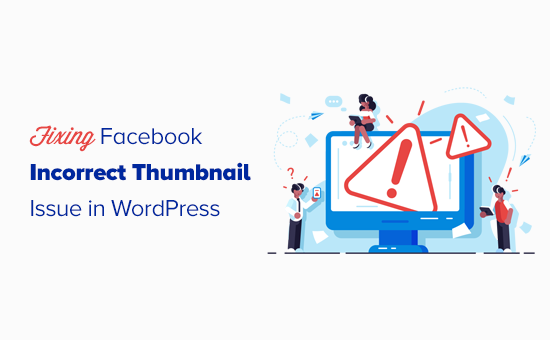
Warum nimmt Facebook das Vorschaubild nicht auf?
Es gibt viele Gründe, warum ein Facebook-Beitrag das falsche Vorschaubild oder das richtige Vorschaubild nicht korrekt anzeigt. Einer der häufigsten Gründe ist, dass im Schlagwort og:Image mehrere Bilder eingestellt sind und das Hervorgehobene Beitragsbild kleiner ist als die anderen Bilder.
Facebook verwendet Open Graph og-Tags, und viele WordPress Plugins wie All in One SEO (AIOSEO) und Yoast SEO fügen sie automatisch zu Ihrer WordPress-Website hinzu, um fehlende Vorschaubilder zu vermeiden.
Andere Ursachen sind Caching-Plugins, CDN-Konflikte oder ein fehlender Open-Graph-Meta-Tag für das Thumbnail-Bild.
Es ist wirklich schwer zu erraten, was das Problem verursacht, da keine spezifischen Fehlermeldungen angezeigt werden, wenn das Debugging-Tool verwendet wird.
Schauen wir uns also einige Möglichkeiten an, um das Problem der falschen Facebook-Miniaturansicht zu beheben:
Video-Anleitung
Wenn Sie eine schriftliche Anleitung bevorzugen, dann lesen Sie einfach weiter.
Wählen Sie Ihr Facebook-Miniaturbild mit AIOSEO
Eine Möglichkeit, das gewünschte Thumbnail anzuzeigen, ist das kostenlose AIOSEO-Plugin. Es ist das beste WordPress-SEO-Plugin auf dem Markt und ermöglicht Ihnen die einfache Optimierung Ihrer Inhalte für Suchmaschinen und Social-Media-Websites.
Wir zeigen Ihnen, wie Sie dies mit der kostenlosen Version von AIOSEO tun können. Wenn Sie mehr SEO Funktionen freischalten und mehr Traffic auf Ihre WordPress Website bekommen möchten, dann sollten Sie AIOSEO Pro ausprobieren. Lesen Sie unsere vollständige AIOSEO Bewertung für weitere Details.
Zuerst müssen Sie AIOSEO installieren und aktivieren. Hier finden Sie unsere vollständige Anleitung zur Installation eines WordPress-Plugins.
Nachdem Sie das Plugin installiert haben, können Sie die Facebook-Miniaturansicht beim Schreiben eines Beitrags ganz einfach ändern. Scrollen Sie einfach zum AIOSEO-Einstellungsfeld unter dem Beitragseditor und klicken Sie dann auf die Registerkarte „Social“.
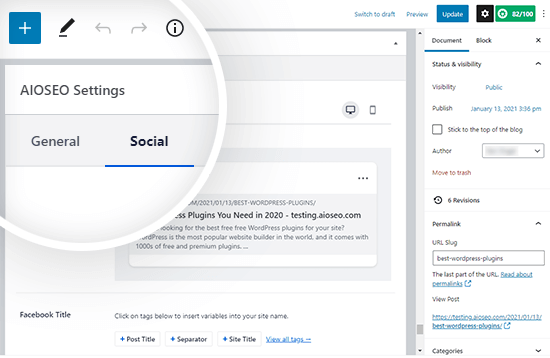
Etwas weiter unten auf der Seite sehen Sie ein Dropdown-Menü „Bildquelle“, in dem Sie das Vorschaubild für Facebook auswählen können.
Sie können zum Beispiel Ihr eigenes Bild verwenden oder stattdessen ein benutzerdefiniertes Bild hochladen.
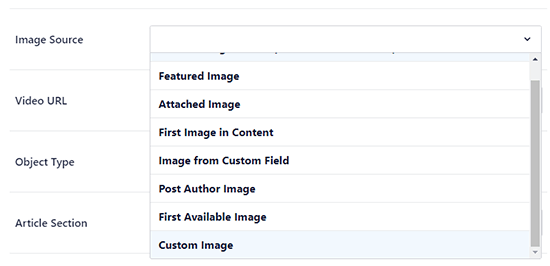
Sobald Sie Ihr Facebook-Miniaturbild dort hinzugefügt haben, müssen Sie Ihren Beitrag aktualisieren. Dadurch wird das Problem in den meisten Fällen behoben.
So sieht unser Beitrag aus, wenn er auf Facebook geteilt wird:
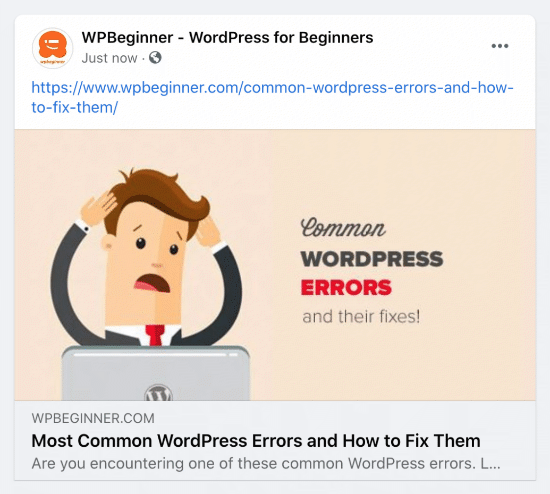
Pro-Tipp: Wenn dies nicht funktioniert, stellen Sie sicher, dass Sie Ihren WordPress-Cache geleert und den Beitrag im Facebook-Debug-Tool aktualisiert haben, wie unten in diesem Artikel beschrieben.
Auswahl der Facebook-Vorschaubilder mit dem Yoast SEO Plugin
Das Yoast SEO-Plugin bietet auch die Möglichkeit, jedem Beitrag oder jeder Seite eine benutzerdefinierte Facebook-Miniaturansicht hinzuzufügen.
Installieren und aktivieren Sie einfach das Yoast SEO Plugin. Weitere Details finden Sie in unserer Schritt-für-Schritt-Anleitung für die Installation eines WordPress-Plugins.
Nach der Aktivierung können Sie eine Facebook-Miniaturansicht für den gewünschten Beitrag einrichten.
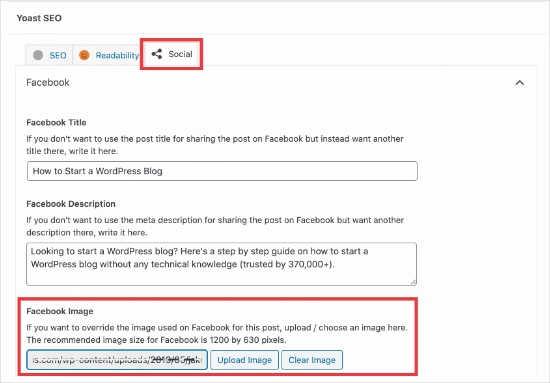
Wenn Sie einen Beitrag schreiben, scrollen Sie nach unten zum Yoast SEO-Meta-Feld unterhalb des Beitragseditors und klicken Sie dann auf die Registerkarte „Soziales“. Dort sehen Sie eine Schaltfläche zum Hochladen eines Miniaturbilds für Facebook.
So sieht die Facebook-Miniaturansicht für unseren Artikel Wie man einen Blog startet aus:

Facebook Debug Tool verwenden, um den Cache zu löschen
Wenn Sie das richtige Vorschaubild hinzugefügt haben und Facebook immer noch nicht das richtige Vorschaubild anzeigt, hängt das Problem mit dem Caching zusammen.
Zunächst müssen Sie sicherstellen, dass Sie den Seiten-Cache in WordPress löschen.
Danach müssen Sie den Facebook-Cache mit dem Debug-Tool von Facebook zurücksetzen.
Das Facebook Debug Tool ist der einfachste Weg, um Probleme mit Facebook Vorschaubildern zu beheben. Kopieren Sie einfach die URL Ihres WordPress-Beitrags und fügen Sie sie in das Facebook-Debugger-Tool ein.
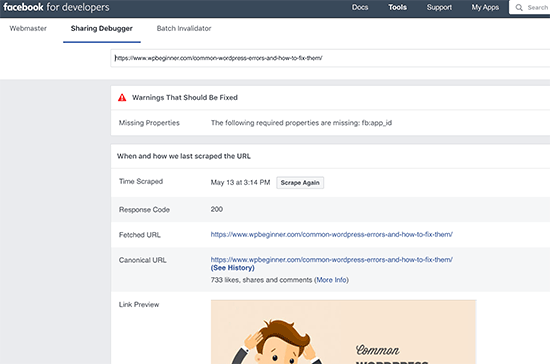
Klicken Sie anschließend auf die Schaltfläche „Erneut scrapen“, und Facebook aktualisiert die Miniaturansicht für Ihren Beitrag. Es kann vorkommen, dass Sie zweimal auf die Schaltfläche „Scrape Again“ klicken müssen.
Expertenleitfäden zur Nutzung sozialer Medien in WordPress
Jetzt, wo Sie wissen, wie man falsche Miniaturbilder auf Facebook korrigiert, möchten Sie vielleicht einige andere Anleitungen zur Verwendung von sozialen Medien in WordPress sehen:
- Der vollständige Social Media-Spickzettel für WordPress (aktualisiert)
- Wie Sie Ihre Social Media Feeds zu WordPress hinzufügen (Schritt für Schritt)
- Planen von WordPress-Posts für soziale Medien mit Buffer
- Hinzufügen von Social-Media-Symbolen in der WordPress-Seitenleiste
- Hinzufügen von Social-Media-Symbolen zu WordPress-Menüs (einfacher Weg)
- Wie man die Anzahl der Social Media Follower in WordPress anzeigt
- So zeigen Sie Twitter und Facebook des Autors auf der Profilseite an
- Beste Social Media Plugins für WordPress
- Beste Social Media Monitoring Tools für WordPress-Benutzer
Wir hoffen, dass dieser Artikel Ihnen geholfen hat, das Problem mit den falschen Facebook-Miniaturansichten in WordPress zu lösen. Vielleicht interessieren Sie sich auch für unseren Leitfaden zum Hinzufügen von Social-Share-Buttons in WordPress oder unsere Expertenauswahl der besten Business-Telefondienste für kleine Unternehmen.
Wenn Ihnen dieser Artikel gefallen hat, dann abonnieren Sie bitte unseren YouTube-Kanal für WordPress-Videotutorials. Sie können uns auch auf Twitter und Facebook finden.





Syed Balkhi says
Hey WPBeginner readers,
Did you know you can win exciting prizes by commenting on WPBeginner?
Every month, our top blog commenters will win HUGE rewards, including premium WordPress plugin licenses and cash prizes.
You can get more details about the contest from here.
Start sharing your thoughts below to stand a chance to win!
Jiří Vaněk says
I also encountered a similar problem once and the solution was to remove mixed content where part of the site was http and part was https. Then the previews on Facebook were also displayed incorrectly.
Sam says
Brilliant advise, worked straight away, thank you!!!
WPBeginner Support says
Glad our guide was helpful!
Admin
Blue says
Hello I’m quite confused. I can’t find the Social Meta feature. I go to feature manager, and all it does is tell me I need the Pro version. Did they put all features behind a paywall?
WPBeginner Support says
You would want to check in the individual posts at the bottom as that would be where you find this feature.
Admin
Becka says
I did all these things. Still doesn’t work. I can set the preferred image on all pages except my homepage. It always shows up as my site icon. Maybe I should dump AIOSEO and use a different one?
WPBeginner Support says
For specifically your homepage you can find where to edit that under All in One SEO > Search Appearance. We would still recommend All in One SEO
Admin
Chanin says
Hi, I’m using Yeost SEO. I’ve been doing all the steps from adding the picture specific in the Yeost Facebook setting to Facebook debugging. The thumbnail still shows the logo of my website instead of the image and descriptions.
WPBeginner Support says
The most common issue you would want to check would be that your site’s cache has cleared.
Admin
Jill Hasty says
My problem is not being able to set it…my problem is that I want it to default to using the feature image in my social media posts. It used to do that but now something has changed and it doesn’t do it anymore.
We’re often posting from sea via email so manually setting the image is not an option.
WPBeginner Support says
If it is not using the featured image by default then you would likely want to check with the support for your SEO plugin to see if there is an issue with the plugin itself. You should also have the option to select the featured image as an image already uploaded to your site’s media library without needing to upload it again.
Admin
Meghan Short says
Hi, so I’m having a problem when sharing just my URL on Facebook. I was hoping it would show my header or logo image but it’s sharing my last blog upload image. Is there a way to fix that??
WPBeginner Support says
In the general SEO settings for the plugin you are using, you should be able to set the image for your main site.
Admin
Pam Molnar says
Thank you so much for this article! I was so annoyed that I couldn’t get it to work right but your directions were simple and worked perfectly! Now on to check out more of your posts.
WPBeginner Support says
Glad our guide was helpful
Admin
Josephine Koumettou says
Thank you so much for the detailed article! I tried the debugger and the All-In-One SEO suggestion but neither works
The weird thing is that when I share my blog post on my personal Facebook profile the thumbnail shows just fine, but when I share on my Facebook page (i.e. my business FB page), I keep getting my site’s logo instead of the post photo… Any ideas? Thank you so much
WPBeginner Support says
Sadly, you may need to run the debug tool on the link to force Facebook to clear their cache of that specific post.
Admin
Olidur Rahman says
Recently im facing this message when i start to write a blog post „The editor has encountered an unexpected error“
Please suggest me any solution about this topic…
WPBeginner Support says
You would want to start by going through the recommendations in our article below:
https://www.wpbeginner.com/beginners-guide/beginners-guide-to-troubleshooting-wordpress-errors-step-by-step/
Admin
Khizerulla Khan says
Hi, I am a beginner and I want to know how would I add a option for customer’s like login with Google, login with Facebook and all these extra logging in options other then signing up and doing lengthy process. Please help me
WPBeginner Support says
For what it sounds like you’re wanting, you would want to take a look at our article below:
https://www.wpbeginner.com/plugins/how-to-add-login-with-facebook-in-wordpress/
Admin
Ellen Baker Dubois says
Hey thanks guys! The FB debugging tool worked!
WPBeginner Support says
Glad our recommendation could help
Admin
Kayla says
I have WordPress but on Facebook my url thumbnail is my old picture and description. Where on WordPress can you change this? Facebook it’s old however if I send my url over message it’s my new logo but no description I have tried Yost it didn’t work for me what can I do?? I have also debuted Facebook
WPBeginner Support says
Have you used the debug tool? It sounds like Facebook make have cached the wrong image and needs to clear the cache.
Admin
Abdurraheem says
Please my link has not been displaying Thumbnail on WhatsApp but working fine on Facebook. I actually changed my theme recently and would like to know if there is anything I can do to ensure the thumbnail starts displaying on WhatsApp.
WPBeginner Support says
If you have Yoast’s plugin active then you would want to reach out to the plugin’s support and let them know the image is not displaying.
Admin
Cathy says
I bet I have a new one for you. I have a relatively new site (5 posts) and any post I try to share to Facebook brings up a preview for a CNN article. I have no idea why. If you click on it, it does take you to my post but the preview will always show the same CNN post.
I have tried the debugger with no luck. I disabled all my plugins and then tried it again thinking maybe a plugin was making my site wonky but no luck.
Any ideas?
WPBeginner Support says
Have you tried manually setting an image using an SEO plugin like Yoast and then running the debugger?
Admin
Cathy says
Yes, but it still redirects to the CNN post.
WPBeginner Support says
If it is redirecting to CNN and you didn’t write about it you may want to check with your host that there aren’t any redirects set up in your htaccess and you may want to try the theme checker plugin in step 4 of our article here: https://www.wpbeginner.com/beginners-guide/beginners-step-step-guide-fixing-hacked-wordpress-site/
MA says
I’m wondering if I should upload the actual size of the Facebook image 1200 x 630 px to my blog or scale it down on my laptop to the right size for my blog content container and then upload it to my blog? What’s best?
Thanks!
WPBeginner Support says
We would normally recommend adding the best image for your theme to your site
Admin
MA says
So for Facebook scale the images down to a 1.91 to 1 ratio (to match my blog container width) and when someone shares it on my blog post it should still come out Ok on Facebook even though it’s not 1200 x 628? Facebook should just zoom it up right?
WPBeginner Support says
Facebook should try to adjust and if not, most SEO plugins have an option to upload an image specifically for Facebook or other sharing platforms for those to use.
Hope says
mar 1st, 2019
– Facebook post:
in ‚insights‘ choose Posts, select the post to edit, Upper right hand 3 dots click, choose ‚refresh share attachment‘. this restored the wp image that was just a grey block. great.
WPBeginner Support says
Thanks for sharing what solved the issue for you
Admin
Paige Knight says
Is there any updated advise on this? I use SEO Yoast Premium and have set the correct photo for the Facebook link preview but Facebook is still choosing the incorrect photo that is completely irrelevant to the post.
Carlos Alzate says
Thanks soooo much!!! Dude, you are great! Greetings from Colombia
Rosio says
So sadly my blog was set up under All in One Seo not Yoast. When I tell All in One which image to display as a thumbnail in the social meta section, Facebook shows the default image instead. Any help with the All In One Seo Plugin is greatly appreciated.
Ellen Dubois says
This solved my problem!! I used Fb debugger and copied the URL for the photo it said it could not find. Then went to my dashboard and double clicked the photo and inserted the alternate title copied from the debugger! Et voila! Thanks guys!
Claude Gelinas says
There seems to be an incompatibility between WordPress‘ Photon image caching engine and Facebook.
If the go:image meta tag points to your server and the images are served through Photo, that’s where Facebook is incapable of retrieving the images.
Google Plus never has that sort of problem.
In my view, the problem comes from Facebook.
Vera Schäfer says
Thank you so much! I was having a hard time trying to force Facebook Debugger to show my image, as I always do but today it simply wasn’t happening. I use Yoast for years but never occurred to me to follow setting instructions like you helped me today.
Gideon says
thanks to you people this issues has been giving me a sleepless night after reading this post and i follow the procedure everything was like a dream…. thanks
Tliffany Clarkson says
Is there a way to fix this problem without having to manually use the facebook debugger for every single post? I have hundreds of posts and all are showing the wrong pic. Help would be greatly appreciated!
WPBeginner Support says
Hi Tiffany,
The best way to do this is still using the Yoast SEO plugin’s social tab to manually set Facebook thumbnail when you are writing the article.
Admin
Kyle Andrew says
This worked perfectly for me and I didn’t even know that Yoast, which I have installed on my site could do this. After using the facebook debug tool to ‚force a refresh‘ everything is good to go! Thank you very much.
Zadock says
I have tried all the methods for but all is in vain. My problem with Facebook thumbnail started 24 hours ago and right now am confused
Mrs Ismail says
Dear author, i followed all the steps but none of these worked for me. In my case when I click on what facebook crawler see on your page. The new window open with nothing in it. I’m using a WordPress SEO plugin and I also set featured image in Yoast SEO. but not worked. Please help. It’s very important for me.
Arrunadayy says
I am facing an issue that any image which I share any link be it Facebook, Twitter, LinkedIn it does not pick any image at all. I am not able to understand why it happens and what could be the solution. If you have any solution, please help me out.
Roy Ghosh says
How to solve this incorrect thumbnail issue for WhatsApp sharing
Amit Bajaj says
Hi
I have recently started facing a weird problem while posting on my Facebook Page. Earlier, when posting a link from my website, I was able to change the image that Facebook automatically pulled from that respective website link.
The earlier process was like this:
1. Put link on a new facebook post
2. FB automatically pulls the featured image from my wordpress post
3. I uploaded a new image
4. Removed the featured image
5. Published the post with an image of my choice.
Now, everything is going fine except step no.4. I am no longer able to remove the automatically pulled featured image. So instead of a single, large image I am getting stuck with a two image carousel.
I have 2 FB pages and this problem is only happening on one of the pages.
Can anyone guide me as to how this problem can be overcome??
Thank you in advance..
Daniel says
I have the same issue! I can neither upload new images nor remove featured images – does anyone have a solution?
Kind regards
Dana says
I am having the same problem. There are 2 default pictures, I upload another one which I want to appear, but in a few seconds my uploaded picture disappears. Does anyone have a solution? Facebook debugger did not solve anything.
Khalid says
I am facing same problem too since 5 or 6 days on my all pages. Now we can’t change the post title and description too. I search a lot on internet about it, but i can’t find anything about it even it’s not mentioned in facebook help section. I think facebook have applied some changes. If you find any solution please let me know.
Mobius Prolix says
I’ve not heard of a ACTUAL fix yet. Just a bunch of crap telling you to fix Facebooks problems. Works for some and doesn’t for the rest. For now, we are in the incompetent hands of Facebook Staff.
Kristin says
Same problem happening for us!