Möchten Sie Ihren WordPress-Links einen Titel oder ein nofollow-Tag hinzufügen?
Standardmäßig bietet WordPress keine Möglichkeit, title- und nofollow-Attribute hinzuzufügen, wenn Links mit dem WordPress-Blockeditor erstellt werden.
In diesem Artikel zeigen wir Ihnen, wie Sie Optionen für title- und nofollow-Attribute zum Popup „Link einfügen“ in WordPress hinzufügen können.
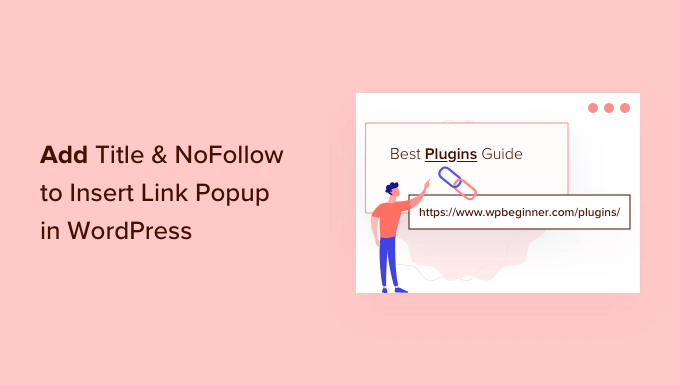
Warum Titel und NoFollow-Attribute zu Links in WordPress hinzufügen?
Wenn Sie Inhalte schreiben, können Sie Links hinzufügen, um Ihre WordPress-Beiträge und -Seiten miteinander zu verbinden und auf Artikel auf anderen Websites zu verweisen. Diese Hyperlinks zeigen den Besuchern Ihrer WordPress-Website, wo sie weitere Informationen zu einem Thema finden können.
Es ist hilfreich, Ihren Links einen Titel zu geben. Dieser wird angezeigt, wenn jemand mit dem Mauszeiger auf einen Link zeigt.

Dies kann für Ihre Leser beruhigend sein, weil es deutlich macht, wohin der Link führt. Außerdem verbessert es die Suchmaschinenoptimierung Ihrer Website.
SEO-Experten empfehlen außerdem die Verwendung eines nofollow-Attributs, wenn Sie externe Links zu anderen Websites hinzufügen. Dieses Attribut teilt den Suchmaschinen mit, dass sie diese Links crawlen können, aber keine Link-Autorität an diese Websites weitergeben.
Wenn Sie jedoch auf das Symbol Link einfügen in WordPress klicken, gibt es keine Optionen, um einen Link-Titel hinzuzufügen oder den Link nofollow zu machen. In dem Popup-Fenster können Sie nur die Link-URL hinzufügen und haben die Möglichkeit, den Link in einem neuen Fenster zu öffnen.
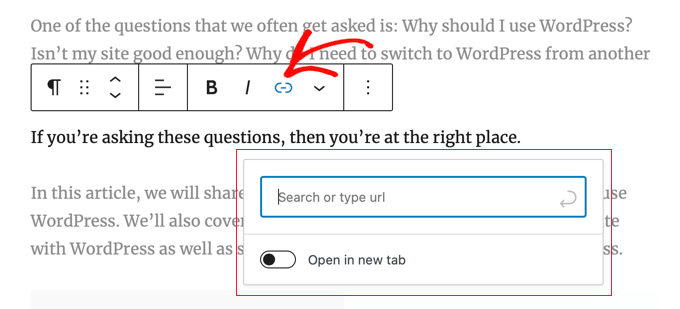
Schauen wir uns also an, wie Sie dem Popup-Fenster „Link einfügen“ in Ihrem WordPress-Blog ganz einfach Optionen für Titel und nofollow hinzufügen können.
So fügen Sie Titel und NoFollow zu Insert Link Popup in WordPress hinzu
Als Erstes müssen Sie das kostenlose All in One SEO Lite-Plugin installieren. Weitere Einzelheiten finden Sie in unserer Schritt-für-Schritt-Anleitung für die Installation eines WordPress-Plugins.
All in One SEO (AIOSEO) ist das beste WordPress-SEO-Plugin und hilft Ihnen, die SEO Ihrer Website zu verbessern. Sie brauchen nur die kostenlose Version, um zusätzliche Attribute zum Link hinzufügen-Popup hinzuzufügen, aber AIOSEO Pro bietet noch mehr Funktionen, um Ihnen zu helfen, besser in den Suchmaschinenergebnisseiten zu ranken.
Nach der Aktivierung müssen Sie das Plugin mithilfe des AIOSEO-Einrichtungsassistenten konfigurieren. Detaillierte Anweisungen finden Sie in unserer ultimativen Anleitung zur Einrichtung von All in One SEO für WordPress.
Sobald Sie das getan haben, fügt das Plugin automatisch zusätzliche Attribute zu dem Popup hinzu, das erscheint, wenn Sie auf die Schaltfläche Link einfügen klicken.
Dazu gehören ein Titelfeld und Optionen zum Hinzufügen von nofollow-, gesponserten und UGC-Tags (nutzergenerierte Inhalte).

Um den Link-Titel hinzuzufügen, geben Sie ihn einfach in das Feld ‚Add title attribute to link‘ ein. Wenn Sie den Link speichern, übernimmt AIOSEO den Titel und alle Attribute, die Sie aktiviert haben.
Expertenanleitungen für das Hinzufügen von Links in WordPress
Jetzt, wo Sie wissen, wie man Titel- und nofollow-Attribute zu Links hinzufügt, möchten Sie vielleicht unsere besten Anleitungen zum Erstellen, Verfolgen und Reparieren von Links auf Ihrer WordPress-Website sehen:
- Anleitung für Anfänger, wie man einen Link in WordPress hinzufügt
- Interne Verlinkung für SEO: Der ultimative Leitfaden für bewährte Praktiken
- Beste interne Verlinkungs-Plugins für WordPress (automatisch + manuell)
- Wie man Link-Klicks und Button-Klicks in WordPress verfolgt (einfacher Weg)
- Wie man kaputte Links in WordPress findet und repariert (Schritt für Schritt)
Wir hoffen, dass dieses Tutorial Ihnen geholfen hat, zu lernen, wie man Titel- und nofollow-Optionen zum Popup „Link einfügen“ in WordPress hinzufügt. Vielleicht interessieren Sie sich auch für unseren Leitfaden zur Beschleunigung der WordPress-Performance oder für unsere Expertenauswahl der unverzichtbaren Plugins für das Wachstum Ihrer Website.
Wenn Ihnen dieser Artikel gefallen hat, dann abonnieren Sie bitte unseren YouTube-Kanal für WordPress-Videotutorials. Sie können uns auch auf Twitter und Facebook finden.





Syed Balkhi says
Hey WPBeginner readers,
Did you know you can win exciting prizes by commenting on WPBeginner?
Every month, our top blog commenters will win HUGE rewards, including premium WordPress plugin licenses and cash prizes.
You can get more details about the contest from here.
Start sharing your thoughts below to stand a chance to win!
Dennis Muthomi says
Quick question….you mentioned that SEO experts recommend using a nofollow attribute to external links.
I have a slightly different approach – the only external links that I add nofollow attributes to are affiliate links. If I’m linking out to a helpful resource like a government site (.gov), or a statistics webpage, I always use a dofollow link.
my thinking is that for truly valuable and authoritative sources, I want to pass on some link juice rather than using a nofollow.
What’s your take on this? Should I just have nofollow on all external links like most SEOs recommend, or does my method of selectively applying nofollow make sense?
WPBeginner Comments says
Generally, it’s recommended to set all external links to „nofollow“ for safety, and then when you have a high quality resource, you can use „dofollow“. There is no one size fits all, it just depends on your needs.
Dennis Muthomi says
thank you for the clarification!
makes sense to me to use nofollow as a default for external links, but allow some dofollow juice to flow to really authoritative sites when it adds value for readers.
appreciate you taking the time to clarify – solid advice as always from the WPBeginner team!
Jiří Vaněk says
I would like to ask, within the scope of SEO, if I want only external links to have the nofollow attribute. Leave internal links as they are, but set nofollow indiscriminately for all external links. I want this in order for the robot on my website not to follow external links. How to solve it? Through a snippet of code or a plugin?
WPBeginner Support says
We have a guide on how to nofollow external links that you should find helpful below
https://www.wpbeginner.com/plugins/how-to-nofollow-all-external-links-in-wordpress/
Admin
Stuart says
Hi there,
It’s worth noting this won’t work in the Gutenberg editor.
Cheers.
WPBeginner Support says
We’ll be sure to look into updating this article
Admin
Editorial Staff says
The article has been updated to reflect a new solution which works in both Gutenberg as well as classic editor.
Admin
Kulwant says
can this plugin slow down over website speed ?
WPBeginner Support says
Hi Kulwant,
No, it doesn’t affect site speed.
Admin
Bikramjit says
Hi,
I have added link of some research journals, they are like authorities. Should I keep those link as nofollow link.
best regards
Bikramjit
John says
I read this article today and installed the plugin, but it hasn’t been updated for the last 2 years?
Is it still a safe and good plugin to use then? Or is there a better one by now?
I have seen quite some nofollow plugins but none that include the Title as well.
Any advice would be nice :).
Great article!
WPBeginner Support says
Hi John,
We reached out to the plugin author and they have updated the plugin. You can now safely install it on your website.
Admin
Jasmin says
Hi, great tutorial!!! Can you please tell me how you added the hyperlink to the „Editorial Staff“ text beneath the title?
Theodore Nwangene says
This is really a very awesome tutorial,
I understand how important it is to nofollow our external links especially when its an affiliate link and thats what made this post amazing.
A friend was just asking me the other day how to easily make a link nofollow now, which other way will be easier than what you just explained here?
I’m going to forward this post to him right away and will also download the plugin as soon as possible.
Thanks for sharing.
Viacheslav says
Isn’t that simpler to add rel=“nofollow“ and title manually when adding the link in the TEXT mode? I usually do this with no bother
WPBeginner Support says
Yes you can do that too if you find it more convenient.
Admin
Barry Richardson says
Am I assuming correctly that each link on a blog would have to be individually set? After all, we might want to „do-follow“ some outbound links and „no-follow“ others – or we might want to link to a different post on the same site, which typically should be „do-follow“.
WPBeginner Support says
Yes this is why this plugin is helpful. You can leave the nofollow box unchecked if you want to create a dofollow link.
Admin
John D says
I’very never understood why WP by default has no title attribute to set in its link dialog. Blogger had it in 2008!
WPBeginner Support says
WordPress had it too. It was removed in WordPress 4.2.
Admin
Olivia Smith says
Do we have to change HTML setting individually for every blog we post ?
WPBeginner Support says
No, unless you want to.
Admin
Connor Rickett says
The real question is, Why isn’t this isn’t a default feature in WordPress?
I mean, all it needs is a little checkbox in the link section, follow/nofollow, and, poof, powerful new feature. No muss, no fuss, barely any tears.
Mark Corder says
„but you don’t want to pass away any link authority to these websites.“ …
What exactly is meant by that?
Atila says
It means that you don’t want search engines to pick up that link while crawling. The link is there for reference or for whatever reason, and you are not giving him your PR juice. It would be bad to have a website full of dofollow outbound links, especially if they lead to poor content website. Only leave clean links to sites that you care of and are important.
Gulshan says
Please make a list of Perfect plugin to manage all over SEO.