Suchen Sie nach einer Möglichkeit, PDF-Dateien auf Ihre WordPress-Website hochzuladen?
WordPress ermöglicht es Ihnen, PDF-Dateien hochzuladen und sie einfach zum Download bereitzustellen.
Sie können auch PDF-Downloads verwenden, um die Zahl Ihrer E-Mail-Abonnenten zu erhöhen, oder sogar digitale PDF-Downloads in einem geschützten Bereich für Mitglieder verkaufen.
In diesem Artikel erfahren Sie, wie Sie PDF-Dateien auf Ihre WordPress-Website hochladen können. Wir werden auch darüber sprechen, wie Sie PDFs nutzen können, um Ihre E-Mail-Liste zu erweitern, nutzergenerierte Inhalte zu akzeptieren oder sogar einen Bereich nur für Mitglieder einzurichten.
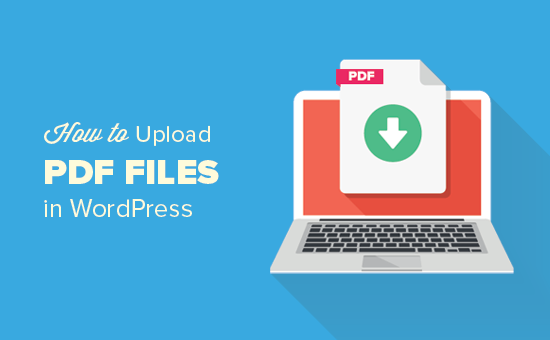
Warum PDF-Dateien in WordPress hochladen?
PDFs sind eines der beliebtesten Dateiformate, und es bietet viele Vorteile, sie auf Ihre WordPress-Website hochzuladen.
Sie können Ihre vorhandenen Inhalte wiederverwenden, indem Sie lange Leitfäden und Anleitungen in PDF-Dateien umwandeln.
Anschließend können Sie sie den Nutzern als exklusive Inhalte anbieten oder sie zum Aufbau einer E-Mail-Liste verwenden.
Ein weiterer Vorteil des Hochladens von PDF-Dateien ist, dass Sie damit das Engagement der Nutzer steigern können. Sie können eine hohe Absprungrate leicht reduzieren, indem Sie den Besuchern ermöglichen, PDF-Dateien herunterzuladen und eine Aktion durchzuführen.
Sie können PDF-Dateien sogar verwenden, um Ihren zahlenden Abonnenten exklusive Premium-Inhalte als Teil Ihres Kurses oder Ihrer Mitgliedschaftsseite anzubieten.
Sehen wir uns also an, wie man PDF-Dateien in WordPress hochlädt.
Video-Anleitung
Wenn Sie eine schriftliche Anleitung bevorzugen, dann lesen Sie einfach weiter.
Wie man PDF-Dateien in WordPress hochlädt
Wenn Sie nur eine PDF-Datei hochladen und mit allen Nutzern Ihrer Website teilen möchten, ist dies die einfachste Methode, da sie ohne die Installation von Plugins funktioniert.
Das Hochladen von PDF-Dateien in WordPress ist ähnlich wie das Hochladen von Bildern und anderen Mediendateien auf Ihrer WordPress-Website.
Um loszulegen, müssen Sie sich in Ihrem WordPress-Verwaltungsbereich anmelden und dann zu Medien gehen. Danach klicken Sie auf die Schaltfläche „Neu hinzufügen“.
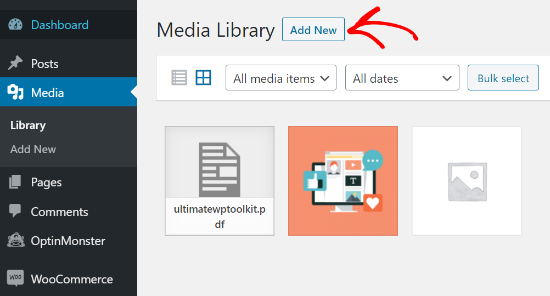
Ziehen Sie Ihre PDF-Datei einfach per Drag & Drop in WordPress.
Oder Sie können auf die Schaltfläche „Dateien auswählen“ klicken, um sie hochzuladen.
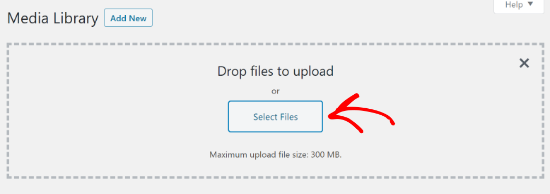
Danach wird die PDF-Datei in Ihren WordPress-Blog hochgeladen.
Wie man eine PDF-Datei zu einem Beitrag oder einer Seite in WordPress hinzufügt
Sobald Sie die PDF-Datei hochgeladen haben, müssen Sie sie zu Ihren Beiträgen oder Seiten hinzufügen.
Mit WordPress können Sie problemlos PDF-Dateien einbetten oder sie als Links anzeigen, auf die die Benutzer klicken können, um die Dateien herunterzuladen.
Zunächst müssen Sie den Beitrag oder die Seite bearbeiten, auf der Sie die PDF-Datei hinzufügen möchten.
Auf dem Bearbeitungsbildschirm für Beiträge müssen Sie auf die Schaltfläche „+“ für das Hinzufügen von Blöcken klicken und dann den Dateiblock in den Inhaltsbereich einfügen.
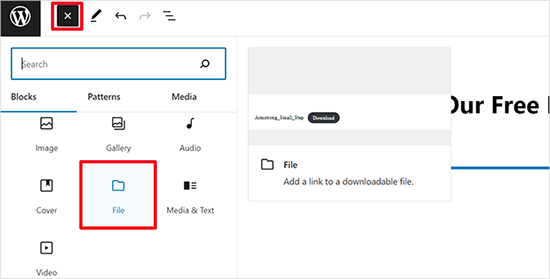
Klicken Sie anschließend auf die Option „Medienbibliothek“.
Daraufhin wird ein Popup-Fenster angezeigt, in dem Sie die PDF-Datei auswählen können, die dem Beitrag oder der Seite hinzugefügt werden soll.
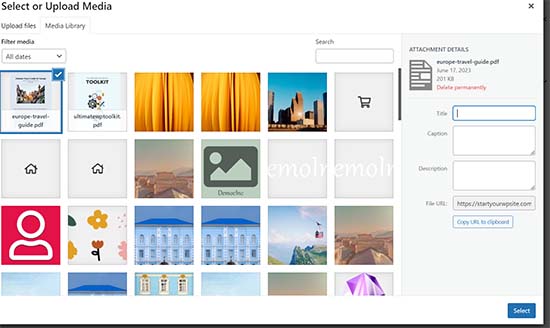
Klicken Sie auf „Auswählen“, um fortzufahren.
WordPress bettet nun automatisch Ihre PDF-Datei in Ihren Beitrag oder Ihre Seite ein. Sie sehen außerdem eine Live-Vorschau der eingebetteten PDF-Datei im Editor.
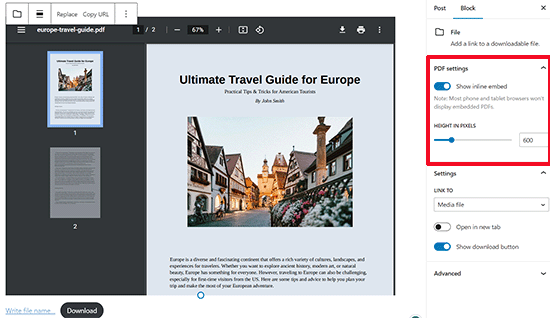
Wenn Sie statt der vollständigen PDF-Einbettung nur den Download anzeigen möchten, können Sie in den Blockeinstellungen den Schalter neben der Option „Inline-Einbettung anzeigen“ deaktivieren.
Wenn Sie mit den Änderungen zufrieden sind, können Sie eine Vorschau der hochgeladenen PDF-Datei anzeigen und sie dann veröffentlichen.
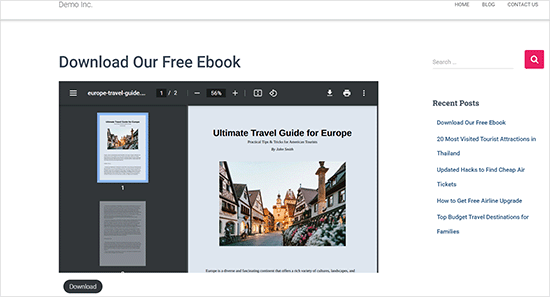
Dies ist der schnellste und einfachste Weg, um Ihre hochgeladenen PDF-Dateien auf einer WordPress-Website anzuzeigen.
Wenn Sie jedoch PDF-Dokumente mit mehr Optionen und besseren PDF-Viewern anzeigen möchten, dann benötigen Sie ein WordPress-PDF-Plugin.
Wir empfehlen die Verwendung des WP PDF Embedder-Plugins, mit dem Sie problemlos mobilfreundliche PDF-Dateien in WordPress einbetten können. Der PDF-Viewer verfügt über eine Symbolleiste, mit der Benutzer zoomen, zu bestimmten Seitenzahlen navigieren, den Vollbildmodus aktivieren, PDFs herunterladen und vieles mehr können.
Es gibt auch eine kostenlose Version von WP PDF Embedder, mit der Sie loslegen können.
Weitere Informationen finden Sie in unserer ausführlichen Anleitung zum Einbetten von PDFs, Tabellen und anderen Dokumenten in WordPress-Blogs.
Profi-Tipps für die optimale Nutzung Ihrer PDF-Uploads
Nachdem Sie eine PDF-Datei hochgeladen haben, können Sie noch eine Menge tun.
Hier sind einige Profi-Tipps, wie Sie Ihre PDF-Uploads nutzen können, um Ihre E-Mail-Liste zu vergrößern, die Anzahl der Downloads zu messen, Nutzern das Hochladen von PDF-Dateien zu ermöglichen oder sogar PDF-Downloads als Premium-Inhalte zu verkaufen.
1. Bieten Sie Content-Upgrades an, um Ihre E-Mail-Liste aufzubauen
Eine der schnellsten Möglichkeiten, Ihre E-Mail-Liste zu erweitern, ist das Angebot von Content-Upgrades für Website-Besucher.
Content-Upgrades sind Bonusinhalte, die Nutzer im Austausch für ihre E-Mail-Adressen herunterladen können. Sie können Ihre Blog-Beiträge in PDF-Dateien umwandeln und den Nutzern dann erlauben, sie herunterzuladen, wenn sie sich für die E-Mail-Liste anmelden.
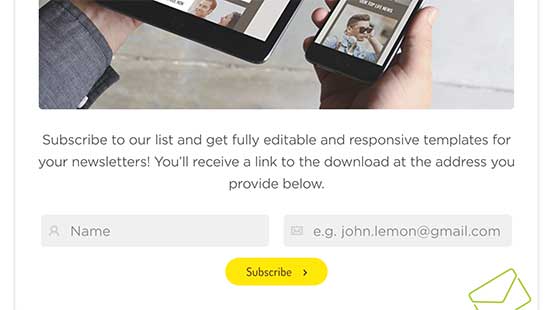
Am einfachsten lassen sich Inhaltserweiterungen in WordPress mit OptinMonster hinzufügen.
Es ist das beste Plugin für die Lead-Generierung, mit dem Sie schöne Opt-in-Formulare wie Popups, In-Content-Anmeldeformulare, schwebende Leisten, Scrollboxen usw. erstellen können.
Mithilfe des Drag-and-Drop-Builders und verschiedener vorgefertigter Vorlagen können Sie mit nur wenigen Klicks eine Option zur Aktualisierung von Inhalten erstellen und anzeigen.
Hier ein Beispiel für die Ergebnisse von Inhaltsverbesserungen auf einer unserer anderen Websites:
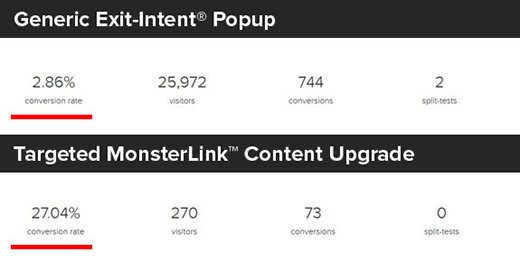
Im OptinMonster-Blog finden Sie noch mehr Ideen zur Aufwertung von Inhalten, die Sie nutzen können, um mehr E-Mail-Abonnenten zu gewinnen.
2. PDF-Download-Statistiken in WordPress messen
Wenn Sie beginnen, verschiedene PDF-Dateien zum Download anzubieten, ist es wichtig herauszufinden, welche Dateien gut funktionieren und welche nicht.
Um die Downloads von PDF-Dateien in WordPress zu messen, können Sie MonsterInsights verwenden. Es ist das beste Google Analytics Plugin für WordPress und wird von über 3 Millionen Websites genutzt.
Einmal aktiviert, verfolgt es automatisch die Dateidownloads auf Ihrer Website.
MonsterInsights Top Download Links Bericht hilft Ihnen zu sehen, welche PDF-Dateien die meisten Downloads erhalten. Sie können diese Informationen nutzen, um weitere PDF-Dokumente zu ähnlichen Themen zu erstellen.

3. Benutzern das Hochladen von PDF-Dateien gestatten
Sie können nicht nur selbst PDF-Dateien in WordPress hochladen, sondern auch Nutzern erlauben, PDF-Dateien an Ihre Website zu übermitteln, ohne ihnen Administratorrechte zu geben.
Dazu müssen Sie ein Datei-Upload-Formular erstellen. Wir empfehlen die Verwendung von WPForms, weil es das beste WordPress-Kontaktformular-Plugin ist, das von über 6 Millionen Websites verwendet wird.
Nach der Aktivierung müssen Sie lediglich ein Formular zum Hochladen von Dateien mit WPForms erstellen und die Benutzer PDF-Dokumente übermitteln lassen.
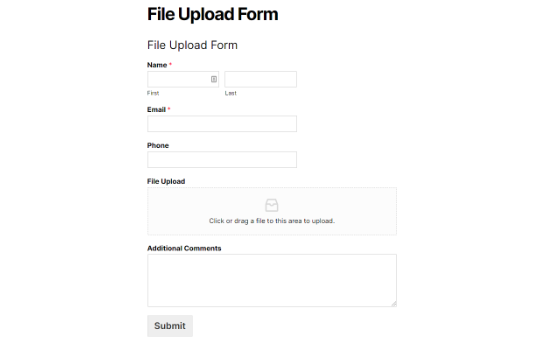
4. Bereich „Nur für Mitglieder“ PDF-Dokumente erstellen
Wenn Sie PDFs als digitale Downloads verkaufen oder Premium-PDF-Inhalte in einen Mitgliederbereich hochladen möchten, können Sie dies in WordPress mit einem Mitgliedschafts-Plugin tun.
Wir empfehlen die Verwendung von MemberPress, weil es die führende Mitgliederplattform ist, die es Ihnen ermöglicht, Kurse zu erstellen, Inhalte nur für Mitglieder hinzuzufügen und vieles mehr.
Wir haben eine komplette Schritt-für-Schritt-Anleitung erstellt, wie man eine Mitgliederseite in WordPress erstellt.
Wir hoffen, dass dieser Artikel Ihnen geholfen hat zu erfahren, wie Sie PDF-Dateien auf Ihre WordPress-Website hochladen können. Vielleicht interessieren Sie sich auch für unsere Anleitung zum Erstellen eines E-Mail-Newsletters und unseren Vergleich der besten WordPress-SEO-Plugins und -Tools zur Steigerung Ihres Traffics.
Wenn Ihnen dieser Artikel gefallen hat, dann abonnieren Sie bitte unseren YouTube-Kanal für WordPress-Videotutorials. Sie können uns auch auf Twitter und Facebook finden.





Syed Balkhi says
Hey WPBeginner readers,
Did you know you can win exciting prizes by commenting on WPBeginner?
Every month, our top blog commenters will win HUGE rewards, including premium WordPress plugin licenses and cash prizes.
You can get more details about the contest from here.
Start sharing your thoughts below to stand a chance to win!
Jeanne says
Hello!
When I upload an interactive pdf file to the Media Library, the area of the document that has the clickable links is totally blacked out. It looks fine and the links work when I open it from my computer. Any idea why this is happening?
Thank you,
Jeanne
WPBeginner Support says
There are some possible reasons for this, for a starting point we would recommend trying the plugin from our article below:
https://www.wpbeginner.com/plugins/how-to-add-a-pdf-viewer-in-wordpress/
Admin
Neil Jones says
Excellent work! It works. many others are out of date and ask you to add useless plug-ins. Thank you for saving an afternoon’s work!
WPBeginner Support says
Glad our guide was able to help!
Admin
Harriet says
Thanks for the article! Is there a limit on how many pdfs can be uploaded on certain plans? (i.e no more than 5000 pdfs, no more than 1000MB in total, etc.)
WPBeginner Support says
While there is a limit, it would depend on your hosting and how quickly a file of that size would load for your visitors.
Admin
Harriet says
Thank you for letting me know! Would it be possible to get more information on that limit so I can make an informed decision about adopting WordPress or not? Ideally I would like to know if it would be feasible to host 2000+ documents of approx 200KB-1MB each.
WPBeginner Support says
As there are many different hosting providers and plans, you would need to reach out to the host you are looking to use and they can let you know their specifications.
Karen Tankersley says
When I upload the pdf into the media library and then place it in the post, it puts not only the name and download button but the entire PDF is shown above the link. How can I not have the actual document show and only have the link show? I don’t see any way to eliminate the document from being shown. Am I missing something?
WPBeginner Support says
It sounds like the PDF is being embedded. You should be able to add the URL as a link to text or use a button following our guide below for preventing the embed.
https://www.wpbeginner.com/plugins/how-to-add-buttons-in-wordpress-without-using-shortcodes/
Admin
Karen Tankersley says
Yes, that is exactly what was happening. Thanks for the informative video. I was able to create a button for the download with the info on the video.
WPBeginner Support says
Glad it was helpful!
Gin says
Hi,
I’m trying to figure out why once I deleted a PDF file from my media library in WordPress, the URL link to the PDF is still working and showing the document. Once I delete the PDF shouldn’t that URL no longer be accessible?
WPBeginner Support says
That would delete the file from your site, you would want to ensure you clear the caching on your site to ensure you’re not seeing the cached version of the file.
Admin
Sam Onuegbu says
Thank you for this tutorial.
I’d like to know if hosting PDFs on my WordPress site will slow the site speed in anyway?
WPBeginner Support says
Only if you start to run low on your hosting provider’s storage space for your site.
Admin
Anjana says
Hi…I am trying to upload a pdf file size as small as just 3.5mb, but it’s unable to upload on my WordPress website. I also tried uploading it through internet explorer but it won’t work. Also, I tried by changing the file location on my pc. Please suggest how to upload the file.
WPBeginner Support says
For changing the maximum upload size, you would want to follow our guide below:
https://www.wpbeginner.com/wp-tutorials/how-to-increase-the-maximum-file-upload-size-in-wordpress/
Admin
Sheila Goldberg says
I am trying to upload a PDF to my Word Press site but it says it’s too large to preview. It’s about 750mb. Is there some way for me to get the PDF on my website?
WPBeginner Support says
For a file that large, if you are unable to reduce the file size, we would recommend having the file on a third-party service like Google Drive or Dropbox and embedding a download link on your site.
Admin
Gabor Szendrei says
Hello,
I am trying to find download count for a PDF I uploaded to a blog post.
I did not install any plugin to track downloads – I guess I just assumed that this would be easier to figure out.
Godaddy hosts the site and they want to charge me $50 to investigate.
Google searches keep taking me to plugins I could download, but none seem to be able to retroactively tabulate downloads.
Any help would be much appreciated!
Thank you,
Gabor
WPBeginner Support says
We do not have a recommended method for retroactively counting downloads at the moment.
Admin
rahul sharma says
hi,
the WordPress plugin „Google Doc Embedder“ is retired (only the gview shortcode is still working ).
please suggest a few more plugins to make it more easy and secure in terms of upload or download.
thanks
Glenda says
We use WordPress for our blog. The blog is maintained by one individual but the posts are written by numerous other people and emailed to the person in charge of maintaining the blog. Our posts are written with images placed in specific areas within the text, some have frames, and some have citations with the image. They are written using Word with images inserted into the appropriate place within the text.
The problem is that the person maintaining the blog says she has to Copy&Paste the text and go back and add the images manually since there are only blank spots where the images should be. This causes issues with the posted blog not being the same as the written blog, since there is an issue with sizing, the framing, and citation placement for the image.
It has been suggested that we convert the word doc to a .pdf file and post it, but I don’t see anything on the WordPress site that tells me the document will appear in the blog in the same layout as the original (images in exact location, same size, framing, and citations in place). Or if we would still need to load the images separately.
Also, if there is a way to upload the Word doc as written into WordPress without the image issues PLEASE let me know what that would be.
Please help,
WPBeginner Support says
Hi Glenda,
Unfortunately, there is no reliable way to do that. You can add users to your WordPress blog and assign them Contributor user role. Contributors can add new post and edit their own posts but they cannot publish them. They will be able to write inside WordPress admin area and save their work.
The person responsible of maintaining the blog can review their articles and publish them.
Admin
Maureen says
I started a blog recently and this site has proved to be very useful. But I have a question regarding file uploads. What if the file I want for download is not just pdf but like psds and other files. Can I do that too? Or will I need to register to another file hosting provider if I have too many to upload? Because that will eat a lot of space. What is your suggestion on that?
Leighann says
Thank you so much–this tutorial was an answer to prayers, seriously!
Rosana says
Hello!
I am trying to upload a pdf into a post using the fist method.
So far so good, everything works like it should but the pdf title has special characters and the link created by wordpress looks normal inside post editor. But when published it shows some errors like extra spaces between characters.
If I copy and past the link into a plain text editor I can see some erros and if I delete the special characters inside post editor and type again it works fine.
That would solve the problem but I will be inserting some files and I wish I could rely on something else than typing every special character by myself.
In the past wordpress had problems dealing with text pasted from word. Is it the case?
Can you help me, please?
Mariam says
I would like to learn how to use wordpress and want to install it on my personal computer. Is this possible
…and. What is wamp…do i need this too?
I have windows 10 are they compatible?
WPBeginner Support says
Hi Mariam,
Please see our guide on how to install WordPress on your Windows computer.
Admin