Stellen Sie sich vor, Sie veröffentlichen einen Blog-Beitrag mit dem Titel „10 Tipps für…“, und die URL endet mit einer Zeichenfolge aus bedeutungslosen Zahlen. Diese URL sagt weder Benutzern noch Suchmaschinen etwas über den Inhalt des Artikels.
Aus diesem Grund empfiehlt Google in seinem SEO-Leitfaden die Verwendung von einfachen, lesbaren URLs.
Manche Anfänger wählen die WordPress-Einstellung, die Zahlen in URLs verwendet, nur um später festzustellen, dass dies schlecht für die Suchmaschinenoptimierung ist. Wir werden oft gefragt, wie man das am besten beheben kann.
In diesem Artikel zeigen wir Ihnen, wie Sie Zahlen aus WordPress-URLs entfernen und stattdessen menschenlesbare Permalinks verwenden können.
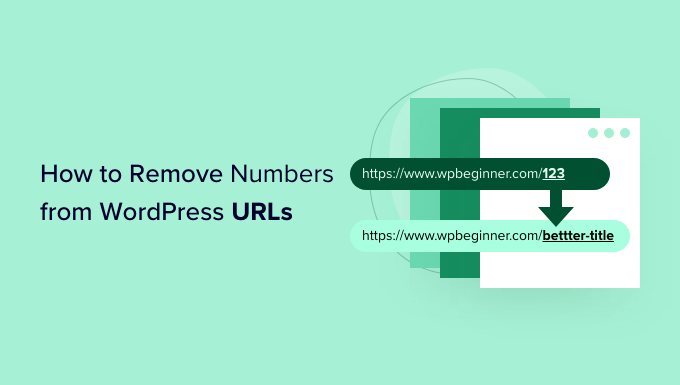
Warum Zahlen aus WordPress-URLs entfernen?
Bei der Einrichtung der URLs Ihrer WordPress-Website ist es wichtig, dass sie SEO-freundlich sind und den Besuchern Ihren Artikel erklären.
Das Hinzufügen von Zahlen zu einer URL schadet Ihrer WordPress-SEO oder Ihren Keyword-Rankings nicht. Allerdings wird es dadurch für Suchmaschinen schwieriger, den Beitrag zu verstehen. Ebenso kann es für Ihre Nutzer schwierig sein, den richtigen Inhalt zu finden, wenn er nur Zahlen enthält.
Hier ist ein Beispiel für eine SEO-freundliche URL, die keine Zahlen enthält:
https://www.wpbeginner.com/de/start-a-wordpress-blog/
Andererseits würde Ihre URL so aussehen, wenn sie nur aus Zahlen bestünde, wie eine Post-ID:
https://www.wpbeginner.com/de/?p=11245
Wie Sie sehen können, sind Links mit einem Schlüsselwort oder einer Phrase viel leichter zu verstehen und zu finden als nummerierte URLs.
Ein weiterer Vorteil des Entfernens von Zahlen aus URLs ist, dass Sie einen Blogbeitrag nicht jedes Mal umleiten müssen, wenn der Inhalt aktualisiert wird. So ist es beispielsweise eine bewährte SEO-Praxis, Zahlen wie das Jahr, den Tag oder die Gesamtzahl der Elemente in einem Listenbeitrag aus der URL zu entfernen.
Sehen wir uns also an, wie man Zahlen aus einer WordPress-URL entfernt.
Video-Anleitung
Wenn Sie eine schriftliche Anleitung bevorzugen, dann lesen Sie einfach weiter.
Entfernen von Zahlen aus WordPress Permalink URLs
WordPress verfügt über integrierte Unterstützung für SEO-freundliche URL-Strukturen.
Dazu müssen Sie lediglich die Seite Einstellungen “ Permalinks im WordPress-Administrationsbereich öffnen und eine URL-Struktur für Ihre Website auswählen.
Sie werden verschiedene Optionen für Ihre Permalinks sehen. Dazu gehören eine einfache Struktur, bei der Ihre URL die Beitrags-ID enthält, eine Tages- und Namensstruktur, eine Monats- und Namensstruktur, eine numerische Struktur und eine Beitragsnamenstruktur.

Wir empfehlen, die Struktur „Beitragsname“ zu wählen, die den Titel Ihres Beitrags in der URL anzeigt, da dies SEO-freundlich ist und anderen hilft, Ihre Website in Suchmaschinen zu finden.
Sobald Sie die Permalinks eingerichtet haben, müssen Sie die Änderungen nur noch speichern.
WordPress ändert nun automatisch auch die URLs für alle Ihre früheren Beiträge. Machen Sie sich keine Sorgen, wenn Sie die alten URLs irgendwo gepostet haben, denn WordPress leitet diese Nutzer automatisch auf die neuen URLs um.
Entfernen von Zahlen aus einem Beitrag oder einem Seitenslogan
Auch wenn Sie jetzt Permalinks verwenden, möchten Sie vielleicht trotzdem die Zahlen in der URL Ihres Blogposts loswerden. Der häufigste Grund dafür ist, dass Sie einen Beitrag ohne Titel veröffentlichen oder der Titel eine Zahl wie eine Jahreszahl enthält.
Denken Sie daran, dass WordPress den in der URL anzuzeigenden Text aus dem Titel Ihres Beitrags auswählt. Wenn Ihr Beitrag also keinen Titel hat oder eine Jahreszahl enthält, wird WordPress diese in der URL verwenden. Anstelle der Beitragsnummer können Sie WordPress manuell mitteilen, was in der URL verwendet werden soll.
Zahlen aus URL-Slug im WordPress-Block-Editor entfernen
Um die URL eines beliebigen Inhalts auf Ihrer Website zu bearbeiten, müssen Sie Ihren Blogbeitrag oder Ihre Seite bearbeiten.
Sobald Sie sich im WordPress-Block-Editor befinden, können Sie auf das Zahnradsymbol in der oberen rechten Ecke klicken und das Einstellungsfeld öffnen.
Als Nächstes blättern Sie einfach zum Abschnitt Permalink im Einstellungsfenster und bearbeiten den URL-Slug. Wenn Sie keinen Titel für einen Blogbeitrag haben, wird standardmäßig die Beitrags-ID angezeigt.
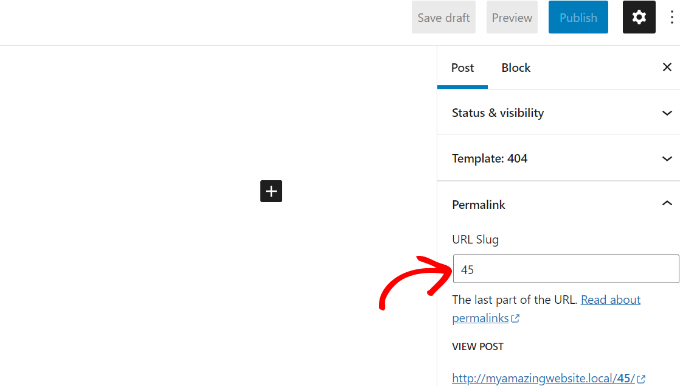
Im obigen Screenshot verwendet WordPress die aktuelle Beitrags-ID 45 als URL-Slug.
Sie können diese bearbeiten oder einfach einen Titel für Ihren Blogbeitrag eingeben, und Ihr URL-Slug wird automatisch in den Titel Ihres Beitrags geändert.
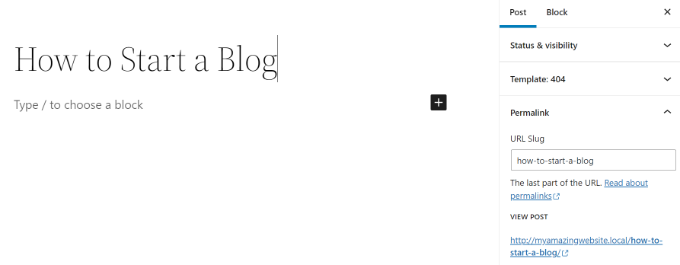
Wenn Sie fertig sind, vergessen Sie nicht, Ihren Blogbeitrag zu veröffentlichen oder zu aktualisieren.
Zahlen aus dem URL-Slug im klassischen WordPress-Editor entfernen
Wenn Sie den klassischen WordPress-Editor verwenden, können Sie auch den Permalink Ihres Beitrags bearbeiten und die Zahlen entfernen.
Fügen Sie zunächst einen neuen Blogeintrag hinzu oder bearbeiten Sie eine bestehende Seite.
Wenn Sie sich im klassischen Editor befinden, sehen Sie die URL Ihres Beitrags mit einer Schaltfläche „Bearbeiten“ direkt unter dem Beitragstitel.
Wenn Sie auf die Schaltfläche „Bearbeiten“ klicken, können Sie die URL bearbeiten. Dieser bearbeitbare Teil wird als Post-Slug bezeichnet. Sie können den Text, den Sie als Slug für den Beitrag verwenden möchten, in die URL eingeben und die Zahlen entfernen.
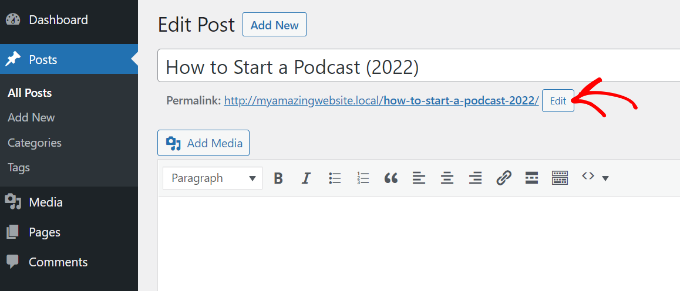
Was ist mit Zahlen in doppelten Beiträgen und Seiten?
Selbst wenn Sie den benutzerdefinierten Slug bearbeiten, wird das -2 manchmal weiterhin zu Ihren URLs hinzugefügt. Wenn Sie zum Beispiel eine neue Info-Seite erstellen, sieht Ihre URL wie folgt aus:
https://yoursite.com/about-2/
Würden Sie diese -2 nicht loswerden wollen und einfach /about/ haben? Dieses Problem tritt auf, wenn derselbe Slug bereits verwendet wird.
Überprüfen Sie alle Ihre Beiträge und Seiten, um sicherzustellen, dass keine denselben Slug hat, wie z. B. /about/. Wenn Sie einen finden, müssen Sie ihn löschen, es sei denn, Sie verwenden ihn. In den meisten Fällen werden Sie keine aktive Seite mit demselben Slug finden.
In diesem Fall müssen Sie im Ordner Papierkorb nachsehen. Wenn Sie einen WordPress-Beitrag oder eine Seite in den Papierkorb werfen, wird sie nicht vollständig gelöscht. Er verbleibt 30 Tage lang im Papierkorb, bevor er endgültig gelöscht wird. Dadurch haben Sie die Möglichkeit, gelöschte Elemente wiederherzustellen, wenn Sie sie versehentlich gelöscht haben.
Der Slug kann nicht wiederverwendet werden, solange sich der Beitrag oder die Seite im Papierkorb befindet. Wenn Sie also den Slug "/about/ “ wiederverwenden möchten, müssen Sie die Seite „About“ im Ordner „Papierkorb“ löschen.
Sobald Sie das getan haben, sollten Sie in der Lage sein, Ihren Slug zu bearbeiten, wie die oben gezeigte Methode, und die -2 loszuwerden.
Diese Technik funktioniert auch für Kategorien und Tags.
Bonus: Einrichten von 301-Weiterleitungen beim Ändern von URLs
Immer, wenn Sie einen URL-Slug eines bestehenden Inhalts bearbeiten, erstellt WordPress eine neue Seite oder einen neuen Beitrag. Dies führt zu doppeltem Inhalt auf Ihrer Website mit unterschiedlichen Slugs.
Das wollen Sie nicht, denn es ist schlecht für WordPress SEO. Das liegt daran, dass die Suchmaschinen nicht wissen, welche Inhalte sie ranken sollen, und die bestehende Link-Autorität wird nicht an die neu geänderte URL weitergegeben.
Eine einfache Lösung besteht darin, eine Umleitung einzurichten, wenn Sie die URL ändern.
All in One SEO (AIOSEO) ist das beste SEO-Plugin für WordPress und hat über 3 Millionen Nutzer. Es bietet einen leistungsstarken Umleitungsmanager, der dabei hilft, 301-Weiterleitungen einzurichten und defekte Links auf Ihrer Website zu finden.
Hinweis: Der Redirection Manager ist in der AIOSEO Pro Lizenz enthalten. Es gibt auch eine kostenlose Version von AIOSEO, die Sie für den Einstieg nutzen können.
Sie müssen lediglich den Slug eingeben, den Sie umleiten möchten (Quell-URL), und die neue, geänderte URL (Ziel-URL) hinzufügen. Von hier aus müssen Sie „301 Moved Permanently“ als Umleitungstyp auswählen.
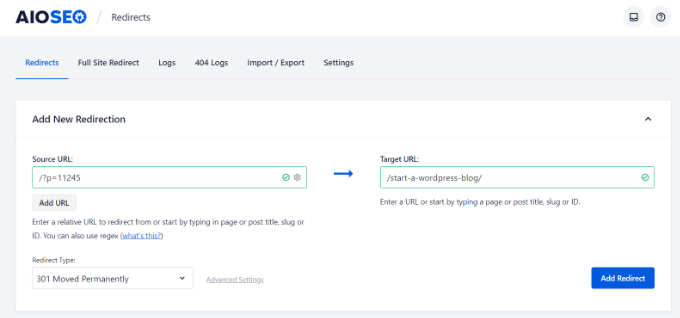
Weitere Informationen finden Sie in unserem Leitfaden zur Erstellung von 301-Weiterleitungen in WordPress.
Expertenratschläge zu WordPress-URLs
Nun, da Sie wissen, wie man Zahlen aus URLs in WordPress entfernt, möchten Sie vielleicht einige andere Anleitungen zu WordPress-URLs sehen.
- Glossar: URL
- Glossar: Beitrag Schnecke
- Was ist eine Website-URL (wichtige Teile für Anfänger erklärt)
- Wie man benutzerdefinierte Permalinks in WordPress erstellt (ultimative Anleitung)
- Wie man Kategorie und Unterkategorie in WordPress-URLs einschließt
- Wie man das Datum aus WordPress-URLs entfernt
- Entfernen der Zeichenfolge v=XXXX aus WordPress-URLs
- Ändern von Autor-URL-Slug und Basis in WordPress
- Wie man Parent Slug von Child Page URL in WordPress entfernt
- Wie Sie /wordpress/ aus der URL Ihrer WordPress-Website entfernen können
Wir hoffen, dass dieser Artikel Ihnen geholfen hat zu lernen, wie man Nummern aus WordPress-URLs entfernt. Vielleicht interessieren Sie sich auch für unseren Leitfaden zur Eröffnung eines Online-Shops und unsere Expertenauswahl der besten virtuellen Telefonnummern-Apps für kleine Unternehmen.
Wenn Ihnen dieser Artikel gefallen hat, dann abonnieren Sie bitte unseren YouTube-Kanal für WordPress-Videotutorials. Sie können uns auch auf Twitter und Facebook finden.





Syed Balkhi says
Hey WPBeginner readers,
Did you know you can win exciting prizes by commenting on WPBeginner?
Every month, our top blog commenters will win HUGE rewards, including premium WordPress plugin licenses and cash prizes.
You can get more details about the contest from here.
Start sharing your thoughts below to stand a chance to win!
LorriAnne says
Looking at these screenshots and then looking at what I have in my WP, I believe someone’s pulling my leg with some really good photoshopped images. This tutorial is not valid.
WPBeginner Support says
Our guide is using the current block editor. If you do not see the same interface there are three likely culprits. If you are using a page builder plugin that would override the default editor with some, if you are using the classic editor plugin you would see the old classic editor interface, or if you are using WordPress.com then you would see their interface instead as our articles are for WordPress.org sites.
Admin
Hussain Ali says
Can we edit our website’s domain name and keep the data safe?
WPBeginner Support says
Your site’s content would be safe when updating your domain for this tutorial.
Admin
Thomas says
Hi,
Thank you for a very informative video / article.
I have the same issue that you talk about, where the „-2“ appears on one of my sites, however, I have nothing in my trash?
Currently, this issue arises on my local server and I would love to get it fixed before I take this live. Could you help me?
WPBeginner Support says
You would want to try to visit the URL without the -2 in it to see if it directs you to a page in which case you should be able to click the edit option in the admin bar at the top of your site.
Admin
pankaj says
Awesome!
Thankyou!
WPBeginner Support says
You’re welcome
Admin
Tamás says
Hello!
I like to get WP to start the numbering on repeating slugs from 8 digits.
E.g. sample-post, then sample-post-0000001
Any idea? I don’t find anything related and would be extremeley important.
Thx!
Best
Tamas
WPBeginner Support says
Sadly, at the moment we do not have a recommended method for setting that up.
Admin
Ajay says
Dear Editor,
I have a question about how to remove tag from wordpress url?
old url: site.com/tag/movies
New Url : site.com/movies
How do I do that in wordpress? And how do I make the url direct from the old url?
WPBeginner Support says
For the URLs, you would want to take a look at our guide here: https://www.wpbeginner.com/wp-tutorials/how-to-create-custom-permalinks-in-wordpress/
After changing your URLs, you would want to create a redirect using one of the methods here:
https://www.wpbeginner.com/beginners-guide/beginners-guide-to-creating-redirects-in-wordpress/
Admin
Bilal says
Today, when I working on Login page to place Password recover form short code, I Turn of Social media Login. After that I Logout Admin and checked that, two changes observed, one is Login form shwing very small size, second is all pages showing IDs when open in browser
Now what I do to set it, in settings, Permalinks seting are ok like previous, what thing changed, which showing IDs after url.
Any solution.
WPBeginner Support says
You would want to let the social media login plugin know what happened to the login form after disabling and they should be able to assist. If it is a ? followed by a number then you are likely using an ecommerce plugin that is tracking sessions so it can save the cart for the user.
Admin
Bita Gh says
I have a problem in my wordpress website. my old website has been linked to my new website though an URL which I can not find. I want to delet or disable that link especially in google search. because that is linked to my old shop and old prices and people keep calling about the differences in prices. please help!
Janice Sullivan says
My links are ok but on the top bar I see „All Posts | „my link name“. ‚All post‘ is not part of the name of the page/blog posts or in the link? I can’t figure out how to remove it…any help out there?
Adrian McCarthy says
Thank you, thats such a simple solution and works brilliantly thank you.
Sarah X says
Hello. I did what all the steps you did but the 2 continues to show up in the url. I dont know what to do . i deleted and add like 3 times the same page and that number still there … :s
Whats wrong ? can you help me pls
Appreciate the attention
Sarah. from Portugal
WPBeginner Support says
Hi Sarah,
When you delete a post or page in WordPress, it goes into the trash. You need to delete that page from Trash as well. Go to Pages » All Pages and you will see a row of links to sort pages according to their status (Published, Draft, Scheduled, Trash). Click on the trash to view the pages that you have deleted earlier. Once you are there you will see a link ‚Delete Permanently‘ below each article clicking on it will delete the page permanently and you will be able to use that slug for your new page.
Admin
Kat Zimmer says
Hi there,
I’ve combed through our site and taken all the actions you’ve suggested (permanently delete everything in the trash and ensure there is no photo/media file with that slug) and it’s STILL naming my slug with a -2 at the end. Please help!!
WPBeginner Support says
Hi Kat,
Please check your pages and categories as well. Also try visiting the full url to see if there is a post, page, or attachment with the same slug.
Peter says
How can I produce a list of permalinks that have „-2“ at their end, so I can correct them? I have 291 posts, 48 pages, and around 50 product pages.
In addition, I have two ecommerce stores, one for Australia (/shop/bookname) and one USA (/books/bookname), and all products have permalinks. Doesn’t permalinks take notice of the rest of the URL?
Thanks,
Peter
Sarah says
I deleted a post and when I went to make a new one the -2 is STILL there. Any other help?
Shaikh says
I didn’t have any pages still in trash. I didn’t have a category with the same name as my page. I didn’t have another page with the same name. So I did something crazy. WP was trying to name my page as page-2, so I went to mywebsite.com/page to see what happened.
A page with a single photo popped up. I had a PHOTO with the same name as the page, and WP media manager gives photos permalinks based on the file name! Fix was to rename the photo (still keeping SEO in mind), and using the permalink editor for the page. TAH DAH! Like magic, it worked
Chrissy says
Ah, I was pulling my hair out with this and what you’ve found out has solved my issue. Thanks for posting your findings, very helpful…
Janssen says
is there any way to also hide the url link? for example, mysite/mypost/ instead of 192.168.0.1:8080/mypost/
Christa says
I found your post because I do wonder about the following number behind all the pages and posts I have on my website which then looks like this: example.com/?v=b9610cde4c4c.
If I check the number only with google there comes my site with two pages and another very strange facebook website kind of….
I saw that someone commenting did find out about a plugin – so I deactivated all social plugins, I haven’t got hers on my site. The Permalinks are checked and correct and I didn’t find anything to change or this number, in my php. Do you have any Idea, what this could be or must I worry…?
WPBeginner Support says
If you are worried about security of your site, then you can try scanning your website with Sucuri. If the URLs are getting indexed in search, then it is not good for your website’s SEO.
Admin
Christa says
Hello, thanks for your reply and yes, I will check it at sucuri – good idea! I don’t understand what you mean by „if the URL’s are getting indedexed in search…“ what do you mean by that?
Thank You!
Richard says
I Once Had The Problem Of Seeing the -2 slug being shown for duplicate pages left in trash. However with a New Site I was Editing I was Still Having the -2 show up in title but there was not anything in my Trash For Pages. I Finally Searched My domain with the correct title I wanted and Up Popped one Of the images in my IMAGE Library that had the same name of the page I kept trying to correct. So Images with Names the same as your titles will cause this Behavior too. Just My Experience with the problem.
WPBeginner Support says
Images are also stored as attachment which is a built in WordPress post type. Like all other post types attachments also have slugs. So yes if you have an attachment with slug my-first-bike and then you try to add an article with the same slug, then WordPress will add a number to the slug.
Admin
trey says
Had the same problem on a page. Deactivated all plugins, quick edit of page url. and bingo it now works, tried everything to no avail before!
Paul Sadler says
Unfortunately, this article is a bit simplistic as that is not always what causes the -2 to be added. While it will do it if there is already an „about“ and you are adding another page or post called „about“, but it also has problems with numbers as the titles of pages.
I am creating a gallery and some of the layout is a bit manual for organization, partly as I am wrapping text around the intro and conclusion. So I called one of the pages 2015, another 2010, another 2016. Doesn’t matter what I call it, there is nothing in my trash by that name, it is entirely „new“, but WP will NOT allow it. Why? Because it knows it looks like a year and it doesn’t like numbers only in the structure.
So I can’t have „2015 / January“ as my structure, it will have to have some other letter in there for the year plus of course I can’t have the „January“ page every year, leaving me with a URL that will look like Y2015 / 2015-January…not very elegant I’m afraid, but seems to be the only solution other than running a custom plugin that overwrites the slugs and risks breaking all of the WP install.
Paul
Chirag Gupta says
how can i remove category or tag from url…
example.com/category/mobile >>> example.com/mobile
WPBeginner Support says
See our guide how to change category base prefix in WordPress.
Admin
andrew says
I seem to no longer be able to add a permalink with just four digits (ie „http://example.com/1223“)
You used to be allowed to do this for posts but not pages, now you can’t do it at all and it is really messing up one of my clients sites.
Devang Sharma says
Thank You very much guyz ! You don’t know how disturb i was…..
Damaris says
How do you change it if you have wordpress beginner?
WPBeginner Staff says
This is unusual behavior. Please deactivate all your WordPress plugins and switch to a default theme like twenty thirteen or twenty fourteen. See if your posts still have links like this. If they do then it is likely that your WordPress security is compromised.
Karon Warren says
I have permalinks set up on my site with „post name“ as the default setting. And that does work. However, when you actually click on the live post, it initially comes up with the permalink, but after fully loading, it has a series of numbers/letters attached to the permalink, like this: #.VB2dTCtdVW0
How do I get rid of those numbers from the actual permalink?
Janet Bauske says
Karon, I had the same problem. I found the culprit was the AddThis social bookmarking widget. To remove it, go to the Plugin settings under Settings > AddThis Share > Advanced Tab and turn off the Address Bar Shares Tracking.
Cathy Sirvatka says
I have been trying to figure out the number thing for a long time. Thank you for this!! I had no idea files in the trash were still using the page name!
Steve says
I have the same problem (-2 at the end). I have cleared my trash, etc but I’m still having the same problem. I have an about-2 page, but no sign of an about page. Any ideas?
Rugby says
Really helpful – had problem with -2 being added to my posts page and emptied trash and hey presto gone! Thanks
Theresa says
sometimes the littlest things can feel like a stalemate. thanks for providing all these great tips
Michael Monday says
Splendid !!! You just said it all !!! Thanks a lot for this long-sought solution to the „urgly“ url I have had to deal with for months. Now my posts url looks good. Thanks a lot My Balkhi and your team
John says
This is all great information! I would like to know if I can use some of what I find here to post on my site, or include in email campaigns. Specifically, referring to the badge in this post for removing numbers from urls in WP, but also would like to know if there are others available, within the confines of best practices of course.
thanks,
jag
Keith Davis says
Hi Guys
I’ve got pretty permalinks set so I’ve had no problems with that but I have had the 2 appear in a couple of posts.
The first time I trashed a post and started again not realising that trashing is not enough: you have to delete it.
The second time I trashed and deleted the post but still got the dreaded 2 at the end.
No idea why that would happen.
Gretchen Louise says
Is the automatic redirection of permalink styles a new feature? I still use custom .htaccess code but have had issues with it eliminating my date-based archives, too.
patty jones says
WordPress automatically redirects to the new permalinks? I have wanted to change the permalink structure of my site for a long time but worried how it would affect links that are already out there.
Our site has over 4000 posts and I figured it would kill our page rank. What are you thoughts on that many redirects?
jayism says
This is an interesting post, but it does not cover how to remove the site.com/category-2/sub-category/heres-a-post.php – I have this problem, and read it happens when you create a category called software, then delete it, and create it again further down the track – the original ’software‘ remains in the DB for ‚categories‘ – therefore it is forced to name the category with a -2 so the Database doesn’t have a duplicate….
The only ways I’ve read to fix this in numerous posts is going into myPHPAdmin and deleting the original ’software‘ manually! Your post has shed some light on the situation, and may have another way to get rid of the -2 fro actual categories?
Thanks,
@jaycameron of ‚Crowd-Sourced Development Initiative‘ -> @Code_Collective
Karen says
How excellent! That hint about the trash is a gem. And go ahead and laugh – but – I knew what pretty permalinks were – but was confused if that was what acheived with clicking the Post Name option. I’d been confused because I used to do my Pretty Permalinks using the custom option – until this new button was added. So thanks for solving that tiny mystery for me!