Immaginate di condividere un blog intitolato “10 consigli per…” solo per avere l’URL che finisce con una stringa di numeri senza senso. Quell’URL non comunica agli utenti o ai motori di ricerca chi siamo.
Ecco perché la guida SEO di Google incoraggia l’uso di URL semplici e leggibili.
Alcuni principianti scelgono l’impostazione di WordPress che prevede l’uso di numeri negli URL, per poi scoprire che è dannoso per la SEO. Spesso ci viene chiesto quale sia il modo migliore per correggere questo problema.
In questo articolo vi mostreremo come eliminare i numeri dagli URL di WordPress e utilizzare invece permalink leggibili dall’uomo.
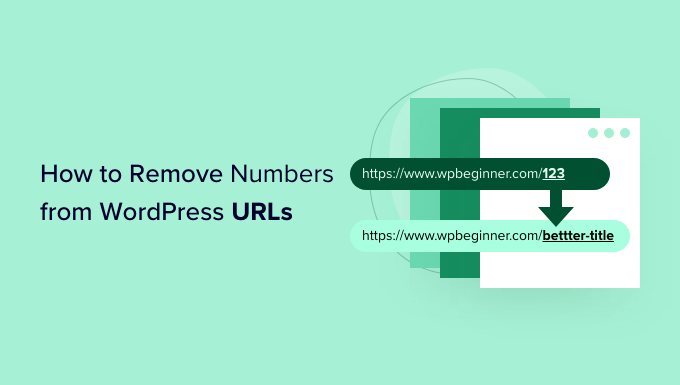
Perché rimuovere i numeri dagli URL di WordPress?
Quando si tratta di impostare gli URL del sito web WordPress, importa che siano orientati alla SEO e che aiutino a spiegare il vostro articolo ai visitatori.
L’aggiunta di numeri a un URL non danneggia la SEO di WordPress o il posizionamento delle parole chiave. Tuttavia, rende più difficile la comprensione dell’articolo da parte dei motori di ricerca. Allo stesso modo, anche gli utenti possono avere difficoltà a trovare il contenuto giusto se contiene solo numeri.
Ecco un esempio di URL orientato alla SEO che non contiene numeri:
https://www.wpbeginner.com/it/start-a-wordpress-blog/
D’altra parte, ecco come apparirebbe il vostro URL se avesse solo numeri, come un ID articolo:
https://www.wpbeginner.com/it/?p=11245
Come si può vedere, i colleghi con una parola chiave o una frase sono molto più facili da capire e da trovare rispetto agli URL numerati.
Un altro vantaggio della rimozione dei numeri dagli URL è che non è necessario reindirizzare un articolo del blog ogni volta che il contenuto viene aggiornato. Per esempio, è una best practice SEO rimuovere dall’URL numeri come l’anno, il giorno o il numero totale di elementi di un articolo.
Detto questo, vediamo come rimuovere i numeri da un URL di WordPress.
Video tutorial
Se preferite le istruzioni scritte, continuate a leggere.
Rimozione dei numeri dagli URL dei Permalink di WordPress
WordPress ha un supporto integrato per le strutture URL orientate alla SEO.
Tutto ciò che dovete fare è aprire la pagina Impostazioni ” Permalinks nell’area di amministrazione di WordPress e scegliere una struttura di URL per il vostro sito.
Si vedranno diverse opzioni per i permalink. Queste includono una struttura semplice in cui l’URL contiene l’ID dell’articolo, una struttura con giorno e nome, una struttura con mese e nome, una struttura numerica e una struttura con nome dell’articolo.

Si consiglia di scegliere la struttura “Nome dell’articolo”, che mostra il titolo dell’articolo nell’URL, perché è orientata alla SEO e aiuterà gli altri a scoprire il sito nei motori di ricerca.
Una volta impostati i permalink, è sufficiente salvare le modifiche.
WordPress ora cambierà automaticamente gli URL anche per tutti gli articoli precedenti. Non preoccupatevi se avete pubblicato gli articoli meno recenti da qualche parte, perché WordPress reindirizzerà automaticamente gli utenti ai nuovi URL.
Rimozione dei numeri dallo slug di un articolo o di una pagina
Anche se ora utilizzate i permalink, potreste voler eliminare i numeri dagli URL dei vostri articoli del blog. Il motivo più comune è quando si pubblica un articolo senza titolo o il titolo contiene un numero come un anno.
Ricordate che WordPress sceglie il testo da visualizzare nell’URL dal titolo dell’articolo, quindi se l’articolo non ha un titolo o contiene un anno, WordPress lo utilizzerà nell’URL. Invece del numero dell’articolo, è possibile indicare manualmente a WordPress cosa utilizzare nell’URL.
Rimuovere i numeri dagli slug degli URL nell’editor a blocchi di WordPress
Per modificare l’URL di qualsiasi contenuto del sito, è necessario modificare l’articolo o la pagina del blog.
Una volta entrati nell’editor a blocchi di WordPress, si può fare clic sull’icona dell’ingranaggio in alto a destra e aprire il pannello delle impostazioni.
Successivamente, è sufficiente andare giù alla sezione Permalink nel pannello delle impostazioni e modificare lo slug dell’URL. Quando non si ha un titolo per un blog, viene mostrato l’ID dell’articolo come predefinito.
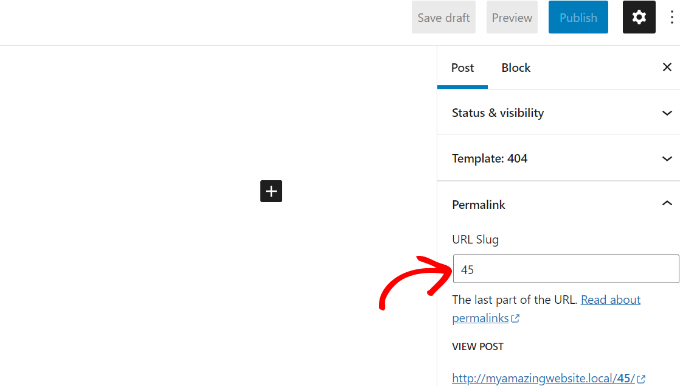
Nello screenshot qui sopra, WordPress utilizza l’ID 45 dell’articolo corrente come slug dell’URL.
È possibile modificarlo o semplicemente inserire un titolo per l’articolo del blog e lo slug dell’URL cambierà automaticamente con il titolo dell’articolo.
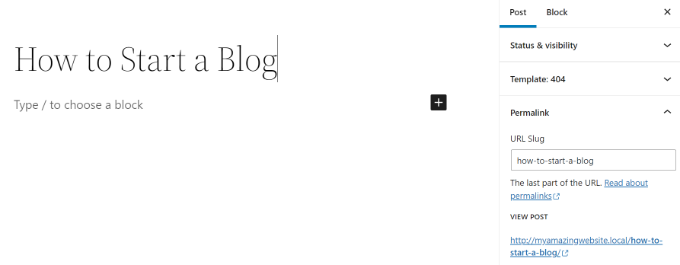
Una volta terminato, non dimenticate di pubblicare o aggiornare l’articolo del blog.
Rimuovere i numeri dagli slug degli URL nell’Editor classico di WordPress
Se si utilizza il Classic Editor di WordPress, è possibile modificare i permalink degli articoli e rimuovere i numeri.
Per prima cosa, aggiungete un nuovo articolo sul blog o modificate una pagina esistente.
Quando si è nell’editor classico, si vedrà l’URL dell’articolo con un pulsante “Modifica” appena sotto il titolo dell’articolo.
Facendo clic sul pulsante “Modifica”, l’URL diventa modificabile. Questa parte modificabile è chiamata slug dell’articolo. È possibile inserire nell’URL il testo che si desidera utilizzare come slug dell’articolo e rimuovere i numeri.
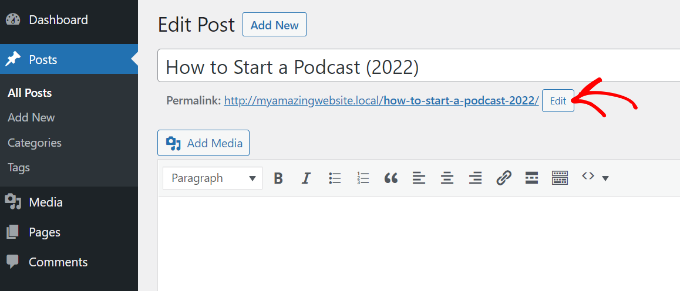
Chi siamo per i numeri negli articoli e nelle pagine duplicate?
A volte, anche quando si modifica lo slug personalizzato, il -2 continua a essere aggiunto agli URL. Ad esempio, si crea una nuova pagina Chi siamo e l’URL ha questo aspetto:
https://yoursite.com/about-2/
Ora non si vorrebbe sbarazzarsi di quel -2 e avere semplicemente /about/? Questo problema si verifica quando si utilizza già lo stesso slug.
Controllare che tutti gli articoli e le pagine non abbiano lo stesso slug, ad esempio /about/. Se ne trovate una, dovete eliminarla, a meno che non la stiate utilizzando. Il più delle volte non si troverà una pagina attiva con lo stesso slug.
A questo punto è necessario cercare nella cartella Cestina. Quando si cestina un articolo o una pagina di WordPress, non viene eliminato del tutto. Rimane nella cestina per 30 giorni prima di essere eliminato definitivamente. Questo per darvi l’opzione di ripristinare gli elementi cestinati se li avete eliminati per sbaglio.
Lo slug non può essere riutilizzato finché l’articolo o la pagina rimangono nella cestina. Quindi, se si vuole riutilizzare lo slug /about/, è necessario eliminare la pagina About che si trova nella cartella del Cestino.
Una volta fatto questo, si dovrebbe essere in grado di modificare il proprio slug, come il metodo mostrato sopra, e di sbarazzarsi del -2.
Questa tecnica funziona anche per le categorie e i tag.
Bonus: Impostazione dei reindirizzamenti 301 quando si cambiano gli URL
Ogni volta che si modifica uno slug URL di un contenuto esistente, WordPress crea una nuova pagina o un nuovo articolo. Questo porterà a contenuti duplicati sul sito web con slug diversi.
Questo non è auspicabile perché è negativo per la SEO di WordPress. Infatti, i motori di ricerca non sapranno quali contenuti classificare e l’autorevolezza dei colleghi esistenti non sarà trasferita al nuovo URL modificato.
Una soluzione semplice è quella di impostare la reindirizzazione ogni volta che si cambia l’URL.
All in One SEO (AIOSEO) è il miglior plugin SEO per WordPress e conta oltre 3 milioni di utenti. Offre un potente gestore di reindirizzamenti che aiuta a impostare i redirect 301 e a individuare i collegamenti interrotti sul sito web.
Nota: il gestore di reindirizzamenti è disponibile nella licenza di AIOSEO Pro. Esiste anche una versione gratuita di AIOSEO che può essere utilizzata per iniziare.
Tutto ciò che si deve fare è inserire lo slug che si vuole reindirizzare (URL di origine) e aggiungere il nuovo URL modificato (URL di destinazione). Da qui, è necessario selezionare “301 Moved Permanently” come tipo di reindirizzamento.
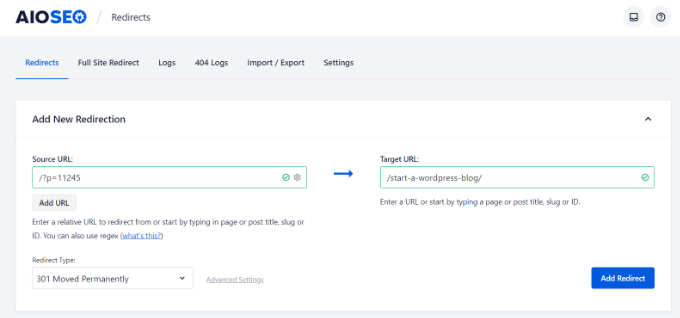
NON SI TRADUCE la nostra guida alla creazione di reindirizzamenti 301 in WordPress per maggiori dettagli.
Guide di esperti sugli URL di WordPress
Ora che sapete come rimuovere i numeri dagli URL in WordPress, potreste voler vedere altre guide relative agli URL di WordPress.
- Glossario: URL
- Glossario: Articolo Slug
- Cos’è l’URL di un sito web (le parti più importanti spiegate ai principianti)
- Come creare permalink personalizzati in WordPress (Guida definitiva)
- Come includere categoria e sottocategoria negli URL di WordPress
- Come rimuovere la data dagli URL di WordPress
- Come rimuovere la stringa v=XXXX dagli URL di WordPress
- Come cambiare lo slug e la base dell’URL degli autori in WordPress
- Come rimuovere lo slug del genitore dall’URL della pagina del figlio/bambino in WordPress
- Come eliminare /wordpress/ dall’URL del vostro sito WordPress
Speriamo che questo articolo vi abbia aiutato a capire come rimuovere i numeri dagli URL di WordPress. Potreste anche voler consultare la nostra guida su come avviare un negozio online e la nostra scelta di esperti delle migliori app per numeri di telefono virtuali per le piccole imprese.
Se questo articolo vi è piaciuto, iscrivetevi al nostro canale YouTube per le esercitazioni video su WordPress. Potete trovarci anche su Twitter e Facebook.




Syed Balkhi says
Hey WPBeginner readers,
Did you know you can win exciting prizes by commenting on WPBeginner?
Every month, our top blog commenters will win HUGE rewards, including premium WordPress plugin licenses and cash prizes.
You can get more details about the contest from here.
Start sharing your thoughts below to stand a chance to win!
LorriAnne says
Looking at these screenshots and then looking at what I have in my WP, I believe someone’s pulling my leg with some really good photoshopped images. This tutorial is not valid.
WPBeginner Support says
Our guide is using the current block editor. If you do not see the same interface there are three likely culprits. If you are using a page builder plugin that would override the default editor with some, if you are using the classic editor plugin you would see the old classic editor interface, or if you are using WordPress.com then you would see their interface instead as our articles are for WordPress.org sites.
Admin
Hussain Ali says
Can we edit our website’s domain name and keep the data safe?
WPBeginner Support says
Your site’s content would be safe when updating your domain for this tutorial.
Admin
Thomas says
Hi,
Thank you for a very informative video / article.
I have the same issue that you talk about, where the “-2” appears on one of my sites, however, I have nothing in my trash?
Currently, this issue arises on my local server and I would love to get it fixed before I take this live. Could you help me?
WPBeginner Support says
You would want to try to visit the URL without the -2 in it to see if it directs you to a page in which case you should be able to click the edit option in the admin bar at the top of your site.
Admin
pankaj says
Awesome!
Thankyou!
WPBeginner Support says
You’re welcome
Admin
Tamás says
Hello!
I like to get WP to start the numbering on repeating slugs from 8 digits.
E.g. sample-post, then sample-post-0000001
Any idea? I don’t find anything related and would be extremeley important.
Thx!
Best
Tamas
WPBeginner Support says
Sadly, at the moment we do not have a recommended method for setting that up.
Admin
Ajay says
Dear Editor,
I have a question about how to remove tag from wordpress url?
old url: site.com/tag/movies
New Url : site.com/movies
How do I do that in wordpress? And how do I make the url direct from the old url?
WPBeginner Support says
For the URLs, you would want to take a look at our guide here: https://www.wpbeginner.com/wp-tutorials/how-to-create-custom-permalinks-in-wordpress/
After changing your URLs, you would want to create a redirect using one of the methods here:
https://www.wpbeginner.com/beginners-guide/beginners-guide-to-creating-redirects-in-wordpress/
Admin
Bilal says
Today, when I working on Login page to place Password recover form short code, I Turn of Social media Login. After that I Logout Admin and checked that, two changes observed, one is Login form shwing very small size, second is all pages showing IDs when open in browser
Now what I do to set it, in settings, Permalinks seting are ok like previous, what thing changed, which showing IDs after url.
Any solution.
WPBeginner Support says
You would want to let the social media login plugin know what happened to the login form after disabling and they should be able to assist. If it is a ? followed by a number then you are likely using an ecommerce plugin that is tracking sessions so it can save the cart for the user.
Admin
Bita Gh says
I have a problem in my wordpress website. my old website has been linked to my new website though an URL which I can not find. I want to delet or disable that link especially in google search. because that is linked to my old shop and old prices and people keep calling about the differences in prices. please help!
Janice Sullivan says
My links are ok but on the top bar I see “All Posts | “my link name”. ‘All post’ is not part of the name of the page/blog posts or in the link? I can’t figure out how to remove it…any help out there?
Adrian McCarthy says
Thank you, thats such a simple solution and works brilliantly thank you.
Sarah X says
Hello. I did what all the steps you did but the 2 continues to show up in the url. I dont know what to do . i deleted and add like 3 times the same page and that number still there … :s
Whats wrong ? can you help me pls
Appreciate the attention
Sarah. from Portugal
WPBeginner Support says
Hi Sarah,
When you delete a post or page in WordPress, it goes into the trash. You need to delete that page from Trash as well. Go to Pages » All Pages and you will see a row of links to sort pages according to their status (Published, Draft, Scheduled, Trash). Click on the trash to view the pages that you have deleted earlier. Once you are there you will see a link ‘Delete Permanently’ below each article clicking on it will delete the page permanently and you will be able to use that slug for your new page.
Admin
Kat Zimmer says
Hi there,
I’ve combed through our site and taken all the actions you’ve suggested (permanently delete everything in the trash and ensure there is no photo/media file with that slug) and it’s STILL naming my slug with a -2 at the end. Please help!!
WPBeginner Support says
Hi Kat,
Please check your pages and categories as well. Also try visiting the full url to see if there is a post, page, or attachment with the same slug.
Peter says
How can I produce a list of permalinks that have “-2” at their end, so I can correct them? I have 291 posts, 48 pages, and around 50 product pages.
In addition, I have two ecommerce stores, one for Australia (/shop/bookname) and one USA (/books/bookname), and all products have permalinks. Doesn’t permalinks take notice of the rest of the URL?
Thanks,
Peter
Sarah says
I deleted a post and when I went to make a new one the -2 is STILL there. Any other help?
Shaikh says
I didn’t have any pages still in trash. I didn’t have a category with the same name as my page. I didn’t have another page with the same name. So I did something crazy. WP was trying to name my page as page-2, so I went to mywebsite.com/page to see what happened.
A page with a single photo popped up. I had a PHOTO with the same name as the page, and WP media manager gives photos permalinks based on the file name! Fix was to rename the photo (still keeping SEO in mind), and using the permalink editor for the page. TAH DAH! Like magic, it worked
Chrissy says
Ah, I was pulling my hair out with this and what you’ve found out has solved my issue. Thanks for posting your findings, very helpful…
Janssen says
is there any way to also hide the url link? for example, mysite/mypost/ instead of 192.168.0.1:8080/mypost/
Christa says
I found your post because I do wonder about the following number behind all the pages and posts I have on my website which then looks like this: example.com/?v=b9610cde4c4c.
If I check the number only with google there comes my site with two pages and another very strange facebook website kind of….
I saw that someone commenting did find out about a plugin – so I deactivated all social plugins, I haven’t got hers on my site. The Permalinks are checked and correct and I didn’t find anything to change or this number, in my php. Do you have any Idea, what this could be or must I worry…?
WPBeginner Support says
If you are worried about security of your site, then you can try scanning your website with Sucuri. If the URLs are getting indexed in search, then it is not good for your website’s SEO.
Admin
Christa says
Hello, thanks for your reply and yes, I will check it at sucuri – good idea! I don’t understand what you mean by “if the URL’s are getting indedexed in search…” what do you mean by that?
Thank You!
Richard says
I Once Had The Problem Of Seeing the -2 slug being shown for duplicate pages left in trash. However with a New Site I was Editing I was Still Having the -2 show up in title but there was not anything in my Trash For Pages. I Finally Searched My domain with the correct title I wanted and Up Popped one Of the images in my IMAGE Library that had the same name of the page I kept trying to correct. So Images with Names the same as your titles will cause this Behavior too. Just My Experience with the problem.
WPBeginner Support says
Images are also stored as attachment which is a built in WordPress post type. Like all other post types attachments also have slugs. So yes if you have an attachment with slug my-first-bike and then you try to add an article with the same slug, then WordPress will add a number to the slug.
Admin
trey says
Had the same problem on a page. Deactivated all plugins, quick edit of page url. and bingo it now works, tried everything to no avail before!
Paul Sadler says
Unfortunately, this article is a bit simplistic as that is not always what causes the -2 to be added. While it will do it if there is already an “about” and you are adding another page or post called “about”, but it also has problems with numbers as the titles of pages.
I am creating a gallery and some of the layout is a bit manual for organization, partly as I am wrapping text around the intro and conclusion. So I called one of the pages 2015, another 2010, another 2016. Doesn’t matter what I call it, there is nothing in my trash by that name, it is entirely “new”, but WP will NOT allow it. Why? Because it knows it looks like a year and it doesn’t like numbers only in the structure.
So I can’t have “2015 / January” as my structure, it will have to have some other letter in there for the year plus of course I can’t have the “January” page every year, leaving me with a URL that will look like Y2015 / 2015-January…not very elegant I’m afraid, but seems to be the only solution other than running a custom plugin that overwrites the slugs and risks breaking all of the WP install.
Paul
Chirag Gupta says
how can i remove category or tag from url…
example.com/category/mobile >>> example.com/mobile
WPBeginner Support says
See our guide how to change category base prefix in WordPress.
Admin
andrew says
I seem to no longer be able to add a permalink with just four digits (ie “http://example.com/1223”)
You used to be allowed to do this for posts but not pages, now you can’t do it at all and it is really messing up one of my clients sites.
Devang Sharma says
Thank You very much guyz ! You don’t know how disturb i was…..
Damaris says
How do you change it if you have wordpress beginner?
WPBeginner Staff says
This is unusual behavior. Please deactivate all your WordPress plugins and switch to a default theme like twenty thirteen or twenty fourteen. See if your posts still have links like this. If they do then it is likely that your WordPress security is compromised.
Karon Warren says
I have permalinks set up on my site with “post name” as the default setting. And that does work. However, when you actually click on the live post, it initially comes up with the permalink, but after fully loading, it has a series of numbers/letters attached to the permalink, like this: #.VB2dTCtdVW0
How do I get rid of those numbers from the actual permalink?
Janet Bauske says
Karon, I had the same problem. I found the culprit was the AddThis social bookmarking widget. To remove it, go to the Plugin settings under Settings > AddThis Share > Advanced Tab and turn off the Address Bar Shares Tracking.
Cathy Sirvatka says
I have been trying to figure out the number thing for a long time. Thank you for this!! I had no idea files in the trash were still using the page name!
Steve says
I have the same problem (-2 at the end). I have cleared my trash, etc but I’m still having the same problem. I have an about-2 page, but no sign of an about page. Any ideas?
Rugby says
Really helpful – had problem with -2 being added to my posts page and emptied trash and hey presto gone! Thanks
Theresa says
sometimes the littlest things can feel like a stalemate. thanks for providing all these great tips
Michael Monday says
Splendid !!! You just said it all !!! Thanks a lot for this long-sought solution to the “urgly” url I have had to deal with for months. Now my posts url looks good. Thanks a lot My Balkhi and your team
John says
This is all great information! I would like to know if I can use some of what I find here to post on my site, or include in email campaigns. Specifically, referring to the badge in this post for removing numbers from urls in WP, but also would like to know if there are others available, within the confines of best practices of course.
thanks,
jag
Keith Davis says
Hi Guys
I’ve got pretty permalinks set so I’ve had no problems with that but I have had the 2 appear in a couple of posts.
The first time I trashed a post and started again not realising that trashing is not enough: you have to delete it.
The second time I trashed and deleted the post but still got the dreaded 2 at the end.
No idea why that would happen.
Gretchen Louise says
Is the automatic redirection of permalink styles a new feature? I still use custom .htaccess code but have had issues with it eliminating my date-based archives, too.
patty jones says
WordPress automatically redirects to the new permalinks? I have wanted to change the permalink structure of my site for a long time but worried how it would affect links that are already out there.
Our site has over 4000 posts and I figured it would kill our page rank. What are you thoughts on that many redirects?
jayism says
This is an interesting post, but it does not cover how to remove the site.com/category-2/sub-category/heres-a-post.php – I have this problem, and read it happens when you create a category called software, then delete it, and create it again further down the track – the original ‘software’ remains in the DB for ‘categories’ – therefore it is forced to name the category with a -2 so the Database doesn’t have a duplicate….
The only ways I’ve read to fix this in numerous posts is going into myPHPAdmin and deleting the original ‘software’ manually! Your post has shed some light on the situation, and may have another way to get rid of the -2 fro actual categories?
Thanks,
@jaycameron of ‘Crowd-Sourced Development Initiative’ -> @Code_Collective
Karen says
How excellent! That hint about the trash is a gem. And go ahead and laugh – but – I knew what pretty permalinks were – but was confused if that was what acheived with clicking the Post Name option. I’d been confused because I used to do my Pretty Permalinks using the custom option – until this new button was added. So thanks for solving that tiny mystery for me!