Imagine compartir una entrada de blog titulada “10 consejos para…” solo para que la URL termine en una cadena de números sin sentido. Esa URL no informa a los usuarios ni a los motores de búsqueda acerca del contenido del artículo.
Por eso, la guía SEO de Google recomienda el uso de URL sencillas y legibles.
Algunos principiantes eligen el ajuste de WordPress que utiliza números en las URL solo para descubrir más tarde que es malo para el SEO. A menudo nos preguntan acerca de la mejor manera de corregir esto.
En este artículo, le mostraremos cómo deshacerse de los números de las URL de WordPress y utilizar permalinks legibles por humanos en su lugar.
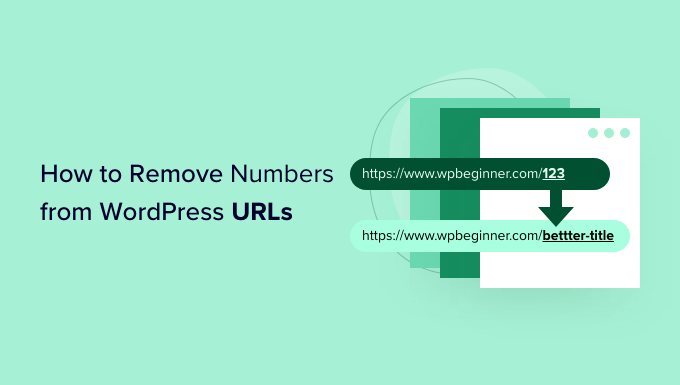
¿Por qué quitar los números de las URL de WordPress?
A la hora de establecer las URL de su sitio web en WordPress, es importante que sean SEO-friendly y ayuden a explicar su artículo a los visitantes.
Añadir números a una URL no perjudica el SEO de WordPress ni la clasificación por palabras clave. Sin embargo, dificulta la comprensión de la entrada por parte de los motores de búsqueda. Del mismo modo, los usuarios también pueden tener dificultades para encontrar el contenido adecuado si solo contiene números.
He aquí un ejemplo de URL SEO-friendly sin números:
https://www.wpbeginner.com/es/start-a-wordpress-blog/
Por otro lado, este es el aspecto que tendría su URL si solo tuviera números, como el ID de una entrada:
https://www.wpbeginner.com/es/?p=11245
Como puede ver, los enlaces con una palabra clave o una frase son mucho más fáciles de entender y de encontrar que las URL numeradas.
Otra ventaja de quitar los números de las URL es que no tiene que redirigir una entrada de blog cada vez que se actualiza el contenido. Por ejemplo, es una buena práctica de SEO quitar de la URL números como el año, el día o el número total de entradas de un anuncio / catálogo / ficha.
Dicho esto, veamos cómo quitar / eliminar números de una URL de WordPress.
Tutorial en vídeo
Si prefiere instrucciones escritas, siga leyendo.
Quitar los números de WordPress Enlace permanente URLs
WordPress es compatible con / dar soporte a las estructuras de URL SEO-friendly.
Todo lo que necesita hacer es abrir la página Ajustes ” Enlaces permanentes en el área de administrador de WordPress y elegir una estructura de URL para su sitio.
Verás diferentes opciones para tus enlaces permanentes. Estas incluyen una estructura simple donde tu URL contiene el ID de la entrada, una estructura de día y nombre, una estructura de mes y nombre, una estructura numérica y una estructura de nombre de entrada.

Le recomendamos que elija la estructura “Nombre de la entrada”, que muestra el título de la entrada en la URL, ya que es compatible con SEO y ayudará a otros a descubrir su sitio en los motores de búsqueda.
Una vez establecidos los enlaces permanentes, sólo tiene que guardar los cambios.
Ahora WordPress también cambiará automáticamente las URL de todas tus entradas anteriores. No te preocupes si has publicado las URL antiguas en algún sitio porque WordPress redirigirá automáticamente a esos usuarios a las nuevas URL.
Eliminar números de un slug de entrada o página
A pesar de que está utilizando permalinks ahora, es posible que desee deshacerse de los números en la URL de la entrada de su blog. La razón más común para esto es cuando se publica una entrada sin título o el título contiene un número como un año.
Recuerde que WordPress elige el texto a mostrar en la URL a partir del título de su entrada, por lo que si su entrada no tiene título o contiene un año, entonces WordPress lo utilizará en la URL. En lugar del número de entrada, puede indicar manualmente a WordPress qué utilizar en la URL.
Eliminar Números de URL Slug en el Editor de Bloques de WordPress
Para editar la URL de cualquier contenido de su sitio, debe editar la entrada o página de su blog.
Una vez que esté en el editor de bloques de WordPress, puede hacer clic en el icono de engranaje de la esquina superior derecha y abrir el panel de ajustes.
A continuación, simplemente desplácese hasta la sección Enlace permanente en el panel de ajustes y edite la URL Slug. Cuando usted no tiene un título para una entrada de blog, se mostrará el ID de la entrada por defecto.
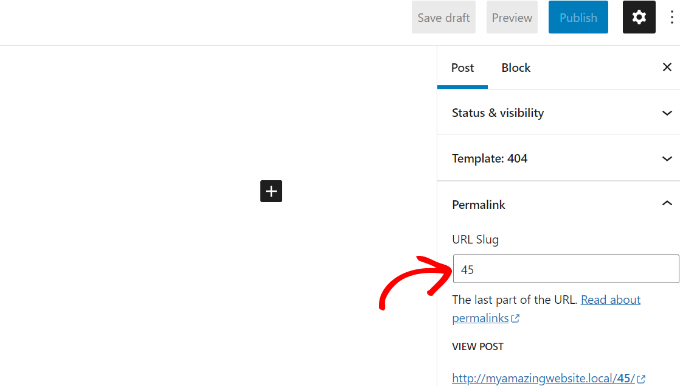
En la captura de pantalla anterior, WordPress está utilizando el ID 45 de la entrada actual como URL slug.
Puede editarlo o simplemente introducir un título para la entrada de su blog, y su URL slug cambiará automáticamente al título de su entrada.
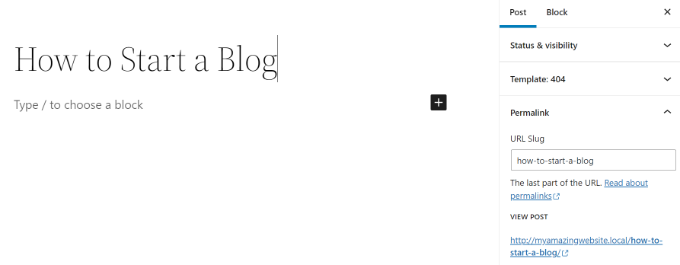
Cuando hayas terminado, no olvides publicar o actualizar la entrada de tu blog.
Eliminar Números de URL Slug en el Editor Clásico de WordPress
Si está utilizando el editor clásico de WordPress, a continuación, también editar su permalink entradas y eliminar los números.
En primer lugar, añada una nueva entrada de blog o edite una página existente.
Cuando estés en el editor clásico, verás la URL de tu entrada con un botón “Editar” justo debajo del título de la entrada.
Al hacer clic en el botón “Editar”, la URL será editable. Esta parte editable se llama slug de la entrada. Puede introducir el texto que desee utilizar como slug de la entrada en la URL y quitar los números.
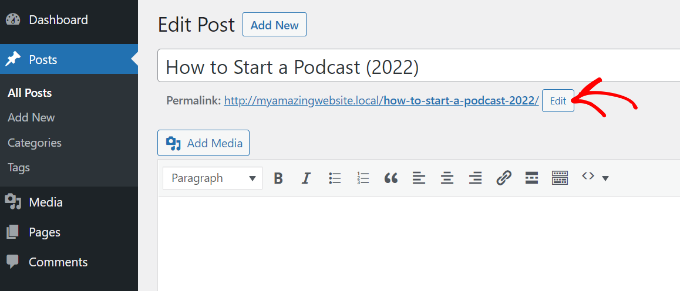
¿Qué hay acerca de los números en entradas y páginas duplicadas?
A veces, incluso cuando edita el slug personalizado, el -2 sigue añadiéndose a sus URL. Por ejemplo, si crea una nueva página Acerca de, su URL tendrá el siguiente aspecto:
https://yoursite.com/about-2/
¿No le gustaría deshacerse de ese -2 y tener simplemente /acerca de/? Este problema se produce cuando ya se utiliza el mismo slug.
Marca / comprueba todas tus entradas y páginas para ver que ninguna tenga el mismo slug, como /about/. Si encuentras alguna, bórrala a menos que la estés utilizando. Lo más normal es que no encuentres ninguna página activa con el mismo slug.
Es entonces cuando debe buscar en la papelera. Cuando eliminas una entrada o página de WordPress, no se borra por completo. Permanece en la Papelera durante 30 días antes de ser borrado permanentemente. Esto se hace para darle la opción de restaurar los elementos de la papelera si los ha borrado accidentalmente.
El slug no puede reutilizarse mientras la entrada o página permanezca en la Papelera. Por lo tanto, si desea reutilizar el slug /about/, deberá borrar la página Acerca de que se encuentra en la Papelera.
Una vez hecho esto, deberías poder editar tu slug, como el método mostrado arriba, y deshacerte del -2.
Esta técnica también funciona para categorías y etiquetas.
Bonificación: Establecer redireccionamientos 301 al cambiar de URL
Cada vez que edite un URL slug de un contenido existente, WordPress creará una nueva página o entrada. Esto dará lugar a contenido duplicado en su sitio web con diferentes slugs.
Usted no quiere eso porque es malo para WordPress SEO. Esto se debe a que los motores de búsqueda no sabrán qué contenido clasificar, y la autoridad de enlazar existente no se transmitirá a la URL recién cambiada.
Una solución sencilla es establecer la redirección cada vez que cambie la URL.
All in One SEO (AIOSEO) es el mejor plugin SEO para WordPress y cuenta con más de 3 millones de usuarios. Ofrece un potente gestor de redirecciones que ayuda a establecer redirecciones 301 y a detectar enlaces rotos en tu sitio web.
Nota: El gestor de redirecciones está disponible en la licencia AIOSEO Pro. También hay una versión gratuita de AIOSEO que puede utilizar para primeros pasos.
Todo lo que tiene que hacer es introducir el slug que desea redirigir (Source URL) y añadir la nueva URL modificada (Target URL). A partir de aquí, es necesario seleccionar ‘301 Moved Permanently’ como su tipo de redirección.
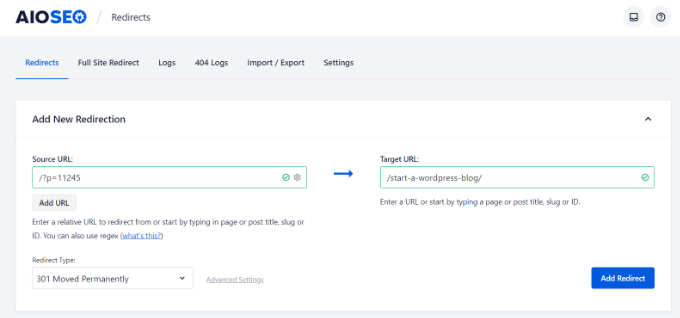
Consulte nuestra guía para crear redireccionamientos 301 en WordPress para obtener más información.
Guías de expertos sobre URL de WordPress
Ahora que ya sabe cómo quitar / eliminar números de las URLs en WordPress, puede que le interese ver otras guías relacionadas con las URLs en WordPress.
- Glosario: URL
- Glosario Slug de entrada
- Qué es la URL de un sitio web (partes importantes explicadas para principiantes)
- Cómo crear Enlaces permanentes personalizados en WordPress (Guía definitiva)
- Cómo incluir categoría y subcategoría en las URL de WordPress
- Cómo eliminar la fecha de las URL de WordPress
- Cómo eliminar la cadena v=XXXX de las URL de WordPress
- Cómo cambiar el slug y la base de la URL del autor en WordPress
- Cómo eliminar el slug padre de la URL de la página hija en WordPress
- Cómo eliminar /wordpress/ de la URL de su sitio WordPress
Esperamos que este artículo te haya ayudado a aprender cómo quitar / eliminar números de las URL de WordPress. También puedes consultar nuestra guía sobre cómo crear una tienda online y nuestra selección de las mejores aplicaciones de números de teléfono virtuales para pequeñas empresas.
If you liked this article, then please subscribe to our YouTube Channel for WordPress video tutorials. You can also find us on Twitter and Facebook.




Syed Balkhi says
Hey WPBeginner readers,
Did you know you can win exciting prizes by commenting on WPBeginner?
Every month, our top blog commenters will win HUGE rewards, including premium WordPress plugin licenses and cash prizes.
You can get more details about the contest from here.
Start sharing your thoughts below to stand a chance to win!
LorriAnne says
Looking at these screenshots and then looking at what I have in my WP, I believe someone’s pulling my leg with some really good photoshopped images. This tutorial is not valid.
WPBeginner Support says
Our guide is using the current block editor. If you do not see the same interface there are three likely culprits. If you are using a page builder plugin that would override the default editor with some, if you are using the classic editor plugin you would see the old classic editor interface, or if you are using WordPress.com then you would see their interface instead as our articles are for WordPress.org sites.
Administrador
Hussain Ali says
Can we edit our website’s domain name and keep the data safe?
WPBeginner Support says
Your site’s content would be safe when updating your domain for this tutorial.
Administrador
Thomas says
Hi,
Thank you for a very informative video / article.
I have the same issue that you talk about, where the “-2” appears on one of my sites, however, I have nothing in my trash?
Currently, this issue arises on my local server and I would love to get it fixed before I take this live. Could you help me?
WPBeginner Support says
You would want to try to visit the URL without the -2 in it to see if it directs you to a page in which case you should be able to click the edit option in the admin bar at the top of your site.
Administrador
pankaj says
Awesome!
Thankyou!
WPBeginner Support says
You’re welcome
Administrador
Tamás says
Hello!
I like to get WP to start the numbering on repeating slugs from 8 digits.
E.g. sample-post, then sample-post-0000001
Any idea? I don’t find anything related and would be extremeley important.
Thx!
Best
Tamas
WPBeginner Support says
Sadly, at the moment we do not have a recommended method for setting that up.
Administrador
Ajay says
Dear Editor,
I have a question about how to remove tag from wordpress url?
old url: site.com/tag/movies
New Url : site.com/movies
How do I do that in wordpress? And how do I make the url direct from the old url?
WPBeginner Support says
For the URLs, you would want to take a look at our guide here: https://www.wpbeginner.com/wp-tutorials/how-to-create-custom-permalinks-in-wordpress/
After changing your URLs, you would want to create a redirect using one of the methods here:
https://www.wpbeginner.com/beginners-guide/beginners-guide-to-creating-redirects-in-wordpress/
Administrador
Bilal says
Today, when I working on Login page to place Password recover form short code, I Turn of Social media Login. After that I Logout Admin and checked that, two changes observed, one is Login form shwing very small size, second is all pages showing IDs when open in browser
Now what I do to set it, in settings, Permalinks seting are ok like previous, what thing changed, which showing IDs after url.
Any solution.
WPBeginner Support says
You would want to let the social media login plugin know what happened to the login form after disabling and they should be able to assist. If it is a ? followed by a number then you are likely using an ecommerce plugin that is tracking sessions so it can save the cart for the user.
Administrador
Bita Gh says
I have a problem in my wordpress website. my old website has been linked to my new website though an URL which I can not find. I want to delet or disable that link especially in google search. because that is linked to my old shop and old prices and people keep calling about the differences in prices. please help!
Janice Sullivan says
My links are ok but on the top bar I see “All Posts | “my link name”. ‘All post’ is not part of the name of the page/blog posts or in the link? I can’t figure out how to remove it…any help out there?
Adrian McCarthy says
Thank you, thats such a simple solution and works brilliantly thank you.
Sarah X says
Hello. I did what all the steps you did but the 2 continues to show up in the url. I dont know what to do . i deleted and add like 3 times the same page and that number still there … :s
Whats wrong ? can you help me pls
Appreciate the attention
Sarah. from Portugal
WPBeginner Support says
Hi Sarah,
When you delete a post or page in WordPress, it goes into the trash. You need to delete that page from Trash as well. Go to Pages » All Pages and you will see a row of links to sort pages according to their status (Published, Draft, Scheduled, Trash). Click on the trash to view the pages that you have deleted earlier. Once you are there you will see a link ‘Delete Permanently’ below each article clicking on it will delete the page permanently and you will be able to use that slug for your new page.
Administrador
Kat Zimmer says
Hi there,
I’ve combed through our site and taken all the actions you’ve suggested (permanently delete everything in the trash and ensure there is no photo/media file with that slug) and it’s STILL naming my slug with a -2 at the end. Please help!!
WPBeginner Support says
Hi Kat,
Please check your pages and categories as well. Also try visiting the full url to see if there is a post, page, or attachment with the same slug.
Peter says
How can I produce a list of permalinks that have “-2” at their end, so I can correct them? I have 291 posts, 48 pages, and around 50 product pages.
In addition, I have two ecommerce stores, one for Australia (/shop/bookname) and one USA (/books/bookname), and all products have permalinks. Doesn’t permalinks take notice of the rest of the URL?
Thanks,
Peter
Sarah says
I deleted a post and when I went to make a new one the -2 is STILL there. Any other help?
Shaikh says
I didn’t have any pages still in trash. I didn’t have a category with the same name as my page. I didn’t have another page with the same name. So I did something crazy. WP was trying to name my page as page-2, so I went to mywebsite.com/page to see what happened.
A page with a single photo popped up. I had a PHOTO with the same name as the page, and WP media manager gives photos permalinks based on the file name! Fix was to rename the photo (still keeping SEO in mind), and using the permalink editor for the page. TAH DAH! Like magic, it worked
Chrissy says
Ah, I was pulling my hair out with this and what you’ve found out has solved my issue. Thanks for posting your findings, very helpful…
Janssen says
is there any way to also hide the url link? for example, mysite/mypost/ instead of 192.168.0.1:8080/mypost/
Christa says
I found your post because I do wonder about the following number behind all the pages and posts I have on my website which then looks like this: example.com/?v=b9610cde4c4c.
If I check the number only with google there comes my site with two pages and another very strange facebook website kind of….
I saw that someone commenting did find out about a plugin – so I deactivated all social plugins, I haven’t got hers on my site. The Permalinks are checked and correct and I didn’t find anything to change or this number, in my php. Do you have any Idea, what this could be or must I worry…?
WPBeginner Support says
If you are worried about security of your site, then you can try scanning your website with Sucuri. If the URLs are getting indexed in search, then it is not good for your website’s SEO.
Administrador
Christa says
Hello, thanks for your reply and yes, I will check it at sucuri – good idea! I don’t understand what you mean by “if the URL’s are getting indedexed in search…” what do you mean by that?
Thank You!
Richard says
I Once Had The Problem Of Seeing the -2 slug being shown for duplicate pages left in trash. However with a New Site I was Editing I was Still Having the -2 show up in title but there was not anything in my Trash For Pages. I Finally Searched My domain with the correct title I wanted and Up Popped one Of the images in my IMAGE Library that had the same name of the page I kept trying to correct. So Images with Names the same as your titles will cause this Behavior too. Just My Experience with the problem.
WPBeginner Support says
Images are also stored as attachment which is a built in WordPress post type. Like all other post types attachments also have slugs. So yes if you have an attachment with slug my-first-bike and then you try to add an article with the same slug, then WordPress will add a number to the slug.
Administrador
trey says
Had the same problem on a page. Deactivated all plugins, quick edit of page url. and bingo it now works, tried everything to no avail before!
Paul Sadler says
Unfortunately, this article is a bit simplistic as that is not always what causes the -2 to be added. While it will do it if there is already an “about” and you are adding another page or post called “about”, but it also has problems with numbers as the titles of pages.
I am creating a gallery and some of the layout is a bit manual for organization, partly as I am wrapping text around the intro and conclusion. So I called one of the pages 2015, another 2010, another 2016. Doesn’t matter what I call it, there is nothing in my trash by that name, it is entirely “new”, but WP will NOT allow it. Why? Because it knows it looks like a year and it doesn’t like numbers only in the structure.
So I can’t have “2015 / January” as my structure, it will have to have some other letter in there for the year plus of course I can’t have the “January” page every year, leaving me with a URL that will look like Y2015 / 2015-January…not very elegant I’m afraid, but seems to be the only solution other than running a custom plugin that overwrites the slugs and risks breaking all of the WP install.
Paul
Chirag Gupta says
how can i remove category or tag from url…
example.com/category/mobile >>> example.com/mobile
WPBeginner Support says
See our guide how to change category base prefix in WordPress.
Administrador
andrew says
I seem to no longer be able to add a permalink with just four digits (ie “http://example.com/1223”)
You used to be allowed to do this for posts but not pages, now you can’t do it at all and it is really messing up one of my clients sites.
Devang Sharma says
Thank You very much guyz ! You don’t know how disturb i was…..
Damaris says
How do you change it if you have wordpress beginner?
WPBeginner Staff says
This is unusual behavior. Please deactivate all your WordPress plugins and switch to a default theme like twenty thirteen or twenty fourteen. See if your posts still have links like this. If they do then it is likely that your WordPress security is compromised.
Karon Warren says
I have permalinks set up on my site with “post name” as the default setting. And that does work. However, when you actually click on the live post, it initially comes up with the permalink, but after fully loading, it has a series of numbers/letters attached to the permalink, like this: #.VB2dTCtdVW0
How do I get rid of those numbers from the actual permalink?
Janet Bauske says
Karon, I had the same problem. I found the culprit was the AddThis social bookmarking widget. To remove it, go to the Plugin settings under Settings > AddThis Share > Advanced Tab and turn off the Address Bar Shares Tracking.
Cathy Sirvatka says
I have been trying to figure out the number thing for a long time. Thank you for this!! I had no idea files in the trash were still using the page name!
Steve says
I have the same problem (-2 at the end). I have cleared my trash, etc but I’m still having the same problem. I have an about-2 page, but no sign of an about page. Any ideas?
Rugby says
Really helpful – had problem with -2 being added to my posts page and emptied trash and hey presto gone! Thanks
Theresa says
sometimes the littlest things can feel like a stalemate. thanks for providing all these great tips
Michael Monday says
Splendid !!! You just said it all !!! Thanks a lot for this long-sought solution to the “urgly” url I have had to deal with for months. Now my posts url looks good. Thanks a lot My Balkhi and your team
John says
This is all great information! I would like to know if I can use some of what I find here to post on my site, or include in email campaigns. Specifically, referring to the badge in this post for removing numbers from urls in WP, but also would like to know if there are others available, within the confines of best practices of course.
thanks,
jag
Keith Davis says
Hi Guys
I’ve got pretty permalinks set so I’ve had no problems with that but I have had the 2 appear in a couple of posts.
The first time I trashed a post and started again not realising that trashing is not enough: you have to delete it.
The second time I trashed and deleted the post but still got the dreaded 2 at the end.
No idea why that would happen.
Gretchen Louise says
Is the automatic redirection of permalink styles a new feature? I still use custom .htaccess code but have had issues with it eliminating my date-based archives, too.
patty jones says
WordPress automatically redirects to the new permalinks? I have wanted to change the permalink structure of my site for a long time but worried how it would affect links that are already out there.
Our site has over 4000 posts and I figured it would kill our page rank. What are you thoughts on that many redirects?
jayism says
This is an interesting post, but it does not cover how to remove the site.com/category-2/sub-category/heres-a-post.php – I have this problem, and read it happens when you create a category called software, then delete it, and create it again further down the track – the original ‘software’ remains in the DB for ‘categories’ – therefore it is forced to name the category with a -2 so the Database doesn’t have a duplicate….
The only ways I’ve read to fix this in numerous posts is going into myPHPAdmin and deleting the original ‘software’ manually! Your post has shed some light on the situation, and may have another way to get rid of the -2 fro actual categories?
Thanks,
@jaycameron of ‘Crowd-Sourced Development Initiative’ -> @Code_Collective
Karen says
How excellent! That hint about the trash is a gem. And go ahead and laugh – but – I knew what pretty permalinks were – but was confused if that was what acheived with clicking the Post Name option. I’d been confused because I used to do my Pretty Permalinks using the custom option – until this new button was added. So thanks for solving that tiny mystery for me!