Imaginez que vous partagiez une publication de blog intitulée « 10 astuces pour… » et que l’URL se termine uniquement par une chaîne de chiffres sans signification. Cette URL ne renseigne ni les utilisateurs/utilisatrices ni les moteurs de recherche sur le contenu de l’article.
C’est pourquoi le guide de démarrage SEO de Google encourage l’utilisation d’URL simples et lisibles.
Certains débutants choisissent le Réglage WordPress qui utilise des nombres dans les URLs uniquement pour découvrir ultérieurement que c’est mauvais pour le référencement. On nous demande souvent quelle est la meilleure façon de corriger ce problème.
Dans cet article, nous allons vous afficher comment vous débarrasser des chiffres des URL WordPress et utiliser à la place des permaliens lisibles par l’homme.
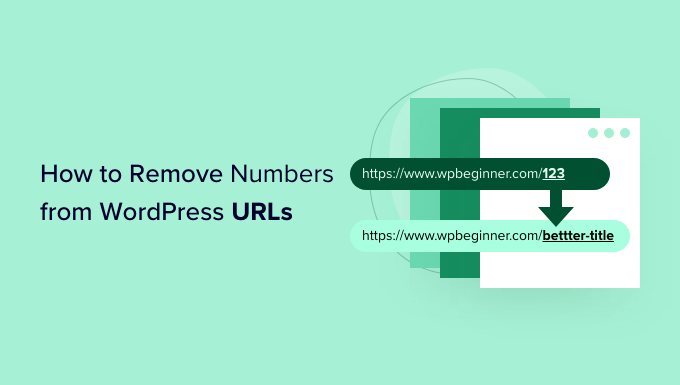
Pourquoi retirer les chiffres des URL de WordPress ?
Lorsqu’il s’agit de configurer les URL de votre site WordPress, il est important qu’elles soient adaptées au référencement et qu’elles aident à expliquer votre article aux internautes.
Ajouter des chiffres à une URL ne nuit pas au référencement de WordPress ou au classement des mots-clé. Cependant, cela rend plus difficile la compréhension de la publication par les moteurs de recherche. De même, vos utilisateurs/utilisatrices peuvent également avoir du mal à trouver le bon contenu s’il contient uniquement des chiffres.
Voici un exemple d’URL favorable au référencement qui ne comporte pas de chiffres :
https://www.wpbeginner.com/fr/start-a-wordpress-blog/
En revanche, voici à quoi ressemblerait votre URL si elle comportait uniquement des chiffres, comme un ID de publication :
https://www.wpbeginner.com/fr/?p=11245
Comme vous pouvez le constater, les liens comportant un mot-clé ou une expression sont beaucoup plus faciles à comprendre et à trouver que les URL numérotés.
Retirer les chiffres des URL présente un autre avantage : vous n’avez pas à rediriger une publication de blog chaque fois que le contenu est mis à jour. Par exemple, la meilleure pratique en matière de référencement consiste à retirer de l’URL les nombres tels que l’année, le jour ou le nombre total d’articles dans une publication sous forme de liste.
Cela dit, voyons comment retirer des chiffres d’une URL WordPress.
Tutoriel vidéo
Si vous préférez des instructions écrites, continuez à lire.
Retirer les chiffres des URLs permaliennes de WordPress
WordPress dispose d’un support intégré pour les structures d’URL favorables à l’optimisation des moteurs de recherche.
Il vous suffit d’ouvrir la page Réglages » Permaliens dans la zone d’administration de WordPress et de choisir une structure d’URL pour votre site.
Vous verrez différentes options pour vos permaliens. Il s’agit notamment d’une structure simple dans laquelle votre URL contient l’ID de la publication, d’une structure par jour et par nom, d’une structure par mois et par nom, d’une structure numérique et d’une structure par nom de publication.

Nous vous recommandons de choisir la structure « Nom de la publication » qui affiche le titre de votre publication dans l’URL, car elle est favorable au référencement et aidera les autres à découvrir votre site dans les moteurs de recherche.
Une fois que vous avez configuré les permaliens, il vous suffit d’enregistrer vos modifications.
WordPress va maintenant modifier automatiquement les URL de toutes vos publications précédentes. Ne vous inquiétez pas si vous avez publié les URL plus anciennes quelque part car WordPress redirigera automatiquement ces utilisateurs/utilisatrices vers les nouvelles URL.
Retirer les numéros d’un slug de publication ou de page
Même si vous utilisez désormais des permaliens, il se peut que vous souhaitiez vous débarrasser des chiffres dans l’URL de vos publications de blog. La raison la plus courante est la publication d’une publication sans titre ou dont le titre contient un nombre, comme une année.
Rappelez-vous que WordPress choisit le texte à afficher dans l’URL à partir du titre de votre publication, donc si votre publication n’a pas de titre ou contient une année, WordPress l’utilisera dans l’URL. Au lieu du numéro de publication, vous pouvez indiquer manuellement à WordPress ce qu’il doit utiliser dans l’URL.
Retirer les chiffres des slugs d’URL dans l’éditeur/éditrices de blocs de WordPress
Pour modifier l’URL d’un contenu de votre site, vous devez modifier votre publication ou votre page de blog.
Une fois que vous êtes dans l’éditeur de blocs WordPress, vous pouvez cliquer sur l’icône d’engrenage dans le coin supérieur droit et ouvrir le panneau des Réglages.
Ensuite, il suffit de défiler vers le bas jusqu’à la section du Permalink dans le panneau des Réglages et de modifier le Slug de l’URL. Lorsque vous n’avez pas de titre pour une publication de blog, il affichera l’ID de la publication par défaut.
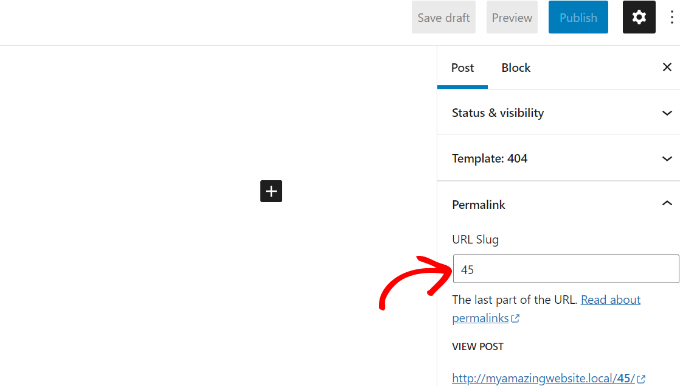
Dans la capture d’écran ci-dessus, WordPress utilise l’ID 45 de la publication en cours comme slug de l’URL.
Vous pouvez le modifier ou simplement saisir un titre pour votre article de blog, et votre slug d’URL sera automatiquement modifié en fonction du titre de votre publication.
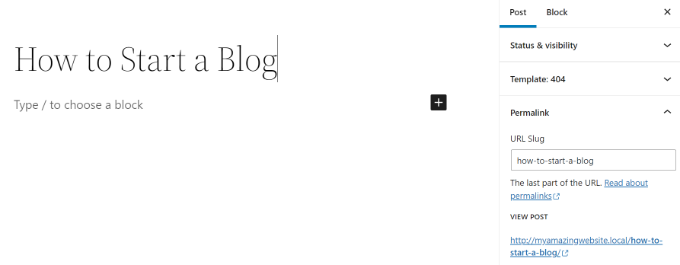
Lorsque vous avez terminé, n’oubliez pas de publier ou de mettre à jour votre publication de blog.
Retirer les chiffres des slugs d’URL dans l’éditeur WordPress Classic
Si vous utilisez l’éditeur WordPress classique, vous devez également modifier le permalien de votre publication et retirer les modifications.
Tout d’abord, ajoutez une nouvelle publication de blog ou modifiez une page existante.
Lorsque vous êtes dans l’éditeur/éditrices classique, vous verrez l’URL de votre publication avec un bouton « Modifier » juste en dessous du titre de la publication.
En cliquant sur le bouton « Modifier », l’URL devient modifiable. Cette partie modifiable s’appelle le « slug » de la publication. Vous pouvez saisir le texte que vous souhaitez utiliser comme slug de publication dans l’URL et retirer les chiffres.
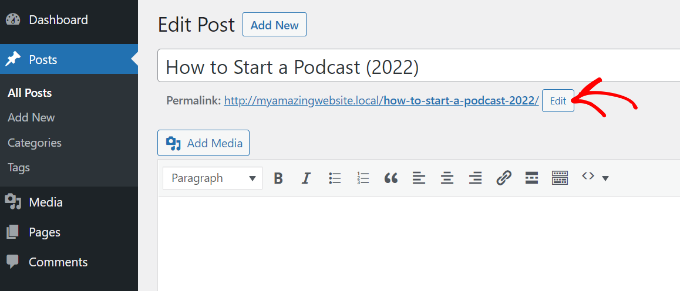
Qu’en est-il des chiffres dans les publications et pages Duplicator ?
Parfois, même lorsque vous modifiez le slug personnalisé, l’Outil/cliente de personnalisation continue d’être ajouté à vos URL. Par exemple, vous créez une nouvelle page « À propos » et votre URL ressemble à ceci :
https://yoursite.com/about-2/
Maintenant, ne voudriez-vous pas vous débarrasser de ce -2, et avoir simplement /about/? Ce problème survient lorsque le même slug est déjà utilisé.
Vérifiez toutes vos publications et pages pour vous assurer qu’aucune n’a le même slug, comme /about/. Si vous en trouvez un, vous devez le supprimer, sauf si vous l’utilisez. Le plus souvent, vous ne trouverez pas de page active avec le même slug.
C’est à ce moment-là qu’il faut regarder dans le dossier Corbeille. Lorsque vous mettez à la corbeille une publication ou une page WordPress, elle n’est pas entièrement supprimée. Il reste dans la Corbeille pendant 30 jours avant d’être définitivement supprimé. Ceci est fait pour vous donner l’option de restaurer les articles mis à la corbeille si vous les avez accidentellement supprimés.
Le slug ne peut pas être réutilisé tant que la publication ou la page reste dans la Corbeille. Ainsi, si vous souhaitez réutiliser le slug /about/, vous devez supprimer la page À propos qui se trouve dans le dossier Corbeille.
Une fois que vous avez fait cela, vous devriez être en mesure de modifier votre slug, comme la méthode affichée ci-dessus, et de vous débarrasser du -2.
Cette technique fonctionne également pour les catégories et les identifiés.
Bonus : Configurer des redirections 301 en cas de modification d’URL
Chaque fois que vous modifiez un slug d’URL d’un contenu existant, WordPress crée une nouvelle page ou une nouvelle publication. Cela aura pour prospect de dupliquer le contenu sur votre site avec des slugs différents.
Vous ne voulez pas cela parce que c’est mauvais pour le référencement de WordPress. En effet, les moteurs de recherche ne sauront pas quel contenu classer, et l’autorité des liens existants ne sera pas transmise à l’URL nouvellement modifiée.
Une solution simple consiste à configurer une redirection à chaque modification de l’URL.
All in One SEO (AIOSEO) est la meilleure extension SEO pour WordPress et compte plus de 3 millions d’utilisateurs/utilisatrices. Il offre un puissant gestionnaire de redirection qui aide à configurer des redirections 301 et à attraper les liens brisés sur votre site.
Note : Le gestionnaire de redirection est disponible dans la licence AIOSEO Pro. Il existe également une version gratuite d’AIOSEO que vous pouvez utiliser pour Premiers pas.
Il vous suffit de saisir le slug que vous souhaitez rediriger (URL source) et d’ajouter la nouvelle URL modifiée (URL cible). À partir de là, vous devez sélectionner « 301 Moved Permanently » comme type de redirection.
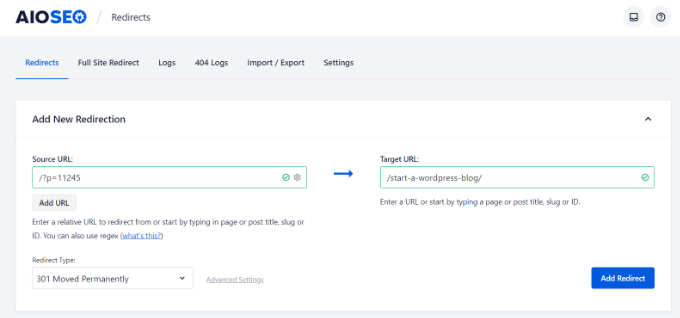
Veuillez consulter notre guide sur la création de redirections 301 dans WordPress pour plus de détails.
Guides d’experts sur les URL de WordPress
Maintenant que vous savez comment retirer les chiffres des URLs sur WordPress, vous pouvez consulter d’autres guides liés aux URLs sur WordPress.
- Glossaire : URL
- Glossaire : Slug de publication
- Qu’est-ce que l’URL d’un site web (explication des éléments importants pour les débutants)
- Comment créer des permaliens personnalisés sur WordPress (Guide ultime)
- Comment inclure la catégorie et la sous-catégorie dans les URL de WordPress
- Comment Retirer la Date des URLs de WordPress
- Comment Retirer la chaine v=XXXX des URLs de WordPress
- Comment modifier le slug et la base de l’URL de l’auteur/autrice dans WordPress
- Comment Retirer le Slug Parent de l’URL de la Page Enfant dans WordPress
- Comment se débarrasser de /wordpress/ de l’URL de votre site WordPress
Nous espérons que cet article vous a aidé à apprendre comment retirer les numéros des URL WordPress. Vous pouvez également consulter notre guide sur la façon de démarrer un magasin en ligne et notre choix d’experts des meilleures applications de numéros de téléphone virtuels pour les petites entreprises.
Si vous avez aimé cet article, veuillez alors vous abonner à notre chaîne YouTube pour obtenir des tutoriels vidéo sur WordPress. Vous pouvez également nous trouver sur Twitter et Facebook.





Syed Balkhi says
Hey WPBeginner readers,
Did you know you can win exciting prizes by commenting on WPBeginner?
Every month, our top blog commenters will win HUGE rewards, including premium WordPress plugin licenses and cash prizes.
You can get more details about the contest from here.
Start sharing your thoughts below to stand a chance to win!
LorriAnne says
Looking at these screenshots and then looking at what I have in my WP, I believe someone’s pulling my leg with some really good photoshopped images. This tutorial is not valid.
WPBeginner Support says
Our guide is using the current block editor. If you do not see the same interface there are three likely culprits. If you are using a page builder plugin that would override the default editor with some, if you are using the classic editor plugin you would see the old classic editor interface, or if you are using WordPress.com then you would see their interface instead as our articles are for WordPress.org sites.
Administrateur
Hussain Ali says
Can we edit our website’s domain name and keep the data safe?
WPBeginner Support says
Your site’s content would be safe when updating your domain for this tutorial.
Administrateur
Thomas says
Hi,
Thank you for a very informative video / article.
I have the same issue that you talk about, where the « -2 » appears on one of my sites, however, I have nothing in my trash?
Currently, this issue arises on my local server and I would love to get it fixed before I take this live. Could you help me?
WPBeginner Support says
You would want to try to visit the URL without the -2 in it to see if it directs you to a page in which case you should be able to click the edit option in the admin bar at the top of your site.
Administrateur
pankaj says
Awesome!
Thankyou!
WPBeginner Support says
You’re welcome
Administrateur
Tamás says
Hello!
I like to get WP to start the numbering on repeating slugs from 8 digits.
E.g. sample-post, then sample-post-0000001
Any idea? I don’t find anything related and would be extremeley important.
Thx!
Best
Tamas
WPBeginner Support says
Sadly, at the moment we do not have a recommended method for setting that up.
Administrateur
Ajay says
Dear Editor,
I have a question about how to remove tag from wordpress url?
old url: site.com/tag/movies
New Url : site.com/movies
How do I do that in wordpress? And how do I make the url direct from the old url?
WPBeginner Support says
For the URLs, you would want to take a look at our guide here: https://www.wpbeginner.com/wp-tutorials/how-to-create-custom-permalinks-in-wordpress/
After changing your URLs, you would want to create a redirect using one of the methods here:
https://www.wpbeginner.com/beginners-guide/beginners-guide-to-creating-redirects-in-wordpress/
Administrateur
Bilal says
Today, when I working on Login page to place Password recover form short code, I Turn of Social media Login. After that I Logout Admin and checked that, two changes observed, one is Login form shwing very small size, second is all pages showing IDs when open in browser
Now what I do to set it, in settings, Permalinks seting are ok like previous, what thing changed, which showing IDs after url.
Any solution.
WPBeginner Support says
You would want to let the social media login plugin know what happened to the login form after disabling and they should be able to assist. If it is a ? followed by a number then you are likely using an ecommerce plugin that is tracking sessions so it can save the cart for the user.
Administrateur
Bita Gh says
I have a problem in my wordpress website. my old website has been linked to my new website though an URL which I can not find. I want to delet or disable that link especially in google search. because that is linked to my old shop and old prices and people keep calling about the differences in prices. please help!
Janice Sullivan says
My links are ok but on the top bar I see « All Posts | « my link name ». ‘All post’ is not part of the name of the page/blog posts or in the link? I can’t figure out how to remove it…any help out there?
Adrian McCarthy says
Thank you, thats such a simple solution and works brilliantly thank you.
Sarah X says
Hello. I did what all the steps you did but the 2 continues to show up in the url. I dont know what to do . i deleted and add like 3 times the same page and that number still there … :s
Whats wrong ? can you help me pls
Appreciate the attention
Sarah. from Portugal
WPBeginner Support says
Hi Sarah,
When you delete a post or page in WordPress, it goes into the trash. You need to delete that page from Trash as well. Go to Pages » All Pages and you will see a row of links to sort pages according to their status (Published, Draft, Scheduled, Trash). Click on the trash to view the pages that you have deleted earlier. Once you are there you will see a link ‘Delete Permanently’ below each article clicking on it will delete the page permanently and you will be able to use that slug for your new page.
Administrateur
Kat Zimmer says
Hi there,
I’ve combed through our site and taken all the actions you’ve suggested (permanently delete everything in the trash and ensure there is no photo/media file with that slug) and it’s STILL naming my slug with a -2 at the end. Please help!!
WPBeginner Support says
Hi Kat,
Please check your pages and categories as well. Also try visiting the full url to see if there is a post, page, or attachment with the same slug.
Peter says
How can I produce a list of permalinks that have « -2 » at their end, so I can correct them? I have 291 posts, 48 pages, and around 50 product pages.
In addition, I have two ecommerce stores, one for Australia (/shop/bookname) and one USA (/books/bookname), and all products have permalinks. Doesn’t permalinks take notice of the rest of the URL?
Thanks,
Peter
Sarah says
I deleted a post and when I went to make a new one the -2 is STILL there. Any other help?
Shaikh says
I didn’t have any pages still in trash. I didn’t have a category with the same name as my page. I didn’t have another page with the same name. So I did something crazy. WP was trying to name my page as page-2, so I went to mywebsite.com/page to see what happened.
A page with a single photo popped up. I had a PHOTO with the same name as the page, and WP media manager gives photos permalinks based on the file name! Fix was to rename the photo (still keeping SEO in mind), and using the permalink editor for the page. TAH DAH! Like magic, it worked
Chrissy says
Ah, I was pulling my hair out with this and what you’ve found out has solved my issue. Thanks for posting your findings, very helpful…
Janssen says
is there any way to also hide the url link? for example, mysite/mypost/ instead of 192.168.0.1:8080/mypost/
Christa says
I found your post because I do wonder about the following number behind all the pages and posts I have on my website which then looks like this: example.com/?v=b9610cde4c4c.
If I check the number only with google there comes my site with two pages and another very strange facebook website kind of….
I saw that someone commenting did find out about a plugin – so I deactivated all social plugins, I haven’t got hers on my site. The Permalinks are checked and correct and I didn’t find anything to change or this number, in my php. Do you have any Idea, what this could be or must I worry…?
WPBeginner Support says
If you are worried about security of your site, then you can try scanning your website with Sucuri. If the URLs are getting indexed in search, then it is not good for your website’s SEO.
Administrateur
Christa says
Hello, thanks for your reply and yes, I will check it at sucuri – good idea! I don’t understand what you mean by « if the URL’s are getting indedexed in search… » what do you mean by that?
Thank You!
Richard says
I Once Had The Problem Of Seeing the -2 slug being shown for duplicate pages left in trash. However with a New Site I was Editing I was Still Having the -2 show up in title but there was not anything in my Trash For Pages. I Finally Searched My domain with the correct title I wanted and Up Popped one Of the images in my IMAGE Library that had the same name of the page I kept trying to correct. So Images with Names the same as your titles will cause this Behavior too. Just My Experience with the problem.
WPBeginner Support says
Images are also stored as attachment which is a built in WordPress post type. Like all other post types attachments also have slugs. So yes if you have an attachment with slug my-first-bike and then you try to add an article with the same slug, then WordPress will add a number to the slug.
Administrateur
trey says
Had the same problem on a page. Deactivated all plugins, quick edit of page url. and bingo it now works, tried everything to no avail before!
Paul Sadler says
Unfortunately, this article is a bit simplistic as that is not always what causes the -2 to be added. While it will do it if there is already an « about » and you are adding another page or post called « about », but it also has problems with numbers as the titles of pages.
I am creating a gallery and some of the layout is a bit manual for organization, partly as I am wrapping text around the intro and conclusion. So I called one of the pages 2015, another 2010, another 2016. Doesn’t matter what I call it, there is nothing in my trash by that name, it is entirely « new », but WP will NOT allow it. Why? Because it knows it looks like a year and it doesn’t like numbers only in the structure.
So I can’t have « 2015 / January » as my structure, it will have to have some other letter in there for the year plus of course I can’t have the « January » page every year, leaving me with a URL that will look like Y2015 / 2015-January…not very elegant I’m afraid, but seems to be the only solution other than running a custom plugin that overwrites the slugs and risks breaking all of the WP install.
Paul
Chirag Gupta says
how can i remove category or tag from url…
example.com/category/mobile >>> example.com/mobile
WPBeginner Support says
See our guide how to change category base prefix in WordPress.
Administrateur
andrew says
I seem to no longer be able to add a permalink with just four digits (ie « http://example.com/1223 »)
You used to be allowed to do this for posts but not pages, now you can’t do it at all and it is really messing up one of my clients sites.
Devang Sharma says
Thank You very much guyz ! You don’t know how disturb i was…..
Damaris says
How do you change it if you have wordpress beginner?
WPBeginner Staff says
This is unusual behavior. Please deactivate all your WordPress plugins and switch to a default theme like twenty thirteen or twenty fourteen. See if your posts still have links like this. If they do then it is likely that your WordPress security is compromised.
Karon Warren says
I have permalinks set up on my site with « post name » as the default setting. And that does work. However, when you actually click on the live post, it initially comes up with the permalink, but after fully loading, it has a series of numbers/letters attached to the permalink, like this: #.VB2dTCtdVW0
How do I get rid of those numbers from the actual permalink?
Janet Bauske says
Karon, I had the same problem. I found the culprit was the AddThis social bookmarking widget. To remove it, go to the Plugin settings under Settings > AddThis Share > Advanced Tab and turn off the Address Bar Shares Tracking.
Cathy Sirvatka says
I have been trying to figure out the number thing for a long time. Thank you for this!! I had no idea files in the trash were still using the page name!
Steve says
I have the same problem (-2 at the end). I have cleared my trash, etc but I’m still having the same problem. I have an about-2 page, but no sign of an about page. Any ideas?
Rugby says
Really helpful – had problem with -2 being added to my posts page and emptied trash and hey presto gone! Thanks
Theresa says
sometimes the littlest things can feel like a stalemate. thanks for providing all these great tips
Michael Monday says
Splendid !!! You just said it all !!! Thanks a lot for this long-sought solution to the « urgly » url I have had to deal with for months. Now my posts url looks good. Thanks a lot My Balkhi and your team
John says
This is all great information! I would like to know if I can use some of what I find here to post on my site, or include in email campaigns. Specifically, referring to the badge in this post for removing numbers from urls in WP, but also would like to know if there are others available, within the confines of best practices of course.
thanks,
jag
Keith Davis says
Hi Guys
I’ve got pretty permalinks set so I’ve had no problems with that but I have had the 2 appear in a couple of posts.
The first time I trashed a post and started again not realising that trashing is not enough: you have to delete it.
The second time I trashed and deleted the post but still got the dreaded 2 at the end.
No idea why that would happen.
Gretchen Louise says
Is the automatic redirection of permalink styles a new feature? I still use custom .htaccess code but have had issues with it eliminating my date-based archives, too.
patty jones says
WordPress automatically redirects to the new permalinks? I have wanted to change the permalink structure of my site for a long time but worried how it would affect links that are already out there.
Our site has over 4000 posts and I figured it would kill our page rank. What are you thoughts on that many redirects?
jayism says
This is an interesting post, but it does not cover how to remove the site.com/category-2/sub-category/heres-a-post.php – I have this problem, and read it happens when you create a category called software, then delete it, and create it again further down the track – the original ‘software’ remains in the DB for ‘categories’ – therefore it is forced to name the category with a -2 so the Database doesn’t have a duplicate….
The only ways I’ve read to fix this in numerous posts is going into myPHPAdmin and deleting the original ‘software’ manually! Your post has shed some light on the situation, and may have another way to get rid of the -2 fro actual categories?
Thanks,
@jaycameron of ‘Crowd-Sourced Development Initiative’ -> @Code_Collective
Karen says
How excellent! That hint about the trash is a gem. And go ahead and laugh – but – I knew what pretty permalinks were – but was confused if that was what acheived with clicking the Post Name option. I’d been confused because I used to do my Pretty Permalinks using the custom option – until this new button was added. So thanks for solving that tiny mystery for me!