Do you want to improve your WordPress website’s performance and reduce time to first byte (TTFB)?
When optimizing a WordPress site’s load time, many people overlook the server side. Reducing TTFB (Time To First Byte) will help speed up your site and provide a better user experience.
In this article, we will show you how to reduce TTFB in WordPress.
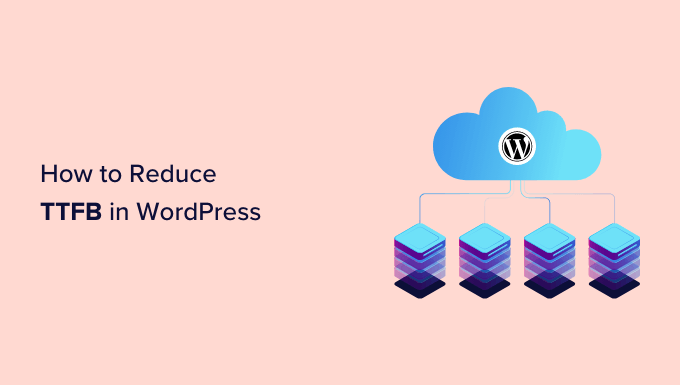
To help you navigate this post, simply click the links below to jump ahead to your preferred section:
- What is Time to First Byte (TTFB)?
- Why Reduce TTFB in WordPress?
- How to Check TTFB on Your Website
- Ensure WordPress, Plugins, and Themes Are Up to Date
- Update Your WordPress Site’s PHP Version
- Use a Caching WordPress Plugin
- Add Content Delivery Network (CDN) to WordPress
- Optimize Your WordPress Database
- Switch to the Fastest Hosting Service
- FAQs About Time to First Byte (TTFB)
What is Time to First Byte (TTFB)?
TTFB, or time to first byte, is the time a server takes to respond to a request and load a web page in the user’s browser.
In simpler terms, TTFB measures the time between a user clicking on a web page and the browser first starts receiving a response from the website server.
The longer it takes for a server to send the first byte of data, the longer it takes a browser to display your website. Several factors go into calculating TTFB. For instance, it takes into account DNS lookup, TLS handshake, SSL connection, and more.
That said, let’s see why it is important to reduce TTFB.
Why Reduce TTFB in WordPress?
Time to first byte is one of the factors that can impact the overall speed of your WordPress site, and it is an important metric to keep an eye on.
TTFB tells the responsiveness of your site’s server, and reducing it will help you provide a better user experience. Your visitors won’t have to wait for web pages to load. In return, it will help boost your conversion, get more leads, and generate sales.
According to research, a 1 second delay in page load time can lead to a 7% drop in conversions, a 16% decrease in customer satisfaction, and an 11% loss in page views.

Besides that, improving the TTFB score can also boost your WordPress SEO.
Google uses what it calls Core Web Vitals to measure performance and overall user experience on a website.
TTFB is not a Core Web Vitals metric, but it can be used for diagnosis purposes. Since it measures how fast a web server responds, you can use TTFB to figure out if something is wrong and impacting the overall Core Web Vitals of your website.
That said, let’s look at different ways to measure time to first byte.
How to Check TTFB on Your Website
You can use different tools and software to check the time to first byte (TTFB) of your WordPress website.
Measure TTFB Using Google PageSpeed Insights
Google PageSpeed Insights is a free tool by Google that analyzes your page speed on mobile and desktop. It gives an overall rating out of 100 and measures Core Web Vitals along with other metrics, including time to first byte.
First, you’ll need to visit the Google PageSpeed Insights website and enter your website URL. After that, simply click the ‘Analyze’ button.
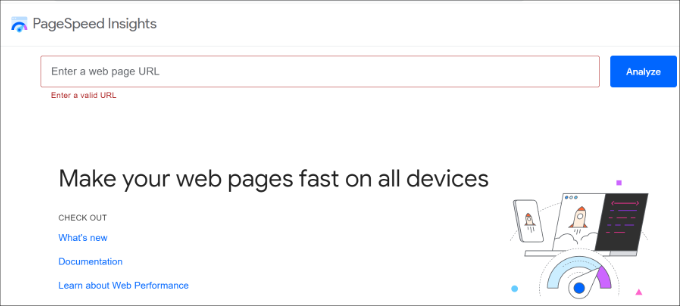
The tool will then analyze your website and show results.
You can then view the time to first byte (TTFB) score and other metrics.
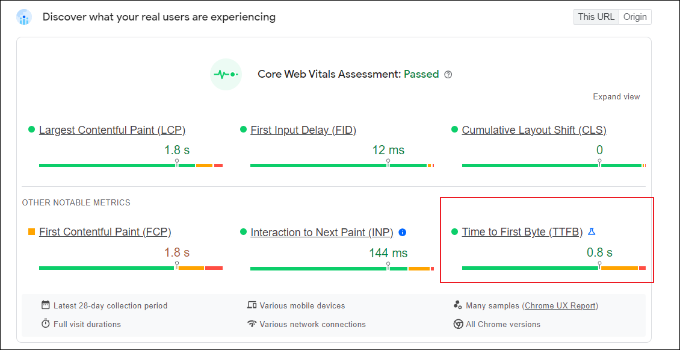
Measure TTFB Using Google Chrome
You can also use your Google Chrome’s developer tools to view the time to first byte.
First, you can right-click on your webpage and go to the ‘Inspect’ option. Alternatively, you can also press Ctrl + Shift + I for Windows or Cmd + Opt + I for Mac on your keyboard to open inspect element tools.
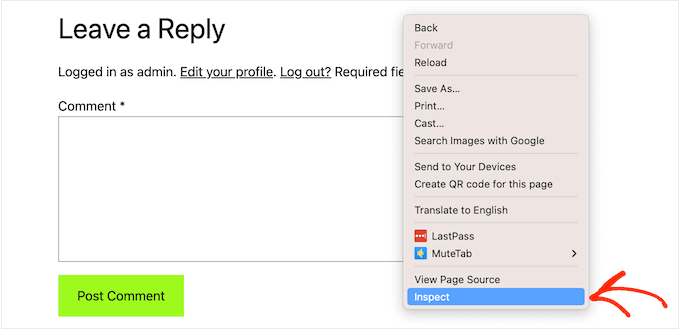
Next, you can switch to the ‘Network’ tab.
After that, simply hover your mouse over the green bars under the Waterfall column.
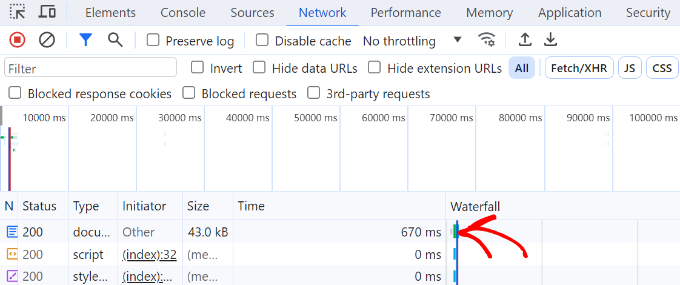
You now see a popup with different metrics.
Go ahead and note the ‘Waiting for server response’ time, as this will show you the TTFB for your website.
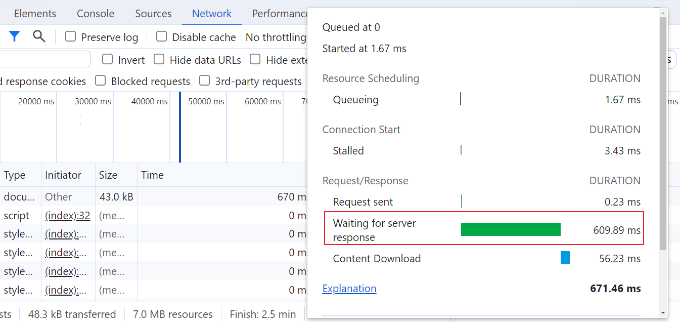
Measure TTFB Using GTmetrix
Another way to measure the TTFB of your WordPress site is by using GTmetrix. It is a free tool that also measures your site speed.
Simply visit the GTmetrix website and enter your site URL. After that, go ahead and click the ‘Analyze’ button.

It will take a few minutes for the tool to analyze your site and show the results.
Next, you can switch to the ‘Waterfall’ tab to view the response time for your web page resources and elements. GTmetrix will show TTFB as ‘Waiting’ in the data.
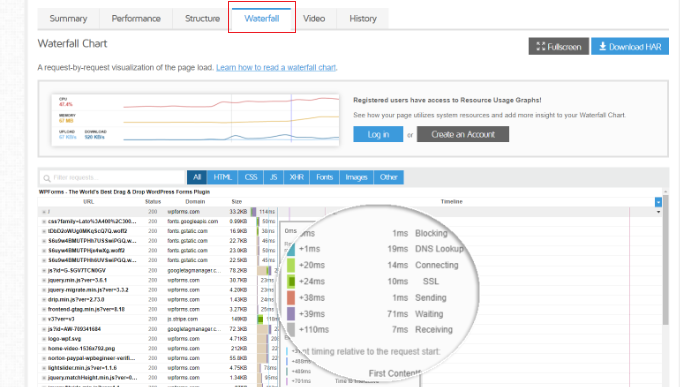
Expert Tips to Reduce TTFB in WordPress
Now that you know how to measure TTFB, the next step is to lower it and improve the site’s performance.
Let’s look at different steps you can take to reduce time to first byte on your WordPress website.
1. Ensure WordPress, Plugins, and Themes Are Up to Date
When you’re optimizing your site for TTFB and improving overall performance, the easiest thing to do is make sure that you’re running the latest version of WordPress.
Each new WordPress version comes with performance improvements. This could mean optimizing the queries that run code in the database, resolving bugs that would slow down your site, and boosting the overall efficiency of your site.
You can learn more by following our guide on how to safely update WordPress.

Similarly, you should also ensure that WordPress plugins and themes are up to date. Just like WordPress, newer versions of plugins and themes can include performance optimization that can speed up your site.
Plus, you should also check if a plugin or theme is slowing down your website and increasing TTFB. You can measure TTFB and run a website speed test by first activating the plugin and then deactivating it to rule out any issues.
If you’re running older versions of plugins and themes and not sure how to update them, then please see our guide on how to properly update WordPress plugins and how to update WordPress themes without losing customization.
2. Update Your WordPress Site’s PHP Version
Updating the PHP version can also significantly improve your site’s performance and lower the time to first byte.
PHP is an open-source programming language on which WordPress is written. Each new version of PHP improves performance by making processes more efficient and reducing memory usage. This reduces the load on your website server when loading web pages.
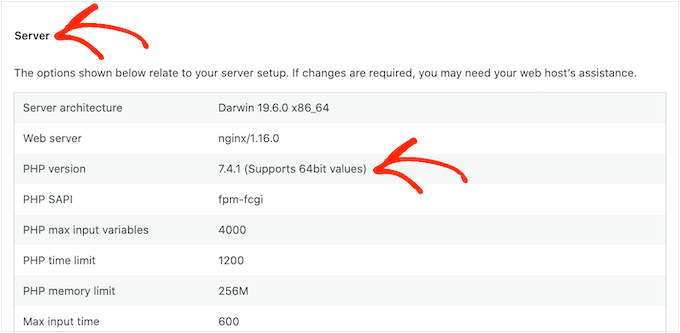
Updating the PHP version also helps strengthen your WordPress security. It prevents hackers from exploiting an older PHP version and accessing your website.
You can follow our complete guide on how to update the PHP version in WordPress to learn more.
3. Use a Caching WordPress Plugin
Another simple way to reduce time to the first byte (TTFB) is by using a caching plugin for WordPress.
Caching stores a temporary copy of your web page after the first load that can be accessed quickly upon request. This speeds up the process, as WordPress won’t have to go through all the steps of generating a page. It also lowers server response time and lowers TTFB.
Most WordPress hosting providers offer caching with their hosting plans. However, you can also use standalone caching plugins for WordPress.
For instance, WP Rocket is one of the best caching plugins that is beginner-friendly to use. It automatically optimizes your site to improve performance and offers features like lazy image loading, DNS pre-fetching, and more.
You can also see our guide to improve WordPress speed and performance for more tips.
4. Add Content Delivery Network (CDN) to WordPress
Along with a caching plugin, you can also use a content delivery network (CDN) to reduce the TTFB of your WordPress site.
A CDN is a network of servers that delivers cached content from your websites to a user based on their geographic location.
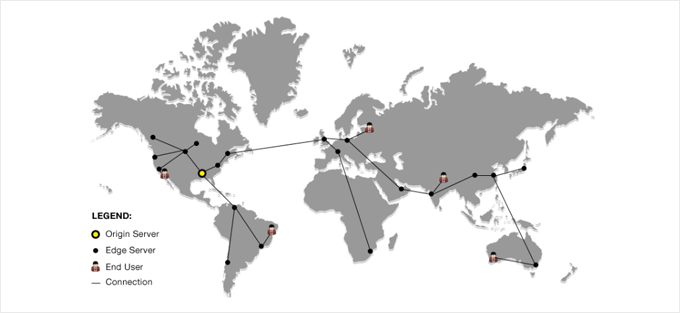
This speeds up the process of displaying web pages to users that are located far away from your website server. People won’t have to wait for the page request to travel all the way to the server location. Instead, a CDN will instantly show a cached version of that page.
You can see our list of the best WordPress CDN services to choose the most suitable option for your business.
5. Optimize Your WordPress Database
You can also optimize your database and compress website files to lower the time to first byte and improve performance.
If your site’s database contains unnecessary information and hasn’t been cleaned in a while, then it can lower TTFB. For instance, trashed posts, post revisions, and spam comments can sit in the database and impact the TTFB.
You can manually delete these to clear the database or use a WordPress plugin to handle everything for you. To learn more, please see our guide on WordPress database management.
6. Switch to the Fastest Hosting Service
Choosing the right hosting provider for your WordPress website is important. A reputable hosting service is optimized for speed and ensures high performance.
At WPBeginner, we conducted a test to find the fastest hosting service. We used multiple third-party looks like Pingdom, Load Impact (k6), and Bitcatcha to test the performance of each provider.
The results revealed Hostinger to be the fastest hosting service, followed by DreamHost and WP Engine.
You can find all the details in our guide on the fastest WordPress hosting performance test.
FAQs About Time to First Byte (TTFB)
Here are some common questions our users have asked us about the time to first byte (TTFB).
What is a good TTFB?
According to Google Chrome developers, a good TTFB used to be under 0.8 seconds. However, this number depends on the content you have on your page. For instance, a static page would have a lower TTFB compared to a dynamic page.
What is included in TTFB?
TTFB measures the time it takes a user’s browser to receive the first byte of data from the website server. It includes multiple things like DNS lookup, TLS handshake, SSL connection, and more.
How is TTFB measured?
You can use different third-party tools like GTmetrix or Google PageSpeed Insights to measure TTFB. You can also use the dev tools in Google Chrome to view the ‘Waiting for server response’ time and check TTFB.
Why is my TTFB so high?
There can be several reasons for high TTFB. For instance, a slow website server, location of the server, slow DNS response time, content that has a lot of images and videos, and configuration issues can lead to a high TTFB.
We hope this article helped you learn how to reduce TTFB in WordPress. You may also want to see our guide on how to speed up your WooCommerce store and the most common WordPress errors.
If you liked this article, then please subscribe to our YouTube Channel for WordPress video tutorials. You can also find us on Twitter and Facebook.





Syed Balkhi says
Hey WPBeginner readers,
Did you know you can win exciting prizes by commenting on WPBeginner?
Every month, our top blog commenters will win HUGE rewards, including premium WordPress plugin licenses and cash prizes.
You can get more details about the contest from here.
Start sharing your thoughts below to stand a chance to win!
Ralph says
This guide is a blessing! I test my site from time to time with pagespeed insight and gtmetrix, but lately it was getting worse and worse results. I hope this will help and let me gain some SEO positions due to faster response time.
WPBeginner Support says
Glad our guide could help!
Admin
Jiří Vaněk says
I went through the exact same thing, and in the end, I was frustrated because I couldn’t move forward, and there were still some red numbers somewhere. Particularly, my TTFB wasn’t the best. As I mentioned before, the WP Rocket plugin helped me a lot. It’s a paid plugin, but it’s truly worth the money just for the peace of mind it provides. It managed to turn my red numbers into green. However, it’s important to proceed with changes carefully and keep track of what you enable. Careless activation of certain settings can potentially break the website, as I found out when I disabled Heartbeat and then spent a week figuring out why my site was misbehaving.
Jiří Vaněk says
The cache plugin WP Rocket has been most helpful to me with TTFB. It greatly assists through its preload feature, where it independently loads the entire content of the website and then serves it through cache. This plugin is amazing and is the only one that has put my numbers in the green.
WPBeginner Support says
Glad to hear you found WP Rocket helpful
Admin
Ahmed Omar says
I was already working on this issue yesterday on my site.
Today I found your detailed post with the detailed explanation.
My performance was really bad score, and I will use your recommendations
Thank you for the helpful post
WPBeginner Support says
You’re welcome, glad our guide could help you
Admin