Have you forgotten your WordPress password and now want to recover the lost password?
Even the most tech-savvy people forget their passwords now and then. That’s why WordPress makes it easy to recover a lost password securely.
In this article, we will show you how to easily recover your lost password in WordPress.
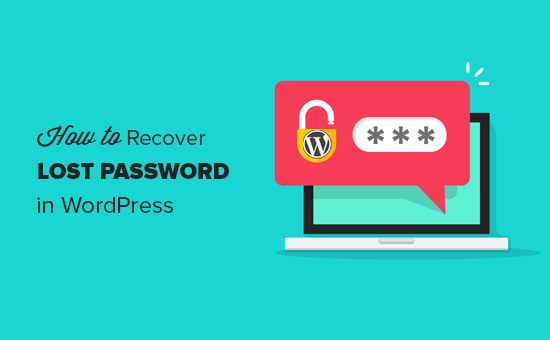
Video Tutorial
If you don’t like the video or need more instructions, then continue reading.
First, go to the login screen of your WordPress blog. The login page of your WordPress blog is located at:
http://www.example.com/login/
Replace www.example.com with your website address. Your WordPress login screen has a Lost your password? link just below the login form.
Just see the screenshot below:
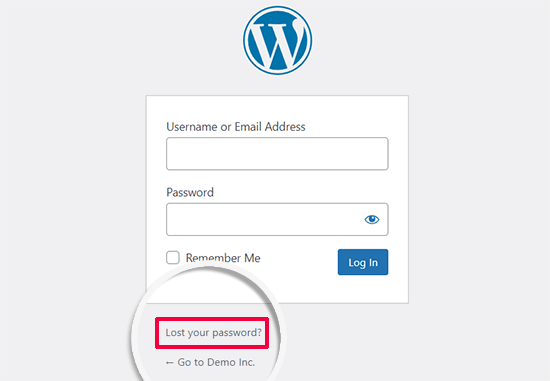
Click on the ‘Lost your password?’ link.
This will take you to another page, where you will be asked to provide your WordPress username or email address.
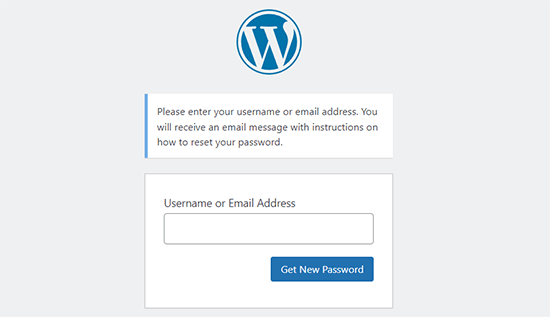
Enter the username you use to log into your WordPress blog. You can also provide the email address you used during the installation or registration on your WordPress blog.
After entering the username or email address, click the ‘Get New Password’ button.
Once you have entered a valid username or email address, WordPress will send an email to the email address associated with that account.
It will also show you a ‘Check your e-mail for the confirmation link, then visit the login page’ notification.
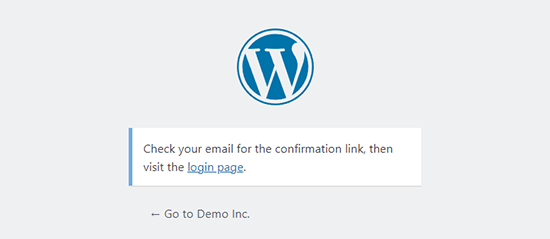
Next, you need to check your email inbox. There will be an email with the subject [Your Blog Title] Password Reset.
If you do not immediately see the email in your inbox, wait for a few minutes. If you still do not see an email, then you should check your Spam or Junk Mail folder.
When you get the email, it will have a message similar to the following:
Someone has requested a password reset for the following account:
Site Name: Your Site Title
Username: YourUserName
If this was a mistake, ignore this email and nothing will happen.
To reset your password, visit the following address:
https://www.example.com/wp-login.php?action=rp&key=tKU2jF3cf2U1XaJgrnhc&login=yourusername&wp_lang=en_US
This password reset request originated from the IP address 192.168.1.132.
Click on the link to reset your password. This link will take you back to your website and will allow you to enter a new password for your WordPress account.
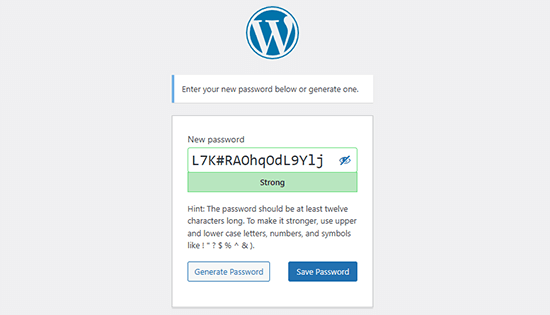
WordPress will automatically generate a strong password for you. You can change that to use your own strong password.
The strength indicator bar will also let you know the strength of your password. WordPress will let you set a weak password, but it is recommended that you choose a strong password.
A strong password is more than 8 characters long and contains both upper and lower case letters, with numbers and special characters like ! “? $ % ^ &.
Once you have entered a password, go ahead and press the ‘Reset password’ button. You will see a notification saying, ‘Your password has been reset. Log in’.
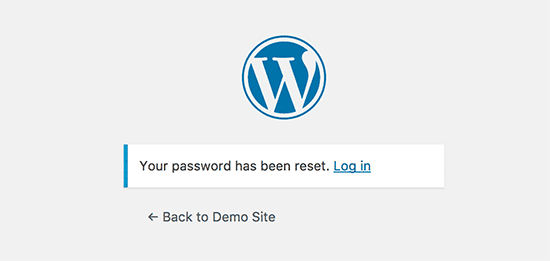
Congratulations, you have successfully reset your WordPress password. Simply click on the ‘Log in’ link to sign in to your WordPress blog using the new password.
Advanced-level WordPress users can also reset the WordPress password from phpMyAdmin.
Bonus #1: Ensure Deliverability of Password Reset Emails
Sometimes, WordPress may not send you an email even if you request a password reset. This happens when your WordPress hosting server is not properly configured to use the PHP mail() function.
Even if your hosting is configured to use it, many email service providers, like Gmail and others, keep emails sent through WordPress sites from reaching your inbox.
The easiest way to ensure WordPress emails are properly sent is by using an SMTP plugin for WordPress like WP Mail SMTP.
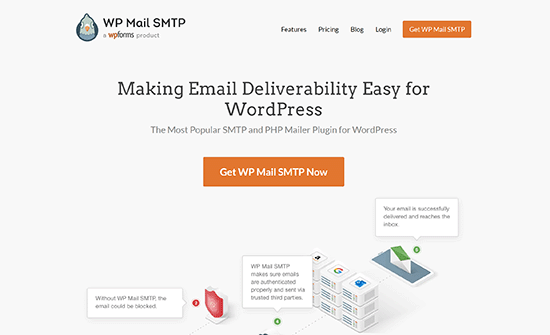
Unlike the PHP mail() function, WP Mail SMTP uses proper authentication, which leads to high email deliverability.
Note: There is also a free version of WP Mail SMTP that you can use.
For more details, check out our guide on how to fix WordPress not sending email issue.
Bonus #2: Create a Strong and Memorizable WordPress Password
When you reset your password, WordPress automatically generates a strong password that is not easy to guess. You’re supposed to store this strong password with a password manager.
Otherwise, you’ll eventually forget it and have to reset the password again the next time you log into your site. Or you might need to use a weaker but memorizable password, which is not recommended for your WordPress website’s security.
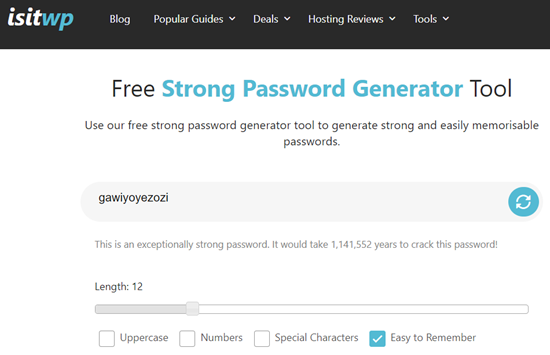
This is why using IsItWP’s Free Strong Password Generator Tool is recommended. It helps you generate strong yet memorizable passwords. It’s a free online tool; no login or download is required.
Bonus #3: Keep WordPress From Forgetting ‘Remember Me’
Entering your password each time you log in to your WordPress blog can be bothersome.
However, if you always log in to your WordPress blog from your own devices using your home internet connection, then you can stop WordPress from forgetting you with the Always Remember Me plugin.
This plugin will check the Remember Me box below your login screen. So, once you log in to your WordPress, you will remain logged in for a long time unless you clear your browser’s cookies.
We hope this tutorial helped you learn more about resetting your WordPress password. You may also want to see our guide on how to force strong passwords in WordPress or our expert picks of the best WordPress login page plugins.
If you liked this article, then please subscribe to our YouTube Channel for WordPress video tutorials. You can also find us on Twitter and Facebook.





Syed Balkhi says
Hey WPBeginner readers,
Did you know you can win exciting prizes by commenting on WPBeginner?
Every month, our top blog commenters will win HUGE rewards, including premium WordPress plugin licenses and cash prizes.
You can get more details about the contest from here.
Start sharing your thoughts below to stand a chance to win!
Jiří Vaněk says
It is also good to mention that sometimes people in WordPress have an email that doesn’t work. Then there is another option, where the password can be replaced with a new one directly in the MySQL database. The user table, where either the original hash can be replaced with a new one or a new one can be generated. This is a kind of safety measure when everything else fails but at least the database credentials are available (which can be provided by the website provider).
Bilal says
I am experiencing an issue on my WordPress website. The problem occurs when a regular user forgets their password and tries to reset it by clicking on the “Forgot Password” link.
After entering their email address, the email they receive contains only a confirmation that the password was changed, without providing any link through which they can actually reset their password.
WPBeginner Support says
If you have not done so already, please check your active plugins to see if any of your plugins modify how the forgot password link works.
Admin
brian says
hello I have a problem, in the link that is sent to the email the https: // is repeated 2 times, I would like to know how can I solve this, please
WPBeginner Support says
For that, you would want to ensure your domain is set properly in your WordPress settings and you don’t have a plugin that modified that email for the most common reasons.
Admin
Magda says
Hi,
I have a different problem – I click on the ‘Lost your password?’ link, but instead of displaying the WordPress page where I can enter my email address, I get redirected to my actual website instead (where the users of my website can retrieve the passwords to their accounts). After entering my email address there I get a message ‘Invalid username or email.’
Is there a different way to get to the screen which you show on the second image?
Many thanks!
WPBeginner Support says
It sounds like you may have a strange redirect happening, you would first want to try clearing your cookies and cache, otherwise, you can force your password change using the method from our article here: https://www.wpbeginner.com/beginners-guide/how-to-reset-a-wordpress-password-from-phpmyadmin/
Admin
Ivory Austin says
Good morning,
wordpress is not sending me the password reset link
WPBeginner Support says
Your site may be having trouble sending emails, you can force a reset using the method in: https://www.wpbeginner.com/beginners-guide/how-to-reset-a-wordpress-password-from-phpmyadmin/
Admin
Bryan says
I go through the process, get the email, select the link, go to the WP page with the suggested new password, however when I select the reset button, I get an error message that the passwords don’t match. There is only one place to provide the new password, so I don’t see how it can’t match anything.
John Felageller says
Hi,
I had received an invite link for wordpress which was sent by my blog admin. The link had expired, and so I went through the whole process you described above, however when I got the email with the link to reset, I can’t click on it. I can cut and paste it but that essentially takes me back to the same page. Any ideas on how I can access that page/function, or should I just notify my admin and let them handle it?
Thanks!
WPBeginner Support says
Hi John,
Please notify your blog admin and they can send you a new invitation link by deleting your old account and creating a new one.
Admin
Anita says
hi
I’ve done this – and my email is accepted – however no email with a confirmation link ever arrives. I’ve hit enter a few times over the last few weeks – and still no email
Thanks for your advice
WPBeginner Support says
Hi Anita,
Seems like your WordPress site is unable to send emails. If this is the case, then you can recover your WordPress password using phpmyadmin.
Admin
Felix Ongoma says
Thanks. Really helped. I had spent two days annoyed at WordPress for locking me out but it took few seconds after reading through your site.
Sheraz Bukhari says
I have no Cpanel and no Email address to reset my password. anyone give me a solution.
but i ihave /wp-includes/ folder
Amar says
hi
I am facing with below error when trying to recover my password.
The email could not be sent.
Possible reason: your host may have disabled the mail() function.
yessss says
also not received to my mail inbox
Amar says
Hi ,
I am trying to reset my password but it is saying your mail() is
The email could not be sent.
Possible reason: your host may have disabled the mail() function.
jai says
I have get a email confirmation link. buy when I click on the password reset link it always takes me again to the username/email enter link. My password is not resetting and even I am not getting the problem solved by the wordpress confirmation links… Now what should I do??
Fábio Tojal says
I am having a problem in the “lost password” link! When I click on the lost password link nothing happen, I just stay in same page of login!
The lost password link is working which is
but, I don’t know what to do to put it working on the wp-login.php page!
Thanks for your time!
Govind Kumar says
i want my wordpress site to reset user’s password using mobile number is there any way to do this ?
waiting for you reply
thanks
John says
I clicked on the link lost password, but haven’t received any emails from . And it’s not in my junk folder.
WPBeginner Support says
Seems like your WordPress installation is unable to send email notifications. You can recover your password using phpMyAdmin. Once you recover your password you need to follow the steps in our guide on how to fix WordPress not sending email issue.
Admin
Hellena says
Hi, I forgot the password and the email that was used to register the website (the owner is unable to access it) How can I reset the password now that I cant use the email option? Its a company website and I really need to update it.
WPBeginner Support says
If you have access to the site’s database then you can change the WordPress password using phpMyAdmin.
Admin
Virginia says
I’m very sad

I just did change the facebook sharing in wordpress. Somehow my blog did close and worpress asked for the pasword but i didn’t remember it because it always remember me.
I used the option to get an e mail and get a new password. But it did not send the e mail, it said that they send me a SMS, but I never put my celphone numbre in it.
I don’t understand the “PhpMyAdmin mode”. My blog is a free wordpress. Like “.wordpress.com”
Please help me I’m devastated
WPBeginner Support says
This guide is for self hosted WordPress.org sites (the difference between WordPress.org vs WordPress.com). Please check out WordPress.com support to recover your lost password.
Admin
Raghu says
Hi Hello,
I am recieving a mail for resetting the password when we clicked the forgot password, but that does not contain a link for resetting the password.
Any one can help me in this please?
WPBeginner Support says
One possible cause could be that a plugin messing with your email content type. Try deactivating all WordPress plugins.
Admin
Ravi Janardhan says
Somehow it’s not accepting my username & pAssword. On top of that I am not getting mall for ‘forgot password’. No clue, what to do, now?
Noumaan says
Ravi check your junk mail folder. The email will be sent to the email account associated with your WordPress username. As a last resort, you can reset your password using phpMyAdmin.
Ravi Janardhan says
Thanks so much Noumaan for timely help!
We are able to reset password with phpMyAdmin.
piyush goyal says
today I just lost my password then your this article help me alot
thanx a lot for this
Gautam Doddamani says
pretty standard procedure but no doubt a helpful guide for many…thanks for sharing!
Rod Salm says
I’ve done this method several times, but then get an error message “You don’t have permissions to perform this function.” which forced me to try the complicated myphp admin route. Anyone know why an install of WordPress would offer up this error?
Rod Salm
Editorial Staff says
If you are not the site admin, then it is possible that the site admin has disabled that functionality. We shared a tutorial on how to do that a while ago:
https://www.wpbeginner.com/wp-tutorials/how-to-remove-the-password-reset-change-option-from-wordpress/
It is also possible that somehow your permissions got messed up for that username. It might be best to create a new user of that level, and copy and paste the permission code in your database for that user.
Admin
zimbrul says
Once done few times the PhpMyAdmin mode is quite easy to perform