Have you ever received a thank you email after commenting on a blog? Recently, one of our readers asked us how to send a thank you email to blog commenters in WordPress. Comments are engaging, but the tricky part is to bring the users back and keep them engaged. In this article, we will show you how to send a thank you email to blog commenters in WordPress.
Why Sending a Thank You Email is a Good Idea?
We all want users to comment on our blog posts. It shows that users found our content helpful, thought provoking, and interesting.
There are many ways to get more comments on your posts. For example, you can allow users to subscribe to comments on a post or just replies to their comments.
But what if a user does not subscribe to comments? How would you keep them engaged and make them come back to your site?
This is where a thank you email comes in. First, it strengthens your brand image in user’s mind by reminding them that they commented on your site.
It also encourages users to come back and see what’s new since they last commented on your site. You can invite them to sign up for your email list, or offer them a special discount to your products.
In simple words, it will increase return visits, boost user engagement, and improve your conversions.
Having said that, let’s take a look at how to easily send a thank you email to blog commenters in WordPress.
Sending Thank You Email to Blog Commenters
First thing you need to do is install and activate the Thank Me Later plugin. For more details, see our step by step guide on how to install a WordPress plugin.
Upon activation, the plugin will add a new menu item labeled Thank Me Later to your WordPress admin menu. You need to visit Thank Me Later » Install to setup the plugin.
The plugin allows you track how many users have opened the thank you email. You can enable this option, or keep it disabled.
Now let’s to create a thank you email for your users.
Simply go to Thank Me Later » Messages page and click on the Add New button at the top.
You will now see the page where you can create your thank you email. Start by providing a name, email address, and email subject.
You can customize the email text in the message text area. There are a bunch of shortcodes that you can use inside the email text area. Click on the ‘Show shortcode list’ to see the list of shortcodes available for you to use inside your email text.
As you’re writing the email, you will be able to see a live preview of your message in the preview pane on the left.
Next, you need to choose when you want to send the email. The plugin allows you to define time in minutes, hours, days, and weeks.
You can also choose how many emails you want to be sent to a user. The default value is 0, which means no limits.
Under the targeting section, you can limit the emails to specific categories and tags or to individual posts. You can also leave them unchecked to target all posts.
The last option is to enable or disable email open tracking. This will override the global settings.
Once you are done with the settings, click on the Save Message button to store this message.
Thank Me Later plugin allows you to create multiple email messages with different targeting settings and durations.
It also comes with one sample message which targets all posts. If you have created another message that targets all posts, then you need to delete the one created by the plugin. Otherwise, your users will receive the message twice for the same comment.
Thank Me Later provides basic stats for emails sent by the plugin. You can view the stats by visiting Appearance » Stats. It will show you the number of emails sent and emails opened by users.
Troubleshooting Email Issues
Many shared WordPress hosting services have limited email support. Some of them are not configured to use PHP mail function properly.
Most popular email services like Gmail use advanced anti-spam algorithms to detect where an email is coming from. This could affect your email deliverability. Sometimes emails sent by your WordPress site may not even appear in the spam folder.
This is why we recommend using a third party email services like Mandrill, SendGrid, or Google Apps for businesses. For more information, take a look at our guide on how to fix WordPress not sending email issue.
We hope this article helped you learn how to send a thank you email to blog commenters in WordPress. You may also want to see our guide on redirecting user attention with comment redirect.
If you liked this article, then please subscribe to our YouTube Channel for WordPress video tutorials. You can also find us on Twitter and Facebook.


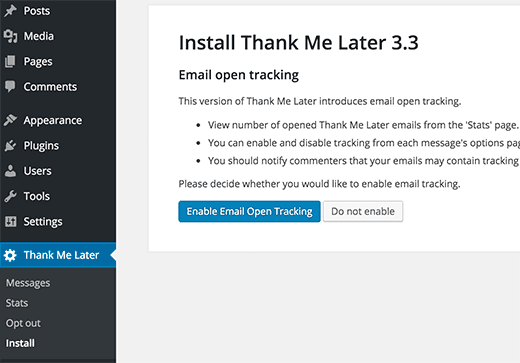
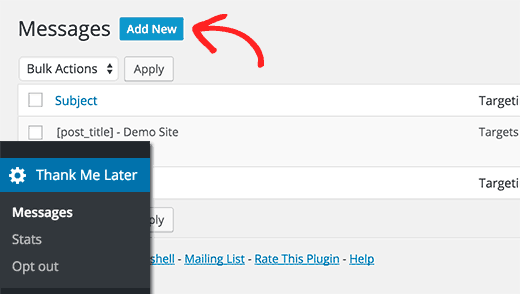
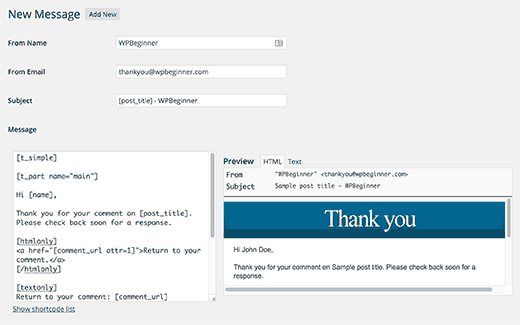
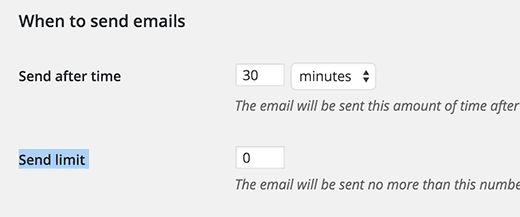
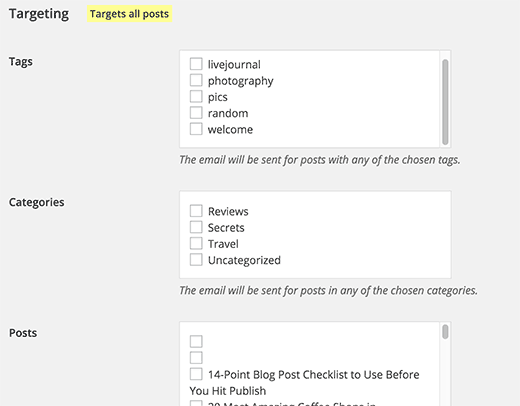




Syed Balkhi says
Hey WPBeginner readers,
Did you know you can win exciting prizes by commenting on WPBeginner?
Every month, our top blog commenters will win HUGE rewards, including premium WordPress plugin licenses and cash prizes.
You can get more details about the contest from here.
Start sharing your thoughts below to stand a chance to win!
Rashmirekha Moharana says
Hi Syed,
Nice post but i have a small queries. Will it work if if my hosting provider is Blue host and i had installed/configured google apps email.
Is any special setting is required.
Thanks a lot in advance.
Mohammad Farooq says
Syed,
This looks good. Lemme try it out .
Thanks.
Mahesh says
Thank you Syed for this, I was looking for this option. I have installed the plugin and tested it. It works fine.
CleverK says
That’s a new concept for audience engagement. Putting that in the new sites I’m building right now.
I’m one of those people who has begun to think of the Thank You Note as an antiquated concept best put behind us – but it’s all about the context and delivery. If you’re not wasting paper and ink, and the note is meant to be short and serve a function beyond some arbitrary social custom, I can see the benefit. Thanks for sharing this.
Mukesh says
Awesome I have added this plugin now in my blog.
Lets see the response now.
Thanks