Do you need to deactivate all WordPress plugins, but you are unable to access the WordPress admin area?
During WordPress troubleshooting, you will be often advised to deactivate all plugins and then reactivate them one by one. But what if you can’t access wp-admin to deactivate them?
In this article, we will show you how to easily deactivate all WordPress plugins when you are not able to access the wp-admin area.
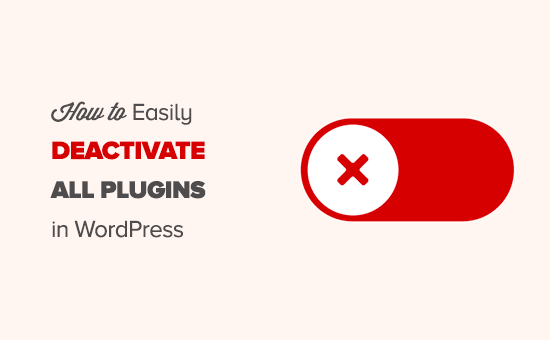
Video Tutorial
If you prefer written instructions or want to move at your own pace, then continue reading the instructions below.
There are two commonly used methods to deactivate plugins without accessing the admin area of your WordPress website. You can choose the method that looks easier:
Method 1: Deactivate All WordPress Plugins Using FTP
For this method, you will need to either use an FTP client or the file manager app in your WordPress hosting control panel.
If you haven’t used FTP before, then you may want to see our guide on how to use FTP to upload files to WordPress.
First, you need to connect to your website using an FTP client or the file manager in cPanel. Once connected, you need to navigate to the /wp-content/ folder.
Inside the wp-content folder, you will see a folder called plugins. This is where WordPress stores all plugins installed on your website.
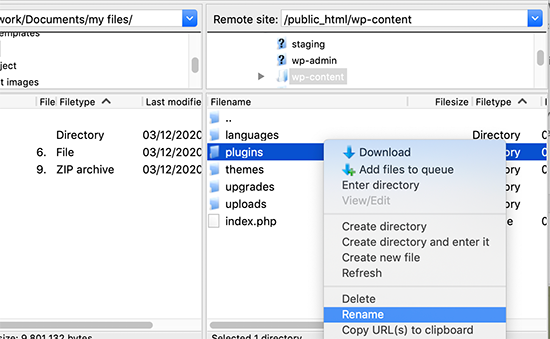
You need to right-click the plugins folder and select ‘Rename’.
Next, change the name of the folder to anything that you like. In our example, we will call it plugins.deactivate.

Once you do this, all of your plugins will be deactivated.
That’s because WordPress looks for a folder called ‘plugins’ to load the plugin files. When it does not find the folder, it automatically disables the active plugins in the database.
Usually, this method is used when you are locked out of your admin area. If the issue was with your plugins, then you should be able to log in to your WordPress admin area.
If you visit the Plugins » Installed Plugins page inside the WordPress admin area, then you will see notifications for all the plugins that have been deactivated.
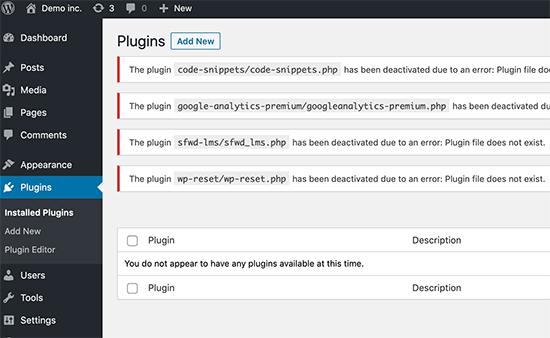
You will also notice that all your plugins have disappeared now. Don’t worry; they are all safe, and you can easily restore them.
Simply switch back to your FTP client and go to the /wp-content/ folder. From here, you need to rename the plugins.deactivate folder back to plugins.
Now, you can go back to the Plugins » Installed Plugins page inside the WordPress admin area and activate one plugin at a time until your site breaks again.
At this point, you will know exactly which plugin caused the issue. You can then delete that plugin’s folder from your site using FTP or ask the plugin author for support.
Method 2: Deactivate All Plugins Using phpMyAdmin
The FTP method is definitely easier, in our opinion. However, you can also deactivate all WordPress plugins using phpMyAdmin.
Important: Before you do anything, please make a complete database backup. This will come in handy if anything goes wrong.
Next, you will need to log in to your web hosting dashboard. In this example, we are showing you a cPanel dashboard. Your hosting account’s dashboard may look different.
You will need to click the ‘phpMyAdmin’ icon under the Databases section.
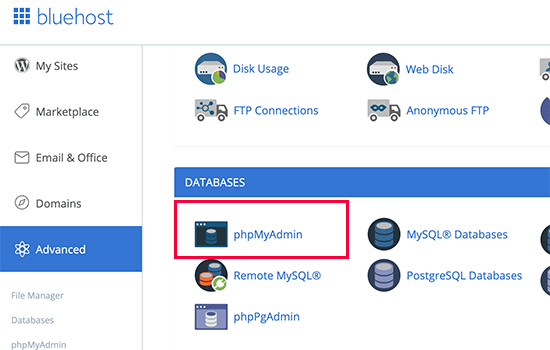
This will launch phpMyAdmin in a new browser window.
You will need to select your WordPress database if it is not already selected. After that, you will be able to see WordPress database tables.
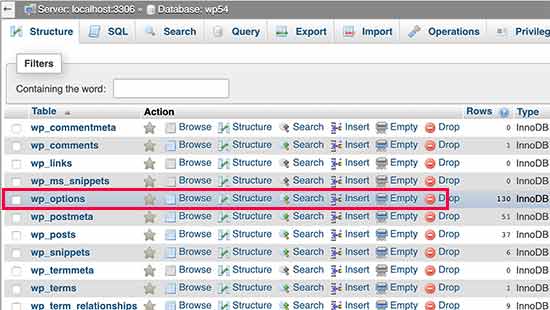
As you can see, all tables in the database have wp_ prefix before the table name. Your tables may have a different database prefix.
You need to click on the wp_options table. Inside the wp_options table, you will see rows of different options. Find the option ‘active_plugins’ and then click on the ‘Edit’ link next to it.
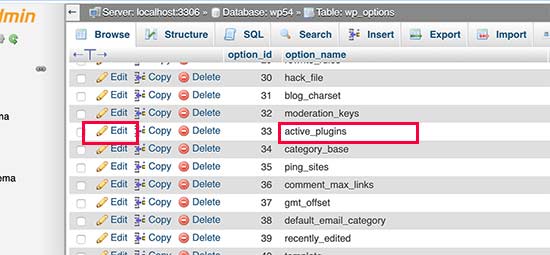
On the next screen, you will need to change the option_value field to a:0:{}.
Then, click the ‘Go’ button to save your changes.
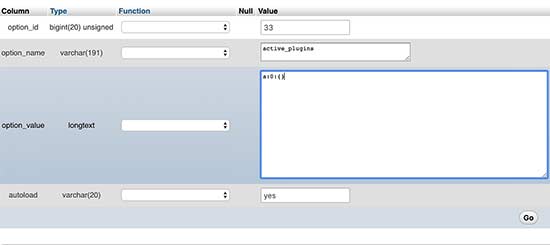
You have successfully deactivated all WordPress plugins using phpMyAdmin. If a plugin was stopping you from accessing WordPress admin, then you should be able to log in now.
Expert Guides on WordPress Plugins
Now that you know how to deactivate plugins when you can’t access wp-admin, you might like to see some other guides related to WordPress plugins:
- What Are WordPress Plugins? And How Do They Work?
- How to Easily Deactivate WordPress Plugins (Beginner’s Guide)
- How to Enable / Activate WordPress Plugins from the Database
- Do Inactive Plugins Slow Down WordPress? Should You Delete Them?
- How Many WordPress Plugins Should You Install? What’s too many?
- Is It Safe to Use Outdated WordPress Plugins? (Explained)
- Should You Install Plugins Not Tested With Your WordPress Version?
- How to Properly Update WordPress Plugins (Step by Step)
- Should I Update WordPress or Plugins First? (Proper Update Order)
We hope that this article helped you deactivate all plugins in WordPress. You may also want to learn how to set up Google Analytics goals or check out our list of the best WordPress backup plugins to keep your WordPress data safe.
If you liked this article, then please subscribe to our YouTube Channel for WordPress video tutorials. You can also find us on Twitter and Facebook.





Syed Balkhi says
Hey WPBeginner readers,
Did you know you can win exciting prizes by commenting on WPBeginner?
Every month, our top blog commenters will win HUGE rewards, including premium WordPress plugin licenses and cash prizes.
You can get more details about the contest from here.
Start sharing your thoughts below to stand a chance to win!
Jiří Vaněk says
Thank you for the instructions using phpMyAdmin. I was always used to deactivating plugins via FTP, but it’s great to know other options in case I can’t access FTP. Great job.
WPBeginner Support says
Glad we can share another method in case it is ever needed
Admin
Hollie says
Thanks so much for writing this article- it saved me!
Big help, thank you!!
WPBeginner Support says
You’re welcome!
Admin
Alan says
I tried to deactivate my plugins using the FTP process on WordPress version 6.3, and the website crashed.
I was able to rename the plugins file and restart it okay. Just letting you know.
WPBeginner Support says
Thank you for letting us know, it would depend on the specific error message for what could have happened but glad to hear you were able to fix the issue!
Admin
Nick says
In the article it says;
On the next screen, you will need to change the option_value field to a:0:{.
Which I think should be a:0:{}
WPBeginner Support says
Thank you for pointing out that typo, we’ve updated the article to fix it!
Admin
Tamara says
I have changed the file name in FTP as suggested and am able to log into the WordPress admin, but as soon as I change the file name back to the original, the error comes back. Which means I am not able to deactivate / reactivate plugins one at a time.
Can you help?
WPBeginner Support says
In that case, you would want to use the second method from the article and that should force the plugins to deactivate.
Admin
Dr. Ashutosh Pradhan says
Thanks a lot for the information. I had activated Google reCaptcha v3 in Ultimate Member and was not able to login to the wp-admin using super admin details. I just renamed the directory recaptcha under directory plugin from FTP and the trick worked, it allowed me to login and disable Google reCaptcha v.3 from dashboard. Thanks a ton.
WPBeginner Support says
Glad our article was able to help!
Admin
Carol J Dunlop says
Thank you for this post and all the options. I did the PHPmyadmin one before but this time I just renamed the plugin file in cpanel. So much easier and faster and it triggered a “database repair” notice. I did that and found that my Options table had crashed. I renamed the plugins file back to the original and ran the repair database again and it worked fine!
WPBeginner Support says
Glad to hear our recommendations helped and you were able to solve the problem
Admin
Jeroen says
I had a problem with my Jetpack plugin after I upgraded my PHP and WP. It would not let me deactivate or delete it. I went in the WP plugin folder and renamed the Jetpack plugin folder. Refreshed the plugin admin page in WP and Bob’s your uncle! I deleted the plugin through the admin panel and removed the folder from the root.
WPBeginner Support says
Glad you were able to solve the issue
Admin
Ashley says
I wasn’t having luck with either method but I found a backup from the day before which worked fine.
WPBeginner Support says
Thank you for sharing that, restoring from a backup when able is a good option to use
Admin
Katy Espiritu says
It solved my problem. I was able to log in to the admin site of word press again. Thank you so much. You are a blessing.
WPBeginner Support says
Glad our guide was helpful
Admin
Tom says
Hi, I did not install any plugins recenty, the only thing i did I changed the email.When I finished the process few hours later I could not enter The Dasboard (Sorry, you are not allowed to access this page). Any solutions Ty
WPBeginner Support says
If the recommendations in this article were unable to assist you, we would recommend taking a look at our article below:
https://www.wpbeginner.com/beginners-guide/beginners-guide-to-troubleshooting-wordpress-errors-step-by-step/
Admin
Chris says
Thank you very much, this helped a lot!
WPBeginner Support says
Glad our guide was helpful
Admin
Tahmid Hasan says
It is really working… Thanks a lot
WPBeginner Support says
You’re welcome
Admin
Sheila says
LIFESAVER! Thank you so much for this content! It worked in an instant and I’m back into my Admin dashboard!
WPBeginner Support says
Glad our guide was helpful
Admin
ANDERSON CARVALHO says
THANK YOU!!!!!!!!!!!!!!!!
WPBeginner Support says
You’re welcome
Admin
Tife says
Thanks so much
Second option work better
WPBeginner Support says
You’re welcome, glad our article was helpful
Admin
S K Shrivastava says
2nd one is really useful
WPBeginner Support says
Glad you found our guide helpful
Admin
Steph says
Unfortunately, both of these options did not help (still get error saying site is experiencing technical difficulties) after doing a plugin update (also updated wordpress 5.4 yesterday? could that be the culprit?)
WPBeginner Support says
For that error message, you would want to go through our guide below:
https://www.wpbeginner.com/wp-tutorials/how-to-fix-the-wordpress-white-screen-of-death
Admin
Dex Antikua says
My issue got solved easily by following the steps.
WPBeginner Support says
Glad our guide was able to help
Admin
Jimmy says
Thanks a lot for this help, it’s very easy to follow and it works so well
WPBeginner Support says
You’re welcome glad our guides are helpful
Admin
mika says
Thank you so much! it works!
WPBeginner Support says
Glad our guide was able to assist
Admin
Aditi Pygude says
Hello,
I need a help. whenever i tried to access my website I got download option. I tried your all above suggestions but it’s was’nt work for me. I renamed my plugin folder in my cpanel as plugin.deactivate after that I did changes in phpmyadmin in wp-options I edited active plugin folder . still I got download option. what should I do now .
Thanks in advance.
WPBeginner Support says
You would want to check with your hosting provider as well as go through the recommendations in our troubleshooting guide here: https://www.wpbeginner.com/beginners-guide/beginners-guide-to-troubleshooting-wordpress-errors-step-by-step/
Admin
anurag saxena says
Hello , tried your suggestion but i am unable to alogin into my wordpress admin area.any other suggestion?this is emergency.
WPBeginner Support says
If this does not specifically solve your issue, you would want to take a look at our guide here: https://www.wpbeginner.com/beginners-guide/beginners-guide-to-troubleshooting-wordpress-errors-step-by-step/
Admin
sourabh upadhyay says
very very very good saved my problem
WPBeginner Support says
Glad you found our article helpful
Admin
Ethel says
very helpful, thank you, worked like a charm.
WPBeginner Support says
Glad our article was helpful
Admin
Jerry says
I want to install the Yoast SEO plugin in wordpress. After I do that I need to Deactivate the plugin currently used, correct? I am new to working with WordPress and I need to do this on my own since the guy that made my website abandoned helping me any further! Any Help would be so Much appreciated! Thanks!
WPBeginner Support says
You would only need to remove your other plugin if it is an SEO plugin. If it is then you would want to remove it to prevent some common issues.
Admin
Megan says
Omg! You guys saved the day! Thank you so much! After I have spent so much time trying to get my site fixed your easy to follow guide had it fixed in minutes. So thank you!
WPBeginner Support says
Glad our guide could help resolve the issue
Admin
Aluko Kehinde says
Hi,
When I go to my website or the wp-admin page, my browser tries to download a file instead of displaying the page.
WPBeginner Support says
If disabling your plugins didn’t help, you would want to reach out to your hosting provider and they should be able to assist with that issue
Admin
israr777 says
Hi Wpbeginner Support,
How i should i deactivate all plugins in local site ?
WPBeginner Support says
You would rename the plugins folder on your computer for that
Admin
Mig Hu says
Thanks a lot – this is a site saver!
Quick question: after the plugin folder is renamed, when go back in the wordpress WP – admin back office plugins list, is it safe to delete such plugin (which folder has been renamed), or will this action be harmful?
Many thanks!
Mig
WPBeginner Support says
Using the delete method inside your WordPress site would be the best method for removing that plugin permanently as it will go through the uninstall steps of the plugin.
Admin
Shwetha says
Thank you so much, you saved my day!
WPBeginner Support says
Glad we could help
Admin
DM says
Which FTP program is for free and it is good to down load without giving the full permissions to take over your computer s full admin.?
WPBeginner Support says
Depending on your operating system we list some FTPs we recommend in our article here: https://www.wpbeginner.com/beginners-guide/how-to-use-ftp-to-upload-files-to-wordpress-for-beginners/
Admin
Artur says
Hey,
I disabled all plugins, but now all of my Woocommerce is lost.
What do I do ?
WPBeginner Support says
When you reenable your plugins the WooCommerce tools should be available again.
Admin
William says
Great Stuff! I used the 2-factor authentication plug-in, and could not login to my wordpress dashboard anymore. Your ftp solution solved it 100%.
WPBeginner Support says
Glad our guide could help
Admin
sofea says
hi
why i cannot sign in to wordpress admin of my subdomain?
it appears IP Options -ExecCGI
on my site. can u solve my problem?
WPBeginner Support says
For that message, you would want to reach out to your hosting provider and they should be able to help you fix it
Admin
George says
Hello,
My Word Press site displays normally to visitors but I am getting the WSoD on the WP-Admin login page.
I have tried increasing WordPress Memory to 512Mb and I have tried disabling all plugins. Neither seem to have helped.
I checked and the site was still loading normally but with all the plugins clearly not running. But I get the WSoD when I try to login as admin
I re-activated plugins and everything went back to normal for visitors.
Have you any suggestions what to try next?
WPBeginner Support says
For solving the white screen of death you would want to take a look at our guide here: https://www.wpbeginner.com/wp-tutorials/how-to-fix-the-wordpress-white-screen-of-death/
Admin
DJ X PAT 254 says
You’re the man. Renaming my plugins folder in file manager worked a charm
WPBeginner Support says
Glad our article could help
Admin
internaut says
Thank you! You saved my website! Thanks a lot !!!!!!!!
WPBeginner Support says
Glad our article could help
Admin
Dustin says
Oh my gosh! This worked perfectly!! Thank you so much
WPBeginner Support says
You’re welcome
Admin
Tam says
I’M NOT A DEVELOPER – Please help!
I was having issues logging into wordpress so I deactivated all plugins in cPanel phpMyAdmin. Now, I cannot find my active plugins in wp-option/option name. When I look in wp-content there is a plugins.bak file which shows all of my installed plugins. How do I reactivate them?
WPBeginner Support says
You would want to reactivate them manually in your wp-admin area of your site
Admin
meena says
Hi
I deactivated all the plugins by changing the ‘plugin’ name in FileZilla. But the problem is I can’t enter my website at all to see what plugins aren’t working. This is what comes up when I try to login: Cannot modify header information – headers already sent by (output started at /home/content/p3pnexwpnas17_datahtml/wp-config.php:1) in /home/content/p3pnexwpnas17_data0/html/wp-includes/pluggable.php on line 1223
please help me! thanks!
WPBeginner Support says
You may want to try manually updating your WordPress files to see if it is an error in a modified file: https://www.wpbeginner.com/wp-tutorials/how-to-manually-update-wordpress-using-ftp/
Admin
meena says
Hi
Through Godaddy, I have an sftp so it didn’t work with. When I changed the protocol to sftp ssh file transfer a dialogue appeared saying ‘the server key is unknown…….do you want to trust it …etc’ what do I do?
Thanks!
WPBeginner Support says
It is letting you know you have not used that key before, if you reach out to your hosting provider with the information they can confirm the key is for them
Admin
Samar says
Thanks,this really solved my problem…
WPBeginner Support says
Glad it could help
Admin
Monika says
Thank you so much! That helped a lot with the error that crashed my page. And saved my night. And my sanity.
WPBeginner Support says
Glad our guide could help
Admin
Tanya says
This was a perfect step-by-step to help a rookie solve a 500 error. THANK YOU!
WPBeginner Support says
Glad our guide could help
Admin
Josh says
This worked great for me to solve the 500 error. Thanks!
Andy says
Renaming the Plugins directory via cPanel file manager did the trick! Thanks so much!
Gordon says
Thank you so so much!
BTW I used cPanel File Manager
Kieron says
This was a big help. Renaming the plugin directory did the trick for me and once I located the problematic plugin all is well. Thanks for the info.
sharmila says
as a beginner wordpress user, your post done great help. Thank you