By default WordPress automatically adds a nofollow tag to all links in the comments. Recently one of our readers asked if it was possible to remove the nofollow from WordPress comments? In this article, we will show you how to remove nofollow from WordPress comment links and explain the pros and cons of doing so.
What is NoFollow?
In 2005, Google introduced rel=”nofollow” attribute for links. This attribute simply instructs search engines that you do not endorse the mentioned links.
<a href="http://www.example.com" rel="nofollow">Example Link</a>
Why is NoFollow Automatically Added in WordPress Comments?
In the earlier days, one of the easiest ways to build backlinks and manipulate SEO was to comment on blogs for backlinks. This increased the number of spam comments.
The purpose of nofollow tag was to make blog comments less effective for SEO manipulation.
Since the main motivation for comment spam was to get backlinks, the nofollow would demotivate spammers.
That’s why WordPress implemented rel=nofollow to be automatically added to all links in the comments.
Good or Bad?
Adding nofollow to all outgoing links in comments provided blog owners some peace of mind. Now if a spam comment accidentally gets published, it will automatically be nofollow.
However, nofollow attribute did not get rid of comment spam altogether. Spammers simply didn’t care, and they assumed that even a nofollow link is worth something.
On the other hand, it discouraged some bloggers and readers from commenting because they felt they weren’t getting any value for contributing to your article.
Should You Disable NoFollow in WordPress Comments?
The reason why some site owners may want to disable nofollow is because they want to encourage more comments.
Making links dofollow may increase the number of comments, but it will also increase comment spam.
WordPress runs a PHP script when someone submits a comment. More comments means more instances of PHP script running on your server. This could also slow down your website, and your WordPress hosting provider may not be able to handle the load.
Most comment spam is submitted by spambots and can be easily caught with Akismet. However with nofollow disabled, you will get a lot more low quality comments submitted by actual human users.
You will be spending more time moderating comments than writing actual content on your site.
We recommend against turning off nofollow for blog comments. As a matter of fact, we recommend that you even add nofollow to external links from your blog posts that you do not endorse (see how to add title and nofollow to insert link popup in WordPress).
Should you still want to proceed and want to remove nofollow from WordPress comments, here is how you can do it.
Video Tutorial
If you don’t like the video or need more instructions, then continue reading.
Disabling Nofollow in WordPress Comments
First thing you need to do is install and activate the Remove Nofollow plugin. Upon activation, you need to visit Settings » Remove Nofollow to configure plugin settings.
Remove Nofollow plugin allows you to remove nofollow from entire comments or just from comment author link. You can also dofollow both options.
Once you have made your selection, click on the update options button to save your settings.
You can now test this by going to your website and using the inspect element tool on any comment.
We hope this article helped you learn how to remove nofollow from WordPress comments. You may also want to see our list of 12 vital tips and tools to combat comment spam in WordPress.
If you liked this article, then please subscribe to our YouTube Channel for WordPress video tutorials. You can also find us on Twitter and Facebook.


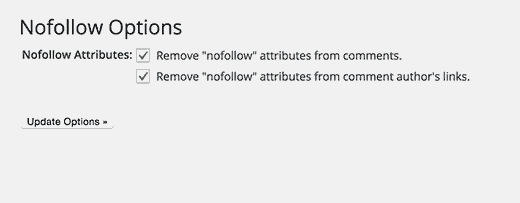
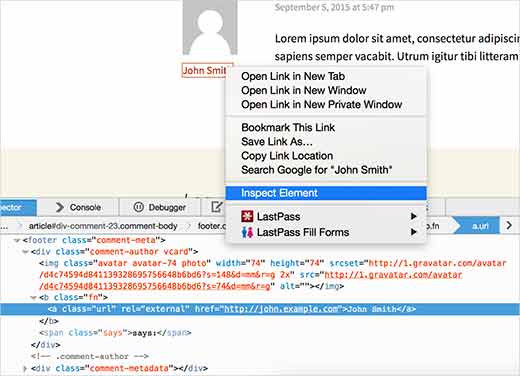




Syed Balkhi says
Hey WPBeginner readers,
Did you know you can win exciting prizes by commenting on WPBeginner?
Every month, our top blog commenters will win HUGE rewards, including premium WordPress plugin licenses and cash prizes.
You can get more details about the contest from here.
Start sharing your thoughts below to stand a chance to win!
Adrian says
Doesnt work…
WPBeginner Support says
While the plugin is older it is currently working on our testing, have you tried disabling your other plugins or a different theme to see if one of those is the reason it is not removing nofollow?
Admin
Jayford says
How to remove nofollow attribute on post content
Faith Biete says
I came here to find how to remove no-follow from my internal links. Can you please help me out. All of my internal links are no-follow.
Paritosh Pandey says
is it be possible to add do follow only at admin comments?
Joe says
Hello,
I would like to ask the same question as some other posters – would you happen to know the code to remove it manually from functions file?
I am also trying to make some links nofollow selectively, but there doesn’t seem to be a solution for this anywhere :/ Thanks for the heads up on the plugin though.
Dexx says
Thanks for the solution. If there any option to change the no follow setting without plugin?
Matt Maldre says
Do you have an alternative to the “Remove Nofollow” plugin? It hasn’t been updated in two years.
Sumit Kumar Patial says
Nice information to remove no follow links…… Thanks for sharing
tori says
Hi,
I installed the plugin but Chrome no longer has Inspect Element, only Element, which doesn’t reveal the info you are showing–you can no longer scroll over an area and have it show. So how can I tell if the plugin is working or not? My intention is to have follow links IN the comments, but to leave the ones left by comment-leavers as no follow.
WPBeginner Support says
Inspect Element menu is now replaced with just ‘Inspect’, it is the same tool.
Admin
Thomas says
Oh, it helped me a lot
Nilesh Verma says
Sir,This is not working on my website,I am using Eleven40 theme,I dont know how to fix them..??
prakash says
Always provide great information for wp..so happy to read all tutorial..thanks.always follow this site.one request to u plz post more and more blog about wp.
chen says
Hey Thank you for the wonderful information!!
I really expecting this no follow option for a long time Thank you!!
Peter M Bailey says
A very good post, I’m just setting up shop and wondered what the nofollow was all about. Now I know. Thanks for a very well written explanation.
The nofollow is just for the SE spiders, and does dicourage commenting for SEO purposes, but those who do comment will still get their link in front of real peoples eyes and the more the merrier.
Thanks again PMB (WOA)