Recientemente uno de nuestros usuarios informó de un problema / conflicto / incidencia muy extraño con su instalación. Al escribir una entrada, no podían ver nada de lo que estaban escribiendo. Porque el texto del editor de entradas era blanco. Más importante aún, todos los botones del editor visual faltaban, y la posibilidad de cambiar de Visual a HTML no funcionaba. En este artículo, le mostraremos cómo corregir el problema del texto blanco y la falta de botones en el editor visual de WordPress.
Nota para principiantes: Si usted está buscando botones ocultos que se pueden ver en las capturas de pantalla de otros sitios, entonces usted está probablemente buscando el fregadero de la cocina. Tendrías que hacer clic en el icono de Kitchen sink para ver estas otras opciones como Underline, copy from word etc.
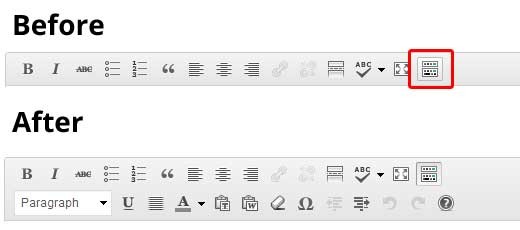
Algunos sitios también utilizan el plugin TinyMCE Advanced para añadir otros botones que no están ahí por defecto.
Para el resto de ustedes que están realmente teniendo un problema con los botones que faltan o texto en blanco en el editor visual, y luego continuar con este tutorial.
Vaciar la caché del navegador / explorador
En nuestra búsqueda, hemos encontrado usuarios que sugieren que vaciar la caché del navegador les ha funcionado. Lo primero que debes hacer es vaciar la caché del navegador o utilizar otro explorador. Podría tratarse de un problema / conflicto / incidencia de tu ordenador.
Si esto no corrige el problema, ¿tal vez se deba a la instalación?
Sustitución de scripts TinyMCE
¿Tal vez este problema se produjo después de la actualización? Bueno, no es probable, pero tal vez algo salió mal en el proceso de actualización. Intente sustituir la carpeta /wp-includes/js/tinymce/ por una copia nueva.
Corregido con wp-config
Si ninguno de los trucos anteriores le ha funcionado, abra su archivo wp-config.php y añada la siguiente línea en la parte superior después de la etiqueta de apertura php.
define('CONCATENATE_SCRIPTS', false);
Este truco corrigió el problema de nuestro usuario que informó de esta incidencia. Esperamos que alguna de las soluciones corregidas en este artículo solucione tu problema con el texto en blanco y la falta de botones en el editor visual de WordPress. Si has encontrado otra corrección que te haya funcionado, compártela en los comentarios.





Syed Balkhi says
Hey WPBeginner readers,
Did you know you can win exciting prizes by commenting on WPBeginner?
Every month, our top blog commenters will win HUGE rewards, including premium WordPress plugin licenses and cash prizes.
You can get more details about the contest from here.
Start sharing your thoughts below to stand a chance to win!
Olusunmade Adedamola says
I found out that if you delete, autoptimize plugin (permanently) , your website will be back to normal
WPBeginner Support says
Thanks for sharing the solution that worked for you
Administrador
Suresh Pancholi says
define(‘CONCATENATE_SCRIPTS’, false);
it’s working done.
WPBeginner Support says
Glad our recommendation could help
Administrador
John B says
I’ve been struggling with white text / no buttons in edit box and tried ALL the solutions. Finally, went into the profile settings: “Disable the visual editor when writing” was UNCHECKED but I CHECKED it and hey presto everything now works (ie visual editor appears)!
WPBeginner Support says
Thanks for sharing the solution that worked for you
Administrador
Mark E says
Thanks, still works in 2019, post WP5 with classic editor installed.
I had to do the define(‘CONCATENATE_SCRIPTS’, false); thing.
WPBeginner Support says
Thanks for sharing, glad the code still works
Administrador
ragulan says
i was searching for a solution and simply clearing the browser cache worked for me…
WPBeginner Support says
Thanks for sharing this solution in case it helps another user
Administrador
darshan says
Sir, My Visual Editor not working! Please help me. Only TEX code feature are working but visual not work.!
I have Deleted my Browser Cache, And i try to fixed wp-config.php with
“define(‘CONCATENATE_SCRIPTS’, false);” And Also TinyMCE Advanced plugin, And also deactivate all of the installs plugin and change my theme but still not work any of these. Can you please tell me how can it fixed?
WPBeginner Support says
You may be missing a file or a file may have an error, you would want to reinstall the WordPress files under Dashboard > Updates or manually using: https://www.wpbeginner.com/wp-tutorials/how-to-manually-update-wordpress-using-ftp/
Administrador
Serkan says
SOLUTION in my case:
An editor for a client was working properly. They wanted to get their website faster, so I tried out different speed optimization plugins. One of these plugins added into the functions.php file this line:
add_filter( ‘tiny_mce_plugins’, ‘disable_emojis_tinymce’ );
This somehow broke the visual and text editor, and also some buttons in the bar were missing. When I saved a content it was not stored. So I deleted this line saved the file and then the editor toolbar was working again properly.
Hope this helps you guys.
WPBeginner Support says
Thanks for sharing this possible solution
Administrador
Paul says
I did all of the above and nothing is working. Then it hit me as I checked my posts. The editor is working fine for posts. My issue is with woocommerce products only. Same issue no response from the visual/text tabs and the text displayed within the editor is white and can’t be seen.
Any suggestions?
WPBeginner Support says
Sadly, if the error is with WooCommerce only then you would want to reach out to WooCommerce’s support and let them know for them to take a look.
Administrador
Zakria Rahimi says
1 go to dashboard
2 up corner left or right where your profile picture appears place the mouse there and it will open menu of your name on site, my profile and log out.
3 click on your profile
4 uncheck ” Disable the visual editor when writing ”
5 save settings
6 if it worked let me know in a comment
Zakria Rahimi says
Between post body and title of post the bar for me is also disappeared. I Cleared all the Browser Caches, I installed tinymce and is still not appeared. The problem occurred when wordpress was updated and block changed classic to new one (Guthenberg one) and all turned to a miss. I don’t know what to do with it !
Stef says
A god send! Thank you!
Garv says
Sir, My Visual Editor not working! Please help me. Only TEX code feature are working but visual not work.!
I have Deleted my Browser Cache, And i try to fixed wp-config.php with
“define(‘CONCATENATE_SCRIPTS’, false);” And Also TinyMCE Advanced plugin, And also deactivate all of the installs plugin and change my theme but still not work any of these. Can you please tell me how can it fixed?
WPBeginner Support says
Hi Garv,
Try testing with a different browser. If you have browser addons installed, try disabling them.
Administrador
garv says
i am trying all of these but it was not work i am thinking there was the problem in godaddy hosting am i right
WPBeginner Support says
Hi Garv,
It could be, please contact your hosting support.
Md Badiruddin says
Sir, My Visual Editor not working! Please help me. Only TEX code feature are working but visual not work.!
I have Deleted my Browser Cache, And i try to fixed wp-config.php with
“define(‘CONCATENATE_SCRIPTS’, false);” And Also TinyMCE Advanced plugin, And also deactivate all of the installs plugin and change my theme but still not work any of these. Can you please tell me how can it fixed?
Siddanth says
I tried everything mentioned above it didn’t work but when I deactivated all the plugins and started to activate one by one, the editor came, i found out that Yoast SEO ver 8.3 was breaking WordPress 4.9.8, When i deactivated yoast the editor and text came. so that was the culprit. Hope it helps!
Patti says
I am having this issue. I have tried all the items in the article and none have worked. I have noticed that the problem only happens for users *other than* SuperAdmin (ie – as a superadmin I don’t have the problem but my editors & contributors do)
Holly says
Adding the line still didn’t work for me:(
Jana Brech says
define(‘CONCATENATE_SCRIPTS’, false);
worked for me.
Thank you!
Michael says
Hello, I published a post and I viewed it I was surprised to see that the content is not complete. But in my dashboard it’s complete
Mariella says
Nothing works …
I need post some new contents but my visual and text editor is not working
I tried clear my cache, install and replace Tinymce Advanced and insert these line code in my wp-config: define(‘CONCATENATE_SCRIPTS’, false);
I do not know what I can do
Can someone help me?
Thanks a lot.
Nilesh says
It got fixed just by clicking on toggle key. I didn’t know this.
Laritza says
Toggle key where? Thanks!
Marco says
Another win for the third method here. Thanks!
Vandana says
Hello,
I am newbie in bloging
I am have facing same problem and I have added Code in wp-config file but still getting same problem anyone Plz help me for solve it.
Thanks in advance
B.DHARMALINGAM says
Yes I fixed my problem. by clicking on toggle key
Jocelyn says
define(‘CONCATENATE_SCRIPTS’, false);
Magic — thank you!
wiwin winarno says
thank you
define(‘CONCATENATE_SCRIPTS’, false);
worked for me
Ambu says
For me, turning off js optimization in autooptimize plugin was the solution
Prosper says
Aadding the code to wp-config worked really fast for me!
Al Wer says
Hello! Did it work ok? I have this problems and also a lot of plugins not working….
Eric says
This worked for me but not my add tablepress icon is missing and my add giphy icon is missing and something else. So strange. I’ll keep reading and try to find a fix. They all were working. I have even noticed other icons on plugins are missing too now. This did fix my main problem though. Thanks
Kathy says
Thank you, “define(‘CONCATENATE_SCRIPTS’, false);” worked for us!
Marvin says
I updated my WordPress to version 4.8.2, since then my my text button changed from the normal one to buttons like; img, ins, b-quote, code, more, close Tag.
Please I need solutions to this problem because I have used the strategy listed above, but did not work out
Kyle says
for me, it is all because of cloudflare wouldnt cache the tinymce, add a page rule in cloudflare and it solved the problem…
Lady G says
How do I even get to wp-config.php file to fix it???
WPBeginner Support says
Hello,
You can access the wp-config.php file using File Manager in your hosting account’s cPanel dashboard. You can also access it using an FTP client.
Administrador
Mavi says
For any reasons check the visual editor in the users admin page, find your user and DISABLE the optiom “Disable the visual editting when writing” let it empty!
Do the contrary:
saiem Khan says
You are great bro !! … really saved my life
remco says
define(‘CONCATENATE_SCRIPTS’, false);
–> did it for me. Thanks!
Saurabh Dubey says
thank very very much.