Suchen Sie nach einer Möglichkeit, Ihre WordPress-Datenbank zu optimieren?
Durch die Optimierung Ihrer Datenbank werden unerwünschte Daten bereinigt, was die Datenbankgröße verringert und die Leistung verbessert.
In diesem Artikel zeigen wir Ihnen, wie Sie Ihre WordPress-Datenbank ganz einfach mit einem Klick optimieren können.

Warum sollten Sie Ihre WordPress-Datenbank optimieren?
Wenn Sie WordPress schon eine Weile benutzen, dann gibt es wahrscheinlich eine Menge nutzloser Daten in Ihrer Datenbank, wie z. B. Beitragsrevisionen, Spam-Kommentare, Müll, vorübergehende Optionen, verwaiste Metadaten und so weiter.
Diese Daten erhöhen die Größe Ihrer WordPress-Datenbank, was bedeutet, dass Ihre WordPress-Backups mehr Speicherplatz und Zeit für die Wiederherstellung benötigen.
Durch das Bereinigen dieser unerwünschten Daten wird die Größe Ihrer WordPress-Datenbank erheblich reduziert, was schnellere Backups, einfachere Wiederherstellungen und eine verbesserte Datenbankleistung bedeutet.
Sehen wir uns also an, wie Sie Ihre WordPress-Datenbank ganz einfach optimieren und Unordnung beseitigen können.
Video-Anleitung
Wenn Ihnen das Video nicht gefällt oder Sie weitere Anweisungen benötigen, lesen Sie bitte weiter.
Wie Sie Ihre WordPress-Datenbank optimieren können
Da Sie an Ihrer WordPress-Datenbank arbeiten werden, müssen Sie sicherstellen, dass Sie ein vollständiges WordPress-Backup erstellen, bevor Sie fortfahren.
Als nächstes müssen Sie das WP-Optimize-Plugin installieren und aktivieren. Weitere Einzelheiten finden Sie in unserer Schritt-für-Schritt-Anleitung für die Installation eines WordPress-Plugins.
Dieses Plugin wurde von demselben Team entwickelt, das auch hinter dem beliebten WordPress-Backup-Plugin UpdraftPlus steht. Um mehr zu erfahren, lesen Sie unsere detaillierte WP-Optimize Bewertung.
Nach der Aktivierung fügt das Plugin einen neuen Menüpunkt in Ihrer WordPress-Verwaltungsleiste mit der Bezeichnung WP-Optimize hinzu. Wenn Sie darauf klicken, gelangen Sie zur Seite mit den Einstellungen des Plugins.
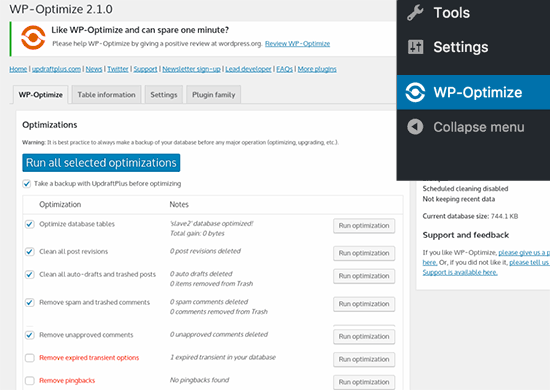
Sie sehen eine Liste von Operationen, die das Plugin in Ihrer Datenbank durchführen wird. Überprüfen Sie diese sorgfältig und deaktivieren Sie alle Elemente, die Sie im Moment nicht ausführen möchten.
Rot markierte Elemente erfordern intensivere Datenbankoperationen. Wenn der Prozess während des Vorgangs unterbrochen wird, können Daten beschädigt werden. Deshalb empfehlen wir Ihnen dringend, ein Backup Ihrer WordPress-Website zu erstellen, bevor Sie die rot markierten Elemente auswählen.
Nachdem Sie die Elemente ausgewählt haben, klicken Sie oben auf die Schaltfläche „Auf alle ausgewählten Elemente anwenden“.
Das Plugin wird nun mit der Optimierung Ihrer WordPress-Datenbank beginnen und Ihnen den Fortschritt anzeigen.
Das war’s schon. Sie haben Ihre WordPress-Datenbank erfolgreich optimiert!
Hinweis: Wenn Ihre MySQL-Datenbanktabellen die InnoDB-Engine verwenden, wird WP-Optimize keine Optimierung der Datenbanktabellen durchführen. Sie können diesen Vorgang manuell mit phpMyAdmin durchführen. Detaillierte Anweisungen finden Sie in unserem Einsteigerhandbuch zur WordPress-Datenbankverwaltung mit phpMyAdmin.
Expertenleitfäden in der WordPress-Datenbank
Da Sie nun wissen, wie Sie Ihre Datenbank in WordPress optimieren können, möchten Sie vielleicht weitere Anleitungen zur WordPress-Datenbank lesen:
- Glossar: Datenbank
- Glossar: MySQL
- Glossar: Abfrage
- Anleitung zur WordPress-Datenbankverwaltung mit phpMyAdmin
- Einfaches Suchen und Ersetzen von Text in Ihrer WordPress-Datenbank
- Wie man eine WordPress-Datenbank-Sicherung manuell erstellt
- So setzen Sie Ihre WordPress-Datenbank auf die Standardeinstellungen zurück
- Ändern des WordPress-Datenbankpräfixes zur Verbesserung der Sicherheit
- Wie man eine benutzerdefinierte Datenbank-Fehlerseite in WordPress hinzufügt
- Beste WordPress Datenbank Plugins – Expertenauswahl
Wir hoffen, dass dieser Artikel Ihnen bei der Optimierung Ihrer WordPress-Datenbank geholfen hat. Vielleicht interessieren Sie sich auch für unseren ultimativen Leitfaden zur Steigerung der WordPress-Geschwindigkeit und -Leistung und unsere Expertenauswahl der besten Instagram-WordPress-Plugins.
Wenn Ihnen dieser Artikel gefallen hat, dann abonnieren Sie bitte unseren YouTube-Kanal für WordPress-Videotutorials. Sie können uns auch auf Twitter und Facebook finden.





Syed Balkhi says
Hey WPBeginner readers,
Did you know you can win exciting prizes by commenting on WPBeginner?
Every month, our top blog commenters will win HUGE rewards, including premium WordPress plugin licenses and cash prizes.
You can get more details about the contest from here.
Start sharing your thoughts below to stand a chance to win!
Usman says
Is it necessary to take a backup first then Optimize the Database?
WPBeginner Support says
While not necessary, we strongly recommend it on the off chance something goes wrong or you run into an error. While it is rare for that to happen, it is better to be safe
Admin
Nikita Shevchenko says
Hello! Great article! I have one question. Can I use this plugin simultaneously with autooptimize and wp3 total cache plugins?
Editorial Staff says
This is a plugin that you can use and then disable once you’re done cleaning the database. We recommend using this plugin once every 6 – 12 months.
Admin
ANTESH KUMAR SINGH says
How to fix „Optimize InnoDB tables anyway“ in WP-Optimize plugin?
Have any solution to optimize InnoDB tables in WordPress?
James Finn says
Hey guys,
In this article:
/plugins/how-to-clean-up-your-wordpress-database-for-improved-performance/
It is stated:
„… the main [benefit of wp-sweep over wp-optimize] is that it uses proper WordPress delete functions as much as possible instead of running direct delete MySQL queries. Whereas the WP-Optimize plugin uses direct delete SQL queries which can leave orphaned data left behind. In other words, WP-Sweep is a better coded plugin than WP-Optimize.“
Quote and closed quote!
Perhaps you can explain why you have two clearly contradictory articles published on your site at the same time. Edit one, or the other, please!
An incredibly influential site such as this needs more attentive editorial review.
Thanks bunches!
WPBeginner Support says
Hi James,
We often recommend plugins that do the same thing. If there is a difference, then we also try to highlight it as you have quoted. One great thing about WordPress is that you often have plenty of excellent solutions for a problem.
Admin
Neal Umphred says
You used to recommend WP-Sweep for this service:
(https://www.wpbeginner.com/plugins/how-to-clean-up-your-wordpress-database-for-improved-performance/).
What happened?
WPBeginner Support says
Hey Neal,
We still recommend it. You can use either of these two plugins for the job.
Admin
Neal Umphred says
Thanks for the response!
If I use WP-Optimize, do I need an occasional clean-up from WP-Sweep?
Ian Spare says
In a previous article (https://www.wpbeginner.com/plugins/delete-old-post-revisions-in-wordpress-with-better-delete-revision/) you made an update stating that post revisions would not impact database performance. Are you now saying they do?
Mayank Debnath says
Yea! I am confused too ..
Ian Spare says
It’s clear that actions like removing post revisions will make no difference whatsoever to „database performance“. I think the confusion is caused by some misunderstanding about how relational databases work and specifically about how indexed queries are executed.
The problem is exacerbated by so many WordPress users being quite certain that optimising their database is required. Given that relations databases and related technologies like Indexed Sequential Access Method (ISAM) on which the internals are based have been around for some 50 years it ought to be well understood.
The entire point of using a database is to access data in a way that scalable. The time it takes to find an indexed record, for example, a published WordPress post, is not dependent on the size of the database.
I’d invite the authors of this article to actually test this. Create a WordPress install and create a few thousand revisions of a post. You’ll find it makes zero difference to performance.
The time it takes to find a post is dependent on the number of seeks it takes. You can work this out like this:
log(row_count) / log(index_block_length / 3 * 2 / (index_length + data_pointer_length)) + 1
I can tell you that the number of seeks will not increase between thousands of revisions and tens of thousands. You’ll get an extra seek when you enter the hundred of thousands of rows. But, the odds are it’s in query cache anyway so it won’t matter.
I know from testing, for no reason at all, that having a post with 200,000 revisions is just as quick to access as one with none.
Matilda Moo says
So if my host is saying my sites keep going down because i need to optimise my db, really it’s the number of hits/seeks that my hosting can’t cope with?
Rob Smelik says
I can’t speak for the author but thought I would throw some thoughts out there.
When it comes to loading your site on the front end, WordPress is actually smart enough to ignore previous revisions as it loads individual pages. However, overall database bloat can slow down a site if you have a large site with many pages and posts. Post revisions do add to the overall size of a database but are certainly not the only contributor. That being said… anything that you can do to reduce the size of your database will keep your site running at peak performance.
I have been using WP Optimize for years both on personal and client sites and can honestly say it does an excellent job at keeping your database clean. I have also noticed speed boosts when installing on older sites with larger databases that haven’t been optimized. With regard to post revisions, It has a great setting that allows you to limit the number of stored revisions. I keep it set at about 10 which is more than enough for post revision backup purposes.
I believe the premium version of the plugin also lets you schedule optimization cycles without having to manually go in and click the optimize button.
WPBeginner Support says
Hi Ian Spare,
Post revisions don’t affect database performance or your site’s page load times. However, they do increase database size. On older websites with lots of content, cleaning up or limiting post revisions can significantly reduce database backup file size. This means you will be to do on-demand backups, restore from backups, or move backup files around a bit faster. It will also save space on your cloud storage service where you save your backups.
Admin
Ian Spare says
Thanks, I think you’re moving closer to an accurate position now.
I think we can dismiss size considerations pretty quickly. A MySQL dump of WordPress database is pretty small. It’s highly compressible data as well, I’d suggest as pure text with a midrange compressional level you’d get around 10:1.
So I suggest this site might have 1000 posts with 10 revisions per post which for some (unlikely) reason are all the same size (in practice, they’ll be smaller you’d think). And we’ll say a post is about 2800 characters in size because that’s around the size of your post here, we’ll add a bit because it’s not going to make a lot of difference and say 3000 chars.
1000 * 10 * 3000 = 30000000
or about 28mb which is going to be around 2.8mb in compressed size.
Which is, in technical terms, diddly squat. A handful of images at best.
The footprint of an average WordPress post is very often the associated images. They’ll need backing up as well. That footprint will only be trivially impacted by the number of revisions.
There’s not a realistic chance these backups will fit into, for example, the free cloud storage of 2gb on Dropbox. So, anyone storing backups in the cloud might well have paid for a service which will be delivering unlimited storage (ie the jetpack backup service) or terabytes.
It’s hardly a realistic concern to be bothered about a couple of mb in size for a backup file. I appreciate there’ll be some who’ll produce a contrived use case where 10k makes a difference which is fine, I’m just saying in general usage, this is nothing.