Möchten Sie WordPress-Benutzerrollen und -Berechtigungen besser verstehen?
WordPress verfügt über ein System zur Verwaltung von Benutzerrollen, das festlegt, was ein Benutzer auf Ihrer Website tun kann und was nicht. Die Kenntnis dieser Benutzerrollen und Berechtigungen ist wichtig, wenn Ihre WordPress-Website wächst.
In diesem Leitfaden werden wir uns eingehend mit WordPress-Benutzerrollen und -Berechtigungen befassen, damit Sie Ihre Website besser verwalten können.
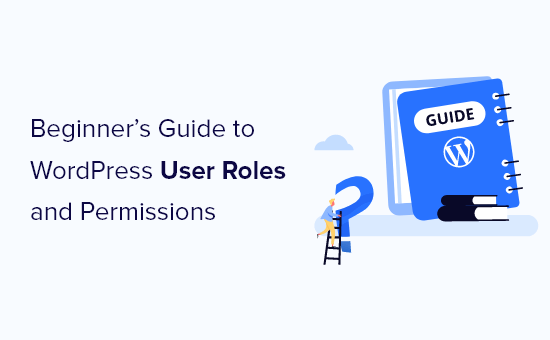
Was sind WordPress-Benutzerrollen und -Berechtigungen?
Die korrekte Verwendung von WordPress-Benutzerrollen und -Berechtigungen gibt Ihnen die vollständige Kontrolle über Ihre WordPress-Website und kann zur Verbesserung der Sicherheit Ihrer Website beitragen.
Mit WordPress können Sie mehrere Benutzer zu Ihrer Website hinzufügen. Sie können auch eine Benutzerregistrierung auf Ihrer Website einrichten, damit sich andere Benutzer anmelden können.
Wenn Sie einen neuen Benutzer zu Ihrer Website hinzufügen, können Sie eine Benutzerrolle für ihn auswählen. Sie können auch eine Standardbenutzerrolle für Ihre Website festlegen, die neuen Benutzern, die sich für ein Konto anmelden, automatisch zugewiesen wird.
Eine Benutzerrolle umfasst bestimmte Fähigkeiten oder Berechtigungen, die die Aktionen festlegen, die ein Benutzer auf Ihrer Website ausführen kann.
In WordPress sind standardmäßig fünf Benutzerrollen verfügbar:
- Verwalter
- Herausgeber
- Autor
- Beitragende
- Abonnent
Einen vollständigen visuellen Vergleich zwischen den einzelnen Benutzerrollen finden Sie in der unten stehenden Infografik:
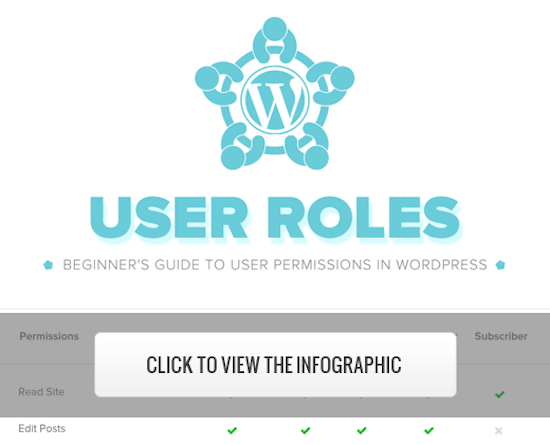
Alternativ können Sie auch die Zusammenfassung der einzelnen Benutzerrollen und deren Fähigkeiten und Berechtigungen unten lesen.
1. Rolle des Administrators
Bei einer normalen WordPress-Website ist die Administratorrolle die mächtigste Benutzerrolle. Benutzer mit der Administratorrolle können neue Beiträge hinzufügen, Beiträge von beliebigen Benutzern bearbeiten und diese Beiträge löschen.
Außerdem können sie Plugins und Themen installieren, bearbeiten und löschen.
Vor allem aber können Administratoren Benutzer hinzufügen und löschen und Informationen über bestehende Benutzer, einschließlich ihrer Kennwörter, ändern.
Diese Rolle ist grundsätzlich für Website-Besitzer reserviert und gibt Ihnen die volle Kontrolle über Ihren WordPress-Blog. Wenn Sie eine WordPress-Website mit mehreren Benutzern betreiben, müssen Sie sehr vorsichtig sein, wem Sie eine Administratorrolle zuweisen.
2. Rolle des Herausgebers
Benutzer mit der Herausgeberrolle in WordPress haben die vollständige Kontrolle über die Inhaltsbereiche Ihrer Website.
Sie können alle Beiträge auf der Website hinzufügen, bearbeiten, veröffentlichen und löschen, auch die, die von anderen geschrieben wurden. Ein Redakteur kann auch Kommentare moderieren, bearbeiten und löschen.
Redakteure können die Einstellungen Ihrer Website nicht ändern, keine Plugins und Themen installieren und keine neuen Benutzer hinzufügen.
3. Autor Rolle
Benutzer mit der Autorenrolle können ihre eigenen Beiträge schreiben, bearbeiten und veröffentlichen. Sie können auch ihre eigenen Beiträge löschen, selbst wenn sie bereits veröffentlicht wurden.
Beim Verfassen von Beiträgen können die Autoren keine neuen Kategorien erstellen, aber sie können aus den vorhandenen Kategorien auswählen. Sie können auch Tags zu ihren Beiträgen hinzufügen.
Die Autoren können Kommentare einsehen, auch solche, die noch geprüft werden müssen, aber sie können keine Kommentare moderieren, genehmigen oder löschen.
Sie haben keinen Zugriff auf Website-Einstellungen, Plugins oder Themes, so dass es sich um eine relativ risikoarme Benutzerrolle handelt. Die einzige Ausnahme ist die Möglichkeit, ihre eigenen veröffentlichten Beiträge zu löschen.
4. Rolle des Mitwirkenden
Benutzer mit der Rolle „Mitwirkender“ können neue Beiträge hinzufügen und ihre eigenen Beiträge bearbeiten, aber sie können keine Beiträge veröffentlichen.
Beim Verfassen von Beiträgen können sie aus bestehenden Kategorien wählen und eigene Tags erstellen.
Der größte Nachteil der Mitwirkendenrolle ist, dass sie keine Dateien hochladen können, also keine Bilder zu ihren Beiträgen hinzufügen können.
Die Mitwirkenden können auch alle Website-Kommentare einsehen, aber sie können keine Kommentare genehmigen oder löschen.
Außerdem haben sie keinen Zugriff auf Website-Einstellungen, Plug-ins oder Themes, können also keine Einstellungen auf Ihrer Website ändern.
5. Rolle des Teilnehmers
Benutzer mit der Abonnentenrolle können sich bei Ihrer WordPress-Website anmelden, ihre Benutzerprofile aktualisieren und ihre Passwörter ändern.
Sie können keine Beiträge schreiben, keine Kommentare anzeigen und auch sonst nichts in Ihrem WordPress-Verwaltungsbereich tun.
Diese Benutzerrolle ist besonders nützlich, wenn Sie eine Mitgliederseite, einen Online-Shop oder eine andere Seite haben, auf der sich Benutzer registrieren und anmelden können.
Wenn Sie ein individuelles Anmeldeerlebnis für Ihre Besucher schaffen möchten, lesen Sie unsere Anleitung zum Hinzufügen einer Frontend-Anmeldeseite und von Widgets in WordPress.
Bonus: Super-Admin-Rolle
Diese Benutzerrolle ist nur in einem WordPress-Multisite-Netzwerk verfügbar.
Benutzer mit der Super-Admin-Benutzerrolle können Websites in einem Multisite-Netzwerk hinzufügen und löschen. Sie können auch Plugins und Themes installieren, Benutzer hinzufügen und netzwerkweite Aktionen in einer WordPress-Multisite-Einrichtung durchführen.
Stellen Sie sich das so vor, als hätten Sie einen Administratorenzugang zu jeder Website im Netz.
Anpassen bestehender Benutzerrollen und Berechtigungen in WordPress
Die Standard-WordPress-Benutzerrollen bieten Funktionen, die für die meisten WordPress-Websites und -Blogs geeignet sind.
Wenn Sie z. B. eine Zeitschriften-Website betreiben, kann die Rolle „Redakteur“ leitenden Mitarbeitern zugewiesen werden, die Benutzerrolle „Autor“ kann für Nachwuchsautoren und die Rolle „Mitwirkender“ für Gastautoren vorgesehen werden.
Manchmal möchten Sie jedoch die der Rolle zugewiesenen Berechtigungen und Fähigkeiten an die spezifischen Anforderungen Ihrer Website anpassen.
Wie die Standard-Autorenrolle, die es den Benutzern ermöglicht, ihre Beiträge zu veröffentlichen und auch zu löschen. In diesem Fall sollten Sie die Funktion, mit der Autoren ihre Beiträge löschen können, entfernen.
Es gibt einige Plugins, die Ihrer Website bestimmte Rollen hinzufügen, wie z. B. ein Plugin für die Rolle des Kommentar-Moderators.
Wenn Sie jedoch Ihre WordPress-Benutzerrollen anpassen möchten, ist es am einfachsten, das Members-Plugin zu verwenden. Damit können Sie ganz einfach Benutzerrollen für Ihre Website erstellen, verwalten und ändern.
Als Erstes müssen Sie das Plugin aktivieren und installieren. Weitere Einzelheiten finden Sie in unserer Schritt-für-Schritt-Anleitung für die Installation eines WordPress-Plugins.
Nach der Aktivierung haben Sie einen neuen Menüpunkt namens „Mitglieder“ in Ihrem WordPress-Administrationsbereich.
Gehen Sie zu Mitglieder “ Rollen und klicken Sie auf die Benutzerrolle, die Sie bearbeiten möchten.
In diesem Beispiel wird die Rolle „Autor“ bearbeitet, aber Sie können die für Ihre Bedürfnisse beste Rolle wählen.
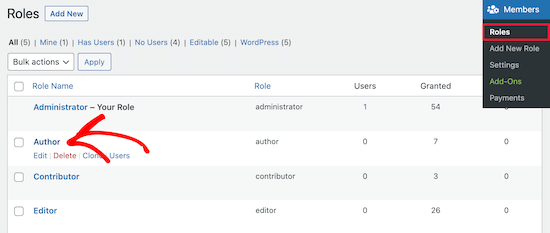
Dadurch gelangen Sie zu einem Bildschirm, auf dem Sie die Funktionen für diese Rolle vollständig anpassen können.
Um eine Fähigkeit für die Rolle zu entfernen, markieren Sie einfach das Kästchen „Verweigern“. Wenn Sie eine neue Fähigkeit hinzufügen möchten, markieren Sie das Kästchen „Gewähren“.
Hier markieren wir das Kästchen „Verweigern“ für die Benutzerfunktion Beiträge löschen.
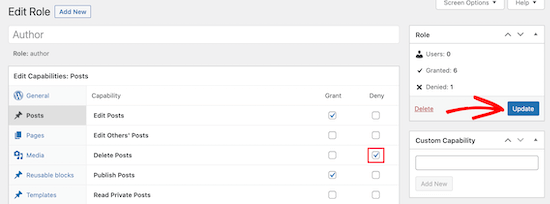
Wenn Sie ein Kästchen für eine verfügbare Rolle nicht ankreuzen, verfügt der Benutzer nicht über diese Fähigkeit.
Sobald Sie die Anpassung Ihrer Rolle abgeschlossen haben, klicken Sie auf die Schaltfläche „Aktualisieren“.
Die von Ihnen vorgenommenen Änderungen gelten automatisch für alle vorhandenen Benutzer mit dieser Rolle und für alle neuen Benutzer, denen die Rolle zugewiesen wird.
Wie man benutzerdefinierte Benutzerrollen in WordPress erstellt
Außerdem können Sie in WordPress vollständig benutzerdefinierte Benutzerrollen mit einzigartigen Funktionen erstellen.
Hierfür verwenden Sie das gleiche Plugin wie oben.
Navigieren Sie einfach zu Mitglieder “ Neue Rolle hinzufügen, und geben Sie Ihrer neuen Rolle einen Namen.
Sie können zum Beispiel eine Entwicklerrolle erstellen, die Sie einem WordPress-Entwickler mit bestimmten Berechtigungen zuweisen können.
Die linke Spalte enthält verschiedene Abschnitte mit Listen der verfügbaren Funktionen. Wir wählen die Registerkarte „Erscheinungsbild“ und fügen dann Funktionen zum Bearbeiten, Installieren und Aktualisieren von Designs hinzu.
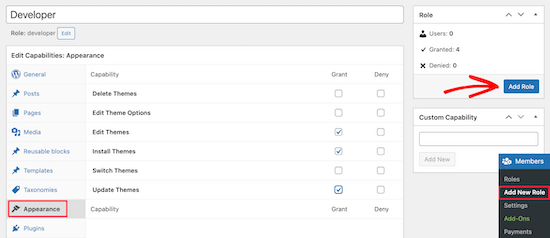
Klicken Sie anschließend auf die Schaltfläche „Rolle hinzufügen“, um die Benutzerrolle zu speichern.
Anschließend können Sie einen neuen Benutzer anlegen und ihm die neue Benutzerrolle zuweisen.
Gehen Sie dazu auf Benutzer “ Neu hinzufügen und geben Sie Ihre neuen Benutzerdaten ein.
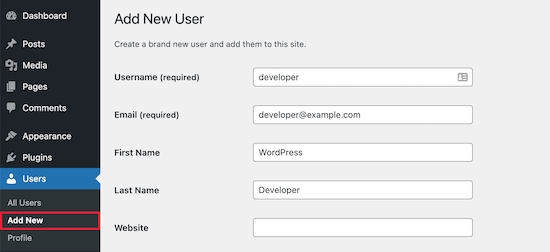
Am unteren Rand des Bildschirms sehen Sie einen Abschnitt „Benutzerrollen“.
Markieren Sie einfach die Kästchen für die Benutzerrollen, die Sie dem neuen Benutzer zuweisen möchten, und klicken Sie dann auf die Schaltfläche „Neuen Benutzer hinzufügen“.
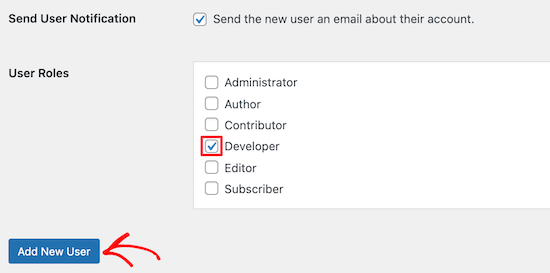
Sie haben nun eine neue benutzerdefinierte WordPress-Benutzerrolle erstellt und diese einem neuen Benutzer zugewiesen.
Weitere Einzelheiten finden Sie in unserer Anleitung zum Hinzufügen neuer Benutzer und Autoren zu WordPress.
Wenn Sie eine WordPress-Benutzerrolle erstellen möchten, die nur für die Moderation von Kommentaren vorgesehen ist, lesen Sie unsere Anleitung, wie Sie Blog-Benutzern die Moderation von Kommentaren in WordPress erlauben.
Wir hoffen, dass dieser Artikel Ihnen geholfen hat, Benutzerrollen und Berechtigungen zu verstehen. Vielleicht interessieren Sie sich auch für unseren Leitfaden zur Registrierung eines Domainnamens und unsere Expertenempfehlungen für das beste kostenlose Website-Hosting.
Wenn Ihnen dieser Artikel gefallen hat, dann abonnieren Sie bitte unseren YouTube-Kanal für WordPress-Videotutorials. Sie können uns auch auf Twitter und Facebook finden.





Syed Balkhi says
Hey WPBeginner readers,
Did you know you can win exciting prizes by commenting on WPBeginner?
Every month, our top blog commenters will win HUGE rewards, including premium WordPress plugin licenses and cash prizes.
You can get more details about the contest from here.
Start sharing your thoughts below to stand a chance to win!
Mrteesurez says
This is a detail article that nailed out all what user roles entail and give best practices to assign each to specific users.
My question:
By default, Does a contributor role can see an admin bar ?
I know of athour role.
WPBeginner Support says
Unless you disable it for the user role, all user roles would see the admin bar when logged in.
Admin
Jiří Vaněk says
I need to add a user to the website who will only have specific rights to what he can do on the website and what he must not have access to. Thank you for the instructions on how to create exactly such a user in WordPress. It saved me a lot of time looking for instructions on how to achieve this.
Muhammad Afzal Qureshi says
Very nice explain in detail, I have a great experience after reading out.
WPBeginner Support says
Glad you found our article helpful!
Admin
Waqar says
Your blog is really awesome, especially when ever I need to learn something about WordPress in deep dive.
WPBeginner Support says
Glad you find our content helpful!
Admin
Jen says
Hi WPB, how many „admin“ roles can a website have? On my site, the original admin has full rights. But new admin usernames don’t. Is that normal?
WPBeginner Support says
You can have as many admin users as you like on a WordPress site, if you do not have the default admin privileges then either a plugin may have modified the privileges as the most common reason.
Admin
Sam says
Hi – I’m wondering if I can set a default for subscribers that doesn’t allow them access to the dashboard. I have subscribers through a free online course. I want to automatically eliminate the dashboard access so I don’t have to manually uncheck the box „Show Toolbar when viewing site “ Is there a way to do that?
WPBeginner Support says
If you only want to hide the admin bar then we have a guide below that for hiding it:
wpbeginner.com/wp-tutorials/how-to-disable-wordpress-admin-bar-for-all-users-except-administrators
We also have a guide for redirecting users after they log into your site below that can help achieve what you’re looking for:
https://www.wpbeginner.com/plugins/how-to-redirect-users-after-successful-login-in-wordpress/
Admin
Tammy says
What role is suggested if you want someone to be able to view/download the analytics of a woocommerce site but not be able to change and/or update the content of the site otherwise? Do the basic roles cover that or is that a custom role?
WPBeginner Support says
You would likely need to create a custom role for that functionality
Admin
LDB says
Why do all articles on user permissions for WordPress never talk about what can be done with ‚pages‘?. Seems like such a glaring omission from these articles. Am I missing something? Why do no articles not give info about permission related to building and editing pages?
WPBeginner Support says
If you take a look at the infographic we cover which roles can modify pages
Admin
Traci says
I am building a website in wordpress for a company. They want a dedicated page for sales or specials but they want to be the one’s handling updating that page each week. Can I give them permission only to post pictures and write add information for the sale items?
WPBeginner Support says
It sounds like you would want to set them as the author role and set them as the author of that page.
Admin
Harish says
Is there any limitation for user roles count?
WPBeginner Support says
No, but you would want to ensure you are not adding roles for every user normally as multiple users can use the same role.
Admin
Maame says
Hi,
Is it possible to customize the role of a shop manager? I would like to make some features accessible to them
WPBeginner Support says
Yes, we cover the default roles in this guide but more roles can be added or modified
Admin
DannyO says
Great writeup. Very close to what I was searching for.
Mine is a bit different,
I have a custom made plugin which I want to assign someone to manage the role. He needs to be entering data on a daily basis in dashboard of this custom plugin. But under the Type-Specific Capabilities, I dont see the name of this plugin. How can I achieve this then, when I cant see the custom plugin name?
WPBeginner Support says
You would want to reach out to the plugin’s creator for what permissions are required to be able to use your plugin.
Admin
Katherine says
Hi! I work for a site and I’m was assigned Editor. But for some reason, I can’t delete drafts, published articles, or media from Gallery that aren’t mine. The Trash/Delete option just isn’t anywhere on-screen. Is there anything I can do?
WPBeginner Support says
You would want to reach out to the admin of the site to ensure there haven’t been any changes to the permissions for your role.
Admin
luka sheklashvili says
Hi,
We have a website where is possible to buy food
We have customers and also we have accountant
which premmision will be best for accountant to do his/her work
we are using woocomerce platforme of ecomerce
WPBeginner Support says
You would want to take a look at the default WooCommerce roles added and you can add or modify the role depending on the access you want to give.
Admin
Kshitij Gajam says
Hi,
Thanks for the great article! it is neatly structured and presented.
I would like to know is it possible to restrict access up to 3 blogs for users who dont subscribe to the website. Only after subscribing they get full access. If yes, how can I do it? Is there a plug in or I have to code?
WPBeginner Support says
For what you’re looking for, you would want to take a look at membership plugins below and you would need to reach out to the support for what you’re wanting to use for if they have that available.
https://www.wpbeginner.com/plugins/5-best-wordpress-membership-plugins-compared/
Admin
Felicia Kay says
I have recently started a new job with a local law firm and we have purchased a form building tool for our WordPress site. My role permissions have been set to Editor, am I able to access it as an editor to build the new form(s) we need?
WPBeginner Support says
It would depend on the specific plugin. If you reach out to the plugin’s support they should let you know what permissions are needed for using the plugin
Admin
lynda says
I have been a WordPress user for many years and decided several months ago to combine two blogs. At that time I added the user name of the other blog as a user on my primary blog. Now that second user appears as the author of posts. It appears as the writer of replies to comments. How do I change this?
WPBeginner Support says
If you do not want your additional user to be on the site you can delete that user and attribute all of their content to your a different user
Admin
Maude says
Hi, do you know if there is a way to create a user who will have access to everything, but can edit nothing. I want to show someone how my website is built so we can talk about it, but I want to be sure he can’t mess anything up.
WPBeginner Support says
That would heavily depend on your site and the plugins you are using, you may want to send screenshots or share screens for what you are wanting.
Admin
Jerusha says
Hi, I have just started my blog. And installed a new theme. My site is not even live yet … it still had the ‚coming soon“ page, however today I discovered I have 308 subscribers under the ‚user’s title on my dashboard… how is that possible?
WPBeginner Support says
Your site may be allowing user registration, for more on that you would want to take a look at our article here:
https://www.wpbeginner.com/beginners-guide/how-to-allow-user-registration-on-your-wordpress-site/
Admin
Imran says
And what if a disgruntled author goes to „edit“ her post and then removes all the content and then click on „update“ button.
This would be a rare case but possible even if you disallow her to „delete published“ posts.
WPBeginner Support says
If you are concerned about that, you could disable the ability to edit published posts
Admin
Segun Wonda says
Hello, thank you for this great article.
I have a question please.
After modifying my author role to stop author from deleting their own post with this plugin, will the modification still be active when I disable or delete the plugin?
WPBeginner Support says
Yes, your changes should still be active when you remove the plugin.
Admin
sam thandi says
i was searching for one of your articles in which you showed how to create user like Editorial Staff can you please give me link to that article. thanks
WPBeginner Support says
It would depend on what you mean. If you’re wanting more editorial options you could take a look at our article here: https://www.wpbeginner.com/plugins/how-to-improve-your-editorial-workflow-in-multi-author-wordpress-blogs/
If you wanted to hide the author’s name we have our article here:
https://www.wpbeginner.com/wp-themes/how-to-remove-author-name-from-wordpress-posts/
Admin
Pablo says
I can see that there are more user categories now, in addition to the 5 mentioned here. Participant, Moderator, Spectator… Cant see the permissions for these! Any ideas where to find them?
WPBeginner Support says
If you have other plugins that add user roles those would likely be why you have the extra roles
Admin
Infoneter says
Nice and useful information. thanks
WPBeginner Support says
You’re welcome
Admin
Kirk Bullen says
Great post.. And great site. It’s my ‚Go To‘ site, for everything I need, and have learnt so much.
What I want to do, is create a Movie Mod User. So that they can Add Movies/Shows. But I don’t want to give all Admin permissions. They would only require to use the Plugin used to add these Movies/Shows. All it.would require them to do, is use the Import Movie/Show. Then once added, have the ability to edit the Movie/Show. So that they can add the Movie/Show Collection/Genre.
Is there a plugin available that you know of, that gives permissions to use selected Plugin Admin abilities? I have tried Editor User. But it doesnt show the ‚Import‘ option.
Any advise is greatly appreciated.
WPBeginner Support says
It would depend on what you are using to import the movies, if it is a plugin you should be able to reach out to the plugin’s support for what permission is required to import the movie/show.
Admin
Steveo says
Users >> Capabilities does not exist. Got another idea?
WPBeginner Support says
You may want to ensure that the plugin was activated successfully on your site.
Admin
sultan haider says
I have school chains in multiple cities and i want to each school have
their login and password and add students in own schools records and
admin have access all schools records.
Its possible with wordpress or not.
WPBeginner Support says
It is possible but you would likely need to have a custom plugin created to do something that specific.
Admin
Tony says
Suggest you use multisite capability, each school can have their own subdomain.
Emzee says
How to check what permissions I have as a user on wordpress site please? Sorry am a beginner?
WPBeginner Support says
Hi Emzee,
Using the capability manage enhanced you can see what permissions a user has on your site.
Admin
shubhangi says
Great post now i can ad more author without confusion thanks friend
Mithilesh Yadav says
How to send notification mail by Guest User in WordPress
Marianne says
Good day!
Thanks for the explanation. I was wondering is there also a date stamp when the user has registered?
regards,
Kagan says
i am using wholesale plugin. we want open manuel order from order woocommerce dashboard
But when i add product wholesale prices are not shown. is it possible to make this wtih user roles plugins. if so which one should we use
thank you
chintan says
Hi i want make a two type of login page first is customer and second is Service provider (like a amazon seller).
service provider uplode it’s services , and it can edit it’s services.
how i do that?
beth says
Hi. I created some new users but they have yet to receive their email notification. How long does it take for that to be generated?
LaVonne Carlson says
Is it possible to setup a user with permission to edit only a particular page? I’m running a website for a Boy Scout troop, and I want the boys to be able to upload and rearrange photos on the gallery page, but not make any other changes to the site.
Gulfam says
I’ve also problem related to your question, want to allow user only on specific plugin and page to post things.
Fahad Rafiq says
How can we remove underscore from users name in wordpress users tab?
Like if name entered is First Second, it will appears as First_Second.
Any fix.?
John says
Whenever my writers try to past an iframe into their stories it vanishes when saving. From a little bit of testing this occurs up to Editor level which also gives publishing ability — which I don’t want them to have.
I’ve got both adminimize and user role editor installed. Staff writers have a custom user role editor setting of Staff Writers.
How can I overcome this limitation on inserting iframes?
Thank you
WPBeginner Support says
Hey John,
The capability to add iframes is part of unfiltered_html capability. However, allowing user roles the ability to add unfiltered html is too risky and not recommended. You should look for other ways to manage this. For example, if this iframe embed is from a third party service provider, they they might already have a WordPress plugin.
Admin
John says
Thank you. Ordinarily I would agree. But these are inhouse writers who need this capability. The most common is Facebook video embeds getting the iframe from Embedded Video & Live Video Player.
We also embed YouTube and other video in the body of the stories often and this explains why the html table that has been prepared for them to use by simply replacing the URL doesn’t work.
The rest of what the different level of access – editor, copy editor, photo editor, contributor, and staff writer can see and access is regulated using adminimize and user role editor.
What is the risk of giving unfiltered html access to inhouse staff?
Thank you
WPBeginner Support says
Hey John,
With unfiltered html capability, users will have the ability to add malicious code which could get executed as soon as the post content is saved.
John says
Ok. Thank you. That won’t be an issue in this instance. But very useful to know.
Akhil says
Is it possible to delete a post by another author.?
WPBeginner Support says
Hey Akhil,
If you are an administrator or editor on that site, then yes you can delete posts created by another author.
Admin
Jake says
I am not getting a lot of „email subscribers“ via the subscribe widget to my blog but I do receive a lot of „New user registration“ notifications from WP of people that are set up as their user role as „subscribers“ and so my WP admin has a list of these people and their email addresses.
As far as I can tell, when I create a new post, no one with the user role „Subscriber“ is being notified. Why else does WP give me their email address if not to notify them? Perhaps I am doing something wrong? How do I notify the hundreds and hundreds of people in this list?
WPBeginner Support says
Hi Jake,
Please see our guide on how to add email subscriptions to your WordPress blog.
Admin
Imtiaz Ahmed says
hi, I have many Editors on my website, how I can strict, I mean editors are not able to edit Admin post. I want this on my website
Regards:
Imtiaz Ahmed
WPBeginner Support says
Hey Imtiaz,
The editor user role gives users permission to edit any posts. You should change their user role to author or contributor. You can also edit permissions of a user role or create new user roles using plugins.
Admin
Gary Wicks says
I have a question if I have 300 subscribers what does that mean? Does it mean people subscribed to make a comment? I have no idea where these came from as I only have a few actual comments posted. Does this mean they were all spammers that Akismet software rejected? So the comments did not show but they are all in my users list as subscribers to make comments?
Or is this rss feed or what is it?
Steve Root says
The role attribute selection on my theme has both an Allow and a Deny column. If a particular attribute is only enabled when checked what is the purpose of the Deny column (twenty-sixteen)?
deppak says
Hi there,
Great post!
I created a custom role cloning the „administrator“, is it possible for administrators to change between the two? I can see the administrator can change all others‘ role, but can it change its own through the back-end dashboard/menu?
Thanks!
Anne Cohen says
Hi. Thank you for the post! Very helpful, but one more question….
Can Contributor writers DELETE their articles when they’re published?
What about when they’re pending?
Let’s say they had a change of heart? I just noticed a contributor alter an article that I was already editing/pending. I didn’t think that was possible.
Abhiney says
Hi,
I am facing issues with the user creation. I am looking to create an editor for my website but despite deactivating all plugins, changing passwords etc,for the new user – when I try to login in through the ‚New User‘ credentials it says – „Sorry, you are not allowed to access this page.“
Can you please help.
Debbie N. says
Can I give permission to use a backup plugin but not other plugins? I see you can add more capabilities but I can’t figure out how to set it up for that. Thanks for any help.
Obed Aikins says
Hi, nice post, very useful. i’m a college student developing a site for publishing hostels information and also book into it using wordpress. i want to create custom agent/landlord roles in WP. please help
Stuart says
Users with the subscriber user role can login to your WordPress site and update their user profiles. They can change their passwords if they want to. They cannot write posts, view comments, or do anything else inside your WordPress admin area.
This user role is particularly useful if you require users to login before they can read a post or leave a comment.
I don’t understand this. So if a subscriber is logged in can they or can’t they comment on a post?
WPBeginner Support says
Yes they can comment on a post.
Admin
Alan Jordan says
This was really helpful. Thank you.
Jez Butler says
Great descriptions – thanks! Is there any way to set an Administrator role for individual sites on a multisite install? TIA, Jez