Recently, one of our readers asked: if it was possible to keep using the WordPress admin area in English on a multilingual WordPress site.
WordPress powers millions of websites in many different languages. However, if you have a multilingual site, then the admin area language can become an issue for some users. You can set it to use English by default to help find a common ground among users.
In this article, we’ll show you how to easily use English WordPress admin on a multilingual WordPress site.
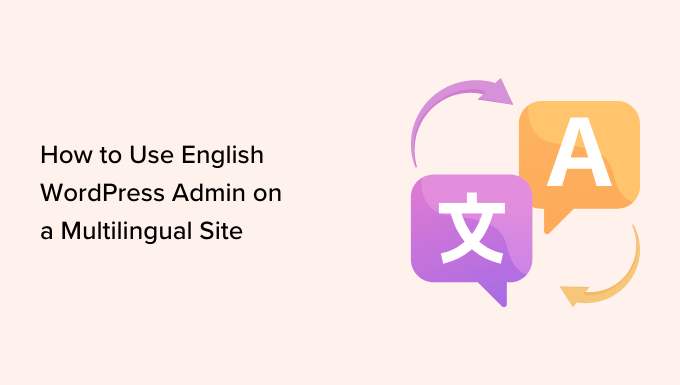
Why and Who Needs to Use English WordPress Admin?
WordPress is the most popular website builder in the world powering over 43% of all websites on the internet. By default, it allows you to easily create a website in any language.
You can also create multilingual WordPress websites using plugins.
However, if you run a multi-author blog on a multilingual site, then the default admin area language can cause problems.
For better collaboration and consistency, many site owners may want to keep their WordPress site’s admin area in English while still serving the front end in their local language for readers.
This guide will also be useful if you have to work on a non-English website. You can temporarily switch the admin language to English and switch it back when you are done.
Having said that, let’s see how you can easily use the English WordPress admin in WordPress.
Method 1. Use English WordPress Admin Using Default Settings
By default, WordPress allows each user to select their own WordPress admin language.
If you’re an admin user, then you need to head over to the Users » Profile page from the admin sidebar. However, if you have any other user role, then you will see Profile in your WordPress admin sidebar.
From the profile page, you need to scroll down to the ‘Language’ option and select ‘English’ from the dropdown menu.
Your WordPress admin will now switch to the ‘English’ language.

Note: If you want to use the WordPress admin in any other language, then you’d need to install that language into WordPress first. For more details, you can see our article on how to install WordPress in other languages.
Finally, click on the ‘Update’ button to store your settings.
Method 2. Use English WordPress Admin on a Multilingual Site (Using a Plugin)
This method is for users who are working on a non-English or multilingual website and need to switch between languages.
First, you need to install and activate the Simple Admin Language Change plugin. For more instructions, see our guide on how to install a WordPress plugin.
Upon activation, the plugin will automatically add a language switcher at the top right corner of the WordPress admin bar.
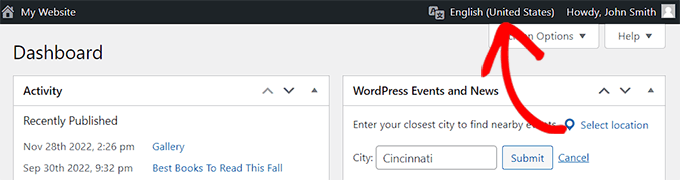
Simply hover your mouse over the language switcher which will display all the languages installed on your site.
Now, you need to click on the ‘English’ link and it will reload the admin screen in the English language.
When you want to switch back to the native language, you can do that from the same menu by clicking the link for that specific language.
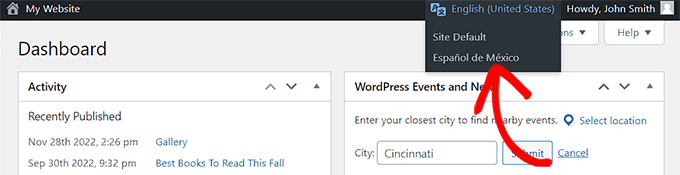
Switching the WordPress admin area language will not affect any content already stored in WordPress or any content that you write in the future. This will only change the admin area’s language.
You can use any language to write content inside the WordPress post editor while using the WordPress admin area in the English language.
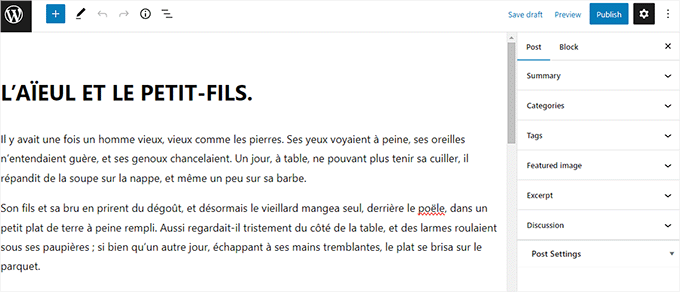
We hope this article helped you learn how to use the WordPress admin in English on a multilingual site. You may also want to see our guide on how to add multilingual search in WordPress, and our expert pick of the best WordPress SEO plugins to grow your website traffic.
If you liked this article, then please subscribe to our YouTube Channel for WordPress video tutorials. You can also find us on Twitter and Facebook.





Syed Balkhi says
Hey WPBeginner readers,
Did you know you can win exciting prizes by commenting on WPBeginner?
Every month, our top blog commenters will win HUGE rewards, including premium WordPress plugin licenses and cash prizes.
You can get more details about the contest from here.
Start sharing your thoughts below to stand a chance to win!
Muhammad says
Once again WP Beginner helped me and save my hours… Love them
WPBeginner Support says
Glad to hear our article was helpful
Admin
Sarmad Alsaadi says
How to make a two language site and switch between them with a switcher on the front page. Is it like Drupal. Please note, here I am not talking about the Admin area which is explained in this article.
WPBeginner Support says
Hi Sarmad,
You can use a multilingual plugin and then add the language switcher widget to your site’s sidebar.
Admin
Malay Barupal says
English didn’t work for my native language Hindi (hi_IN). Later on I came to know that the object of this plugin can be achieved keeping ‘Profile Language’ (Profile > Language) different from ‘Site Language’ (Setting > General > Site Language). In your profile setting change your language from ‘Site Default’ to any language of your choice.
Nir says
What could be the reasons for the wordpress admin english plugin to suddenly stop working?
It just does not react and the admin remains in the native language regardless of switching it…
Tnx
Nir
Hemang Rindani says
Nice article. The guidelines are really insightful. WordPress is a great enterprise content management system that is capable of creating powerful websites. The flexibility and ease of use makes it a popular CMS across the enterprises. The inbuilt framework, themes, modules and plugins make it easier for a developer to implement any complex scenario through an effortless dashboard. WordPress’ ability to manage multilingual websites make it a go-to CMS for large businesses who are striving to make a strong presence globally. WP offers various options at different places that help a developer to switch between the languages whenever needed. The first option is available right at the installation time that asks to select a language, while there are options available within the admin panel as well as in the post edit screen. There are plugins that allows to translate the entire website without taking much of the time. This makes WordPress a great user friendly option.
Deepak Gera says
Its good to have English panel in any language site but what about posts & titles. As per my understanding these should be in the original language. If these are also converted then might be some translator tool is getting used behind the scene.
Could you please correct me if I am wrong somewhere?
WPBeginner Support says
You can use English admin area to create content in any language. It will not translate your post titles.
Admin