Recently one of our users reported a very odd issue with their install. When writing a post, they could not see anything they were writing. Because the text of the post editor was white. More importantly, all of the visual editor buttons were missing, and the ability to switch from Visual to HTML was not working. In this article, we will show you how to fix the white text and missing buttons issue in WordPress visual editor.
Note for Beginners: If you are looking for hidden buttons that you might see in screenshots of other sites, then you are probably looking for the Kitchen sink. You would have to click on the Kitchen sink icon to see these other options such as Underline, copy from word etc.
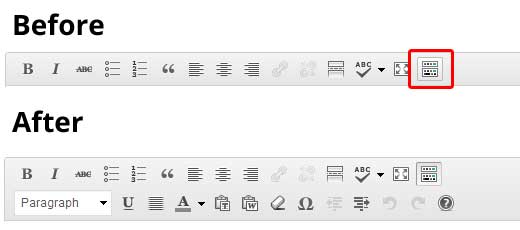
Some sites also use TinyMCE Advanced plugin to add various other buttons that are not there by default.
For the rest of you who are actually really having a problem with missing buttons or white text in visual editor, then continue on with this tutorial.
Clear the Browser Cache
Upon our search, we found users suggesting that clearing the browser cache worked for them. The first thing you should try to do is clear the browser cache or use another browser. This could very well be an issue with your computer.
If this does not fix your issue, maybe the issue is with your install?
Replacing TinyMCE Scripts
Maybe this issue happened after you updated? Well, its not likely, but maybe something went wrong in the update process. Try replacing /wp-includes/js/tinymce/ folder with a fresh copy.
Fix with wp-config
If none of the above tricks worked for you, then open your wp-config.php file and add the following line at the very top after the php opening tag.
define('CONCATENATE_SCRIPTS', false);
This trick fixed the issue for our user who reported this issue. We hope that one of the solutions listed in this article will fix your white text and missing buttons in WordPress visual editor problem. If you found another fix that worked for you, then please share it in the comments.





Syed Balkhi says
Hey WPBeginner readers,
Did you know you can win exciting prizes by commenting on WPBeginner?
Every month, our top blog commenters will win HUGE rewards, including premium WordPress plugin licenses and cash prizes.
You can get more details about the contest from here.
Start sharing your thoughts below to stand a chance to win!
Marco says
Hello, I solved so:
1) Go to the direcetory “/public_html/wp-includes/js” in your site
2) DELETE the folder “tinymce”
3) Enter WordPress dashbord and in top left corner UPDATE and REINSTALL the current version
I hope this can help you, Marco
Gugu says
Marco, thank you soooo much for this! Yours is the only hack that worked after I had tried almost all the suggested solutions floating around on various help pages. I’d even inspected my code and what not, with no luck but deleting the tinymce folder and re-instaling WordPress DID IT!
Thanks again!
Shivam says
Spent 1.30 hour with the customer support agent, before he gave up and suggested me for a ticket. Then I came across your site. Making changes to wp-config worked. Thanks a lot mate.
Anil Jadhav says
Thanks you – define(‘CONCATENATE_SCRIPTS’, false); Works for me as well.
Thanks a lot.
aziz tnani says
that define(‘CONCATENATE_SCRIPTS’, false); did the trick
thanks for that
amr says
Thanks
the wp-config define(‘CONCATENATE_SCRIPTS’, false); fixed it
Cédric Converset says
Worked for me modifying the wp-config.php file. Thanks.
zaji says
Thanks. This worked for me.
vqoley says
Thanks sir. you save my life
Paul Livett says
Every method tried nothing worked.. until I found the “.htaccess” file in my main website folder
not in the wp-includes folder and I deleted it. Not sure how it got there and it had been there a year but boom!, finally it worked.
Magda says
NOTHING worked for me, so I decided to edit the editor css, which was stupid but I was desperate (and tired). When I was checking the path to css folder I realized it was in the theme of mine (custooooom). HOW SO? It appeared that it was coded in sass file of base theme I usually work with.
So, check as well if something isn’t wrong with your theme. For not experienced: right-click on the editor and “inspect element”. If css shows that the font color for the editor is #fff, hover cusor over css path and you will see the whole path to where it’s stated (chrome). Check if it’s not the theme issue.
good luck and thanks WP beginner you usually help me the most
cdobson says
The added to my wp-config.php file did the trick for me as well! Thanks for the help! Much appreciated.
lone survivor says
Thank you very much. You have saved my day!
Carl Glancey says
I’ve tried every suggestion on here but still only on my front page does the text appear white. Every other page and post is fine. So frustrating!
Prakash Vorkady says
Fix with wp-config worked for me, thanks for the article!!
Charlie Tobler says
Sweet! Was having the exact issue mentioned in this article. I tried the first two solutions without success, but the wp-config edit did the trick! I am using Newspaper theme, and for some reason it seems to be causing it, but good to know there is a fix.
Thanks for the help!
Charlie
grace says
Fix with wp-config worked for me, thanks for the article!!
Andrew Macia says
What a freaking nightmare, thank god I found this post. I was finally able to fix this by updating the wp-config file. Thank you!
Terence says
Thanks for the post! This was driving me mad, but finally fixed it with the wp-config.php edit
Jack says
Thanks
John says
Thanks for the help. I just edited the wp-config.php with it. My problem wasn’t the same my whole editor was missing but did the trick none the less. Cheers.
Deepak says
HI,
All of the solutions listed above, did not work for me. When I add this code, the Add New page in Admin does not load either define(‘CONCATENATE_SCRIPTS’, false ); What should i do
Princess Kaurvaki says
Thank you for sharing this solution. Unfortuntely, all the above methods didn’t work for me. I’ve tried disable one by one plugin and finally find the problem from one installed plugin
Dinnae Galloway says
My issue is that it is only doing it for editor accounts, but my admin account is just fine. UGH. Will try the wpconfig suggestion, but if it’s working for admin, I hesitate to make changes…. Will update when I find a solution. Thanks wpbeginner, you guys rock.
Pop says
I’d tried it on 3 different browsers, but all my buttons had gone and all text was white.
define(‘CONCATENATE_SCRIPTS’, false); worked for me.
Thanks a million.
finn schjøtt says
Well, that worked for mee too.
However it only fixed TextMode.
I’m still served with white text on white background in visual mode, – and absolutely no buttons.
Everything worked just fine yesterday, – only change is upgrade WP from 4.3 to 4.4.
I have updated the whole tinymce-folder – no change.
I have installed tinymce-advanced plugin – went smoothly, but no change.
I’m in really trouble, as I need the visual editing
rudi says
thanks bro! now its show up and i can start freakin post’in
Paul says
While setting up a website encountered this problem of the Visual Editor / WYSIWYG / TinyMCE not showing text (white text), not showing the editor buttons and text mode disabled…
In my case, the constant define(‘CONCATENATE_SCRIPTS’, false) in the wp-config circumvented the problem but the culprit was in fact an .htaccess in wp-includes directory. I had put it there myself to prevent code execution but some security/firewall plugin might also create it…
After its removal the constant define is no longer needed nor recommended, it isn’t a long term solution and should only be used for debugging.
Daniel says
Gosh Paul, you saved my life. I had accidently uploaded my htaccess to wp-includes a week ago and was facepalming ever since, trying to get my bizerk website to work.
Thanks for mentioning that. I deleted it and now everything is back to normal.
ese says
indeed!!! thanks so much…. now the question is, how on earth did that htaccess get to that folder??
Mauricio says
Yup, nothing worked until I removed the “.htaccess” file from the “wp-includes” folder. Yes that worked, now hoping I didn’t break anything else doing that!
Jamie says
Mauricio-
Thank you a thousand times. I knew when I started I was having an .htaccess problem but its been a minute since I’ve had any issues, that I forgot the reasons behind it. I removed the “.htaccess” file from the “wp-includes” folder. I didn’t break anything else in the process and the problem was solved. Super fast, super simple. Thank you.
Peter says
That worked for me. If I had any hair I would have been tearing it out, but it was the htaccess issue. Bug? Hack?
Mandeep Sidhu says
Removing “.htaccess” from “wp-includes” woked for me. I did nothing else. Thanks Paul.
Don Niam says
I tried adding the code and it did not work. I added tiny mice plugin but no help there. I re-installed wordpress and no help. Uploaded a new tiny mice folder and no help.
If any new fixes have been found please let me know.
My problem still exists
Alex Wivell says
I can’t thank you enough for the define(‘CONCATENATE_SCRIPTS’, false ); solution.
I had been having issues with Visual-Composer on a site for a while. I had found a get around of turning off a couple of translator plugins but they were paid translator plugin so couldn’t ditch it.
I then updated WPJob Board plugin and all CV’s from the site disappeared. I tried the code you suggested not expecting it to work for the CV’s but it did. So grateful.
Tejinder says
Thanks a lot
define(‘CONCATENATE_SCRIPTS’, false);
this thing had fixed my problem, please let me know, what is the purpose of the code, what does it do actually….
Sally Minker says
I tried everything, including disabling all the plugins and replacing the TinyMCE folder, but nothing worked until I added
define(‘CONCATENATE_SCRIPTS’, false);
What will happen when WordPress gets updated? Does the wp-config.php file get updated when WordPress updates? If so, won’t this fix get wiped out?
Bogdan says
Thanks a million, adding the “define(‘CONCATENATE_SCRIPTS’, false);” worked and the problem is fixed.
Much appreciated for your help and support
Bart says
Thanks a lot! The defne concatenate scripts tip was the first thing I tried and it worked right away. Now I can go on and make the changes I want tot my site again
Again, many thanks!!
Bart
Aatu Komsi says
I had the same problem, but none of the solutions mentioned worked for me.
Then by disabling all the plugins one by one I found out the problem was with the Visual Editor Custom Buttons plugin , or, to be exact, me transferring a copy of database to another site through WordPress Importer’s XML file.
The process duplicated all the custom buttons I’ve made but kept their original headings. Apparently having several identical button data caused a conflict to the plugin.
After I deleted extra copies of button settings the visual editor rows returned back right away.
noha says
really that’s right, wooooooow worked finally i can see and edit text
Gg says
Well I am having this same problem and when I tried to change the behave of tinymce I got a message of something to be marked as removed already removed as a error message in my WP and suddenly chage the screen. After try everything imaginalbe, even the ‘Concatenate…’ I could not fix it! So I read about other options and someone that got fixed by it on the WP forums so I tryed to install CKEditor for WP (plugin) and I got a new editor.. well now is CKEditor but I have again a editor. I could figure out what is the problem and why some mesage when trying to disable the tinymce bubling,,, well thanks.
Jennifer Camp says
Awesome fixed all of my admin area accordion type selections and fixed the problem I had with Visual Composer not working. Bookmarking your page! Thanks a bunch.
Gautam Singh says
I used that code in wp-config.php .it’s working perfectly.
Use this line to on the top of page:-
define(‘CONCATENATE_SCRIPTS’, false);
Dimitriy says
Thanks very much! Very helpful. The thing with wp-config.php file worked fine.
Mr. Spookee says
Yes, that worked for me too! Thank you guys, you’re awesome!
Deana says
the last time I posted a blog I followed the yoast S.E.O and put some outbound links to another web sites that related to this post.
This time I have written a post and I cannot find anywhere, where the outbound box is to be able to type in my outbound link.
Can you help me and tell me where I can find it?
Courtney says
So, can anyone tell me HOW to do these things? Where do I access the wp-config.php file? Or else, how do I replace the /wp-includes/js/tinymce/ folder with a fresh copy?
David Mag says
wp-config step worked! Thanks so much, this was a tricky one
j hartig says
Thanks Again! I use the same theme and plugins across several sites, and yet I only have problems with one site. I think some of it is the host, but difficult to confirm this.
The only thing that worked for me was adding the script in wp-config, though can’t understand why this would be needed since it isn’t for the other sites?
Thanks Again – this site is a life saver.
Muffy says
The wp-config.php editing worked for me, too! Nice solution! Tks!
Simon says
Changing the wp-config file worked, brilliant, has taken me ages to get this far. Thanks for your help.
Mohammed says
Hi…
After adding: define(‘CONCATENATE_SCRIPTS’, false);, I get a new error in the tags, which make the tag is bad, like: if i will add (wp) as tag i will get: wundefinedp
johnf says
Fix with wp-config – adding the ‘CONCATENATE_SCRIPTS’ line worked like a charm – i can see text now. THANK YOU!
kaveh says
thank you so much u just saved my life.
the Note for Beginners had been solved my problem.
Hagler says
The tricks above are not able to solve my problem. Uploads, insert media, screen options, help and theme customization not working, instead, it gives me /wp-admin/#screen-options-wrap in the URL.
Adam says
Adding the ‘CONCATENATE_SCRIPTS’ line worked great for me. Just to clarify the issue though, for me all uses with the role ‘Administrator’ were fine, but everything else could not interact with the edit box without getting the white text and unresponsive buttons. Thanks for the help!
Ariane says
After working on the theme, I suddenly had the same pb, I tried the different methods above and from the comments, nothing was working. Finally, I told myself that it must have something to do with one of my new plugins, but I have a lot of plugin and I didn’t wanted to desactivate all of them !
So I first tried with the recently uploaded ones, and it turns out that the plugin Simple Ads Manager is the guilty one ! (So bad, I really needed this one…) Hope that helps !
(Sorry for my english, i’m french )
)