Are you seeing a 500 internal server error in WordPress?
The internal server error is one of the most common WordPress errors.
It is a bit tricky because the error doesn’t give any other information, many beginners find it quite frustrating.
In this article, we will show you how to easily fix the 500 internal server error in WordPress.
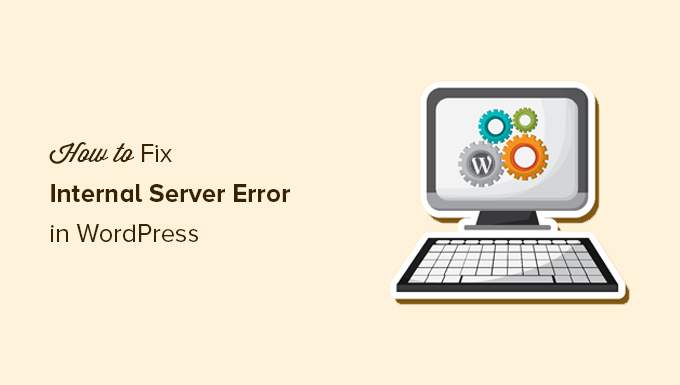
Here is a quick overview of the topics we will cover in this article:
- What Is the 500 Internal Server Error?
- What Causes the Internal Server Error in WordPress?
- Fixing the 500 Internal Server Error in WordPress
- Clear WordPress and Browser Cache
- Checking for Corrupt .htaccess File
- Increasing the PHP Memory Limit
- Deactivate All WordPress Plugins
- Switch to a Default WordPress Theme
- Re-Uploading Core Files
- Enable Debug Logs in WordPress
- Ask Your Hosting Provider
What Is the 500 Internal Server Error?
The 500 internal server error is a common web server error. It is not specific to WordPress and can happen with any website.
The 500 in the error message is technically an HTTP error code. Looking up this code will only show its standard description:
“500 Internal Server Error response code indicates that the server encountered an unexpected condition that prevented it from fulfilling the request.“
This is a generic catch-all error message, which means that the server was unable to assign a better, more helpful error message when it encountered the issue.
The error page looks different depending on which web server software (Nginx or Apache) your website uses and which browser you use.
Here is how the Apache error page may look:
It may look different if you are using Nginx and Google Chrome.
It will also look different if Google Chrome is unable to find an error page to display:
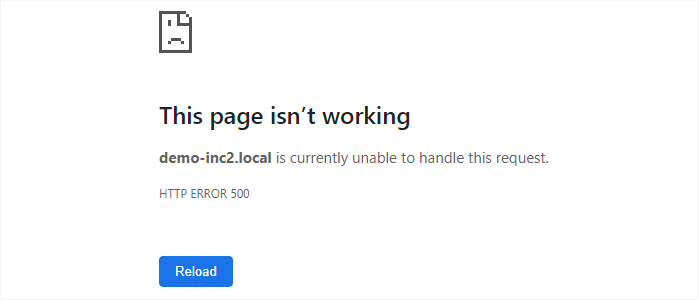
For beginners, this can be incredibly frustrating. No clue or message will point them in the right direction to quickly fix it.
Asking how to fix an internal server error is like asking your doctor how to fix the pain you are experiencing without telling them where the pain is.
However, if you know the common causes that trigger this error, then you can try fixing them one by one to resolve the error without breaking anything.
What Causes the Internal Server Error in WordPress?
Internal server error in WordPress is often caused by a corrupt .htaccess file, poorly coded plugins, or your active WordPress theme.
Other possible causes of the internal server error in WordPress are PHP memory limit or corrupt core WordPress files.
In some conditions, the internal server error may only show up when you are trying to access the WordPress admin area while the rest of the site works fine.
Usually, the error is triggered before WordPress can load and the server cannot get enough information about what stopped it.
To understand more, see our article on how WordPress works behind the scenes.
That being said, now let’s take a look at how to go about troubleshooting the internal server error in WordPress.
Video Tutorial
If you prefer written instructions, then just continue reading.
Fixing the 500 Internal Server Error in WordPress
Before you begin troubleshooting, make sure that you have a complete WordPress backup of your website on hand.
If you have access to the WordPress admin area, then you can use a WordPress backup plugin to create a complete backup of your website.
We recommend using Duplicator to handle this. It not only helps you quickly back up your website, but you can also store your backups on the cloud, and most importantly, you can restore your website from backup.
On the other hand, if you don’t have access to the WordPress admin area, then you can manually create a WordPress backup using phpMyAdmin and an FTP client.
After that, you can follow the following steps to troubleshoot and fix the internal server error on your website.
Clear WordPress and Browser Cache
Browsers and your WordPress caching plugins can sometimes mistakenly store a cached copy of an error page.
The easiest way to fix this is by first clearing your browser cache.
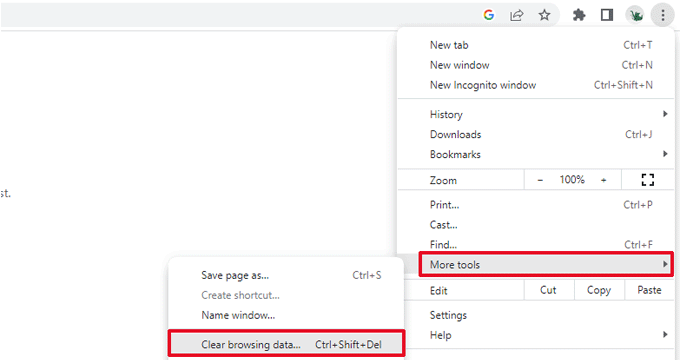
After that, if you have access to the WordPress admin area of your website, then you can empty the WordPress cache by visiting your caching plugin’s settings page.
For details, see our tutorial on how to clear WordPress cache.
Checking for Corrupt .htaccess File
The .htaccess file is a server configuration file that is also used by WordPress to set up redirects.
One of the most common causes of the internal server error is the corrupt .htaccess file.
The easiest way to fix this is by simply visiting the Settings » Permalinks page in the WordPress admin area and then clicking on the ‘Save Changes’ button without making any changes at all.
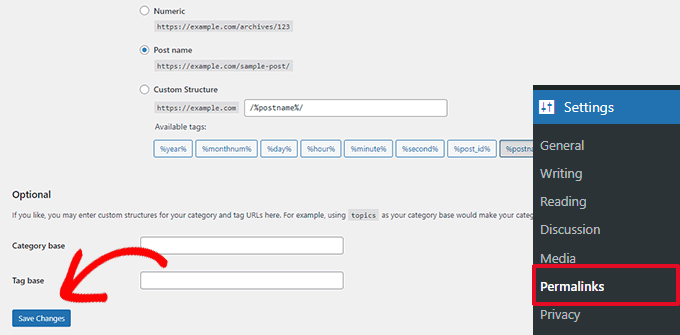
WordPress will now try to update your .htaccess file or generate a new one for you. You can now visit your website to see if this has resolved the internal server error.
If you can still see the error, then you need to make sure that WordPress was able to generate or write to the .htaccess file.
Sometimes, due to file and directory permissions, WordPress may not be able to create or write to your .htaccess file.
You can now try to replace the .htaccess file manually. First, you need to log in to your website using FTP or the File Manager app under your hosting account control panel.
Next, you need to rename your main .htaccess file to something like .htaccess_old. This lets you keep the file as a backup, but WordPress won’t recognize it.
To rename the .htaccess file, you will need to log in to your site using FTP or the File Manager app in your hosting account’s cPanel dashboard.
Once you are connected, the .htaccess file will be located in the same directory where you will see folders like wp-content, wp-admin, and wp-includes.
Simply right-click on the .htaccess file and rename it to .htaccess_old.
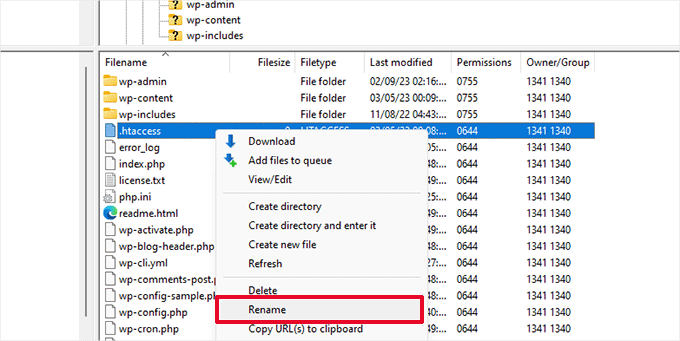
Next, you need to create a new .htaccess file.
Inside your site’s root folder, right-click and then select the ‘Create new file’ option in your FTP client or File Manager app.
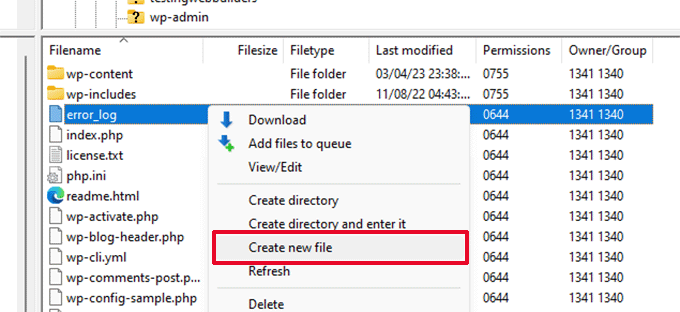
Name this new file .htaccess and click ‘OK’ to save it.
Now, this .htaccess file is currently empty, and you need to add default WordPress rewrite rules to it.
Simply right-click on the file and then select ‘View/Edit’ in your FTP client or File Manager app.

The empty file will open in a plain text editor like Notepad or TextEdit.
Now, you need to copy and paste the following code inside it:
# BEGIN WordPress
<IfModule mod_rewrite.c>
RewriteEngine On
RewriteBase /
RewriteRule ^index.php$ - [L]
RewriteCond %{REQUEST_FILENAME} !-f
RewriteCond %{REQUEST_FILENAME} !-d
RewriteRule . /index.php [L]
</IfModule>
# END WordPress
This code is the default rule set used by WordPress. Don’t forget to save your changes and upload the file back to the server.
You can now visit your website to see if this has resolved the internal server error.
If it did, then give yourself a pat on the back because you fixed the internal server error.
Important: Before you move on with other things, make sure that you go to the Settings » Permalinks page in the WordPress admin area and click the Save button without making any changes. This will regenerate the .htaccess file for you with proper rewrite rules to ensure that your post pages do not return a 404 error.
If checking for the corrupt .htaccess file solution did not work for you, then you need to continue reading this article.
Increasing the PHP Memory Limit
Sometimes, the internal server error can happen if a script consumes all the PHP memory limit.
The easiest way to increase the PHP memory limit is by editing the wp-config.php file. Be careful when you do this if you are a beginner. You want to follow these instructions carefully because even small mistakes in WordPress core files can break your site.
To begin, simply connect to your WordPress website using an FTP client or the File Manager app under your hosting account control panel.
You’ll find the wp-config.php file inside the main folder of your website. Right-click on it and select ‘Download.’ This will ensure that you have a file backup in case something goes wrong.
When you’ve saved that, you can right-click on it and select ‘View/Edit.’
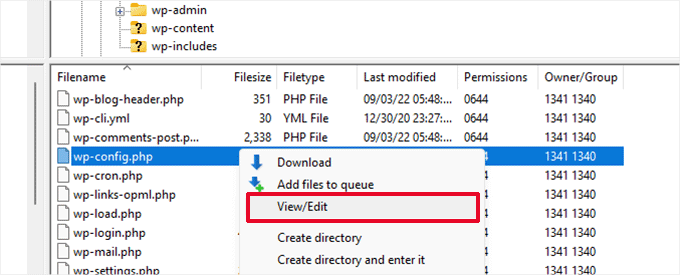
Inside the wp-config.php file, you need to add the following code just above the line that reads, ‘That’s all, stop editing! Happy publishing’:
define( 'WP_MEMORY_LIMIT', '256M' );
For more details, see our tutorial on how to increase the PHP memory limit in WordPress.
Note: If 256M doesn’t solve the problem, then try increasing it to 512M.
If you see the internal server error only when you try to log in to your WordPress admin or upload an image in your wp-admin, then you should increase the memory limit by following these steps:
- Create a blank text file on your computer and name it php.ini
- Paste this code in there: memory=256MB
- Save the file
- Upload it into your /wp-admin/ folder using FTP
If increasing the memory limit fixed the problem for you, then you have only fixed the problem temporarily. You still need to find the cause that is exhausting your memory limit.
This could be a poorly coded plugin or even a theme function. We strongly recommend that you ask your WordPress web hosting company to look into the server logs to help you find the exact diagnostics.
If increasing the PHP memory limit did not fix the issue for you, you are in for more troubleshooting.
Deactivate All WordPress Plugins
If none of the above solutions worked for you, then this error is most likely being caused by a specific plugin installed on your website.
It is also possible that it is a combination of plugins that are not playing nice with each other.
If you can access the WordPress admin area of your website, then you can simply go to the plugins page and deactivate all WordPress plugins.

However, if you are unable to access the WordPress admin area, then you can deactivate all WordPress plugins using FTP.
Simply connect to your WordPress website using an FTP client or the file manager app under your hosting account control panel.
Once connected, navigate to the /wp-content/ folder and rename the plugins folder to plugins.deactivated.

WordPress looks for plugins in the plugins folder. If the plugins folder is not found, it will automatically deactivate all plugins.
You can now try visiting your website to see if this resolved the internal server error on your website.
To restore all your plugins, you can simply rename the ‘plugins.deactivated’ folder back to plugins.
Your plugins will now be restored, but they will still be deactivated.
You can now activate plugins individually and visit your website to figure out which plugin is causing the internal server error.
For more details, see our guide on how to deactivate all WordPress plugins without WP-Admin.
If deactivating all plugins didn’t fix the internal server error on your website, then continue reading.
Switch to a Default WordPress Theme
One possible cause of the internal server error could be some code in your WordPress theme.
To determine if this is the case, you need to switch your theme to a default WordPress theme.
If you have access to the WordPress admin area, then go to the Appearance » Themes page. If you have a default theme already installed, then you can simply click on the Activate button to switch the theme.

If you don’t have a default theme installed, you can click on the ‘Add New’ button at the top and install a default theme (Twenty Twenty-Three, Twenty Twenty-Two, and so on).
If you don’t have access to the WordPress admin area, you can still switch to a default theme.
Simply connect to your WordPress website using an FTP client and navigate to the /wp-content/ folder.
Right-click to select the themes folder and download it to your computer as a backup.
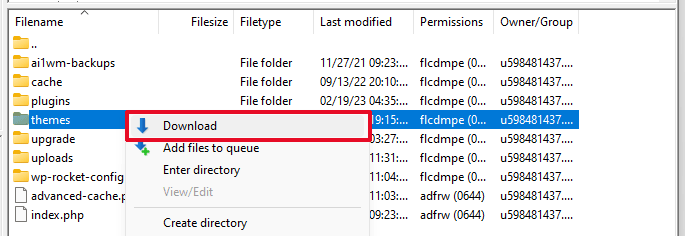
Next, you need to delete the themes folder from your website. Once it is deleted, go ahead and create a new themes folder.
Your new themes folder will be completely empty, which means you don’t have any WordPress themes installed at the moment.
Next, you need to visit the WordPress themes directory and download a default WordPress theme to your computer.
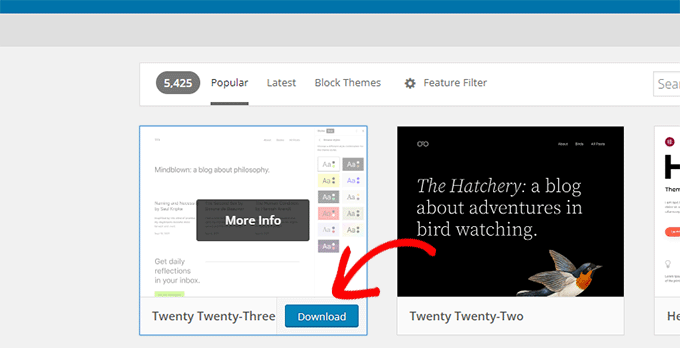
Your browser will then download the theme as a zip file to your computer.
Locate the file on your computer and then unzip it. Windows users can unzip the file by right-clicking on it and then selecting ‘Extract All’. Mac users can double-click on the zip file to extract it.
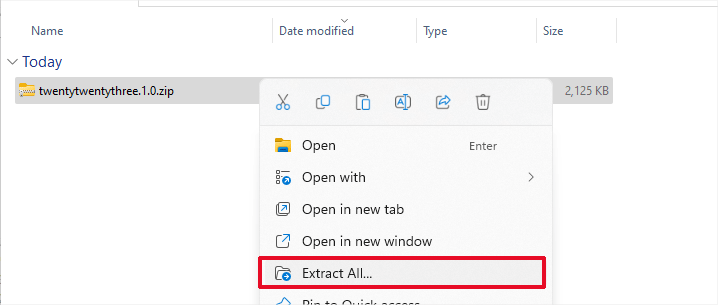
You’ll now see a folder containing your WordPress theme.
Switch back to your FTP client or File Manager up and upload this folder to the empty themes folder.
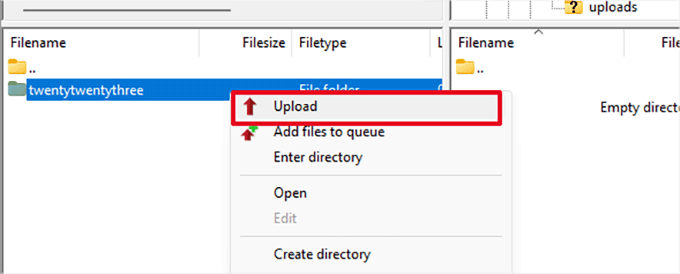
Once uploaded, WordPress will automatically start using the default theme.
You can now visit your website to see if this resolved the internal server error.
If this doesn’t work, then you can reupload your WordPress themes from the backup or switch back to the theme you were using.
Don’t worry. There are still a few more things you can do to fix the error.
Re-Uploading Core Files
If the plugin and theme options didn’t fix the internal server error, then it is worth re-uploading the /wp-admin/ and /wp-includes/ folders from a fresh WordPress install.
This will NOT remove any of your information, but it may solve the problem in case any file is corrupted.
First, you will need to visit the WordPress.org website and click on the ‘Download’ button.
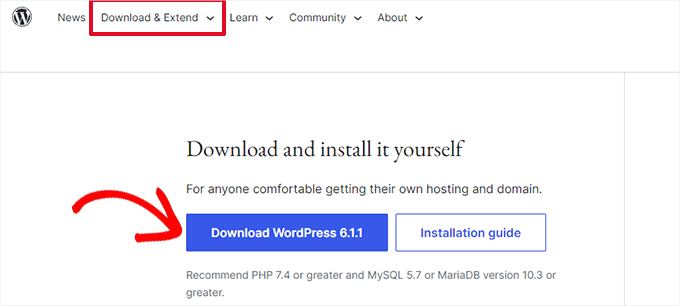
This will download the WordPress zip file to your computer.
Go ahead and extract the zip file. Inside it, you will find a wordpress folder.
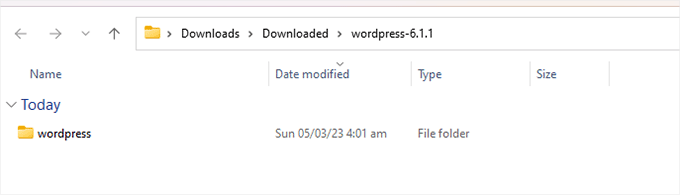
Next, you need to connect to your WordPress website using an FTP client.
Once connected, go to the root folder of your website. It is the folder that has the wp-admin, wp-includes, and wp-content folders inside it.
In the left column, open the WordPress folder on your computer.
Now you need to select all files inside the wordpress folder and upload them to your website.

Your FTP client will now transfer those folders to your server.
It will ask you whether you would like to overwrite the files. Select ‘Overwrite’, then select ‘Always use this action’ and check the ‘Apply to current queue only’ checkbox.
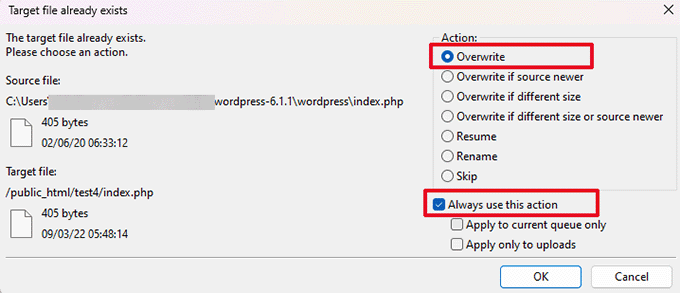
Your FTP client will now replace your older WordPress files with new, fresh copies.
If your WordPress files were corrupted, then this step will fix the internal server error for you.
Enable Debug Logs in WordPress
WordPress comes with a built-in system to keep logs for debugging.
You can turn it on by using the WP Debugging plugin. For more details, see our guide on how to install a WordPress plugin.
Once activated, the plugin will turn on debugging logs on your WordPress website.
If you don’t have access to the admin area of your WordPress website, then you can turn on debugging by adding the following code to your wp-config.php file:
define( 'WP_DEBUG', true);
define( 'WP_DEBUG_LOG', true);
Once you have turned on debug logs, you can view these logs by using an FTP client and navigating to the /wp-content/ folder.

You can open the debug log file in a text editor, and it will show you a list of errors and warnings that occur on your website.
Some errors and warnings can be harmless incidents that may not need fixing. However, if you are seeing an internal server error on your website, then these may point you in the right direction.
Ask Your Hosting Provider
If all methods fail to fix the internal server error on your website, then it is time to get some more help.
Contact your web hosting support team, and they will be able to check the server logs and locate the root cause of the error.
If you want to continue troubleshooting on your own, then see our ultimate WordPress troubleshooting guide for beginners.
We hope this article helped you fix the internal server error in WordPress. You may also want to see our complete list of the most common WordPress errors and our guide on how to choose the best web hosting provider.
If you liked this article, then please subscribe to our YouTube Channel for WordPress video tutorials. You can also find us on Twitter and Facebook.





Syed Balkhi says
Hey WPBeginner readers,
Did you know you can win exciting prizes by commenting on WPBeginner?
Every month, our top blog commenters will win HUGE rewards, including premium WordPress plugin licenses and cash prizes.
You can get more details about the contest from here.
Start sharing your thoughts below to stand a chance to win!
Aamir says
I was also facing the problem. As said above it was because of a plugin(“Contact Info Widget”) which was not working fine. So I deleted the plugin files from FileManager and now its solved. Thanks for the useful tips.
Harsh says
I have Tried All the Points still I haven’t Got the solution,
I have renamed the .htaccess file, plugin folder, gave permission 755 to 777, increased memory limit in the wp-config file but the site is still showing error. below is the screenshot.
WPBeginner Support says
Hi Harsh,
Please contact your hosting provider, this could be an issue on their end.
Admin
Logan Izador says
Thank you so much! Wasted 2 hours with Hostgator for them to give me the wrong info smh. All I had to do was follow your steps to delete the plugins through my cpanel. I went from there to figure out which plugin was corrupt.
umar aziz says
i have got 500 internal error only on orders tab of woo-commerce.
unable to see the orders.
kindly help amd guide me how to resolve it
Marcia says
Hello, I tried to follow your instruction on How to Check Your Maximum File Upload Size Limit in WordPress? But his totally crashed my website and now I cant even access it. Please URGENTLY advise how I am to fix this problem……
WPBeginner Support says
Hi Marcia,
If you are seeing a white screen with no error message, then please see our guide on how to fix WordPress white screen of death.
Admin
Bart says
You can also check your PHP version, our hosting provider pr-actively changed the default PHP version and WordPress and plugins didn’t support that. After upgrading WordPress and all the plug-ins, the site runs as normal again!
(only my ADMIN page didn’t work anymore)
Best regards
Sean zangana says
Bart , i want to thank you , God bless you .
Moses says
having some issues with my website if I click on any post it just refresh my page, even if I enter a post url it’s still the same please help me out
WPBeginner Support says
Hi Moses,
Please try steps in our WordPress troubleshooting guide, it will help you figure out what’s causing the issue.
Admin
Sahil Ansari says
My Web Is not solved 500 error
This page isn’t working
Currently unable to handle this request.
HTTP ERROR 500
erorr log shoing this messege wp-settings.php on line 166
Olan says
This was very helpful for me, settings, permalinks fixed the 500 internal issues
Albena Vassileva says
Great info, thanks! The third option worked for me which was kind of expected because I lost my admin panel after updating some plugins.
Gerrit says
After I did everything here my site was still not working so I called my hosting provider and after a while we figured out that it I could finish my migration by manually setting the base-url in the .sql and then going into to the permalinks part en saving it. This fixed it all. I’ve noticed 1 time before that re-saving the permalinks sometimes helps overcome errors. I hope this is useful for some people.
Kevin says
It worked, thanks!
Editorial Staff says
Likely it’s an issue with a plugin that’s interacting with the customizer.
Admin
Ion says
I have tried everything they recommend and it does not work. When activating any theme, it gives error 500. I can not generate the .htaccess because my server works with nginx. I have consulted the guide that recommends wordpress but I can not make it work. The site worked until I wanted to update the theme.
Americo Mendes says
Very first step on the video worked – corrupt .htaccess file.
I thought I was going to be redesigning the site. Thank you folks!
Andrew says
First issue was a theme caused the 500. Went into FTP and removed it and all was good. I really liked the theme and thought it might have simply been a memory issue (as the site was working just not the admin sections) so I changed the php.ini file under admin to memory=128MB. Now nothing works. help?
help?
Bret says
have you tried to upgrade the memory to 256MB and increase the upload limit files to 50M ? that might be help you.
Yanick Proulx says
I understand everything exept one thing…
Where can i find all the stuff to connect to ftp (adress, log and pw)
I am using wordpress on godaddy hosting and since a plug in update crashes i can acces the site and the wp-admin section as well.
Thank you
WPBeginner Support says
Hello Yanick,
Usually when you sign up for hosting account you get all this information in an email. If you can’t find it, please contact your hosting provider and they will be able to find it for you.
Admin
Shrijan says
I am getting 500 internal server error while accessing /admin url on virtual host in my local machine. Though my previous site was working fine on XAMPP in windows. Any suggestions..
Dana S says
Perfect. Thanks a lot for help.
miranda says
what if your using starfield technologies from godaddy i have this problem i worked so dam haddddddddddddddd on this site it all happend when i udated a plugin help please
Grace says
So…. for beginners who have no idea what ftp is or where to find that or how you would find a .htaccess file… I am already lost at step 1.
WPBeginner Support says
Hi Grace,
Please see our guide on using FTP to upload and edit WordPress files.
Admin
Ankur Thakur says
Hi editorial staff,
Who so ever you are…
I just want to hug you and say a million thanks
to save my blog!!!
God bless you
Love you…
Please provide your email… to say personal thanks
WPBeginner Support says
Hi Ankur,
You are welcome We are glad you found the article helpful.
We are glad you found the article helpful.
Admin
Andrew says
Thank you so much… the problem was with the htaccess. renaming htaccess couldn’t work so i went to settings>permelinks and simply saved without making any changes and it worked perfect.
God bless you
Aqib says
Hi, Nothing works for me
Ernest says
Currently, my website cannot be reached. It has an connection refusal error. I cannot even login to the WordPress Admin dashboard. Does anyone have any solutions?
Monish says
What can be the cause of internal server error. If it works fine with hostgator shared server. And same website shows internal server error in Godaddy shared delux server.
Traci says
Thanks for providing this information. I started troubleshooting, then realized another site on the same host was getting the same message. Turns out it was a DB server issue on the host’s end!
Aadam Jaalatoo Fardoo says
This page isn’t working is currently unable to handle this request.
HTTP ERROR 500 this is the error message i get when i load the subdomain url, i cant access anything.
I have tried to edit, delete, reinstall htaccess, still no result, there is no theme, or plugin to even disable, since i havent even access wordpress setup page.
pls assist
WPBeginner Support says
Hi Aadam,
Please contact your WordPress hosting provider. There could be some configuration causing this issue either with your WordPress install or at their end.
Admin
Nur says
Wow it works!!
james says
This page isn’t working is currently unable to handle this request.
HTTP ERROR 500
I have a prestashop site on my main domain, recently created a subdomain, after installing WordPress, this is the error message i get when i load the subdomain url, i cant access anything.
I have tried to edit, delete, reinstall htaccess, still no result, there is no theme, or plugin to even disable, since i havent even access wordpress setup page.
pls assist
Castro says
Hello, I contacted my hosting server provider and this error log was sent to me, cause i was getting 500 internal server error message. “PHP Fatal error: Uncaught Error: Call to undefined function wp_start_scraping_edited_file_errors() in /home/politic6/public_html/wp-settings.php:297
Stack trace:
0 /home/politic6/public_html/wp-config.php(90): require_once()
1 /home/politic6/public_html/wp-load.php(37): require_once(‘/home/politic6/…’)
2 /home/politic6/public_html/wp-blog-header.php(13): require_once(‘/home/politic6/…’)
3 /home/politic6/public_html/index.php(17): require(‘/home/politic6/…’)
4
thrown in /home/politic6/public_html/wp-settings.php on line 297”
HELPPPPPPPP!!!!
WPBeginner Support says
Hi Castro,
Please follow the steps in our WordPress troubleshooting guide. It will help you figure out the issue and then you will be able to fix it.
Admin
Cherissa says
Normally the first fix, recreating the htaccess file always does the trick for me, but this time I had to go completely down the list of fixes. After beating my head into a wall several times, ONLY thing that worked was to reinstall core files, create new htaccess files AND once I got into wp-admin page re-run the WordPress updater again. THEN everything was finally restored. THANK YOU for the well written, life saving checklist!!!!
Hafiz Naser Aslam says
The most easy way to resolve the 500 internal server error is make debugging on from wp_config.php i.e WP_DEBUG true
Sibongile says
Wow thanks
// Enable WP_DEBUG mode
define( ‘WP_DEBUG’, true );
this solved it for me as I was able to track the error and fix within minute
Nelson Mbembe says
Re-uploading Core Files worked for me thanks !
David says
Thanks for your article.I just resolved my problem by delete the plugin.
Farshid says
Thank you so much, man. I solved it.
Muhammad Abbas says
This is one of the great article, this really help me out to solve my problem on my wordpress site great.
Well appreciated.
Edgar Ogba says
Deactivating plugins worked for my site
Gabriel says
Thanks a lot. As I am new was very shoked due to this problem. But after following your guide line I got help. Thanks.
Haris says
I recently experieinced this problem. I edited function.php file and added ?> in the end to end php tag. That caused this error. if it helps someone!
Thank you!
Julia says
I did all the steps in this blog post but nothing worked. I saw your comment, and decided to re-upload my functions.php file (I also re-wrote the php tag). My website is now working again. Thank you so much for this helpful tip
Pushpendra says
Thanks a lot! Saved me from going into panic. My site was getting huge number of malicious login attempts and I turned up security on high. After few hours I got notification of this error and website not loading.
I was about to open a ticket but found this post and Voila htaccess solution worked! Thanks again!
Sam A. says
Thanks for this. I solved the issue.
Yoav says
Thanks for the article. In my case the error was caused by `short_open_tags` set to `Off` in php.ini. Setting it to `On` solved the issue. I guess some plugins use `<?` or `<?=` tags. Cheers
Adeshola says
Thanks but how do you get fresh wp-admin and wp-includes folders?
Cindy says
Thank you!
Ramon de Holanda says
Real thanks, works for me
Patrick says
Thank you so much for this!
Increasing the PHP Memory Limit worked like a charm!
Kris says
It’s working thank you
I migrated to a VPS.
I got an issue when I want to change the setting on any plugins, end up with error 500. But if I checked at htop, the server resources is not reach the limit, I’m using 4GB VPS 2core Linode, so it’s more that enough for small site like mine.
The php.ini trick works well, now I never got any error 500 anymore
jaiho says
hi, thank you for your useful tips, this is the best site ever
Madusanka says
It works for my site.