Recently, a user asked us how to check if a PHP function exists before adding some new code to your WordPress site that relies on it.
The best part about WordPress is its flexibility, including the ability to add your own custom functions to your website. However, sometimes, your custom code may not work because the function it’s referring to does not exist anymore.
In this article, we will show you how to easily check if a function exists before adding it to your WordPress theme.
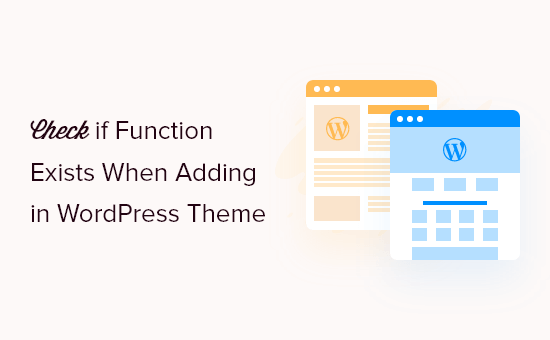
Why Add ‘If Function Exists’ to Your Custom Code?
WordPress is mainly written in the PHP programming language. PHP is a server-side programming language that runs on your WordPress hosting provider’s servers.
Because PHP code has to finish running before the page is loaded in your visitors’ browsers, there are certain limitations to it. One of those limitations is that if something goes wrong, it could prevent the whole page from loading.
In WordPress, if a missing function prevents the rest of the code from running, then it halts and displays a critical error or fatal error message.
What can make a function suddenly stop working or go missing?
It’s a more common WordPress error than you might think.
For example, let’s say one of your WordPress plugins comes with a function that you have added to your theme’s header or footer area. Deactivating the plugin will make the function disappear and cause the critical error on your WordPress website.
That being said, let’s take a look at how to easily check if a function exists before executing it in your WordPress theme files.
Checking If a Function Exists in WordPress
Luckily, the PHP programming language comes with a built-in method to easily check the existence of a function before executing it.
Let’s say you have a WordPress function that displays the current time with timezone information. Here’s a sample code snippet that you can use to try it.
You can add it directly to your theme’s functions.php file, but in this tutorial, we’ll use the WPCode code snippet plugin because it’s the safest and easiest way to add custom code in WordPress.
First, you need to install and activate the WPCode Free Plugin. If you need help doing this, then please see our step-by-step beginner’s guide on how to install a WordPress plugin.
Upon activation, you need to go to Code Snippets » + Add Snippet on your WordPress dashboard. Once there, hover your mouse over the ‘Add Your Custom Code (New Snippet)’ option and then click the ‘Use snippet’ button that appears.
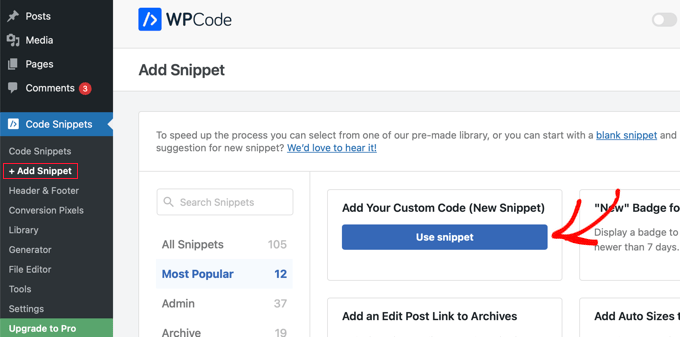
This will open a new page where you can add your custom snippet. Type in a title such as ‘Display Current Time With Timezone’ and then paste the code snippet below into the Code Preview pane.
//display current time with timezone
function wpb_show_timezone() {
$better_time = current_time('F j, Y g:i a e');
echo "<p>The current time is " . $better_time ."</p>";
}
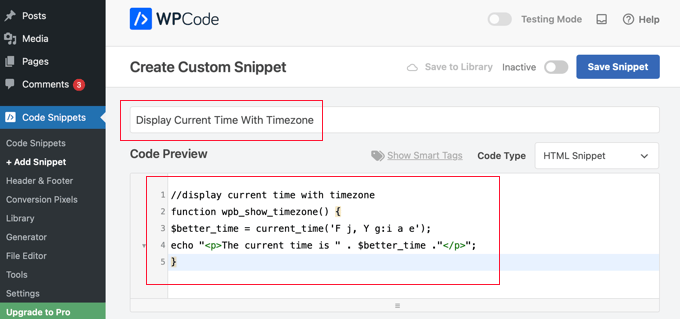
After that, you need to select ‘PHP Snippet’ from the Code Type drop-down to make sure the code runs correctly.
Finally, you should switch the Activate toggle to the On position and click the ‘Save Snippet’ button to store your new code snippet.
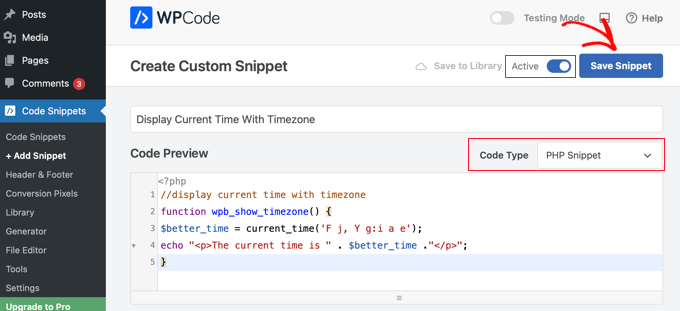
To call this function, you will need to add the following code anywhere in your WordPress theme where you want to display the current time.
<?php wpb_show_timezone(); ?>
This is how it looked on our testing website.
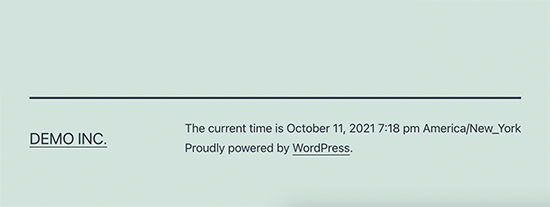
Now, what would happen if the code responsible for executing this function disappears?
The call to the function will break your website like this.
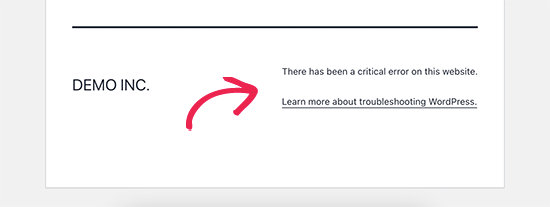
Let’s add a check to make sure that this code only runs when the function exists.
Again, you will need to add the code directly to your theme’s functions.php file or use a code snippet plugin such as WPCode (recommended):
<?php
if( function_exists('wpb_show_timezone')) {
wpb_show_timezone();
} else {
// do nothing
}
?>
In this code, we are using the function_exists() function. This function checks if a function exists and returns True or False.
We then added an if-else condition to take appropriate action depending on the availability of the function.
Now, when the function is no longer available, the code will simply skip it, and WordPress will be able to load the rest of your website normally.
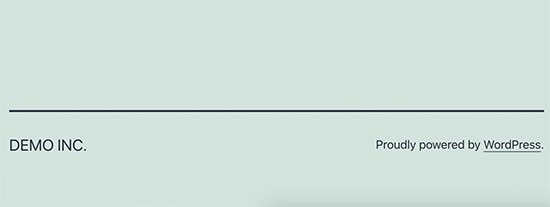
We hope this article helped you learn how to check if a function exists in WordPress. You may also want to see our complete WordPress troubleshooting guide or our expert picks for the best drag and drop WordPress page builders.
If you liked this article, then please subscribe to our YouTube Channel for WordPress video tutorials. You can also find us on Twitter and Facebook.





Syed Balkhi says
Hey WPBeginner readers,
Did you know you can win exciting prizes by commenting on WPBeginner?
Every month, our top blog commenters will win HUGE rewards, including premium WordPress plugin licenses and cash prizes.
You can get more details about the contest from here.
Start sharing your thoughts below to stand a chance to win!
kzain says
Saved me a headache! I can’t tell you how many times I’ve added code only to have my theme crash because a function wasn’t there. super easy to implement and keeps my code clean.
Thanks for the clear explanation
Jiří Vaněk says
I would like to ask, if PHP gives me an error about a non-existent PHP function, can such a function be enabled, or does it have to be done by the server administrator? And is it possible that the function depends on the PHP version? That is, that a certain function is available in one version of PHP but not in another?
WPBeginner Support says
In that case the function does not exist so you would need to look into what the specific function is to help find what is causing the error, After that you can either check with the support for what is causing the error or remove what is causing the error.
Admin
Rakib says
really helpful
Joana Pereira says
Good call Kovshenin. I know exactly what you mean because I was using a custom function with contact form 7 (to retrieve the ip address on each form) and every time the plugin was updated, the theme broke.
Thanks for the tip
Joana Pereira
kzain says
been there with plugin updates breaking themes too! Using function_exists() is definitely a game-changer for preventing those headaches
kovshenin says
Right, only please stop checking for dynamic_sidebar with function_exists in WordPress themes, unless you need to support WordPress 2.2 and below, which I *highly* doubt. Also with the user photo plugin, the whole approach seems to be wrong and redundant to me, it looks like many developers are missing the whole point of pluggable functions…. Oh well