WordPress allows you to customize the look of each page by using the page template functionality. You can create a custom page in WordPress using a custom template. When working with large custom sites, a problem arises when you have a large number of pages using different templates. The only way to find out which template a page is using is by editing the page manually. In this article we will show you how to show page templates in WordPress Dashboard, so you can easily see which template each page is using without having to load the page editor for each individual page.
Video Tutorial
If you don’t like the video or need more instructions, then continue reading.
First thing you need to do is install and activate the Page Template Dashboard plugin. Once activated you are done. Now if you go to the Pages section in your dashboard, you you will see a new column “Page Template” added to the list of pages.
By using this plugin you can see which template each of your pages are using. It will show Default for pages that are not using any custom template. This plugin is particularly useful in theme development environment, or when you are switching between two themes. It can help you identify which pages depend on a custom template, so you can account for it when switching themes.
We hope that this will help a good number of you guys who design/develop sites for a living. If you have any questions or feedback, then feel free to leave a comment below.

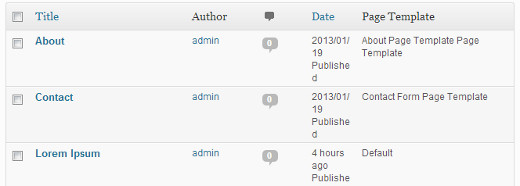




Syed Balkhi says
Hey WPBeginner readers,
Did you know you can win exciting prizes by commenting on WPBeginner?
Every month, our top blog commenters will win HUGE rewards, including premium WordPress plugin licenses and cash prizes.
You can get more details about the contest from here.
Start sharing your thoughts below to stand a chance to win!
Nathan says
This plugin was deleted and is unable to be downloaded from WP since 12/2018, FYI.
WPBeginner Support says
Thank you for letting us know, we will look into updating this article when we are able
Admin
mikita shah says
if I create a page for new template..after making page template how can I see it in dashboard template option??
thethaiguy says
Something I haven’t thought of! Well done and thanks for another great info again.