Post revisions provide you an easy way to undo changes, restore posts, and revert to old drafts. However, many users believe that too many revisions can increase their backup file sizes, increase post query times, and affect overall performance of their site. It is easy to disable post revisions, but to do that you need to edit the configuration file. In this article, we will show you how to control revisions for post types in WordPress with a simple user interface.
Video Tutorial
If you don’t like the video or need more instructions, then continue reading.
First thing you need to do is install and activate the WP Revisions Control plugin. Upon activation, simply visit Settings » Writing to control revisions.
Scroll down a little on the writing settings page, and you will notice the new WP Revisions Control section. You can define the number of revisions you want to store for each post type.
If you are not using any custom post types, then you will only see Posts and Pages here, otherwise the plugin will list all your post types.
If you want to save all the revisions for a post type, then simply leave the field blank and WordPress will store all revisions for that post type.
Once you are done, simply click on the Save Changes button to store your settings.
That’s all, we hope this article helped you control revisions for post types in WordPress. You may also want to take a look at how to delete old post revisions in WordPress.
If you liked this article, then please subscribe to our YouTube Channel for WordPress video tutorials. You can also find us on Twitter and Google+.

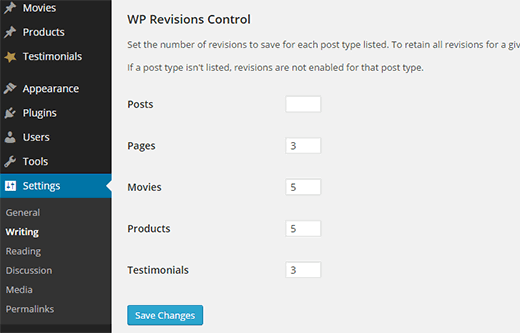




Syed Balkhi says
Hey WPBeginner readers,
Did you know you can win exciting prizes by commenting on WPBeginner?
Every month, our top blog commenters will win HUGE rewards, including premium WordPress plugin licenses and cash prizes.
You can get more details about the contest from here.
Start sharing your thoughts below to stand a chance to win!
Neo says
How do we enable revisions for custom post types in a theme such as “Services”? Thanks.
WPBeginner Support says
For custom post types added by a theme, we would recommend reaching out to the support for that specific theme and they should be able to help.
Admin
Robert says
Hi!
I installed and activated the plugin – but it doesn´t seem to work. All the revisions continued listed, despite the fact that I´d tried to limit them to 10.
Googling the problem, it seems to be a fairly general complaint.
Saludos.
WPBeginner Staff says
Its debatable and depends on how much content you have on your site. If you have a lot of content then revisions can increase your backup file sizes. WordPress does not query revisions when its querying posts. Still some people argue that revisions can affect query times.
Nadia says
When you say “many users believe that too many revisions can increase their backup file sizes, increase post query times, and affect overall performance of their site”, does that mean it isn’t actually true?