Do you like the autocomplete functionality in Facebook that lets you easily mention people, places, and pages that you want to tag? Wouldn’t it be nice if you could easily mention your older articles with a simple @ mention? In this article, we will show you how to add Facebook style autocomplete inside your WordPress post editor.
Video Tutorial
If you don’t like the video or need more instructions, then continue reading.
First thing you need to do is install and activate the Mentionable plugin. Upon activation, simply visit Settings » Mentionable to configure the plugin settings.
By default the plugin is enabled for Posts. You can enable it for pages, media attachments, and any other post types that you want.
Once you are finished configuring the plugin, save your changes and head over to the post editor to see it in action.
All you need to do is create a new post in WordPress or edit an existing one. Make sure you are using the visual editor.
In the post editor, add the @ sign and start typing the title of a post you have published on your site. Mentionable will automatically start suggesting posts that you can link to.
Next, simply select the post and hit enter on your keyboard. Mentionable will add the link to the post using post title as anchor text.
This should definitely make internal linking easy for you and help with your on-page SEO.
That’s all. We hope this article helped you add Facebook style autofill for post links in WordPress. You may also want to check out our tutorial on how to embed Facebook status posts in WordPress.
If you liked this article, then please subscribe to our YouTube Channel for WordPress video tutorials. You can also find us on Twitter and Google+.

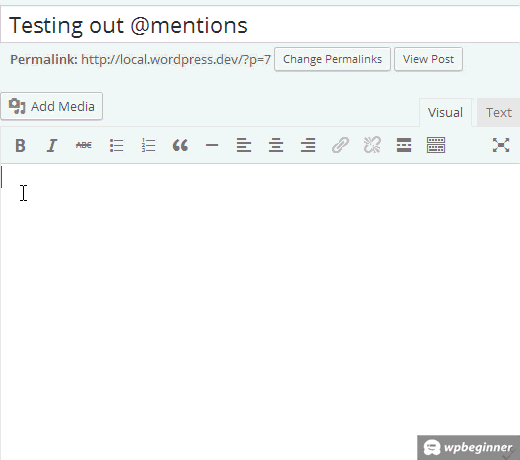
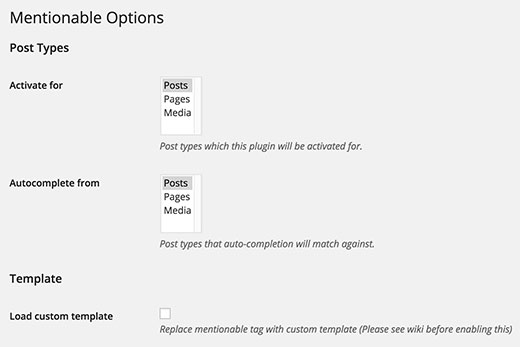





Syed Balkhi says
Hey WPBeginner readers,
Did you know you can win exciting prizes by commenting on WPBeginner?
Every month, our top blog commenters will win HUGE rewards, including premium WordPress plugin licenses and cash prizes.
You can get more details about the contest from here.
Start sharing your thoughts below to stand a chance to win!
Vishal Bandre says
This plugin is good for internal link building, it supports custom post types, it is good, but lacks a support for taxonomies.
AKM Borhanich says
Thanks for shearing the cool plugin. I must use this one.
Howie says
This definitely sounds cool, but unless you operate a social membership type of site through something like, Buddypress where this can be used by others on the front-end, what is the major benefit of this on the back end? When I want to link a particular anchor text or keyword, it only takes a few seconds to locate and link to that article. However, perhaps, I am missing something so I appreciate any insight. Thanks!
Kjell Roger Eriksen says
Sounds interesting. Will test it out. Thanks for the clear and informative guide.
WPBeginner Staff says
See How many plugins you should install on a WordPress site
Abhishek Prakash says
I would like to know of its search speed. How long will it take to find relevant post in blog with 1000 articles.
Gonna give it a try to find the answers.
Saumya Majumder says
This is really cool. Thanks for sharing the plugin.
Nadeem Khan says
An excellent plugin/feature indeed!