WordPress 5.3 was released just a few hours ago. It will be the last major WordPress release of 2019.
This release is packed with some new features and lots of improvements including a brand new default theme.
In this article, we will show you what’s new in WordPress 5.3 and which features you should try after updating your websites.
WordPress 5.3 is a major release, and unless you are on a managed WordPress hosting service, you’ll have to manually initiate the update.
Important: Don’t forget to create a complete WordPress backup before starting the update.
A Design and User Interface Upgrade
WordPress 5.3 comes with several changes in the overall appearance of the WordPress user interface. These changes are not highly noticeable, but they bring coherency to the overall appearance of the admin area.
The new user interface adds borders around form fields to make them more noticeable. It also improves the accessibility of the WordPress admin area to make it a good experience for all users.
Twenty Twenty The New Default WordPress Theme
WordPress traditionally releases a new default theme each year which is usually named after the year. WordPress 5.3 now ships with Twenty Twenty as the new default WordPress theme.
This new theme is designed to take full advantage of the WordPress block editor. It allows you to easily create beautiful content layouts for your articles and pages.
Twenty Twenty uses the Inter typeface (font), which looks great for headlines. It also looks great on smaller screens and provides a better reading experience across devices.
It is a single column WordPress theme which means there is no sidebar for your blog posts or pages. It does have a widget ready area at the bottom.
You can also use the cover or the fullwidth template with your posts and pages. The full-width template works really well not just with block editor but also with other page builder plugins.
Overall, this is a beautiful theme suitable for both business websites as well as personal blogs.
New Features in The WordPress Block Editor
In 2018, WordPress released a new editor interface code-named ‘Gutenberg’. This new WordPress content editor, completely changed the writing interface in WordPress.
Subsequent WordPress releases has continued to improve upon it, and WordPress 5.3 will come with tons of enhancements to the block editor.
Here are a few block editor changes in WordPress 5.3 that you’d find useful.
The Group Block
The group block allows you to group blocks together. This handy block helps you organize your layout by dividing it into different groups.
You can set the group width to be wide or full-width, and choose a background color for the group container.
You can add new blocks into a blank group or select multiple blocks, and add them to the group. This allows you to interact with these blocks together. For example, you can put different blocks into one group, and then save it as a reusable block.
The Columns Block
Columns provide another way to create interesting layouts in the WordPress editor. WordPress 5.3 comes with some major changes to the columns block.
First, you can set a layout for columns and adjust their width.
Secondly, you can set an individual column to be wider, and the rest of the columns will automatically adjust.
The placeholder to add blocks inside a column is now clearly visible making it easier to use.
You can also set vertical alignment for columns. This means you no longer need to add spaces for proper alignment of content in each column.
Improved Button Block
WordPress 5.3 makes it easier to add button in posts or pages with an improved button block which will allow you to select border-radius yourself.
You can also open button links in a new window and make it nofollow if needed.
Block Previews
The block editor in WordPress 5.3 shows a block preview. However, the preview is only available when you are using the Add new block icon on the top.
Heading Colors
WordPress 5.3, now lets you choose a color for sub-headings inside your articles.
Reorder Gallery Images
The new and improved gallery block in WordPress 5.3 allows you to reorder images inside the gallery.
Image Block Styles
Image block now lets you choose a style for your images. Currently, it ships with two styles: Default and Circle mask.
Improved Table Block
Table block in WordPress 5.3 has some much-needed improvements. You can now select styles and add stripes to table rows. You can also add header and footer rows.
Improved Latest Posts
Previously, the latest posts block only added a list of links to recent posts. WordPress 5.3 allows to add the latest posts with excerpts and display them in a grid layout.
It does not show featured images for the latest posts. For an alternative method, see our guide on how to show recent posts with thumbnails.
The Block Editor is Now Even Faster
The WordPress editor relies heavily on PHP and JavaScript. While PHP only runs on your WordPress hosting server, JavaScript runs on your user’s browser.
A big task for the WordPress core team is to keep the editor interface smooth and responsive no matter how many blocks and content you add.
In WordPress 5.3, the block editor team has shaved off 1.5 seconds of loading time while testing with 1000 blocks and 36,000 words long post.
Improved Image Uploads in WordPress 5.3
Previously when you uploaded large images from your phone or camera, there was always a chance that your server would time out before the upload could finish.
WordPress 5.3 has addressed this issue. It will now automatically save the image creation process and allow you to resume uploads without breaking anything.
WordPress also fixed the image rotation issue using the EXIF metadata which is something added by your camera or phone to the original image.
You can now use very large image sizes in WordPress posts and pages.
Improved Site Health Reports in WordPress 5.3
WordPress introduced a site health score feature with WordPress 5.1. This helped website owners improve WordPress speed and performance and address common WordPress security issues.
It showed a site health score in percentages, which was a bit arbitrary and confusing to beginners. WordPress 5.3 has replaced it with a status message like ‘Should be improved’ and ‘Good’.
Show Password Button on Login Screen
WordPress 5.3 adds a show password button on the WordPress login screen. This is a really handy tool and makes it easier to type complex passwords, or see that you have entered a password correctly.
WordPress Admin Email Address Verification
Previously, WordPress allowed you to simply change the admin email address from Settings » General page.
This address is very important as WordPress sends password reset and other notification emails to the address.
WordPress 5.3, now makes it mandatory to verify the new email address to ensure that you don’t miss those future emails.
Note: Please make sure that you’re using a WordPress SMTP plugin, so your WordPress site emails actually make it to your inbox. See our guide on how to fix WordPress not sending email issue.
Under The Hood Changes
WordPress 5.3 brings ton of features and improvements targeted towards developers. The following are some of the most significant under the hood changes.
WordPress 5.3 offers a better way to discourage search engines from indexing a website when you check the option ‘Discourage search engines from indexing this website’ option. (#43590)
Improved compatability with PHP 7.4. (#47441, #47704, #47746, #47783)
Better handling of date and timezone functionality, which will allow developers to use them more efficiently in their projects. (See details)
On a WordPress multisite network, developers can filter sites by status. (#37392, #37684)
Multisite will now store database version as meta (#41685)
We hope this guide helped you explore what’s new in WordPress 5.3. We are particularly excited about the block editor improvements in this release.
If you liked this article, then please subscribe to our YouTube Channel for WordPress video tutorials. You can also find us on Twitter and Facebook.

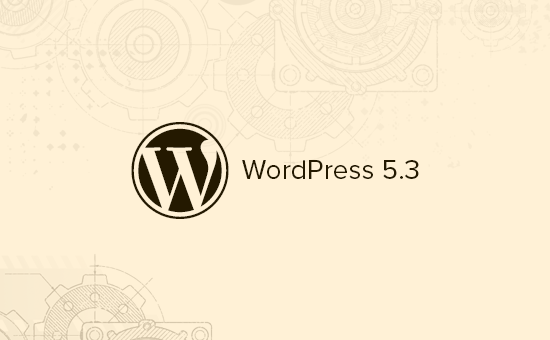
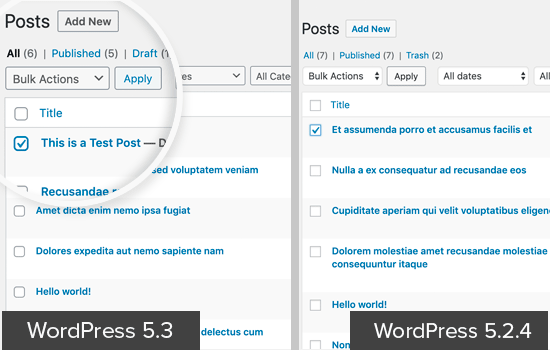
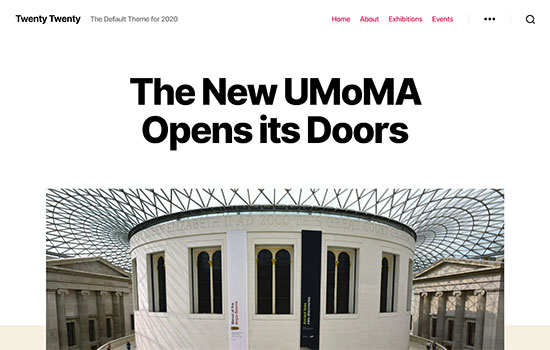
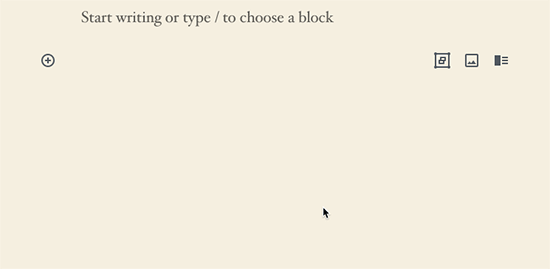

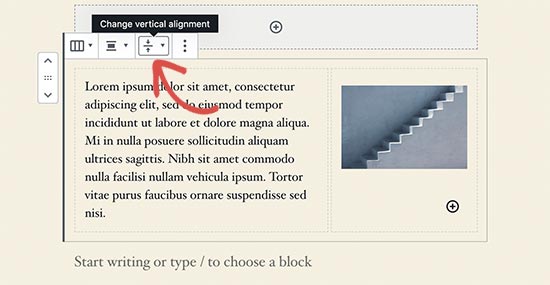
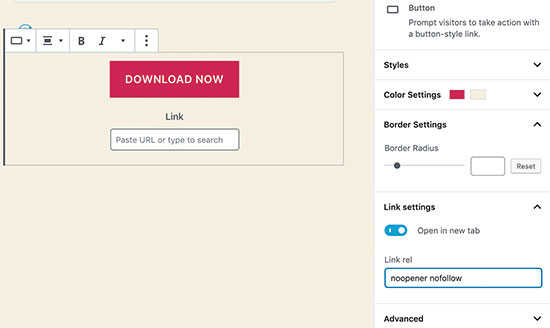
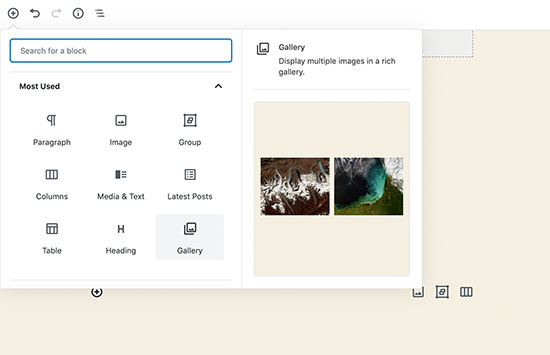
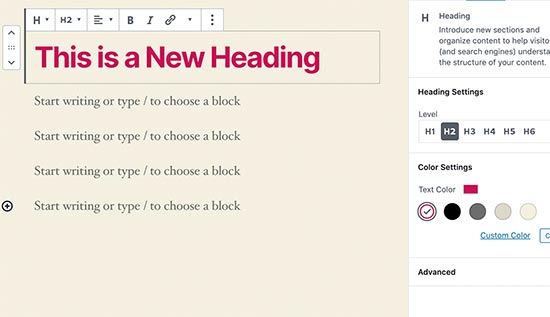
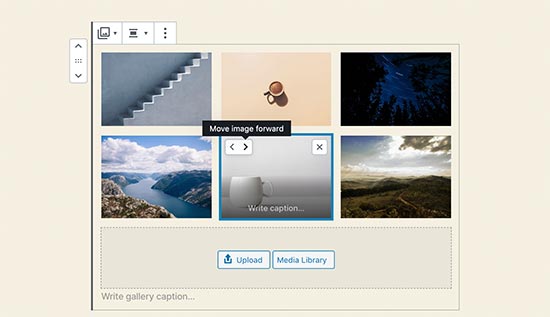
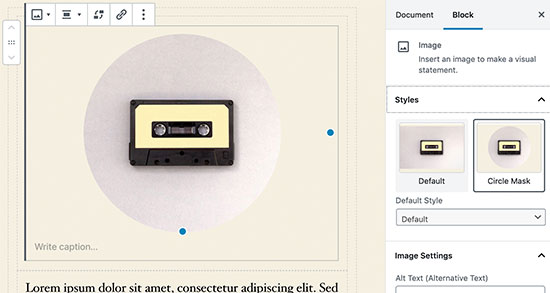
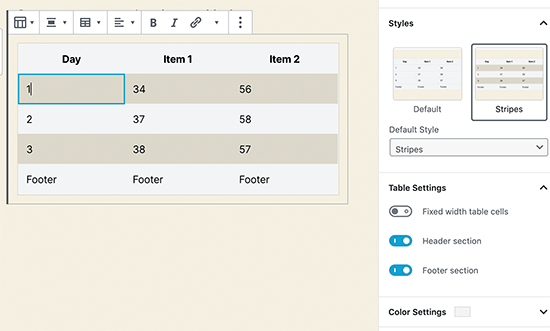
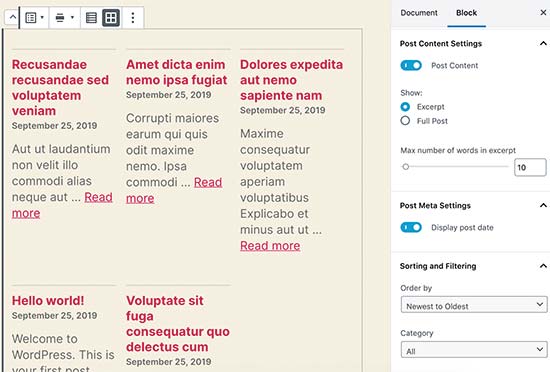
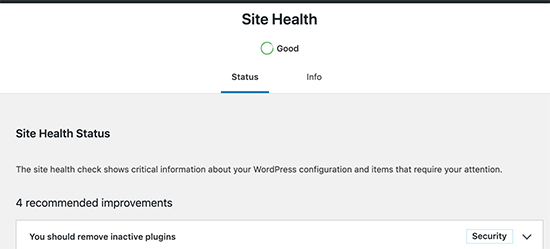
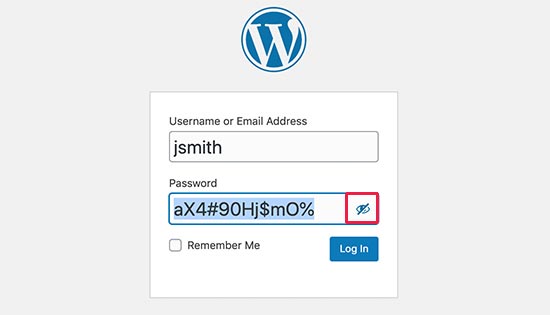
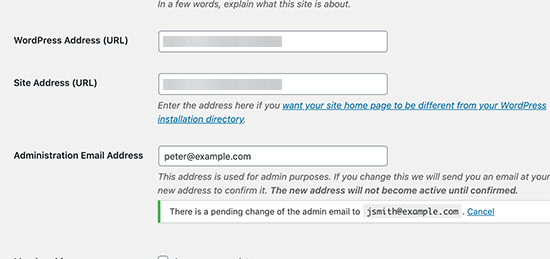




Syed Balkhi says
Hey WPBeginner readers,
Did you know you can win exciting prizes by commenting on WPBeginner?
Every month, our top blog commenters will win HUGE rewards, including premium WordPress plugin licenses and cash prizes.
You can get more details about the contest from here.
Start sharing your thoughts below to stand a chance to win!
Amitabh Dixit says
Can you please tell me how to post new article on how to post article on WordPress 5.3.2.
WPBeginner Support says
For adding a block and using the editor, you would want to take a look at our article below:
https://www.wpbeginner.com/beginners-guide/how-to-add-a-new-post-in-wordpress-and-utilize-all-the-features/
Admin
William Rojas says
Awesome tips! Clearly understandable and really helpful. Thanks for sharing!
WPBeginner Support says
You’re welcome, glad you liked our article
Admin
arnel says
why I can’t see images in my store after WP update?
WPBeginner Support says
There are a few possible reasons but this normally shouldn’t be due to the update itself. For a starting point, you may want to try the recommendations in our article here:
https://www.wpbeginner.com/wp-tutorials/how-to-fix-the-http-image-upload-error-in-wordpress/
Admin
Vijay gupta says
But I think, this version doesn’t permit to upload Amazon image link. If it is, please tell how can I do ?
Please sir help me out
I am very perplex with this issue.
WPBeginner Support says
You should only have limitations on what you can add to your site if you are using WordPress.com, you would want to take a look at our article here:
https://www.wpbeginner.com/beginners-guide/self-hosted-wordpress-org-vs-free-wordpress-com-infograph/
Admin
NICHOLAS AMOL GOMES says
it a greatful to see worldpress 5.3 as get release so Thanking you for a support
WPBeginner Support says
You’re welcome, glad you’ve found our content helpful
Admin
Daniel Ogera says
Thanks for this awesome post update. I updated my site yesterday in a hurry but I had not read about what was in the new update.
Thanks for giving us these detailed breakdown.
WPBeginner Support says
Glad you liked our breakdown
Admin