WordPressでGDPRに対応したフォームを作成することは、ユーザーデータを保護し、法的要件を満たすために必要です。欧州連合(EU)のGDPR法は、ユーザーの個人情報のコントロールを強化します。
しかし、これらの規則をどのように守るかを考えることは、圧倒されるように感じるかもしれません。フォームを複雑にしすぎたり、コンプライアンス違反のリスクを冒したりすることなく、すべての必須要件を満たすにはどうすればいいのか。
多くのサイトオーナーにとって、コンプライアンスとは、同意のチェックボックス、データ保存の免責事項、明確なプライバシーポリシーをフォームに追加することを意味します。
良いニュースもある。適切なツールを使えば、これらの変更をかなり簡単に行うことができます。様々なオプションを検討した結果、WPFormsを使えばユーザーのプライバシーを尊重し、GDPRの基準を満たすフォームを簡単に作成できることがわかりました。
このガイドでは、WordPressでGDPRに準拠したフォームを作成する方法をご紹介します。
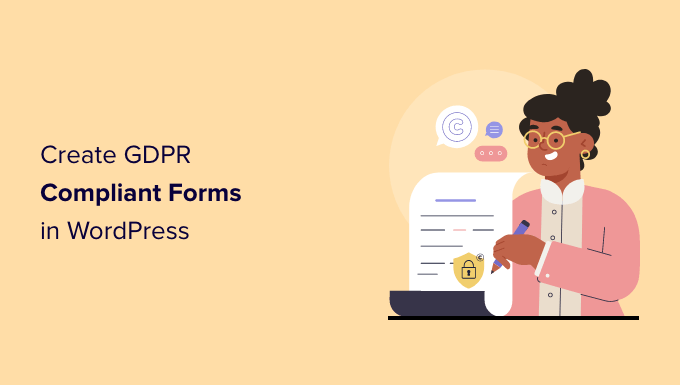
GDPRとは何か?
一般データ保護規則(GDPR)は、2018年5月25日に発効した欧州連合(EU)の法律である。この新しい法律は、EU市民が自分の個人データをコントロールできるようにし、世界中の企業やビジネスがデータプライバシーを扱う方法を変えることを目的としている。
詳しくは、WordPressとGDPRコンプライアンスに関する究極のガイドをご覧ください。GDPRに関するすべての疑問にわかりやすくお答えします。
一般的なWordPressサイトでは、さまざまな方法でユーザーの個人情報を収集することがあります。その一つがサイトにフォームを追加することです。ほとんどのフォームは個人情報を収集しますが、WordPressのフォームがGDPRに準拠していることを確認したいと思うかもしれません。
フォームをGDPRに準拠させるために必要なことは?
WordPressのフォームをGDPRに対応させるには、以下の機能を追加する必要があります:
- 個人情報の保存と使用について、ユーザーに明確な同意を求める。
- ユーザーがサイトに保存されている自分の個人情報へのアクセスを要求できるようにします。
- ユーザーがサイトからデータの削除を要求できるようにする。
これを念頭に置いて、GDPRに準拠したWordPressフォームを簡単に作成する方法を見ていきましょう。下のリンクをクリックすると、各セクションにジャンプできます:
それでは、あなたのサイトがコンプライアンスに準拠していることを確認しましょう。
ステップ 1: GDPR に対応したフォームビルダーの WordPress へのインストール
GDPRに準拠したWordPressフォームを作成するには、WPFormsを使用することをお勧めします。私たちの意見では、GDPR強化機能がビルトインされているため、この仕事に最適なツールです。
例えば、フォームの1クリックGDPR同意フィールド、GDPRに準拠したデータ保持のベストプラクティス、リクエストに応じてユーザーデータをすばやく検索、エクスポート、削除できる簡単な入力管理システムなどがあります。
私たちのサイトでは、すべてのお問い合わせフォームと年次アンケートにWPFormsを使用しています。詳しくはWPFormsのレビューをご覧ください。
まず、WPFormsプラグインをインストールして有効化する必要があります。詳細については、WordPressプラグインのインストール方法のステップバイステップガイドを参照してください。
このチュートリアルでは、WPForms Pro版を使用します。WPForms Pro版にはユーザーCookieの無効化とユーザー詳細のオプションが含まれているからです。しかし、GDPRに準拠したフォームを作成するためにWPForms Liteバージョンを使用することもできます。
有効化した後、WPForms ” 設定ページにアクセスし、ライセンスキーを入力する必要があります。ライセンスキーはWPFormsアカウントエリアにあります。
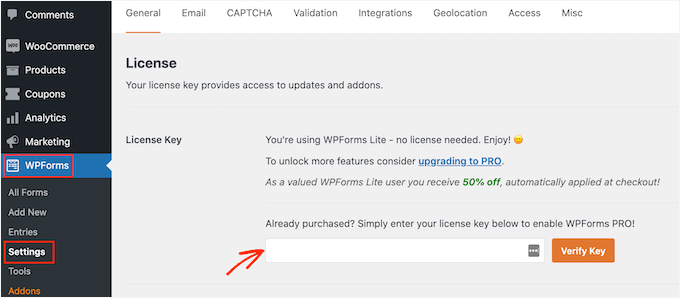
次に、GDPRのセクションまでスクロールダウンする必要があります。
そこで、GDPR強化オプションの横にあるチェックボックスをオンにする必要があります。

GDPR Enhancementsオプションを有効化すると、さらに2つのGDPR関連の設定が表示されます。
最初の設定「ユーザーCookieを無効化」は、WPFormsがユーザーセッションを保存しないようにします。このCookieにはランダムな一意の識別子が含まれており、WPFormsが関連エントリ、フォーム放棄、ジオロケーションなどの機能を追加するのに役立ちます。これを無効にすると、これらの機能も無効化されます。
2つ目の設定である’Disable User Details’はWPFormsがユーザーのIPアドレスやブラウザー情報を保存しないようにします。これらの設定はどちらもオプションですので、これらの機能が必要ないと思われる場合はチェックを入れてください。
変更を保存するには、「設定を保存」ボタンをクリックするのを忘れないでください。
ステップ2:フォームテンプレートの選択とGDPR同意フィールドの追加
WPFormsはWordPressでGDPRに準拠したフォームを作成できるようになりました。WPForms ” Add Newページから新しいフォームを作成できます。
タイトルを入力し、GDPRフォームテンプレートを選択するよう求められます。これらのテンプレートは、出発点として使用できる既製のフォームです。このチュートリアルでは、’シンプルなお問い合わせフォーム’ テンプレートを使用します。
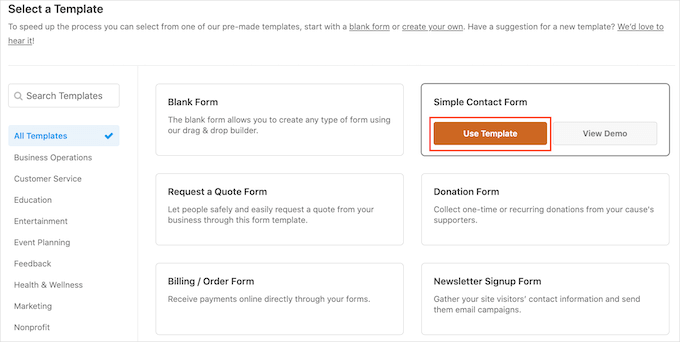
これでWPFormsビルダーのインターフェースが起動します。
右側にフォームのプレビューが表示され、左側にフォームに追加できるすべてのフィールドが表示されます。
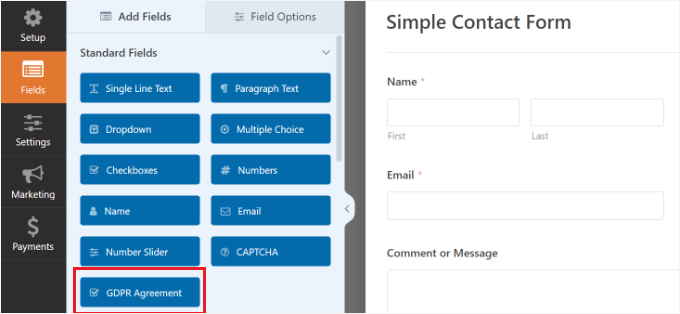
GDPR同意書」フィールドをドラッグしてフォームに追加するだけです。
フォームの下部に外観が表示されます。これをクリックすると、左側の設定パネルにさらに多くのオプションが表示されます。
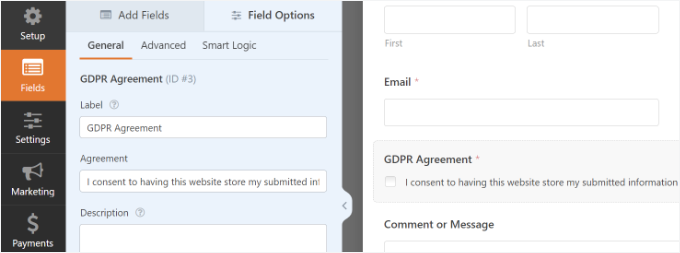
フォームフィールドのタイトルと同意のテキストを変更し、説明ボックスを使ってプライバシーポリシーや利用規約のページへのリンクなどの詳細を追加することができます。
注:GDPR同意フィールドは常に必須フィールドであり、GDPR法を遵守するために事前にチェックすることはできません。各フォームに追加できるGDPR同意フィールドは1つだけです。
次に、フォームビルダーの設定 ” 確認タブを開きます。ここにはユーザーがフォームを送信したときに選択できるさまざまなオプションがあります。例えば、メッセージやページを表示したり、ユーザーを別の URL にリダイレクトすることができます。
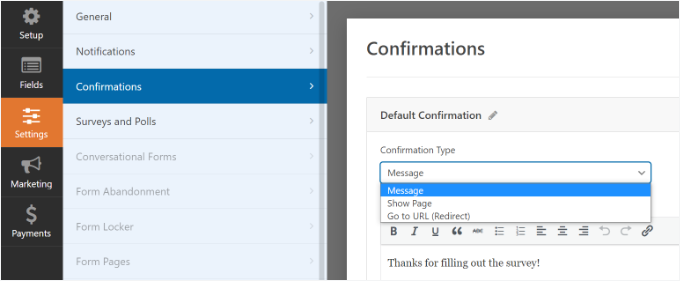
フォームに満足したら、変更を保存することを忘れないでください。
ステップ3:WordPressサイトにGDPR対応フォームを追加する
WPFormsはサイト上のどこにでも簡単にフォームを埋め込むことができます。
フォームビルダーの上部にある「埋め込み」ボタンをクリックするだけです。
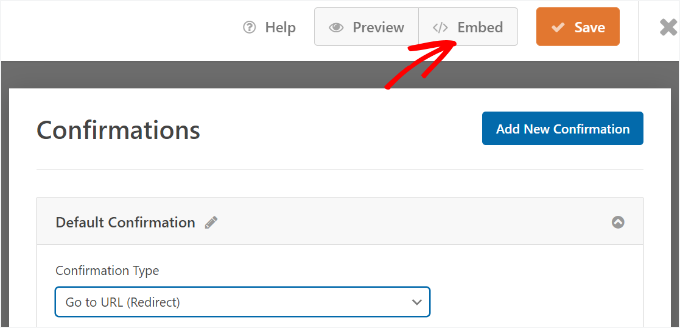
次にポップアップが開き、新規ページを作成するか、既存のページを選択するか尋ねられます。
このチュートリアルでは「新規ページ作成」オプションを使用します。

その後、ページの名前を入力する必要があります。
それが完了したら、「Let’s Go」ボタンをクリックするだけだ。
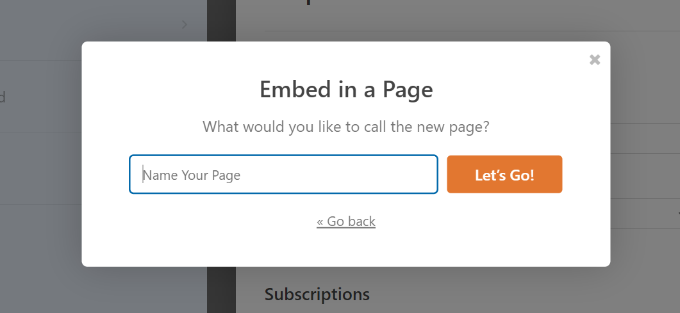
WordPressのコンテンツエディターにフォームが表示されます。
ページや投稿にフォームを追加するもう一つの方法は WPForms ブロックを使うことです。ブロックをコンテンツに追加し、ドロップダウンメニューからフォームを選択するだけです。
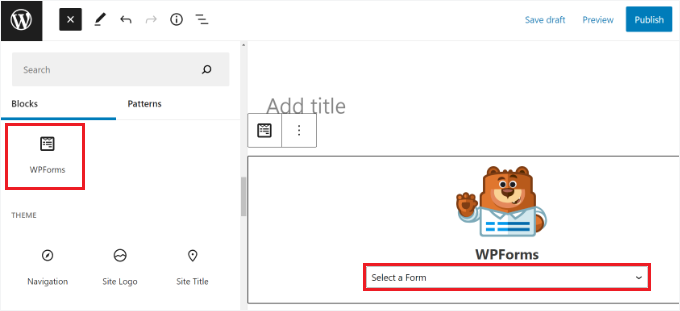
投稿やページを保存または公開することができます。
お客様のサイトにアクセスするだけで、GDPR対応のWordPressフォームが実際に表示されます。
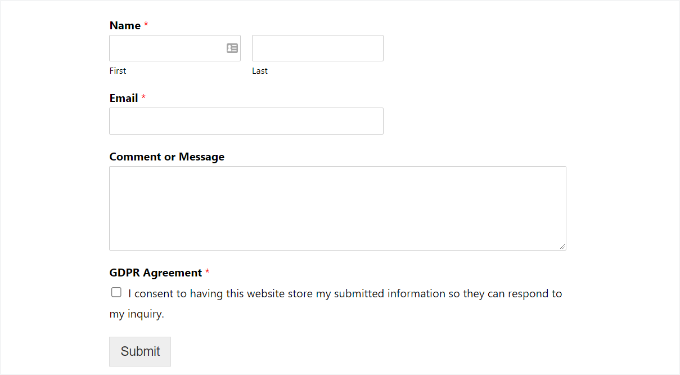
ステップ4:WPFormsでデータアクセスと削除の必須要件を管理する
GDPR遵守の必要条件の一つは、ユーザーにアクセス権を与え、データの削除を要求できるようにすることである。
そのためには、「データアクセス/削除フォーム」を作成し、プライバシーポリシーページに追加します。保存されたデータへのアクセスを希望するユーザーや、データの削除を希望するユーザーは、そのフォームを使用してリクエストを送信することができます。
WPFormsには優れた入力管理システムがあり、フォームから送信されたデータを素早く見つけることができます。
WordPress ダッシュボードからWPForms ” Entriesページにアクセスし、表示したいフォームを選択することで、すべてのフォームエントリにアクセスできます。
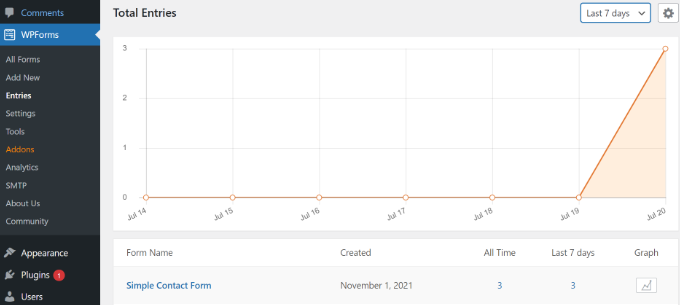
WPFormsはそのフォームを使って送信されたすべてのエントリーを表示します。名前、メール アドレス、IP アドレス、キーワードを入力してフォームエントリを検索できます。
フォームエントリーを削除するには、上部の「すべて削除」設定をクリックします。
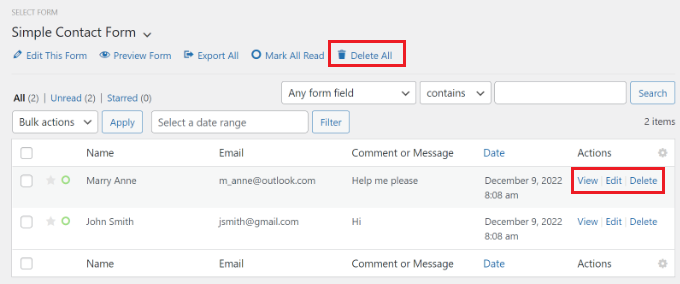
また、個々のエントリーを削除したり、表示ボタンをクリックしてそのエントリーに保存されているすべてのデータを表示することもできます。
ボーナスのヒント特定のフォームのユーザー詳細を無効化する
WPFormsではユーザーデータを保存するフォームを完全にコントロールすることができます。また、フォームごとにユーザー情報の保存を無効化することもできます。
まず、WordPressダッシュボードからWPForms ” Settingsに移動し、’GDPR’セクションまでスクロールダウンする必要があります。
ここで、’Disable User Details’オプションの設定が無効化されていることを確認してください。
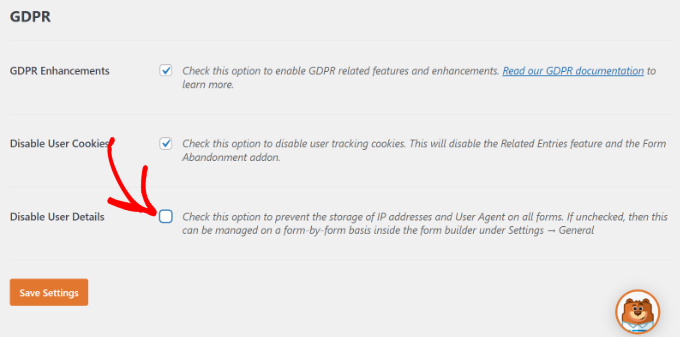
設定が終わったら「設定を保存」ボタンをクリックするのをお忘れなく。
その後、フォームビルダーで各フォームの設定を変更できます。
すべてフォームビルダーの「設定」 ” 「一般」にアクセスするだけです。次に、’詳細設定’ セクションをクリックして展開します。ここから、’ユーザー詳細 (IP アドレスとユーザーエージェント) の保存を無効化’ オプションのトグルをクリックします。
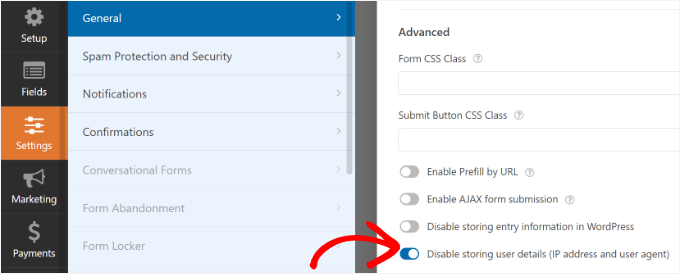
これにより、個々のフォームに対して余分なユーザー情報が保存されるのを防ぐことができます。
WordPress で GDPR に準拠したフォームを作成する方法について、この投稿がお役に立てれば幸いです。次は、WordPress で安全なお問い合わせフォームを作成するためのガイドと、お問い合わせフォームのページデザインのベストプラクティスに関する専門家のヒントもご覧ください。
If you liked this article, then please subscribe to our YouTube Channel for WordPress video tutorials. You can also find us on Twitter and Facebook.





Jen
Hello,
I noticed that on your Add A New Page screenshot, it is different from what I have. My page has 2 things only: Add a Title and Start Typing. It does not have the Add Media and Add Form buttons, and it does not have the paragraph section like yours.
Thank you for your help. I appreciate everything that you have on your webpage. They are very helpful to beginners like me.
WPBeginner Support
The article has not been updated for the block editor just yet, for the block editor you would want to add a WPForms block and select the form in the block’s dropdown and it should be added
Admin
S
Where and how does WPForms store the files uploaded through the form? Is it secure and GDPR-compliant?
WPBeginner Support
Entries would be stored on your site and you would want to reach out to WPForms’ support for the specifics on GDPR compliance
Admin
Sarka
Hello,
thanks a lot for the detailed description. I am missing and interested in one more thing – how can I add to the consent the link to the description of how we handle the date (the privacy policy)? I understand that I add it to the description, but then I don’t know how to get the link and redirect it to the new page?
Thank you for the help!
Sarka
WPBeginner Support
You would want to add the HTML to make it a link, we cover how to make a link in our article here: https://www.wpbeginner.com/beginners-guide/beginners-guide-on-how-to-add-a-link-in-wordpress/#linktextwidget
Admin
Susan Robinson
Please could you explain more about: “To do that, you can create a ‘Data access/delete form’ and add it to your privacy policy page. Users who wish to access their stored data or want it to be deleted can use that form to send you a request.” Should I be creating a separate form for this? Could you give me an example/model of how this would be implemented in a privacy policy? Thank you very much for this informative post (After doing much reading about contact forms today, I found this article the most helpful and I purchased wpforms).
WPBeginner Support
Hi Susan,
This would be just like any other contact form. Simply create a contact form name it data access form and then add it to a WordPress page. Now link to this page in your WordPress privacy policy page, informing your users that they can visit this page and fill out the form to request access to their information or ask to delete it.
Hope this helps
Admin
Marta Smits
Very useful post, but you forgot to mention that the most important part is only available if we pay for it.
“Easy entry management system to quickly find, export, or delete user data upon request” it’s only available if we pay and I wonder why should I need to pay for having access to that if it is part of the law to have it available so I can easily follow the instructions of any of the users that what to have their data deleted.
Unfortunately, it seems to me that more and more companies now do take advantage of this law to make the most profit possible.
I’m keeping my search to find the right contact form or opt for none and find other solutions that will comply with GDPR.
Rodney
I have added the clause for GDPR to our existing contact form as per the guidelines as under settings etc. and on testing the form we are not receiving any emails to the logged email address. Any clues what may be causing this or what I have missed in the setup .
WPBeginner Support
Hi Rodney,
Please contact WPForms support, they will be able to help you with this.
Admin
David Jumeau
I typically use Captcha’s to filter out spam bots. I believe this should be a standard requirement.
Peter Wade
What we need is a tutorial to find EU email addresses in our current mailing host, e.g. MailChimp free account. I understand that EU users on our lists have to give their consent to the new requirements.