¿Quieres hacer una búsqueda y reemplazo en WordPress? Recientemente, uno de nuestros usuarios nos preguntó cómo ejecutar buscar y reemplazar en la base de datos de WordPress sin escribir ningún código SQL o usar phpMyAdmin. Muchos principiantes no se sienten cómodos con el código, así que por eso encontramos un plugin de búsqueda y reemplazo para WordPress. En este artículo, te mostraremos cómo hacer búsqueda y reemplazo en WordPress.
Primeros pasos
Es extremadamente importante que cree una copia de seguridad completa de WordPress antes de realizar cualquier cambio en su base de datos de WordPress.
Haga de esta buena práctica un hábito, las cosas pueden ir mal en cualquier momento cuando usted está haciendo cambios directos a la base de datos de WordPress. Si usted tiene una copia de seguridad, entonces usted puede restaurar fácilmente su sitio de WordPress sin perder nada.
Instalando y Usando Better Search and Replace para WordPress
Lo primero que debe hacer es instalar y activar el plugin Better Search Replace. Una vez activado, debe visitar la página Herramientas ” Better Search Re place para utilizar el plugin.
Simplemente añada la cadena de texto que desea buscar y luego añada el texto de reemplazo.
A continuación, seleccione las tablas en las que desea buscar. Por ejemplo, si desea buscar y reemplazar algún texto en sus entradas, entonces es posible que desee seleccionar la tabla de entradas. También puede seleccionar varias tablas si lo desea.
Aprenda más acerca de cómo gestionar la base de datos de WordPress y qué hace cada tabla en WordPress.
El plugin puede ejecutar una búsqueda y reemplazo distinguiendo entre mayúsculas y minúsculas. También puede realizar una ejecución en seco que le permite ver cuántas celdas se ven afectadas por su búsqueda sin reemplazar realmente el texto.
Cuando esté satisfecho, haga clic en el botón ejecutar búsqueda/reemplazar. Si no marcó la opción de ejecución en seco, entonces el plugin ejecutará la búsqueda y reemplazo en su base de datos de WordPress.
Diagnosticar problemas
Es posible que aparezca una pantalla en blanco o que se agote el tiempo de espera al realizar una búsqueda y reemplazo. Simplemente haga clic en la pestaña de ajustes debajo de la página de plugins.
Usted notará la opción de tamaño máximo de página. Intenta reducir el tamaño de la página para evitar tiempos de espera y pantallas blancas.
Eso es todo, esperamos que este artículo le haya ayudado a encontrar un mejor plugin de búsqueda y reemplazo para la base de datos de WordPress. También puedes ver nuestro tutorial sobre cómo limpiar tu base de datos de WordPress para mejorar el rendimiento.
Si te ha gustado este artículo, suscríbete a nuestro canal de YouTube para ver tutoriales en vídeo sobre WordPress. También puedes encontrarnos en Twitter y Facebook.

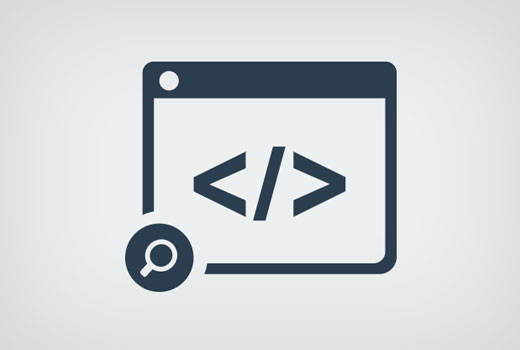
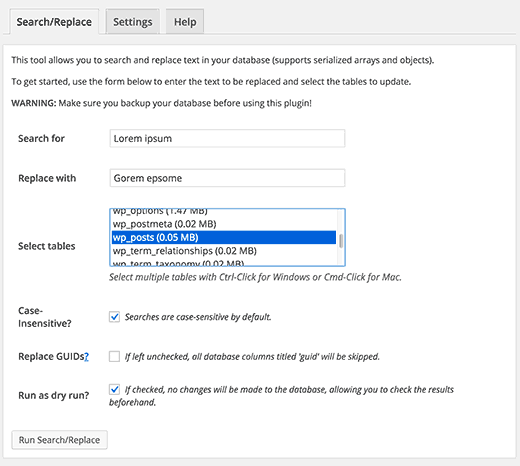
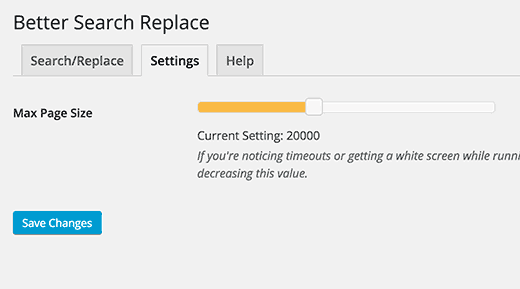



Syed Balkhi says
Hey WPBeginner readers,
Did you know you can win exciting prizes by commenting on WPBeginner?
Every month, our top blog commenters will win HUGE rewards, including premium WordPress plugin licenses and cash prizes.
You can get more details about the contest from here.
Start sharing your thoughts below to stand a chance to win!
Daniel says
Does the plugin work for bbpress topics and replies too?
WPBeginner Support says
The plugin does have the ability to search what was added through other plugins, you would mainly want to make ensure you search the correct tables.
Administrador
Paul G says
Thanks, this mostly worked for me but didn’t quite change all of the image links.
The rest I could easily change myself by editing the custom modules.
WPBeginner Support says
Glad our guide was helpful
Administrador
Karol says
Changed a website from http to https via cpanel; green lock did not appear and “connection is not secure” warning was present. This plugin worked great for me. The only difference I did was that I left the checkmark off “Case Insensitive?”.
Every site can be different with it’s own hurdles to jump through but the dry run seemed to look okay without any errors so I ran with it. Green lock appeared right away for the site. Plugin worked for me. I hope it continues to work with other sites.
My only question now is … Do I leave the Better Search Replace plugin installed and activated or do I uninstall it now that I’m done?
WPBeginner Support says
That would be a personal preference question but you should be able to remove the plugin without worry
Administrador
Mandy says
Hello,
My site is having issues showing images lately, and my host said that it’s because the paths are wrong. They recommended this plug in, but my problem is that I am not sure what I am searching and replacing. Here’s why:
When I insert an image in “visual” mode within a post, it shows up. They all do.
Then when I preview or publish, some images don’t show up. What I am noticing lately is that instead of the code showing them as “image.jpg”, they now have the image size you choose in the path – “image-300×188.jpg” (this happens to be the medium size for this particular image). Why is it putting the pixel dimensions? If none of the images worked, I could say yes, the paths are incorrect, but some images DO work! I am officially bamboozled. It seems so random.
Best,
Mandy
WPBeginner Support says
Hi Mandy,
Please take a look at our guide on how to fix common image issues in WordPress.
Administrador
Ashraf Ali says
I am switching from http to https now the common problem faced is broken css, I am wondering if could use this plugin to replace https:// to just //
So that all contents are delivered over https
Cheers
Drew says
I had a program enter structured data that is all different. I want to remove everything between and including this : ———————-
How would I do that?
WPBeginner Support says
Hi Drew,
We are not sure we completely understand your issue. However, we are guessing that you had a plugin to add structured data and now you want to remove the structured data from your WordPress posts and pages? If this is the case, then you can simply uninstall the plugin.
Administrador
Sueli says
Great plugin!
I have a question.
Can I use a wildcard?
I am trying to remove numbers added after an image file. They are different (both the numbers and their length). The stop point would be the (“).
Some examples of what I want to replace with (jpg”)
(jpg?11906004322295206140″)
(jpg?15231215847335105667″)
(jpg?82668654789154738″)
Is it possible with this plugin?
Thanks
David says
I download “Better Search & Replace. Once it found entries, it doesn’t show me unless I buy premium addon.
So instead I ditched that and downloaded “Search & Replace”. It took me only two minutes to replace 100 entries.
Ralpheal says
Wow thanks so much, this is truly a luxury. Going to save me a lot of time, as I was considering changing a phone number on 1oo’s of blog posts.
Thanks so much,
Ralpheal
Mike says
This plugin did not work for me. I backed up the database, then unchecked “Dry Run”. It messed up things all over the site and there was no way to undo the changes.
I even tried to restore the database backup I created with it before making changes and that didn’t work. Don’t use this unless you’re prepared to do an entire site restoration.
WPBeginner Support says
You should have tested with dry run first to see how many rows are affected by the plugin. Glad that you followed the instructions and made a backup first.
Administrador
vikas kumar says
sir
help me out from pagination error i did which you show in video but i didn’t get result
i am using macbook air in this your given shortcode not work properly
Marko Tiosavljevic says
yes, but this plugin is practically useless when it comes to migrations.
When you migrate website from domain . com to another . com you need to change
you need to connect to database for changing url or you need to insert it in wp_config as url
i am working on external app wp safe mode that is solving this problems in best way.
WPBeginner Support says
It is highly useful in performing search and replace after you have connected to the WordPress database.
Administrador
Nico says
Hi, it seems that this plugin is no longer available in WordPress Plugin Directory. Which alternative plugin do you recommend?
With kind regars,
Nico.
Syed Umair Umar says
Better Search and Replace is an alternate for me. The editorial staff of WP Beginner seems too lazy and replies to comments very few times.
WPBeginner Support says
Thanks for helping out.
Administrador
Brian says
Does this take into account serialize data or will it break plugins that use serialized metadata? I know of a few plugins that do this for migration purposes. If it doesn’t it could cause more problems than it solves.