Möchten Sie die Anzahl der auf Ihrer WordPress-Blog-Seite angezeigten Beiträge ändern?
Standardmäßig werden auf allen WordPress-Archivseiten maximal 10 Beiträge pro Seite angezeigt. Sie können diese jedoch leicht über Ihre Dashboard-Einstellungen ändern und so viele Artikel anzeigen, wie Sie möchten.
In diesem Artikel zeigen wir Ihnen, wie Sie die Anzahl der angezeigten Beiträge auf Ihrer WordPress-Blog-Seite in nur 2 einfachen Schritten ändern können.
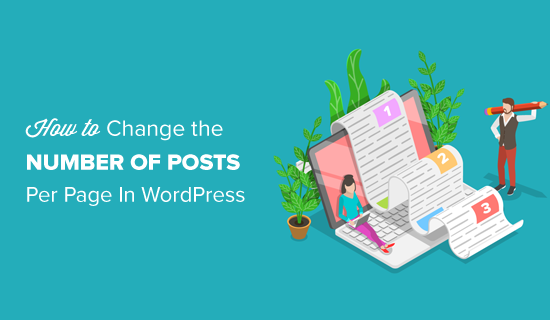
Video-Anleitung
Wenn Sie eine schriftliche Anleitung bevorzugen, lesen Sie einfach weiter.
Ändern der Anzahl der Beiträge auf einer Blog-Seite
Als Erstes müssen Sie sich in Ihrem WordPress-Dashboard anmelden und die Seite Einstellungen “ Lesen aufrufen.
Als Nächstes müssen Sie den Wert der Option „Blogseiten maximal anzeigen“ auf die Anzahl der Beiträge ändern, die Sie auf der Blogseite Ihrer WordPress-Website anzeigen möchten.
Standardmäßig ist diese Zahl in WordPress auf 10 eingestellt. Sie können die Anzahl der Beiträge, die Sie auf Ihrer Blog-Seite anzeigen möchten, erhöhen oder verringern.
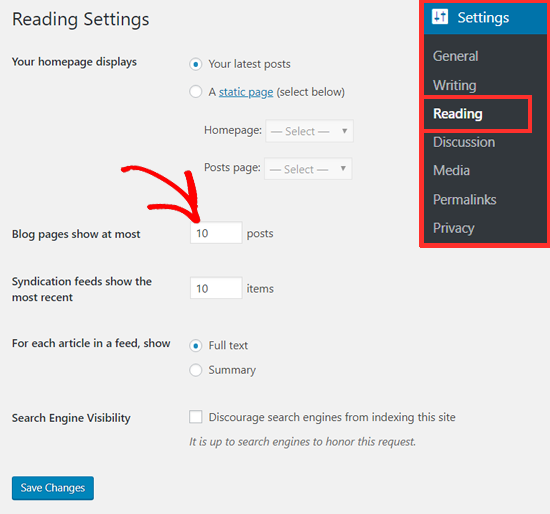
Vergessen Sie nicht, auf die Schaltfläche „Änderungen speichern“ zu klicken, um Ihre Einstellungen zu speichern.
In Ihrem WordPress-Blog und auf den Archivseiten wird nun die Anzahl der Beiträge angezeigt, die Sie anzeigen möchten.
Wie viele Beiträge sollte ich auf meiner Blog-Seite anzeigen?
Normalerweise zeigen Blogger 10 Beiträge pro Seite an, wie es standardmäßig eingestellt ist. Diese Anzahl ist aus Sicht der Benutzerfreundlichkeit und der Suchmaschinenoptimierung (SEO) angemessen.
Sie können so viele Beiträge anzeigen, wie Sie möchten. Wir empfehlen jedoch nicht, eine höhere Zahl als 10 zu wählen, insbesondere wenn Sie keine Auszüge anzeigen.
Das liegt vor allem daran, dass die Seite umso größer wird, je mehr Beiträge Sie auf einer Seite anzeigen, wodurch sie langsamer geladen wird. Infolgedessen verlängern sich die Ladezeiten Ihrer Seite, was sich negativ auf die Platzierung Ihrer Website auswirken kann.
Auf den Blog- und Archivseiten von WPBeginner zeigen wir 10 Beiträge mit einem Auszug und einem Bild an. Dies erleichtert unseren Nutzern das schnelle Durchstöbern des Archivs und bietet ein besseres Nutzererlebnis.
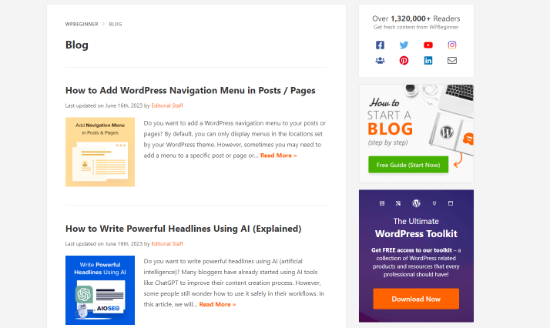
Wir hoffen, dass dieser Artikel Ihnen geholfen hat, die Anzahl der auf Ihrer Blog-Seite angezeigten Beiträge zu ändern. Vielleicht interessiert Sie auch unser Leitfaden über die beste Design-Software und wie Sie eine kostenlose E-Mail-Domain bekommen.
Wenn Ihnen dieser Artikel gefallen hat, dann abonnieren Sie bitte unseren YouTube-Kanal für WordPress-Videotutorials. Sie können uns auch auf Twitter und Facebook finden.





Syed Balkhi says
Hey WPBeginner readers,
Did you know you can win exciting prizes by commenting on WPBeginner?
Every month, our top blog commenters will win HUGE rewards, including premium WordPress plugin licenses and cash prizes.
You can get more details about the contest from here.
Start sharing your thoughts below to stand a chance to win!
Sammy says
This was simple but its not working
what else we need to do if this Setting > Reading is not helpful ?
WPBeginner Support says
You would want to check your theme’s documentation to see if your specific theme has a custom setting for the number of posts to display.
Admin
Moksh says
How do I change the text „Older Posts“ to display number of pages .i.e 1, 2, 3… I’m simply getting older posts at the bottom of the webpage
WPBeginner Support says
It is normally best to check with the support for the specific theme you are using but you could follow one of our older articles if you were looking to manually add it yourself:
https://www.wpbeginner.com/wp-themes/how-to-add-numeric-pagination-in-your-wordpress-theme/
Admin
Krika says
Hi, how can I place only one – most recent – post on homepage, but have 10 posts per page on my blog page?
If I change ‘Blog pages show at most’, it changes both – my front page and my blog page.
WPBeginner Support says
You would need to reach out to your theme’s support for customizing that as it sounds like you are using your home page as your blog as well.
Admin
Sourov Biswas says
man……… i was looking for this almost 3 days, i edited the theme file 100 times to do this. sometime we should think simple.
thank you, i have no words
WPBeginner Support says
Glad our guide was helpful
Admin
Stephanie A says
I do not know why on my wordpress dashboard, I list it as showing 3 blog pages for homepage but when I go to my website, it has 4 blog posts listed? why isn’t my wordpress working in that aspect? I already cleared all cache.
WPBeginner Support says
Your specific theme may have different options for changing how many posts are shown. If your specific theme does not follow the method from this article, we would recommend reaching out to your theme’s support and they should be able to assist.
Admin
Dragone says
Thank you so much
WPBeginner Support says
You’re welcome
Admin
VireakPhou says
I don’t how to say after saw your article, I already sit 4h in front of computer to find it on theme editor. I try to read coding one by one all of code page in theme editor but still can not found how to limit post on home page.
After that, I try to search and found your article , I feel I’m so crazy why i’m not search since before .
WPBeginner Support says
Glad our guide was able to help you
Admin
Jennifer says
I did this, but it did not update the number of posts shown on my main blog page. Any suggestions?
WPBeginner Support says
If your site is ignoring that setting you would want to reach out to your theme’s support to ensure they don’t have a different setting you would need to change.
Admin
Gloria Ogunbor says
Very helpful, thanks!
WPBeginner Support says
You’re welcome, glad our guide was helpful
Admin
Teri says
Thanks! This is super helpful! I did it and it worked!
WPBeginner Support says
You’re welcome, glad our guide was able to help
Admin
Ahsan says
Hi, I want to know is it necessary to have more than 1 page for all my blog posts or can I have all the blog posts on 1 page and only display 10 posts on homepage.
WPBeginner Support says
It is necessary to have multiple blog pages for most sites unless they’re using infinite scroll, otherwise, your site would need to wait for every post to load when you visited the blog page
Admin
Albert Kayindama says
I have reduced the settings to 10 but the homepage is still showing more than 50 posts on the homepage. Kindly assist me.
WPBeginner Support says
If your theme is ignoring these settings you would want to reach out to your theme’s support to ensure there is not a theme-specific setting that needs to be applied.
Admin
Hammad Khan says
Helped! Thank you so much
WPBeginner Support says
You’re welcome
Admin
Shaun says
If you limit the page to 10 posts, how do you avoid duplicate meta information? For example:
site.com/blog/ and
site.com/blog/page/2/
would have the same meta info, wouldn’t they?
Does this affect SEO or I am I barking up the wrong tree?
WPBeginner Support says
Unless we hear otherwise, for the time moment, this shouldn’t affect your SEO but over time search engines can decide to change this
Admin
Shaun says
Thanks for the reply
E.B. says
This does unfortunately not work for me. I could set the earlier post display to ten, yet only the first two posts appear on the blog, no more and not the latest ones, making it appear rather empty.
It doesn’t help that when I go to settings there is no „Reading“ but only the Widget of previous posts in which I can – hypothetically – control this.
Another thing that is irksome is that I cannot remove the author name in the title of „Recent Posts.“ It is automatically added and cuts off part of the author name.
WPBeginner Support says
It sounds like your specific theme is overriding the display of the content. If you reach out to your theme’s support they should be able to let you know where they moved the option and help fix the author display issue.
Admin
Colleen Ryer says
I set the number of posts to display at 10. This works fine, but the Next button reloads the same posts instead of the next 10. Would sure love to know how to fix this, rather than load every post all on one page.
Ali Dunnell says
This information was really helpful – Thanks
eMMA says
Is there any way we can make ONLY our catergory pages show 10+ posts? I want to keep my front page with only 3-5 posts but have more for catergorys.
Thanks
Rory Rinaldi says
I have been messing with this all day. I am trying to get 3 posts on my page.
Posts are set to 3. Site shows 4. I can set it to 5 and it will show 5 but if I set it to 2 it still shows 4. HELP!!!!
Rory Rinaldi says
I was able to get the 4th post to drop off so I only see 3! Now the featured post (which is the 4th) shows as the featured post without the title – Aggggghhhhh!
percy pickle says
Thanks – works for me
Eric Henderson says
Hi
I would like my posts to have a limited lifespan. In other words, is there a mechanism by which one can , for example, only show posts that have been made int he last 24 hours (or some other time, perhaps as short as 30 minutes). thank you!
jekku says
yeah this doesn’t work for me. Tried it over and over, both „posts“ and „days.“
somebody help and fix this!
Alex Anderson says
On my site, I have 2 separate running blogs named news and tips with a preview window for each on my homepage.
Currently, the setting to read is set to 2 entries which means I am able to see 2 entries on my homepage preview and on my blog page. However, if I increase past 2 entries, the preview window on the homepage becomes too long and causes issues. I would iike the preview window on the homepage to display 2 of the most recent entries in each blog and when clicked on the actual blog page or ‚view all‘ button‘ which leads to the blog page, I would like all the entries to be displayed.
Do you know how I can accomplish this?
Rebecca says
Is there a way on the main blog page to show the blog image from posts?
Kate says
Thank you so much!!! This newbie was looking in CSS to change it. Forehead slap! I’m happier than I should be about this
Kate
Luke says
How can I put a ‚Next Page‘ button at the bottom of my five blog posts shown? I have many more that I’d like to have available.
Also, can I archive my posts by month/topic?
WPBeginner Support says
Hey Luke,
WordPress automatically creates archive pages for your posts by months. You can add archives or category widgets to displays those archives in the sidebar.
The Next and Previous buttons should be automatically added by your WordPress theme. Please contact your theme support.
Admin
bethany says
hi
when i set posts_per_pages =>4
it shows me 4 post of the category
but if category has no post
it show unrelated post by my special category
why this happens?
chadni says
It’s really help me…thanks
Ricardo Otranto says
Hi, What I would like to know is how to add more than 5 posts in the menu
WPBeginner Support says
Hi Ricardo,
If we are talking about navigation menus, then please see our guide on how to add navigation menu in WordPress. It will show you how to add posts to navigation menu and how you can add more posts.
On the other hand, if we are talking about posts that appear in your blog’s sidebar such as recent posts, then you will need to visit Appearance > Widgets page and click on the recent posts widget in your sidebar to expand its settings. There you will find the number of posts option that you can change to any number you want.
Hope this helps
Admin
R Salter says
Help! This doesn’t seem ot work for my blog. However many (or few) posts I put in to the ‚blog pages show at most‘ page I still end up with a long list on my homepage. At the moment it is reaching back to last January. Have you got any further advice on how to change this please because it is very hard to manage at the moment.
Hannah says
This is happening to me too! I’ve tried everything and my homepage still shows all of my posts. Did you find out a way to fix this?
Kirsten Womack says
Thank you very helpul
Matt says
Tnx..really helpful
Hannah says
My homepage is currently showing all 611 of my posts even though I have limited it to 10 Posts Per Page. I have tried disabling my plugins, and changed my theme to the WordPress default and still it didn’t work. I’ve even had Bluehost (my blogs host) reinstall all of the WordPress Core Files but still it doesn’t work and so now my blog load speed is really really slow. Any advice?
WPBeginner Support says
Hi Hannah,
Try deleting all your WordPress themes using FTP client and then reinstall a fresh copy of a default WordPress theme like Twenty Sixteen. Make sure you have all plugins disabled.
Admin
Hannah says
Nope, this hasn’t worked.
Deleted all my themes via FTP client, deactivated all plugins, added default theme twenty seventeen and I still have all my blog posts showing on my homepage. I don’t understand what I am doing wrong. I have literally tried everything.
Hannah
Omid says
this is a bug in twenty seventeen theme. you can fix it by doing
1- go to /wp-content/themes/twentyseventeen/template-parts/page/content-front-page-panels.php
2-go to line 55
3-put get_option( ‚posts_per_page‘) instead of 3
regards
Tanay Talesra says
Thanks for the tip. After reading your blog post, I have set the maximum number of posts on category, tag and archives pages to 10 but my homepage is showing around 25 posts. Do you have a tutorial for controlling the number of blog posts on homepage? Thanks.
Nate Balcom says
Thanks for this post. I always forget where this is hidden in the WordPress dashboard. Love the website. Do you ever accept guest bloggers? I’d love to contribute. Once again thanks and cheers.
Suzanne Turner says
Hi
Am wanting to have 10 posts per page but 3 posts on my home page. Is it possible to do that?
Thanks
Moha says
Thank you!
Jen Brown says
Is there a way to set different numbers of posts for the homepage and for my category pages? My homepage and category pages seem to be tied together. I would like the homepage to continue to show 2 posts but I would like t eh category pages to show 3 posts.
Bhagwad Park says
Here’s a little tutorial showing how to control the number of posts in the home page alone:
The challenge arises when you want the subsequent index pages (page 1, page 2 etc) to be „normal“. Then you need to work some math magic, as the tutorial shows).
However, if you don’t mind your „next“ pages showing the same number of posts as your main page, then the code is much simpler…
Danny says
Thank you Wpbeginner, Just want i was looking for and had spent hours stuck on my site.
Bartek says
Thanks! That’s exactly what I was looking for.
Salim says
Thanks! It is working! Keep going guys…
ST says
OOps wait it’s appeared again! I’m very confused by these different views that keep appearing.
ST says
Hi
Suddenly my dashboard doesn’t show Reading in the list of settings any more. Is that due to some general upgrade?
thanks
rsl says
It would help if you mention how to find the dashboard…
WPBeginner Staff says
You can set this number as high or as low as you want.
Lannister says
A useful post for beginners, but for people who want to show more than 10? -_-
StacyHgg @ Books Unhinged says
Thanks so much!
Pete Boyle says
Useful post, thanks for the info.
On the topic, would you advocate having a set number of blog posts per page or enable infinite scrolling? I’m curious as to whether one has a distinct advantage over the other.
Thanks
WPBeginner Support says
Pete, it actually depends on the kind of site you have and your audience.
Admin
Evelyn Guzman says
Hi,
This is great what you are doing. My Reading setting is showing 10 posts so I am going to keep it that way.
My main problem though is I am getting a lot of spams. There are plugins to stop this I know but the version I am using is 2.7.1 and there does not seem anything for this version. Please let me know if you know something that will stop me from getting those spams. I have heard horror stories of ruining websites when updating to a newer WP version so I am thinking of staying on with the old.
Fran Eleazer says
Thanks for the tip, however, my blog page is showing 6, even though the setting you referenced above says 10. I changed it to 4 and it had no effect on the blog page. Any suggestions?
Thanks,
Fran
WPBeginner Support says
Your theme settings may be over-riding the WordPress settings.
Admin