Recently one of our readers asked us how to display child pages of a WordPress page?
If you organize your WordPress website with parent and child pages, then you may want to display your child pages or sub pages on the main parent page. You may also want to show the main page on each sub page for easy browsing.
In this article, we will show you how to easily display a list of child pages for a parent page in WordPress.

When You Need to Show a List of Child Pages?
WordPress comes with two default post types called posts and pages. Posts are blog content, and they are usually organized with categories and tags.
Pages are one-off or standalone content that are evergreen such as ‘About us’ page or ‘Contact us’ page.
In WordPress, pages can be hierarchical which means you can organize them with parent and child pages.
For instance, you may want to create a product page with child pages for Features, Pricing, and Support.
To create a child page, follow our guide on how to create a child page in WordPress.
After you have created your parent and child pages, you may want to list child pages on the main parent page.
Now an easy way to do this is by manually editing the parent page and add a list of links individually.

However, you’ll need to manually edit the parent page each time you add or delete a child page. Wouldn’t it be nicer if you could just create a child page and it would automatically appear as a link on the parent page?
That being said, let’s take a look at some other dynamic ways to quickly display a list of child pages on the parent page in WordPress. We’ll show you three methods, so you can pick the one that’s best for you:
Method 1. Display Child Pages on Parent Page using a Plugin
This method is easier and recommended for all users.
First, you need to install and activate the Page-list plugin. For more details, see our step by step guide on how to install a WordPress plugin.
Upon activation, you need to edit the parent page and simply add the following shortcode where you want to display the list of child pages.
[subpages]
You can now save your page and preview it in a new browser tab. You’ll notice that it displays a simple bulleted list of all the child pages.

If you want, you can add some custom CSS to change the appearance of the list. Here is some sample CSS you can use as a starting point.
ul.page-list.subpages-page-list {
list-style: none;
list-style-type: none;
background-color: #eee;
border: 1px solid #CCC;
padding: 20px;
}
After applying your custom CSS you can preview the parent page. This is how it looked on our test WordPress website.

The plugin provides a bunch of shortcode parameters that allow you to set depth, exclude pages, number of items, and more. For details, please see the plugin’s page for detailed documentation.
Method 2. List Child Pages for a Parent Page using Code
This method is a bit advanced and requires to you add code to your WordPress website. If you have not done this before, then please take a look at our guide on how to copy and paste code in WordPress.
To list child pages under a parent page, you need to add the following code in a code snippets plugin or in your theme’s functions.php file:
function wpb_list_child_pages() {
global $post;
if ( is_page() && $post->post_parent )
$childpages = wp_list_pages( 'sort_column=menu_order&title_li=&child_of=' . $post->post_parent . '&echo=0' );
else
$childpages = wp_list_pages( 'sort_column=menu_order&title_li=&child_of=' . $post->ID . '&echo=0' );
if ( $childpages ) {
$string = '<ul class="wpb_page_list">' . $childpages . '</ul>';
}
return $string;
}
add_shortcode('wpb_childpages', 'wpb_list_child_pages');
At WPBeginner, we always recommend adding code in WordPress with WPCode. It allows you to easily add custom code without editing your theme files, so you don’t have to worry about breaking your site.
First, you need to install and activate the free WPCode plugin. For step by step instructions, see this guide on how to install a WordPress plugin.
Once the plugin is activated, navigate to Code Snippets » Add Snippet from your WordPress dashboard. From there, hover your mouse over the ‘Add Your Custom Code (New Snippet)’ option and click the ‘Use snippet’ button.

Next, add a title for your snippet and paste the code from above into the ‘Code Preview’ box.
Don’t forget to choose ‘PHP Snippet’ as the code type from the dropdown menu on the right.
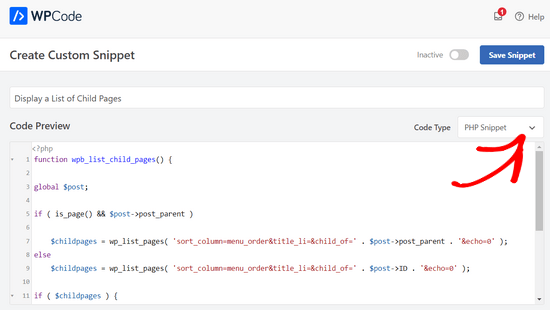
After that, simply toggle the switch from ‘Inactive’ to ‘Active’ and click the ‘Save Snippet’ button at the top of the page.

This code first checks to see if a page has a parent or the page itself is a parent.
If it is a parent page, then it displays the child pages associated with it. If it is a child page, then it displays all other child pages of its parent page.
Lastly, if this is just a page with no child or parent page, then the code will simply do nothing. In the last line of the code, we have added a shortcode, so you can easily display child pages without modifying your page templates.
To display child pages simply add the following shortcode in a page or text widget in the sidebar:
[wpb_childpages]
Don’t forget to save your changes and preview them in a browser tab. This is how it appears on our test site.

You can now style this page list using some custom CSS. Here is some sample CSS code you can use as a starting point.
ul.wpb_page_list {
list-style: none;
list-style-type: none;
background-color: #eee;
border: 1px solid #CCC;
padding: 20px;
}
Method 3. Dynamically Display Child Pages Without Any Shortcode
Using shortcodes is convenient, but the problem with them is that you will have to add shortcodes in all pages that have parent or child pages.
You may end up having shortcodes in lots of pages, and sometimes you may even forget to add it.
A better approach would be to edit the page template file in your theme, so that it can automatically display child pages.
To do that, you need to edit the main page.php template, or create a custom page template in your theme.
You can edit your main theme, but those changes will disappear if you change or update your theme. That’s why it would be better if you create a child theme and then make your changes in the child theme.
In your page template file, you need to add this line of code where you want to display child pages.
<?php wpb_list_child_pages(); ?>
That’s all. Your theme will now automatically detect child pages and display them in a plain list.
You can customize the styles with CSS and formatting. Here’s an example of how the OptinMonster website shows the parent page and sub pages:

We hope this article helped you list child pages for a parent page in WordPress. You may also want to see our guide on the most important pages to create on a new WordPress website, and our comparison of the best drag & drop WordPress page builders to create custom layouts without any code.
If you liked this article, then please subscribe to our YouTube Channel for WordPress video tutorials. You can also find us on Twitter and Facebook.





Syed Balkhi says
Hey WPBeginner readers,
Did you know you can win exciting prizes by commenting on WPBeginner?
Every month, our top blog commenters will win HUGE rewards, including premium WordPress plugin licenses and cash prizes.
You can get more details about the contest from here.
Start sharing your thoughts below to stand a chance to win!
Philip says
Hello this works, except that the parent is also displaying, how do i show just the child pages, thanks
WPBeginner Support says
The simplest method for what it sounds like you’re wanting would be to not have content on the parent page and only have your content in the child pages.
Admin
Sachit Shori says
Thank you so much. You saved me.
WPBeginner Support says
You’re welcome
Admin
Emmanuel Husseni says
Hello Wpbeginner,
Please how can i sort all the child page alphabetically on the parent page. I’ve follow all step but the sub pages are showing randomly on the parent page.
Waiting for response. ….Thanks
WPBeginner Support says
You would change the two instances of menu_order in our code to be: post_title
Admin
Iyke O. says
How do I make the list collapsible on sidebar.
WPBeginner Support says
To make it collapsable you could use an accordion plugin such as one of the ones from our article here: https://www.wpbeginner.com/showcase/best-wordpress-accordion-plugins/
Admin
Stacie says
Easy to follow and did the job. Thanks so much for sharing!
WPBeginner Support says
You’re welcome, glad our content could be helpful
Admin
Aaro says
Can I assign a css class to this function? So that when I make css changes to ul elements it wouldn’t affect other ul’s on the site.
Or any other simple solution for this?
WPBeginner Support says
You could add your CSS class in the ul section of the function
Admin
Keshav Murthy says
Hi, WPB Team,
Thank you so much for this Snippet and the tutorial.
It saved my ton of time and helped me too.
With Warm Regards,
Keshav Murthy
WPBeginner Support says
Glad our tutorial could help
Admin
Gary Granai says
I installed the plugin code snippets in wordpress 4.9.8
I copied the code on https://www.wpbeginner.com/wp-tutorials/how-to-display-a-list-of-child-pages-for-a-parent-page-in-wordpress/#respond and added it to a new snippet in code snippets.
I made a page and then a page which was given the attribute of having the first page as the parent page.
The child parent relationship is shown in the list of pages in the attributes drop down.
When I open the parent page I see nothing that shows a child page.
I then tried using the functions.php page.
I added the code copied from https://www.wpbeginner.com/wp-tutorials/how-to-display-a-list-of-child-pages-for-a-parent-page-in-wordpress/#respond to the bottom of the code on the functions page.
When I open the parent page, I it does not display. What displays is an error message saying there is unexpected code.
I restored the functions.php page to its original statuc.
What changes must I make to what I have tried to do.
WPBeginner Support says
Hi Gary,
Make sure that you publish the child page before testing the code. Also carefully copy the code again to make sure that you are not copying the numbers or any unexpected characters.
Admin
Itika says
I have a question. I have added sub pages in parent page but when I am opening the site in mobile and clicking on parent page it opens the empty parent page. To view the drop down sub pages one have to hold the button of parent page. How can I fix it. I don’t want that empty page to open. I want that if we touch on parent page it opens the drop down menu.
Please suggest how to do it.
Denise says
For third level pages (grandchild), I want to show the same menu that is seen on the child pages (all the child links of the parent). With this snippet, when on a grandchild page, I only see the other grandchild pages in the menu. How would this code need to be modified to show the all child links even when on grandchild pages?
vicky says
how to get child page ids not the granchild ids…………….pls help im a bigginner
Meredith L says
I’m relatively new to blogging and I recently switched over to the Kale WordPress theme. I have been trying to do page attribute pages (under the parent page Recipes) so I can have separate categories for appetizers, desserts, etc. Everything seems to go through on the admin part but then on the site itself there are no page attributes/drop down form the Recipes category. What am I doing wrong? It is all set to public so I’m not sure what the problem is.
Daves says
Thank you for this code. But I don’t want this to be shown on the homepage (static page), just on the parent pages only. Please how can it be done?
Thank you.
Boris Budeck says
I am using Generatepress Theme (created a child theme from it for customizing) and I can’t get this to work. The shortcode is displayed in the output page, it seems it is not even ercognized as being a shortcode. I use Elementor widgets and neither text nor shortcode widgets work.
Any idea of how to make it work when using elementor widgets?
WPBeginner Support says
Hi Boris,
Please try adding this code to your theme’s functions.php file or a site-specific plugin.
add_filter('widget_text', 'do_shortcode');1-click Use in WordPress
Admin
Frederic says
a great post, it’s exactly what I’m looking for since many hours ! and it works like a charm, just adding the code in the function.php of the theme then adding the short code in the page where I want the sub pages to appear, and voilà!!!
wonderful, thanks a lot for your generosity !!
WPBeginner Support says
Hi Frederic,
Glad you found it useful You may also want to subscribe to our YouTube Channel for more WordPress video tutorials.
You may also want to subscribe to our YouTube Channel for more WordPress video tutorials.
Admin
Mariano says
Hi!
Thanks for the code. How can I display the featured image of each child page?
Ron says
Like with so many of the snippets we find, one has to go through all the comments in order to get it to work. What’s wrong with testing what you write?
Alicia says
Can you do a drop down menu for parent/child pages on wordpress.com, or does it have to be the .org version?
Razvan says
What if I want to display child posts, not child pages?
Rudy says
Using this code ends up displaying the parent page along with the child pages, which is redundant. As I understand it, what we really need is to display only the child pages, not the parent page. Any suggested modification that can do this?
Michael Feske says
Great, but it works not
add_shortcode is correct or must it be add_filter https://www.wpbeginner.com/wp-tutorials/how-to-use-shortcodes-in-your-wordpress-sidebar-widgets/ ?
with add_shortcode is error Fatal error: Uncaught Error: Call to undefined function add_shortcode()
with add_filter is no error but it works nort
Milos says
On plugins update, for some strange reason I always get an error:
Fatal error: Cannot redeclare wpb_list_child_pages() (previously declared in …/wp-content/themes/pagelines/functions.php:25) in …/wp-content/themes/pagelines/functions.php on line 34
Jeffrey Fry says
How can you also display the date of the child page?
ethann says
Hello great article,
Can you please help me creating a dropdown of child pages in parent page.I need this functionality for one of my wordpress project and i am totally newbie to wordpress.
Alex says
Am I the only one that cannot get it to work?
I have the following structure
About
— Page 1
— Page 2
— Page 3
When on the “About” or a child page (1, 2 or 3) I would like to have a list with my parent page (About) and all children (1, 2, 3) – Anyone got that working?
Thanks!
Kendra says
OMG sorry this is annoying Please ignore my other posts. Didn’t realize you couldn’t paste code into the comments.
I was NOT able to get it to work with wpb_list_child_pages();
I WAS able to get it to work with echo do_shortcode( ‘[wpb_childpages]’)
And to get the title of the parent page, i inserted this above the child page list:
$current = $post->ID;
$parent = $post->post_parent;
$grandparent_get = get_post($parent);
$grandparent = $grandparent_get->post_parent;
PHP if ($root_parent = get_the_title($grandparent) !== $root_parent = get_the_title($current)) {echo get_the_title($grandparent); }else {echo get_the_title($parent);
Jean Bishop says
I am using this code and it works great. Is it possible to also display categories in menus along with pages?
Michelle says
Hi,
I want to do the following
Parent page must be either for sale and or for rent
Then I want the child for example a province (gauteng) to link to the for sale and the for rent parent.
How do I do that?
Michelle
Zakhar says
How can i create shortcode with param, for example, [wpb_childpages id=”1″], where id=”1″ is an id of parent page?
Strand says
Hi,
Is it possible to limit the links to a specific number such as maximum 12 child pages?
Thanks
Aander says
Thank you,
Could you explain, please, how can I organize child pages in drop down list that would be accessible through the parent page? (I don’t want the visitors could see all child pages in a form of a blogroll.)
I.e., on the parent page I want to create drop down list (listbox) to which child pages would be added in predefined order (say in alphabetical order). After reading Introduction a visitor can proceed by choosing any page from the list at her wish (child pages has no logical connection so in any case she will search the exact page).
Is ‘my dream’ realizable?
Thank you again.
Quantum-mecha says
How do I add pagination for Child Page?
Thanks!
Astrid says
Hi WPBeginner Staff,
I used the code you guys provided with the “short code option” and it worked (links to child pages). However, I wanted to use the permanent option, and that didn’t work.
When I added this line of code [ ] the parent page returns a 500 error and no child pages are displayed at atll.
What am I doing wrong?
On a side note if I wanted to display and excerpt with its respective image how would I go about it? Thanks!
Astrid says
I was able to figure this out.
I added the code snippet then added this shortcode [wpb_childpages] to the parent page where I wanted the child pages displayed. Awesome!
Now in order to display excerpts and an image would I use the same queries– just like posts under a category.
Thanks in advance
Jade says
Hey I was wondering what you meant by ‘query’? How exactly did you get the excerpts and images to display in the parent page?
Thanks!
Mehar says
Really useful. Thank you.
Pradeep says
Could someone confirm that the example page used in this tutorial http://optinmonster.com/how-it-works/ uses this feature or not? To me it looks like it they are using tabs, instead of child pages.
If I’m right, could someone direct me to a resource to get that feature, as I’m desperately looking for a fluid solution like the one they have in that page?
Many thanks,
Pradeep
Andrew Roberts says
For the non-shortcode option, you might want to let users know they need to either change
return $string;toecho $string;orin their page template echo out the function
echo page_list_child_pages();Thanks to Erik for pointing this out above
Meredith Adams says
Thank you!
Gaby says
Thank you! I was wondering why the code wouldn’t work…
Howard says
Hi, I can get this to work when I am visiting my domain with a subdirectory (e.g – example.com/home) but when viewing the site without this (example.com) the list of sub pages is not listed. Can anyone point me as to where I am going wrong?
Thanks in advance – very new to WordPress.
Emily Jennewein says
How do you get this function to display the parent page itself at the top of the list along with the list of child and grandchild pages? On the child pages it does not list the parent page.
Michael says
how can i customized this to just display the child page of a specific page?
Yester says
How do u add a active class on the current ?
Jenny says
Is there now a plugin that can do same ?
and also can we decide where the box with submenus pages will go in any are of the page not just top of page? Using a plugin
WPBeginner Staff says
Yes it can be used for custom post types. Like this:
function wpb_list_child_pages() {
global $post;
if ( 'movie' == get_post_type() && $post->post_parent )
$childpages = wp_list_pages( 'post_type=movie&sort_column=menu_order&title_li=&child_of=' . $post->post_parent . '&echo=0' );
else
$childpages = wp_list_pages( 'post_type=movie&sort_column=menu_order&title_li=&child_of=' . $post->ID . '&echo=0' );
if ( $childpages ) {
$string = '' . $childpages . '';
}
return $string;
}
add_shortcode('wpb_childpages', 'wpb_list_child_pages');
Daniela says
This is great! Is there a way to do the same for Custom Post Types that have child posts?
Caroline says
Also wondering!
If anyone knows, please help!
dpc says
Is there a way to modify this in order to print custom post type child posts on a custom post type post page? Thanks, it is very handy!
Sokeara says
It’s very greate for me! Anyways I would like to know how can I display title and thumbnail of child page to parent page.
Ashley Bell says
Hi, I have the same query. I really like how the list is styled on the Beginners Blueprint page but I have no idea how to start. Can someone recommend an article to read or give some advice, thanks.
Razvan Zamfir says
Hello!
Nice snippet, but how do I list only grandchild pages?
Thank you!
amitabha197 says
There is an error in the pages which are not having child pages so I have slightly modified
if( count($childpages) != 0 ) {
$string = ” . $childpages . ”;
}
instead of
if( $childpages ){
$string = ” . $childpages . ”;
}
WPBeginner Staff says
In order to execute a shortcode in WordPress templates you need to add it like this:
Matt Rock says
I couldn’t get the template code “wpb_list_child_pages();” to work, but echo shortcode did the trick. Cheers!
Erik says
Just change the “return $string” to “echo $string” (this will print out the pages).
fariha says
thanks, it worked
Coen Siebenheller says
I’ve added the code to the functions.php and when i add the [wpb_childpages] shortcode in side my text it works. But when try to add to one of my templates it doesn’t show a thing. Anybody knows what i’m doing wrong?
Elena Rapisardi says
Great explanation!!
Is there a way to display always the parent pages?
Quin says
This is brilliant, thanks.
Is there a way to adapt it so the Parent displays the Grandchild, and not the Child?