WordPress 4.5 named “Coleman” was released just a few minutes ago. It is the first major WordPress release of 2016, and comes with some exciting new features. In this article, we will show you what’s new in WordPress 4.5, and which features you should try after updating your websites.
This is a major WordPress release, and unless you are on a managed WordPress hosting service, you will have to manually initiate the update.
Important: Don’t forget to create a complete WordPress backup before starting the update.
Theme Logo Support
Adding a logo to your site from customizer has been a long awaited feature. Many premium WordPress themes allowed users to set logos from theme options, but there was no standard way to do it.
With WordPress 4.5, theme developers are now able to enable theme support for logo. This will allow users to set a logo for their website using the customizer.
Remember it is a theme feature, which means that it needs to be defined by your theme. If a theme does not support this feature, then you will not be able to see it in customizer.
Better Previews for Site Icons
Site Icons were introduced in WordPress 4.4. This feature allows users to set a favicon and application icon for their websites.
WordPress 4.5 brings a slight improvement to the feature. Up till 4.4.2, you only saw the preview of site icon when setting the image. With 4.5, you also see a preview under site identity panel after you have set the site icon.
Responsive Previews in Customizer
Customizer in WordPress 4.5 comes with responsive live previews for desktop, tablet, and mobile devices.
Simply click on the device icon to switch the view between devices. This will give you a generic idea of how your site would look on different screens.
Optimized Image Generation Performance
Responsive images were one of the major improvements in WordPress 4.4, which allowed WordPress to show smaller image sizes to users on smaller screens.
WordPress 4.5 takes it to a new level by improving the performance of how WordPress generates image sizes.
Previously, WordPress used 90 for the image quality when compressing images. Now it will use 82, which produces nearly identical images with much smaller sizes.
Improved Comment Moderation Screen
WordPress 4.5 cleans up the comment moderation screen and makes it more usable. Until 4.4.2, when you clicked on the link in comment moderation notification email, you saw a page like this:
This page didn’t allow you to edit a comment and if it also ignored plain HTML formatting used in a comment.
This is how the comment moderation screen looks in WordPress 4.5.
Same Domain Links in Comments will not have Nofollow attribute
Previously, all links added into comment content area had nofollow attribute added to them by default.
WordPress 4.5 will not add nofollow attribute to links pointing to the same domain.
If you or your users add link to a post or page on your site in the comment text, then WordPress will not add nofollow to it.
However, if a user add your link in the URL field when submitting comment, then WordPress will add nofollow and external attributes to the link.
See how you can disable website/url field in WordPress comment form.
Visual Editor Enhancements
Most WordPress users spend most of their time writing content. This makes visual editor one of the most important areas in the overall WordPress user experience.
WordPress 4.5 builds on some existing improvements and adds a few new ones to make writing faster and more enjoyable.
Inline Link Editor
One of the keyboard shortcuts in WordPress is CTRL+K (Command+K on Mac), which allows you to insert links in posts. Until 4.4.2, it opened the insert link popup which was a bit distracting.
In WordPress 4.5, pressing CTRL+K shows an inline insert link menu. Simply type the URL and continue writing your post without removing hands from keyboard.
New Inline Text Shortcuts
Inline text shortcuts were introduced in WordPress 4.3. These shortcuts allow you to quickly add formatting markup while writing posts.
WordPress 4.5 allows you to use three or more dashes — to add a horizontal line. You can also use backticks `code` to add code.
We reported in what’s coming in WordPress 4.5, that there will be shortcuts for bold and italic too. Unfortunately, those shortcut patterns didn’t make it into 4.5.
You can see a full list of shortcuts available in WordPress by clicking on the help icon in the visual editor.
For those of you who don’t want to use these shortcuts, you can disable inline text shortcuts in visual editor.
Login With Email
Many online services like Facebook, Twitter, etc. let you sign in not only by using your username but also with your email address.
While you can easily forget your username, most people don’t forget their email address.
WordPress 4.5 allows users to sign in using either their username or email address as username.
If you were using a plugin to allow user log in with email in WordPress, then you can safely deactivate that plugin.
Under The Hood Improvements
WordPress 4.5 also brings some exciting new improvements for developers.
Updated Libraries – WordPress 4.5 comes with new versions of bundled libraries for Underscores, Backbone, jQuery, and jQuery Migrate.
Selective Refresh in Customizer – Previously, some changes in customizer required entire page reload. WordPress 4.5 comes with a framework to allow selective refresh in the customizer. It is fast and will allow developers to do great things with live previews. (#27355).
Customizable Embed Templates – WordPress 4.4 introduced embeds which allowed users to embed posts from their own and other WordPress blogs. WordPress 4.5 makes embed templates customizable so that theme authors can adjust embed display to match their theme. (#34561)
WP_Site Class – WordPress 4.5 comes with WP_Site class for multisite WordPress installs. (#32450)
Script Loader – WordPress 4.5 introduces wp_add_inline_script() which makes it easier to add inline scripts. (#14853, #35873)
We hope this article gave you a good overview of what’s new in WordPress 4.5. We are particularly excited about optimized image generation and embed templates. What are you excited about?
If you liked this article, then please subscribe to our YouTube Channel for WordPress video tutorials. You can also find us on Twitter and Facebook.

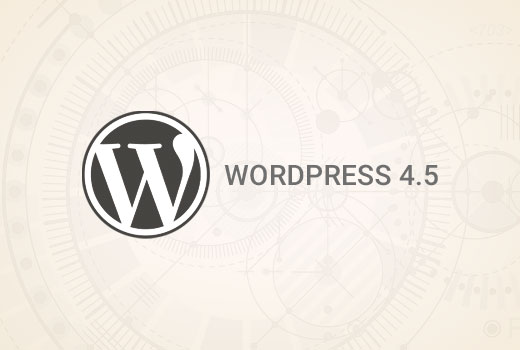
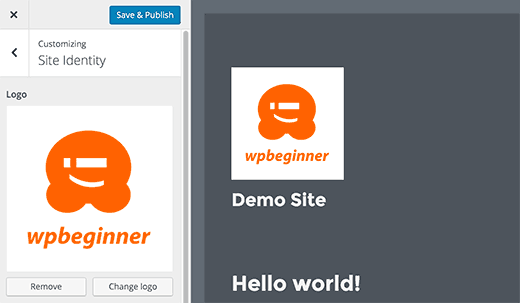

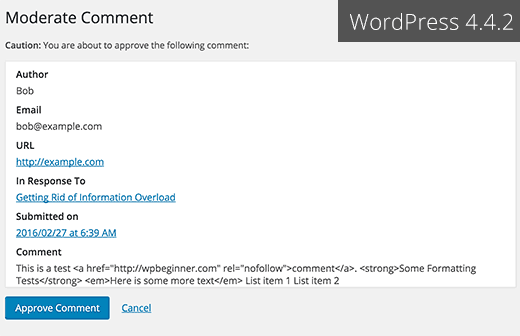
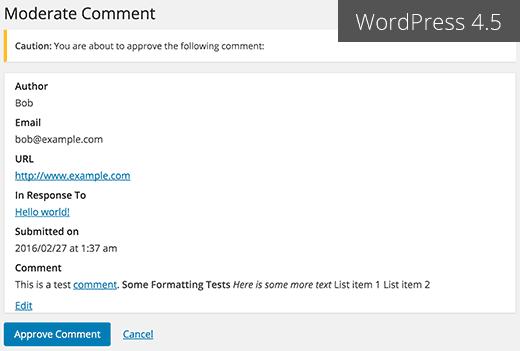
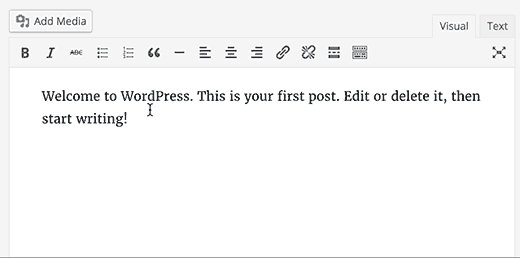
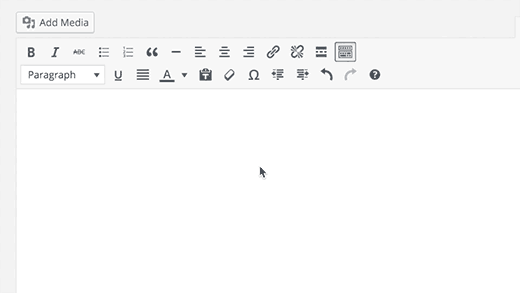
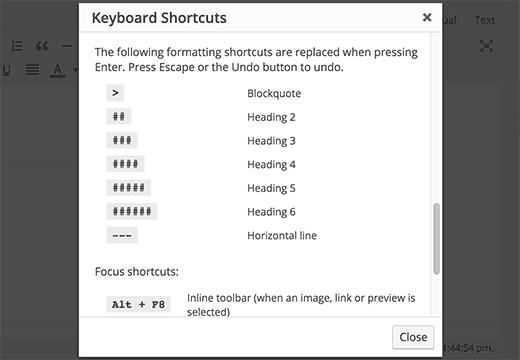
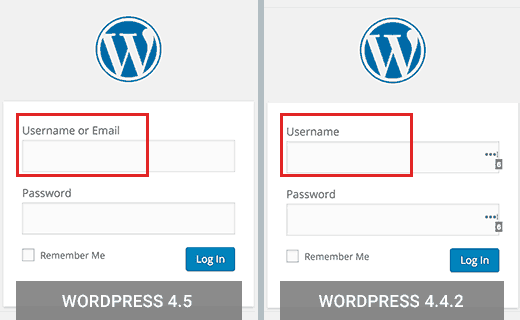




Syed Balkhi says
Hey WPBeginner readers,
Did you know you can win exciting prizes by commenting on WPBeginner?
Every month, our top blog commenters will win HUGE rewards, including premium WordPress plugin licenses and cash prizes.
You can get more details about the contest from here.
Start sharing your thoughts below to stand a chance to win!
vh says
Is there any way to persuade your developers to please return to the old way of inserting links? What a freaking NUISANCE the new system is! You have to jump through three hoops (at least) and half the time the da** thing doesn’t insert the link, so you have to go through all that unnecessary hoop-jump again.
Your users have enough work to do without WordPress kindly adding more hassle.
Johny says
I prefer insert link menu on previous wp version
on the latest version 4.5.2 I have to work twice to insert link
Cassidy says
When I upload a new image to the website I don’t have any sizing options (thumb, small, med, large). It always puts the image in at full size. The image size I use (ideal for Pinterest) is just larger than the width of my blog posts. I’m having to manually resize them so they don’t get cut off.
Anyone else with this issue or know what’s causing it?
alex says
Hi,
Yes. I also facing same problem. So far do you get any solution to solve the image cut off problem?
Thank You
Cassidy says
Once you inset the picture into the post, click on the image and then the edit button. Under sizing you can then select “Custom size” which will allow you to input whatever size you want the image. It’s time consuming, but at least I have images that work now!
Quentin says
Why is this not a responsive site?
Q
C. James Cote says
I think that, as far as the link editor update – first of all, not only was in completely un-necessary, but it now requires at least six extra steps if you want your links to open up in a separate tab.
Yes, sure, pressing the tab, space-bar, and enter key six times does not seem like a big deal, but for someone who spends at least 10 or more hours every day pressing buttons, this is quite annoying and actually doubles the time necessary to do this simple step, and I see no reason for this “update”.
Other than that, I always look forward to new WordPress updates.
Bibiana GF says
I don’t like this upgrade I can’t edit any content in pages. Does anybody has figure this out? Please help!!!! Thanks
WPBeginner Support says
A bug in WordPress 4.5 may be causing this issue (#36545). If you are using Google Chrome, then try using Firefox.
Admin
Mike Ament says
I like the new inline link editor but is there a way to make it default to “open link in new tab” instead of needing to open the settings to do it?
Mark M says
Be aware that if you are using commercial templates e.g. Themeforest. I have several client sites broken by this update. The template developers are fairly quickly coming out with updates to fix incompatibilities but just be aware you’ll have to deal with this. Mostly have to do with Visual Composer. Backend and/or front end depending on template freezes so you can’t edit. Also, one of my template that allows a logo to be uploaded … logo disappeared until i applied an update to the template.
Just take your time… and BACKUP.
Mike says
Inline links feature is annoying as hell. Anyway to disable this useless feature aka “BUG”?
Zif says
I agree completely. There’s also a focus bug that makes it extra annoying. If anyone figures out a plugin or way to disable this annoying “feature”, please reply!! It’s driving me nuts.
Skye says
I don’t see an advantage to log in with e-mail address instead of username but see a bigger risk to get my site hacked. Can I disabled this possibility?
I do get daily trials to hack my site!
Chen says
I agree with Skye. People exchange email addresses, and this feature isn’t safer. Anyone knows how to disable this feature?
Rene Gouw says
In addition to Zach Jenkins comment, i also find the inline link editor not as nice as it was.
If you put in the link name now, it puts this link name straight away into the text and i only want to see this link name when you hoover over the link with the mouse as in earlier days.
Terry says
We badly need better ways to manage media. A method to keep media organized into folders and sub folders. The current year / month thing is terrible. Having to scroll through hundreds of images to find something is extremely wasteful. Hope this feature gets some improvement soon.
The current changes are useful, but nothing like a good media management system would be.
Thanks
Michael says
I would like to get some help getting my WP site to accept pasted text and pictures from the Gmedia Gallery…
these vital features crashed with 4.5
Michael says
upgraded to 4.5 and then my site will not longer accept new text or photos.
NOT a welcome turn of events…
DITTO says
I’m dead in the water on ALL of my sites now. My edit window is very small, all my text runs together and I can’t even begin to add a youtube video or a link. I hate this and hope it is fixed ASAP.
Ricardo Ribeiro says
“In WordPress 4.5, pressing CTRL+K shows an inline insert link menu. Simply type the URL and continue writing your post without removing hands from keyboard.”
In my installation it doesn’t work like that. If I Ctrl K and write the URL, It will replace the word(s) text with the URL I am typing and it won’t link at all. The whole new concept is a buggy disgrace.
ray says
I like my wordpress the way it is. My site will most likely crash if I upgrade and will make a long night ahead for me trying to get the backup to work. No thanks…
Ellie Gill says
Hi – I just downloaded Coleman and now can’t work out how to update my theme, as it has caused some conflicts. ANy help would be appreciated.
Thanks,
Ellie
Toby says
I’m still utterly waiting for nice media management, which, in my opinion, is one of the big gaps that WordPress core developers still fail to fill.
A simple functionality to create folders and organize media in a more structured way would be a big step forward!
Sorry, I don’t need responsive preview, I don’t need a REST API (btw. how many of you do?), only real improvement that I see is the login with e-mail.
SMSA says
It might be a silly question, but my site has a fully customised template. Normally it is not affected by wordpress upgrades (or theme upgrades, since it doesn’t use the wordpress standard themes). It does not use a child theme because it was from scratch. If I am reading the warning on the upgrade page and the info about the update on wordpress correctly, then it sounds like this 4.5 will overwrite custom themes? Where does that leave me?
Zach Jenkins says
I just thought I’d ask here just to see if anyone else has any suggestions. The new inline link editor has been extremely buggy for me; erasing links, remaining open with no way to dismiss, obviously adding extra work if need to edit a link or add a nofollow attribute. I know this was made core (though I think without adequate use testing) so does anyone know of a plugin that would revert the behavior to the more advanced link editor?
I think it was designed for those that compose everything inside of WordPress and not for those that may copy and paste the text and links from other programs and then clean it up inside the visual editor.
Or if there is info to file proper bug reports to core to let them know what’s wrong or why this should be something that could perhaps be overridden with a setting, that would be much appreciated.
Gaya says
I would appreciate some help with this too. The inline link box won’t close after I input the link — clicking elsewhere and pressing Esc don’t work and there is no X button for closing it — and I end up not being able to see the text behind the box. If I want to make the link open in a new tab/window, I have to click the gear icon. I don’t know if anyone else has this problem or if there is something else I should be doing, but personally this new feature has complicated my workflow, not improved it. If anyone has suggestions, I’d love to hear it, as I’m not a WP expert.
Dan says
I’m having the same issue with links. If I add a link on my site opening in the same window is fine. If I have a link to another site I always have it open in a new window/tab. This is now much more difficult to do and the popover box won’t close once you edit the settings by clicking on the gear icon.
The only way I can get it to close is to start another link somewhere else and then close out of that. Hope they fix this.
Alan says
Yes the inline links update in 4.5 has broken my wordpress site with theme Lotus.
I am unable to use the smart site builder on this theme as it blocks any new elements being added in site builder and also the inline links popup box is continually open at the bottom of my dashboard with no way to dismiss it.
I’m looking for a simple way to disable this feature.
Danish Farhan says
Very Very True. Nice Work @ WordPress Team
Anas Iqbal says
Highly informative post.
Neha Singh says
Thanx for this great article, I want to ask one thing, today I updated my wordpress blog to wordpress 4.5 and I’m not able to edit my exitising post. Can you please guide me how to resolve this?
Neha Singh says
Thanx for this great article, I want to ask one thing, today I updated wordpress blog to wordpress 4.5 and I’m not able to edit my exitising post. Can you please guide me how to resolve thi?
Brad Harris says
We are experiencing the same issue. There is some real buggy stuff on when I create a new post: When I put in an image the scrollbar disappears … the menu that used to pop up to edit the image tags no longer appears. It’s rather jacked up. Not sure what to do about all of this.
Thanks,
Brad
Ataul Ghani says
CSS Stylesheet Editor is not working on WordPress version 4.5! I’m little bit confused about it because on my two blog same issue. Do you know what’s the actual problem?
Temmyhlee says
Wow such a fabulous turnaround, been using the beta versions for a while and it has been awesome, now I do not need to use developer tool to view responsive designs, as I can view it in the preview panel. Thumbs up @WPBeginner.
Destiny Young says
I updated my site to wordpress 4.5. Now, my site wont load, hanging at loading screen without populating the content on the front page
Nouman Younas says
very detailed informative post. (Y)
after reading this point “Login With Email”, i thought that wpbeginner should come with a post like
“Plugins you shouldnt use after WP 4.5 update”
many of us are using plugins from years but i observed that after last one year WP updates, some plugins have become almost useless but they are still part of our blog.
yes it can be offensive for plugin authors to ask users to remove those plugins after WP update but its still a positive thing
Rajit says
can we disable the option of using email address to login to the admin panel? I want the login to be a unique username for the admin panel at least. For other users I already use only email as the login username and would like to keep it that way.
arulmjoseph says
Great updates…
Ricky Rachmanto says
Thanks your information for WordPress update.
Ebenezer says
WordPress have users seo in mind. I love the way it handles no follow