Recently one of our users reported a very odd issue with their install. When writing a post, they could not see anything they were writing. Because the text of the post editor was white. More importantly, all of the visual editor buttons were missing, and the ability to switch from Visual to HTML was not working. In this article, we will show you how to fix the white text and missing buttons issue in WordPress visual editor.
Note for Beginners: If you are looking for hidden buttons that you might see in screenshots of other sites, then you are probably looking for the Kitchen sink. You would have to click on the Kitchen sink icon to see these other options such as Underline, copy from word etc.
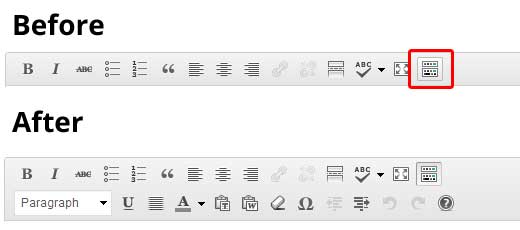
Some sites also use TinyMCE Advanced plugin to add various other buttons that are not there by default.
For the rest of you who are actually really having a problem with missing buttons or white text in visual editor, then continue on with this tutorial.
Clear the Browser Cache
Upon our search, we found users suggesting that clearing the browser cache worked for them. The first thing you should try to do is clear the browser cache or use another browser. This could very well be an issue with your computer.
If this does not fix your issue, maybe the issue is with your install?
Replacing TinyMCE Scripts
Maybe this issue happened after you updated? Well, its not likely, but maybe something went wrong in the update process. Try replacing /wp-includes/js/tinymce/ folder with a fresh copy.
Fix with wp-config
If none of the above tricks worked for you, then open your wp-config.php file and add the following line at the very top after the php opening tag.
define('CONCATENATE_SCRIPTS', false);
This trick fixed the issue for our user who reported this issue. We hope that one of the solutions listed in this article will fix your white text and missing buttons in WordPress visual editor problem. If you found another fix that worked for you, then please share it in the comments.





Syed Balkhi says
Hey WPBeginner readers,
Did you know you can win exciting prizes by commenting on WPBeginner?
Every month, our top blog commenters will win HUGE rewards, including premium WordPress plugin licenses and cash prizes.
You can get more details about the contest from here.
Start sharing your thoughts below to stand a chance to win!
stefanoskoufidis says
Hi and thank you for your great article . The code i added in my wp-config.php file as you described ,fix the problem for me .
But wy this is happening , i haven’t use my web site for a long time , and when i open it i sow that i coulnd write anything in my text fielld , or see any text tools . That was very strange to understand .Thank you
andre_lefebvre says
This issue keeps coming back, obviously, (I found your post searching for a solution). I found one instance on my client’s website, where she had added a “cute” script within a post by copy/pasting the script’s code. That’s when the white text appeared. Even after deleting most of it, there was still the issue of white text and no buttons.
Here is how I “fixed” it:
– To find out when the script was inserted, I used the “Browse Revisions” and found the last instance of the script within the code.
– Using a database optimizer plugin, Optimize DB, I selected to keep only 4 revisions of the post, dating after the script was inserted. I then ran the Optimizer. After that, there the “white text and no buttons” issue was resolved.
Your mileage may vary…
Regards,
Andre
andre_lefebvre says
The issue is back for me on another post on the same site. I tried everything. This is definitely a WP problem, so many people have it, and there are so many “solutions” that I suspect something is buggy in the more recent versions of WP.
Abner Silva Pino says
Thanks very much! i solve a blank or semi blank wp-admin dashboard page error with this define(‘CONCATENATE_SCRIPTS’, false); in wp-config file! u’re awesome!!! i tried everything! Regards!
Mohan Manohar says
Sometimes at front end hosting missing jquery files cause this.
nino says
Great!!! Thank you very much!! define(‘CONCATENATE_SCRIPTS’, false); has worked for me!!
Craig says
Great blog, really pointed me in the right direction. Turned out to be folder permissions on the tinymce folder in the end. I had 775, 755 fixed.
Sous says
Had the problem described. define(‘CONCATENATE_SCRIPTS’, false); has worked for me (once I figured how to edit the config file) so thank you for posting!
Alpesh Dhori says
I Just added define(‘CONCATENATE_SCRIPTS’, false); on wp-config.php and fix the issue for me.
ericB says
wow i cant thank you enough for this! The last option worked for me. After updating to 3.9.1 several of the buttons in the visual editor were missing their icons as well as some custom ones I added myself.
thank you thank you!
Theisdk says
After a lot of trail and error I found that the plugin:
Styles with Shortcodes for WordPress
Causes this problem – so you might want to try and disable that if you use it.
Prashant says
wp-config trick worked for me ! but i don’t know how longer it will work ?
ben says
last option helped me thanks guys!
Nana says
my visual editor isn’t working
Lars Elmo says
My problem is precisely as described, white text and missing buttons, but only on selected pages. Clearing the cache did not help, where replacing TinyMCE Scripts only brought the issue to all my pages, where reverting to the old Wp-Config file did not bring me back. Adding the text string to the Wp-Config brought the buttons back to some pages but not all. When I as a workaround disable WordPress SEO I get my buttons back and the text is black again, strange eh!?
What am I doing wrong here – please help
Misael del Río says
The wp-config did it for me. Thank you very much.
Klaus says
This might be helpful for others:
I had the same problem. Odd layout in the backend: The admin bar was not shown properly and all buttons in Visual Editor disappeared. I tried to fix the problem by following the steps provided on the article but it did not help.
Then I checked my error log and it says that the .htaccess is not readable when accessing admin-bar.min.js in /wp-includes/js/ and wp-lang-en.js in /wp-includes/js/tinymce/langs/ and other .js files. But that is not the case. The .htaccess works just fine. So it can only be because of some rights issue.
When uploading my website, the rights were obviously changed. I don’t know why. All the folders need to have chmod 755 but they only had chmod 750. After having changed the chmod back to 755 for all folders in wp-includes everything works fine again.
Moz says
None of these were the cause/solution for me, but I found another fix.
The problem seemed to be with the theme. Switching to the default theme fixed the error.
The theme authors suggested looking for corrupted media in the library. When I removed one that didn’t upload correctly (no thumbnail in library), the editor came back instantly.
To prevent media problems, they also suggested increasing the max memory limit in the config file as follows:
define(‘WP_MAX_MEMORY_LIMIT’, ‘1024M’);
darthberne says
This fixed it for me, many thanks!
Anita says
I had the same issue after changing the URL in the WordPress Address field and the Site Address field. Don’t know the reason, but there were 3 dashes instead of 2 after “http:”, like “http:///www. ….”. Removing one of them to reflect the correct URL solved the problem.
Ralph says
With the WP 3.9 update the issue occured by me.
I don’t know why but in the following CSS file the color is set to white
wp-includes/css/editor.min.css?ver=3.9
The CSS rule is this:
.js .tmce-active .wp-editor-area {
color: #FFFFFF;
}
You could change it in this file but better to overwrite it in functions.php in your child theme directory with your own function like this:
add_action(‘admin_head’, ‘my_wp_editor_area’);
function my_wp_editor_area() {
echo ‘
.js .tmce-active .wp-editor-area { color: #333 !important}
‘;
}
Hope this helps someone too!
Ralph says
The comment editor here stripped out the CSS style tags. Wrap the echoed CSS in style tags.
Renjith says
Thanks……..
Ramesh Chowdarapally says
Thank you, it’s working fine.
Riaan says
Nothing discussed here worked… until I tried this.
“Disable Visual Editing” in your Profile & then
“Enable Visual Editing”
Your visual editor / kitchen sink etc will be back.
BONUS
If you installed TinyMCE Advanced & moved items around,
deactivate it & you sould be good to go.
Thanks to everyone for trying to help.
You ROCK!
chusgo says
No!!! I can’t believe how much time you saved me friend!! I disabled visual editing and enabled it again and it works!!! thanks a lott!!!!
Alex says
I had the problem directly after fresh installation, meaning no plugins installed.
define(‘CONCATENATE_SCRIPTS’, false); also worked for me.
Does anybody know the rationale for this fix?
It seems an old problem, which is reported in several blogs. In my case it was a right out of the box problem and I wonder why wordpress has not corrected this “bug” yet…
marko says
I installed WP for the first time.
define(‘CONCATENATE_SCRIPTS’, false); did not worked, clearing cashe, changing internet provider, or PC also did not helped.
i am not sure if I placed it on right place in my wp-config,php file. I put it under
// ** MySQL settings – You can get this info from your web host ** //
is it OK?
Marko says
I did Try replacing /wp-includes/js/tinymce/ folder with a fresh copy but I did not deleted old files before. Now i deleted them and re installed and it is working.
WPBeginner Support says
Yes.
Admin
fyrye says
The issue is caused by combining all of the individual scripts into one large file.
While the practice improves the time to load the website, it does have potential issues.
What happens is certain variables and function calls need to be terminated with either a new line, parentheses, or end with a semi-colon.
So the intended code may start off as
script-1.js: var a = 1
script-2.js: var b = 2
when concatenated could become
concatenated.js: var a = 1var b= 2
When executed can causes an error and stop executing other javascripts.
Best case scenario is that a variable name is overridden and the code continues processing
To resolve the issue above var a = 1 should end with a ; so it becomes var a = 1;var b = 2;
Which will ensure proper execution of the JavaScript.
These are just very basic examples of what could take place with concatenation.
There are other issues such as character limits on the same line in some browsers being exceeded, effectively truncating the desired output.
Other issues are the mixing of different line endings and character encodings are also a factor.
EG: UTF-8 with ISO-8859-1, and \r (Mac) \r\n (Windows) \n (Linux)
In short it’s better off to manually concatenate to ensure these issues do not occur, as opposed to trust a random stranger’s programming practices being mixed in with other’s code.
pixelandmore says
Placing
define(‘CONCATENATE_SCRIPTS’, false);
in the php worked for me! Thank you!!
Alex says
Uploaded a fresh TinyMCE-folder works for me, but only for one day. How can this happen???
Plugins are disabled, adding the line above in wp-config.php didn’t change anything. “Google libraries” was installed and activated, but didn’t solve the problem either (-> so now it’s deactivated again). Up to date, I’m uploading the TinyMCE-Folder each day, and every morning the WordPress editor’s white again and the buttons are invisible again, too…
fyrye says
A lot of other factors come into play when hosting a web application not just running WordPress.
Cron jobs may be running on the website host or within wordpress that could be replacing the files. Cross site scripts could do the same, even higher risk on shared hosting, even higher if your website directory and files have chmod 777 permissions.
Files should have 640 or 660, Directories 750 or 770 depending on your host’s setup.
Keep track of the time you replaced the file, and then look at the last modified date when you notice the issue occur again.
Check your server log files around that time to see who accessed what to help resolve the issue or contacting your hosting provider to see if they can’t pin point the issue.
EG: check /path/to/httpd/logs/domain.com/access.log
to see if anyone accessed something malicious at that time.
T Winn says
Placing
define(‘CONCATENATE_SCRIPTS’, false);
in the php worked for me! Thank you!!
linux7802 says
yes, its fixed my issue…..define(‘CONCATENATE_SCRIPTS’, false); done the trick
Michael says
Thanks so much.
Adding the code in wp-config.php solved the problem!
Alyson says
I am having this issue with a site I just took over the management for a local charity. Trying the 2012 theme, disabling plugins, using use google libraries, doing a fresh install within wordpress and clearing cache do not work. I do not have FTP access and getting it is proving difficult as it is a small local branch of a national charity so I am not able to access the files to edit. – IS there any way for me to solve this issue?
WPBeginner Support says
Did you try installing TinyMCE Advanced plugin?
Admin
Darren says
I have this problem too, but only on one page, all other pages/posts are fine and the editor works as it should.
The page views fine, but when I come to edit it, I get what looks like a blank page (if you Crtl A, you can see the code in the page), no tool bar, unable to select/press the Text editor, Revisions also aren’t shown.
I’ve tried Clearing the cache, I’ve added lines:
“define(‘CONCATENATE_SCRIPTS’, false);”
and
define(‘WP_MEMORY_LIMIT’, ‘256M’);
to the wp_config file.
I’ve also tried the “Use Google Libraries” plugin but still nothing
I’m about to try the TinyMCE trick, but I don’t hold out much hope to that, as it is only effecting this one page.
I’m at a loss, apart from deleting the page and starting over, I’ve not sure what else to try.
Tadd Maudlin says
I have the same problem. I did the TinyMCE upgrade, and now the page won’t even show anything when I try to edit. At least before, I could see the text in the editor when I highlighted it, now the entire page is white and there’s nothing there! I can’t even revert back to an older version now. Not sure what to do next..
Bart says
Thank you very much, the “Fix with wp-config” fixed the visual/text disappearance problem for me. Many thanks!
Waqas Lakhani says
I have tried, all the steps, but still facing the same issue, Visual Text Editor is not working.
Visual Text Editor is not working.
Can anyone help please , its almost 3 days…..
Ikram says
well my text button appering well but the problem is when i click on visual button nothing happens, it seems the wp 3.6 have some serious issues regarding this. If any body of u have an solution to work visual editor back plz share
So Happy says
Thank you so much for posting this fix: define(‘CONCATENATE_SCRIPTS’, false);
It worked like a charm!!!
Clint Pietersen says
Trying to fix my Visual/HTML Editor when it disappeared just about drove me crazy.
I tried every possible trick or hack without success. I even re-installed WordPress – still no success. Gratefully I hadn’t launched the site yet even though it was live.
Then I stumbled across an article that mentioned that it could be the antivirus. So I did a quick check on my iPad (no antivirus) – Visual Editor present. Checked MacBook Pro (which had the antivirus) no Visual Editor. Switched the antivirus off on MacBook Pro and Visual Editor appears. Dang antivirus.
Hopefully this spares someone some agony.
nancy ziller says
I have spent weeks trying to fix this, including having my server host look through my WordPress files.
Embarrassingly enough, I can’t even FIND where my text or Kitchen sink are, can someone tell me in simple terms where I can find it? I started at my dashboard and I can’t
“see” it. Can someone help me out please?
thank you!
Nancy ZIller says
I solved it!!! Install the plug-in “Use Google Libraries.” Now my type is visible and I can see type editor, only took two weeks of searching too!! Now on the to next flub, I can’t upload images, I keep getting an error that says “error, try again later.” Anyway, for all of you who’s type has become white and invisible, try adding the plug-in, worked great for me:)
Ryan N says
This solved my problem! Thank you, Nancy!
Barry says
Wow… don’t know why but Nancy’s trick worked perfectly. Thank you.
Heleen says
Thank you! It happened to me just now and it worked like a charm
td39 says
All tools and text appear now. I think this points to a JS issue. Thanks!
Dimitar Trepechov says
I have the same problem with my block. White text and the user interface was not loaded completely. It was interesting that this happen only to the redactors and the administrators did experience this problem.
I’ve tried to clear the cache, replace the tinymce js folder, added this line in the wp-config file but nothing helps.
I have several plugins so reading the comments decided to increase the php memory limit. In my case 64Mb was just not enough. Just like Micky Neuhaus said
Marky Da Muller says
Ah! Thank you, thank you, thank you. I added the define CONCATENATE_SCRIPTS thingy like you described and it worked. I’m all happy now.
/ Marky /
rizly says
Thank you man!! I was confused with it. And now I found it..
thanks.
Rizly
Micky Neuhaus says
if you are running a couple of plugIns like : NextGen Gallery and ContactForm 7 etc. the virtual server needs 64 Mb Php memory to run all these plugs AND tinymce ( the visual Editor) together – if there is less memory tinymce would not load because of a lack of available memory , for it is the last to demand a bit of that memory to load.
look out for this or similar in WP debug-mode : “Fatal error: Allowed memory size of 50331648bytes (=48Mb) exhausted (tried to allocate 491520 bytes) in /htdocs/site/wp-includes/js/tinymce/langs/wp-langs.php on line 404”
or simply look up the php memory size in the NextGEN Gallery plug In “general” page if you run it.
P. James Holland says
ummmm YEAH…… soooooo
After searching around on this problem all day – messing with code, deleting plugins, changing themes… the whole 9. Turns out when you install new wordpress the KITCHEN SINK button is collapsed by default.,
Just click the dang button.
Maybe you want to add that to the post because as I was searching through various blogs and forums, and reading all the other people with the same problem, I would be at least half of them can be fixed this way.
Hope this helps someone.
Editorial Staff says
Thanks a lot for bringing that up. We just made a note of that in the article, so others can benefit from it
Admin
P. James Holland says
=) Glad to help. When I figured this out I was happy that I got it…. but angry with myself for it being something so stupid! lol
It’s the whole “guided misdirection” theory. The one that makes magicians look so good.
Let me explain…
Because the problem (the buttons missing) happens right after you install the update, and wordpress warns you that some plugins may not be compatible with the update and cause problems, the first thing you do is assume the new install caused a problem, because that’s what you were guided to pay attention to.
Man I think I cause more damage than good messing with everything trying to “fix” my wordpress malfunction.
Guaranteed this is the case for at least half the people with this “error”. I would put money on it. Glad you put that FIRST for people to check so no-nothing non techies like me don’t go breaking their website for nothing lol
CURSE YOU WORDPRESS!!! :p
CHris Head says
My problem was with the style.css file in the root folder of my child theme.
Search for textarea and change colour from #FFF to #333, as below:
textarea {
color: #333; was #FFF
font-size: 12px;
line-height: 18px;
}
While the visual editor was working fine, when replying to blogs or posts, the input text was invisible – white over white. Also I have a protected page and when you enter the password you get no feedback with visible dots to indicate a character has been entered.
Hope this helps somebody.
WP 3.9.2
Firefox 31.0
Win 8
Elizabeth says
I am having this exact problem. Number 1 and Number 3 did not work, as I tried them. I also tried the plugin deactivate/ activate tip. I do not know what number 2 entails. Where do I find a “fresh copy.” This is helpful as it addresses my exact issue, but the tips are not clear/ idiot proof enough for someone like me I suppose. Please help.
Editorial Staff says
You can find the fresh copy of WordPress by going to http://wordpress.org/download/
Admin
Al Olby says
Thanks so much for this, the wp-config fix worked for me.
Lina says
Thank you so much for this – the second suggestion worked for me!
Gregg Luhring says
We ran into some database problems on our server several months ago. Looking up “white text” at the WordPress support forums was not much help, as everyone had their own solution that seemed to work for them individually, but you never saw a bunch of comments in a row agreeing to any one solution.
What turned out to be the problem for us was in the General Settings. There was a colon after the URL in the WordPress Address field and the Site Address field.
We removed the colons and the text was black again. I estimate this was a problem on 10 to 15 of the WordPress sites hosted on our server.
This was probably another singular solution to a problem that runs much deeper in WordPress itself. But, you never know. Check for colons in your settings…
Gregg
Editorial Staff says
Thanks for sharing that Gregg
Admin
Jo Waltham says
You star Gregg Lukring – the colon was indeed in the general settings. Thanks so much
Nik Cree says
Sometimes it is an issue with a plugin behaving badly. So I disable all plugins then re-activate them one by one until the culprit is found. Often it can be the plugin did not install properly and will fix itself when reactivated. If this doesn’t work I then delete the plugin, remove the tables in the database for that plugin, then install a fresh copy.
Rob wilson says
Found the “using google libraries” plugin often works in this case too.
Rambo Ruiz says
Finally the answer to my sometimes-frustration!! thanks!
thanks!
Ajay says
I found that hitting Ctrl + Shift + R to refresh the page by clearing the cache usually worked for me.
Editorial Staff says
Thanks for letting us know In our case, we tried it and it didn’t work.
In our case, we tried it and it didn’t work.
Admin
Raja Tahir Qaiser says
Me also find it but not work here too !
Raja Tahir Qaiser says
Hey WP Beginner,
Can I know how to write the HTML in the post as you have write “define(‘CONCATENATE_SCRIPTS’, false);”
providing a copy and view source option when put arrow on the right side ?
Thanks
Editorial Staff says
This page should explain:
https://www.wpbeginner.com/blueprint/syntax-highlighter/
Admin
Peril says
well tried all the above solutions but no results…
Finally updated wordpress to 4.0 and all back to track..