Dans ce tutoriel, nous allons vous expliquer comment vous pouvez ajouter un module simple sur votre page de recherche qui affichera le terme recherché et le nombre de résultats. Cette fonctionnalité a été demandée par l’un de nos utilisateurs/utilisatrices par e-mail. Si vous souhaitez que nous traitions un sujet, n’hésitez pas à nous faire part de vos suggestions.
Ouvrez votre fichier search.php dans votre thème et ajoutez le code suivant :
<h2 class="pagetitle">Search Result for <?php /* Search Count */ $allsearch = new WP_Query("s=$s&showposts=-1"); $key = wp_specialchars($s, 1); $count = $allsearch->post_count; _e(''); _e('<span class="search-terms">'); echo $key; _e('</span>'); _e(' — '); echo $count . ' '; _e('articles'); wp_reset_query(); ?></h2>
Le code ci-dessus affichera quelque chose comme ceci :
Résultat de la recherche pour twitter – 15 articles
Vous pouvez également mettre en évidence le terme recherché en ajoutant la classe CSS .search-terms à la feuille de style de votre thème. Voici une feuille de style CSS simple pour Premiers pas :
.search-terms {
background-color:yellow;
color:blue;
}
Ce n’est là qu’une des nombreuses possibilités de personnalisation de votre page de recherche. Vous pouvez également mettre en évidence les termes recherchés dans les résultats, et même ajouter une fonctionnalité de recherche par catégorie à votre recherche WordPress.
Source : Michael Martin

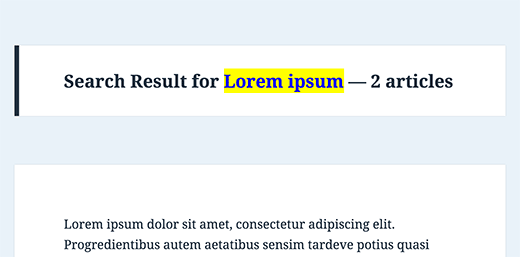




Syed Balkhi says
Hey WPBeginner readers,
Did you know you can win exciting prizes by commenting on WPBeginner?
Every month, our top blog commenters will win HUGE rewards, including premium WordPress plugin licenses and cash prizes.
You can get more details about the contest from here.
Start sharing your thoughts below to stand a chance to win!
Aniruddh says
Can I use this code in the sidebar.php file? As I need to show the search term and result count in the sidebar. Please help.
Marco says
thanks a lot for this snippet!
according to the wp codex the function wp_specialchars is deprecated. it says that you should use esc_html instead.
regards,
marco
Marco says
Next time I take a close look to the comments. CHADHAYTON already posted a link how you can handle it now.
Henry says
echo $wp_query->found_posts;
Adding this to the top of your search page will display the number of posts found for a particular search.
echo get_search_query();
This will display the search term (entered in to the search box by your site visitor).
timer_stop(1);
This will display the time it took to run the search.
All together you could output something like:
Your search for « coffee beans » returned « 16 » posts in « 0.87 » seconds.
jameslhf says
Thank you Henry, that helped me!
Prasanna says
Thanks Henry. This helped me a lot.
chadhayton says
It is hard to tell how old this post is, but WordPress 3.1 includes a way to get the total search results that doesn’t require a separate query:
http://codex.wordpress.org/Creating_a_Search_Page#Display_Total_Results
Chris Murphy says
Wow. It’s a lot simpler than that to count WordPress’ search results, here:
global $wp_query; $count = sizeof( $wp_query->posts ); echo"<pre>"; //var_dump($wp_query);// The WP Query Object var_dump($wp_query->posts); // The WP Query Object's 'posts' property (note the plural) echo"</pre>";If you drop that snippet in your search template, it will output the properties of the ‘$wp_query’ variable, specifically the ‘posts’ property of the object. This is an array that stores a collection of the returned posts from the search query, which you can do a number of things with once you access it, including (*drumroll*), *count* the number of posts in that array using either PHP’s ‘count()’ or ‘sizeof()’ functio
Editorial Staff says
Your code is cut off a little. Is there a way that you can email us the snippet and we can try it and write about it. Obviously full credit will be given to you.
Administrateur
Ilya says
Chris,
This won’t work. The point is to find out the total number of results matching the query — not the number currently fetched. If there are more results than « fits » within a page, your code will only get number of elements on a page.
pete says
Search results are a personal thing from a user so it’s good if they are given lots of info for them.
basilakis says
So the code is right or not?
I see Konstantin has some point about the query, but the comments « ate » the results!
Editorial Staff says
This code is correct. It works, the only issue he is pointing out is that it can be done differently as well. We have used this code on a client’s website and it works.
Administrateur
Konstantin says
Good idea. Bad execution.
Why in the world would you want to translate a span tag???
And my favorite:
_e('');Huh??Why would you want to query the same search twice?
Doesn’t make sense at all.
But I don’t want to hate, this is how it should be done (in my humble opinion):
post_count); ?>
Tom says
I really don’t give my on page search enough thought. Something like this is great because it makes the page more personalised.