Muchos principiantes en WordPress no saben que pueden instalarlo fácilmente en otros idiomas. WordPress es compatible con más de 65 idiomas, lo que lo hace accesible a personas que no hablan inglés.
Establecer WordPress en tu idioma nativo puede mejorar enormemente la forma en que utilizas WordPress. Además, también te facilitará la publicación de contenidos en tu propio idioma.
En esta guía, te guiaremos por los pasos necesarios para instalar WordPress en otros idiomas. Además, explicaremos cómo traducir el contenido de WordPress y crear sitios web multilingües para llegar a un público más amplio y mejorar la experiencia del usuario.
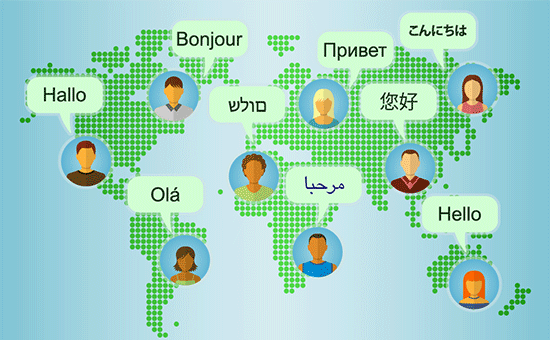
Dado que se trata de un tutorial exhaustivo paso a paso, no dudes en utilizar los enlaces de navegación que aparecen a continuación para llegar a la sección adecuada:
- Getting Started With WordPress in Other Languages
- Choosing a Language During WordPress Installation
- Changing Language in WordPress
- Manually Installing WordPress Translation Files For Other Languages
- Using an English Admin Interface in Multilingual WordPress
- Creating a Multilingual WordPress Website
- Help Translate WordPress in Your Language
Para que te resulte más fácil, hemos creado un tutorial en vídeo sobre cómo instalar WordPress en otros idiomas, que puedes ver a continuación.
Sin embargo, si sólo desea seguir instrucciones de texto, puede seguir nuestro tutorial paso a paso sobre cómo instalar WordPress en otros idiomas.
Primeros pasos con WordPress en otros idiomas
Para crear un blog, lo primero que necesitas es alojamiento en WordPress.
Recomendamos Bluehost, uno de los mayores proveedores de alojamiento de WordPress del mundo y un proveedor recomendado oficialmente .
Tras registrarte en un alojamiento de WordPress, el siguiente paso es instalar WordPress. Tenemos un completo tutorial paso a paso sobre cómo instalar WordPress correctamente.
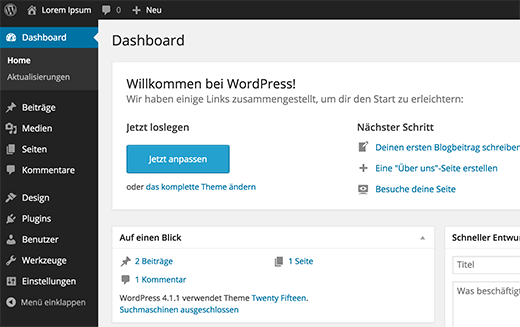
Elegir un idioma durante la instalación de WordPress
WordPress permite elegir el idioma durante la instalación.
Te mostrará la lista de idiomas entre los que elegir, y sólo tienes que hacer clic para seleccionar tu idioma y continuar con la instalación.
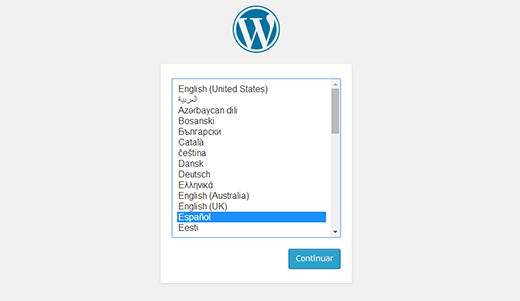
Esto es especialmente útil si necesita instrucciones de instalación en su idioma regional.
Sin embargo, si no seleccionó el idioma durante el proceso de instalación de WordPress, puede cambiarlo en cualquier momento en los ajustes de WordPress.
Cambiar el idioma en WordPress
WordPress hace que sea superfácil cambiar el idioma de tu sitio web.
Simplemente vaya a la página Ajustes ” General en su escritorio de WordPress y desplácese hasta el final de la página. Allí verá la opción de seleccionar el idioma del sitio.
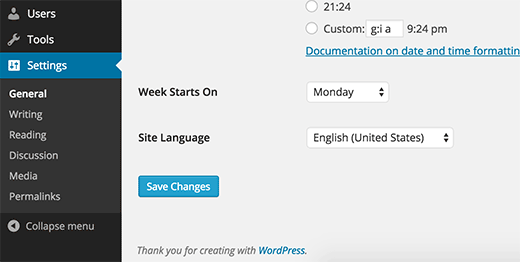
Aunque WordPress tiene traducciones para más de 162 idiomas, solo podrás ver los idiomas que están completamente traducidos (65).
Si su idioma no figura en la lista, no significa que no esté disponible o que no pueda utilizarlo.
Le mostraremos cómo instalar manualmente paquetes de idiomas en WordPress.
Instalación manual de archivos de traducción de WordPress para otros idiomas
WordPress utiliza un sistema gettext para las traducciones (localización e internacionalización).
Usuarios voluntarios de todo el mundo utilizan un archivo de plantilla .pot principal para traducir WordPress a sus idiomas. El resultado son dos archivos para cada idioma: Archivo en formato Portable Object con extensión .po y archivo Machine Object con extensión .mo.
Necesitará un archivo .mo para su idioma.
Vaya a la página de los equipos de traducción de WordPress para ver si hay una traducción de WordPress disponible para su idioma.
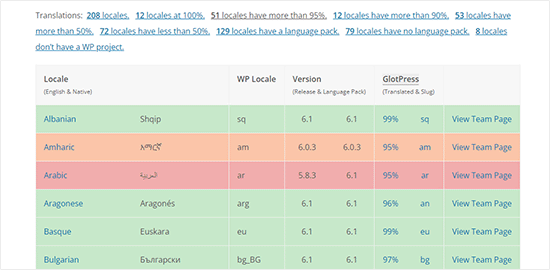
A continuación, haga clic en “Ver página del equipo” junto a su idioma para continuar.
En la página siguiente, verá el progreso del equipo y el estado de la traducción. Para continuar, haga clic en el botón “Descargar paquete de idiomas”.
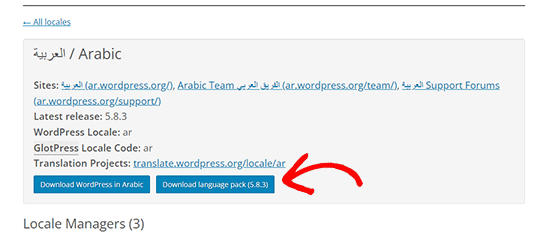
A continuación, su navegador / explorador descargará un archivo zip en su ordenador.
Tienes que extraer el archivo zip y, dentro de él, encontrarás los archivos de traducción de WordPress para tu idioma.
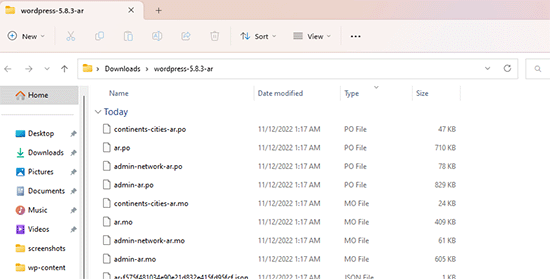
Después de descargar y descomprimir el paquete de idiomas en tu ordenador, tendrás que conectarte a tu sitio web utilizando un cliente FTP.
Una vez conectado, suba los archivos de idioma a la carpeta /wp-content/languages.
Cuando haya terminado de subir el archivo, vuelva al área de administrador de WordPress. Vaya a la página Ajustes ” General y desplácese hasta la opción Idioma del sitio.
Ahora puedes seleccionar el idioma que acabas de subir porque aparecerá bajo los idiomas instalados.
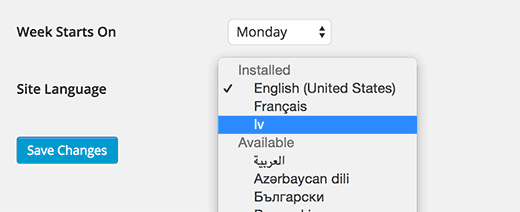
Usar una interfaz de administrador en inglés en WordPress multilingüe
A veces, es posible que desee utilizar WordPress en un idioma diferente, manteniendo la interfaz de administrador en Inglés.
Esto es especialmente útil si tiene administradores que no están familiarizados con otros idiomas instalados o si da acceso a desarrolladores.
Todo lo que tiene que hacer es visitar la página Usuarios ” Perfil y desplazarse hasta la opción “Idioma”. Desde aquí, puede seleccionar el idioma que desea utilizar para el área de administrador de WordPress.
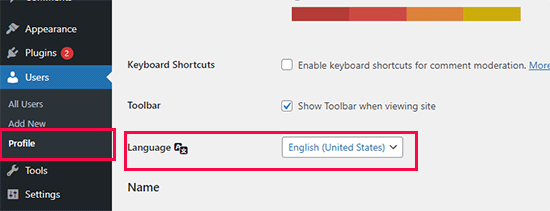
No olvides hacer clic en el botón “Guardar cambios” para establecer los ajustes.
Este cambio solo afecta a la cuenta de usuario seleccionada o accedida.
Otros usuarios también pueden acceder a su cuenta e ir a su cambio de perfil para elegir un idioma diferente si es necesario.
Creación de un sitio web multilingüe en WordPress
WordPress puede utilizarse en diferentes idiomas, pero la creación de contenidos en varios idiomas no es fácil de gestionar por defecto.
Por suerte, existen varios plugins que permiten crear y gestionar fácilmente sitios multilingües en WordPress. Estos plugins le activan la creación de contenidos en varios idiomas y facilitan a los visitantes de su sitio web el cambio de idioma.
El contenido multilingüe también le activa para conseguir más visitantes globales con SEO internacional.
Recomendamos utilizar el plugin WPML (WordPress Multi Language). Este plugin de pago es utilizado por miles de sitios web de todo el mundo para crear sitios web multilingües fáciles de usar con WordPress.
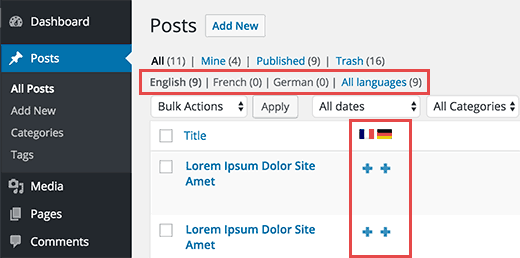
Consulte nuestra guía sobre cómo crear un sitio multilingüe en WordPress, donde le mostramos los mejores plugins multilingües y cómo utilizarlos para crear su sitio web multilingüe.
Ayuda para traducir WordPress a tu idioma
Si no has encontrado una traducción para WordPress en tu idioma, tal vez puedas ayudar a crear una.
WordPress es un software de código abierto impulsado completamente por voluntarios. Véase: ¿Por qué WordPress es gratuito y cómo gana dinero?
Esto significa que todas las traducciones disponibles que ves ahora mismo han sido creadas por usuarios voluntarios de todo el mundo (como tú). Marca / comprueba en el sitio web de Translating WordPress cómo puedes contribuir.
Esperamos que este artículo te haya ayudado a instalar WordPress en otros idiomas. También puedes echar un vistazo a nuestra lista de plugins de WordPress esenciales para todos los sitios web y a nuestra guía sobre cómo traducir un plugin de WordPress a tu idioma.
If you liked this article, then please subscribe to our YouTube Channel for WordPress video tutorials. You can also find us on Twitter and Facebook.





Syed Balkhi says
Hey WPBeginner readers,
Did you know you can win exciting prizes by commenting on WPBeginner?
Every month, our top blog commenters will win HUGE rewards, including premium WordPress plugin licenses and cash prizes.
You can get more details about the contest from here.
Start sharing your thoughts below to stand a chance to win!
Alexa says
I am trying to install a multi language plug-in on my word press page, I was looking for a drop down box option where users could select the translation they would like for the entire site. I have downloaded polylang and other multi language plug-ins and followed wp tutorials to assist in setting it up but i havent had success with setting it up to work properly on the web page. Can you maybe give me any information or tips to help me get it set up correctly.
Ali says
Hi
When my customers want to register to my wordpress site, they can’t use their current language in username text box and unfortunately they must just use English language in username text box. Could you guide me how can I change this case?
Thanks
Pagio says
Hi there,
The link to your guide “on creating multilingual WordPress site with Polylang” isn’t working.
It takes me to “How to Create a Multilingual WordPress Site with WPML” page.
WPBeginner Support says
Hey Pagio,
Thank you for notifying us. We have fixed the link.
Administrador
Mark Klinefelter says
I use gtranslate off of the wp.org plugin page. It is free. Excellent translations. I speak fluent Spanish and the translation is excellent. I use it as a widget and pages where I do not have a sidebar I throw the shortcode in wherever i want the language selector to be located. Give it a try. It translates EVERYTHING: menu, header, footer, all content, all everything.
Robin Gray says
I’m translating instructions into German (and subsequently into French) for someone working in the social media field who uses WordPress. Where can I find English-German and English-French glossaries of typical WordPress dashboard expressions?
junaid shahid says
thanks for your support admin but it’s not work
as you said define(‘WPLANG’,’ur_PK’);
please check the domain and suggets me whats to do for RTL
Regards
Junaid Shahid
WPBeginner Support says
Does your WordPress theme supports RTL? Please contact your theme developer and ask them how to add RTL support.
Administrador
junaid shahid says
it’s sahifa wordpress theme and support RTL in arabic but there is no option of urdu
junaid shahid says
i want to create my website based on urdu language, international code of urdu is ur so the given code is some like this define (‘WPLANG’, ‘ur’);
but i do not effect the website, actually i want to change the website from RTL so what i do now
regards:
WPBeginner Support says
Try this line:
define(‘WPLANG’,’ur_PK’);
Administrador
Prabhakar Shelke says
Hi,
I have developed my website in bydefault english language. Now I need to change the bydefault language as a French. and admin should be in english only. How could I do this. Could you please suggest the solution for it or suggest any plug in which working like this…
Many Many Thanks…
WPBeginner Support says
Please see: how to use english WordPress admin on a multilingual WordPress site
Administrador
Sameh says
How can I keep the admin page in English and convert the site to a right to left language (Arabic)?
WPBeginner Support says
You can try a plugin like English WordPress Admin.
Administrador
Jack Praker says
Is the description of “Manually Installing WordPress Translation Files For Other Languages” still valid? Isn’t the ‘WPLANG’-string in the new version of WP deprecated? – Same with the WP Native Dashboard plugin, which seems outdated.
Perhaps you will find time to update how to install translations files? It is an important issue and people like need such information.
Ajay Singh says
is there any plugin for multilanguage site English and Hindi??
WPBeginner Support says
See our tutorial on how to easily create a multilingual WordPress site.
Administrador
Chana says
Hi, where are those folders? Sorry about this stupid question… [/wp-content/languages/ OR /wp-includes/languages/ folder]
WPBeginner Staff says
Please see our guide on how to find and translate a translation ready WordPress theme.
Manuel Echeverry says
yea it worked, tank you alot!
Manuel Echeverry says
now that i have installed Spanish pack how do i translate to Spanish the parts of my theme (Crangasi) that are in English?
sanjiv kumar says
I have a question: i want to know that my site difault language on system in german and same site open in phone by default language is english .how can i do ?
WPBeginner Staff says
Yes you can. We will try to cover this in an upcoming tutorial. Thanks.
Smiley says
Thank you very much on your tutorial ….
I have a question : I want to know if I can translate the front page and keep my admin page in English , especially for my RTL , like arabic
Sameh says
Hello Smiley,
Did you figure out a way to maintain the admin page in English while converitng the site to RTL?
I’d like to do the same.
Arifur Rahman says
Thanks for the tutorial. I was searching for this tutorial for a long time and today I got it. I am grateful to you.
Piet says
Good tutorial and I think it is very important that people understand how it is done manually.
For people that don’t have a lot of time or just cannot be bothered, there is an alternative method to localize your WordPress install by using the plugin WordPress Language (by the same developers as WPML – http://wordpress.org/plugins/wordpress-language/)
Leo says
Thanks so much, this cannot be more helpful!
Mathew Porter says
Nice article, might be able to deploy this for a wp project we did that is being handed over to a french distributer. thanks.
Faiz Alam says
wow!! its great to see, how to install wp in other language…
galaxyes says
I want to keep the WP admin in English, but show a lang=”ES” in the code, because the content is in Spanish. How can I change that in the whole site?
Kris says
Nice tut.
DSchragg says
This is great for translating the backend, but what about the front?
I’ve used WPML in the past and was wondering if there were any better options out there…?
Piet says
Important to keep in mind that if you want to use WPML that you do NOT need a localized WordPress install ever.
WPML needs the default (US English) WordPress install.
Chaim says
Thank you very much for this post, it was very helpful.
Can you please publish a post about how to translate WordPress themes to a right-to-left language? If it is too complicated, can you please write some guide lines?
Thank you very much,
chaim
Zimbrul says
Didn’t know about this method. I use another one instead.
I use the WordPress install zip file in the language I desire (mostly Romanian) and the whole installation is in Romanian. Now, I’ve got the whole site in Romanian but I cannot stand the admin area so I use “Admin in English” plugin to convert the Dashboard in English, the language of choice for me when using the Dashboard.
Obviously, I use the manual install of the WordPress as I can set up the database and the password to my liking (and I think any blogger should know at any time how to install WordPress manually).