Crear una comunidad en línea próspera suele implicar fomentar un sentimiento de participación y propiedad entre su audiencia.
Para ello, permite que los usuarios envíen contenido a tu sitio de WordPress. Esto aumentará el alcance de su sitio web, mostrará diferentes perspectivas y creará una comunidad leal de colaboradores.
En este artículo, le mostraremos cómo permitir fácilmente a los usuarios enviar entradas de blog a su sitio WordPress.
Siguiendo los consejos de nuestros expertos, podrá crear una plataforma atractiva que beneficie tanto a su público como al éxito general de su sitio web.
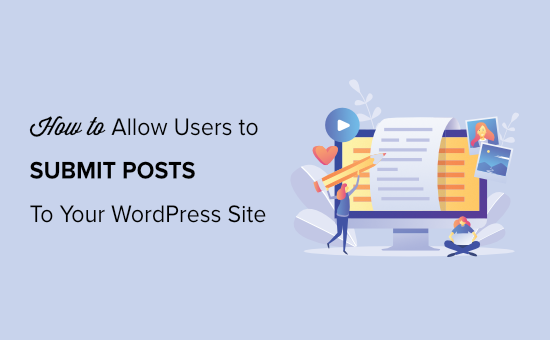
¿Por qué permitir a los usuarios enviar entradas en su sitio WordPress?
Los contenidos generados por los usuarios son muy útiles para atraer nuevos visitantes a su sitio web y hacer crecer su negocio.
Puede permitir que los usuarios envíen entradas de invitados, añadan imágenes a su galería o creen nuevos anuncios / catálogos / fichas en su directorio de empresas.
De esta manera, obtendrá más contenido para publicar en su blog de WordPress y cubrir diferentes debates en su nicho. También te ayudará a aumentar el número de lectores y a obtener diferentes perspectivas sobre debates importantes.
Con el contenido generado por los usuarios, puede incluso crear una comunidad y darles una plataforma para compartir sus opiniones e ideas. Además, añadir contenido de alta calidad a su sitio web de WordPress también puede mejorar su posicionamiento en los motores de búsqueda.
Dicho esto, veamos las tres formas de permitir a los usuarios enviar entradas en su sitio WordPress sin escribir ningún código.
Tutorial en vídeo
Si no te gusta el vídeo o necesitas más instrucciones, puedes utilizar los siguientes enlaces para elegir el método que prefieras:
Método 1: Envíos de entradas a WordPress desde el front-end con WPForms
Si quieres que tus usuarios envíen entradas desde el front-end de tu sitio web WordPress sin visitar el área de administrador, entonces este método es para ti.
Primero, necesita instalar y activar el plugin WPForms. Para obtener instrucciones detalladas, consulte nuestra guía paso a paso sobre cómo instalar un plugin de WordPress.
Es el mejor plugin de WordPress para formularios de contacto del mercado, que facilita enormemente la creación de formularios mediante un editor de arrastrar y soltar.
Nota: WPForms también tiene una versión gratuita. Sin embargo, necesitará el plan pro del plugin para desbloquear la extensión Post Submissions.
Tras la activación, visite la página WPForms ” Ajustes desde la barra lateral del administrador de WordPress para introducir su clave de licencia.
Puede obtener esta información desde su cuenta en el sitio web de WPForms. Una vez que haya introducido la clave, haga clic en el botón “Verificar clave”.

Después de la verificación, diríjase a la página WPForms ” Extensiones desde el escritorio de WordPress.
Desde aquí, desplácese hasta “Extensión de envío de entradas” y haga clic en el botón “Instalar extensión”.
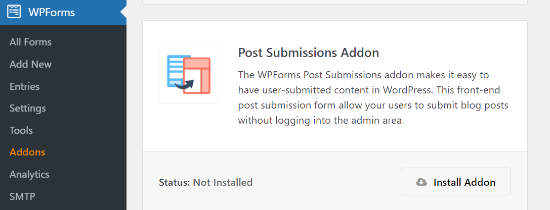
WPForms instalará y activará la extensión Post Submissions para usted. Usted verá el estado como activo cuando se instala.
Ahora ya puede crear un formulario de entrada en su sitio web.
Para empezar, simplemente vaya a la página WPForms ” Añadir nuevo desde el área de administrador. Esto le llevará a la página ‘Seleccionar una plantilla’, donde deberá proporcionar un nombre para su formulario.
A continuación, sólo tiene que elegir la plantilla “Formulario de envío de entradas de blog” de la lista.
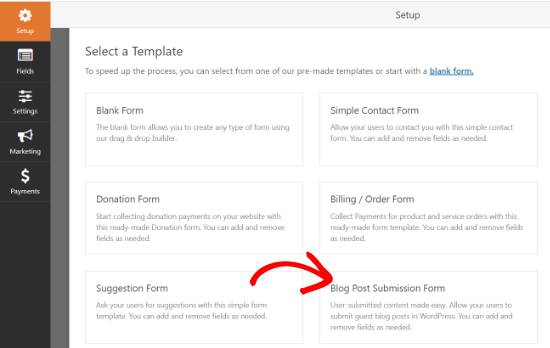
WPForms lanzará ahora la plantilla en su maquetador de formularios. Aquí, usted notará una vista previa del formulario en la esquina derecha de la pantalla y las opciones de campo en la columna izquierda.
Ahora puede añadir fácilmente nuevos campos desde el panel de la izquierda, eliminar campos existentes y reorganizar su orden mediante el editor de arrastrar y soltar.

WPForms permite a sus usuarios seleccionar categorías de entradas, añadir imágenes destacadas, extractos de entradas e incluso añadir campos personalizados.
También puedes editar los campos del formulario al hacer clic sobre ellos. Esto le dará opciones para renombrar un campo, cambiar su formato, añadir una descripción, editar su tamaño, activar la lógica condicional, etc.
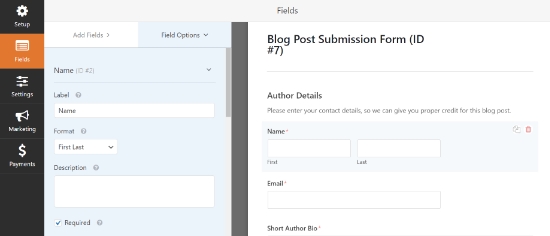
Cuando esté satisfecho con el formulario, haga clic en la pestaña “Ajustes” del menú de la izquierda.
Ahora, desde la pestaña de ajustes “Generales”, puede cambiar el nombre del formulario, añadir una descripción, editar el texto del botón de envío, activar campos dinámicos, activar el envío de formularios AJAX, etc.
También puede desactivar el almacenamiento de información de entradas / registros de usuarios en la base de datos de WordPress desactivando el conmutador “Desactivar el almacenamiento de información de entradas / registros en WordPress” en esta sección.
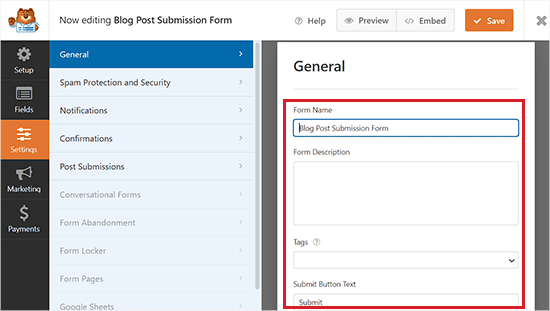
A continuación, vaya a la pestaña “Protección y seguridad contra el spam” de la columna de la izquierda.
Por defecto, WPForms activará la opción de protección anti-spam. Esto es porque ayuda a prevenir que la gente envíe entradas de blog de Spam.
Sin embargo, puedes desactivar esta opción cambiando el conmutador “Activar protección antispam” a inactivo. Tenga en cuenta que no recomendamos desactivar la protección antispam en sus formularios.
También puede integrar su formulario con servicios populares de protección contra el Spam como Akismet, reCAPTCHA y Cloudflare Turnstile para asegurar aún más las entradas / registros de su formulario.
Para obtener instrucciones detalladas, consulte nuestro tutorial sobre cómo bloquear el spam del formulario de contacto en WordPress.
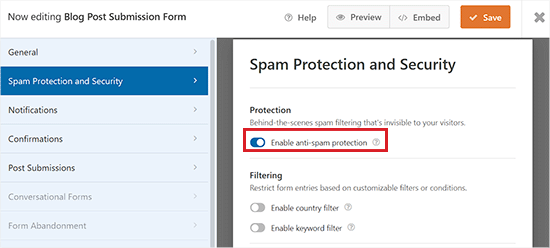
A continuación, puede ir a la pestaña “Notificaciones” y editar el correo electrónico en el que recibirá un aviso cuando alguien envíe un formulario.
WPForms usará su correo electrónico de administrador por defecto.
No obstante, puede cambiarlo por cualquier otro correo electrónico y, si desea recibir avisos de varios correos electrónicos, sólo tiene que separarlos con una coma.
Para más detalles, consulte nuestro tutorial sobre cómo enviar correos electrónicos de confirmación tras el envío de un formulario de WordPress.
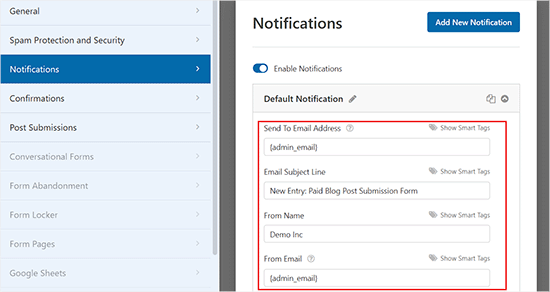
Después, ve a la pestaña “Confirmaciones” para establecer el mensaje que verán tus usuarios cuando envíen un formulario.
Puede mostrar un mensaje, mostrar una página o redirigir a los usuarios a una URL específica utilizando el menú desplegable “Tipo de confirmación”.
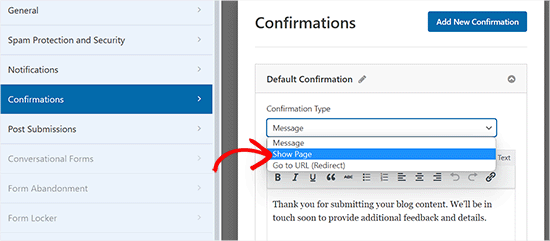
A continuación, cambie a la pestaña ‘Post Submissions’, donde puede asignar cada campo a los respectivos campos de entradas en WordPress. WPForms hace un excelente trabajo para que coincida con los campos de la plantilla del formulario.
Por defecto, las entradas enviadas por los usuarios se guardarán como “borradores” pendientes de reseña / valoración. Sin embargo, también puede cambiar el tipo de entradas y permitir que los usuarios envíen contenido a sus tipos de contenido personalizados.
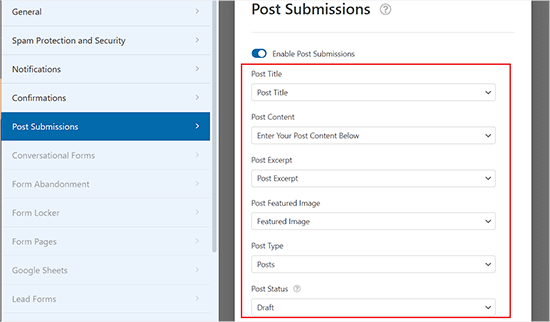
Después, no olvide hacer clic en el botón “Guardar” de la esquina superior derecha de la pantalla para guardar su formulario.
Ahora, puede hacer clic en el botón cerrar (x) para salir del maquetador de formularios y añadir el formulario a su sitio web.
Añada el formulario de envío de entradas de blog a su sitio web
En primer lugar, debe abrir una página o entrada existente o nueva en la que desee añadir el formulario de envío de entradas de blog.
Una vez allí, haga clic en el botón “Añadir bloque” (+) situado en la esquina superior izquierda de la pantalla para abrir el menú de bloques.
Desde aquí, localice y añada el bloque WPForms a la página/entrada.
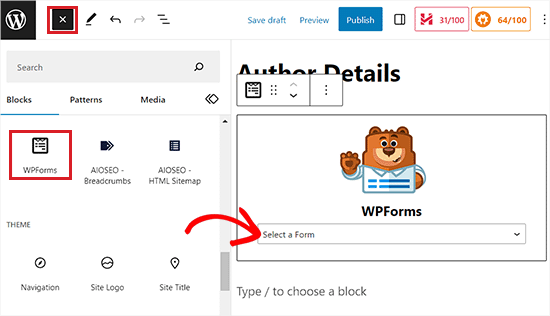
A continuación, puede seleccionar el formulario de envío de entradas en el menú desplegable del bloque WPForms.
Ahora, guarde o publique su página, y luego visite su sitio web para ver el formulario de envío de entradas en acción.

Método 2: Aceptar contenido generado por usuarios con el plugin de entradas enviadas por usuarios
Si estás buscando una forma gratuita de añadir un formulario de envío de blog a tu sitio web, entonces este método es para ti.
Primero, necesitas instalar y activar el plugin User Submitted Posts. Para más detalles, consulta nuestra guía para principiantes sobre cómo instalar un plugin de WordPress.
Una vez activado, dirígete a la página Ajustes ” Entradas enviadas por el usuario desde el área de administrador de WordPress y expande la pestaña ‘Ajustes del plugin’.
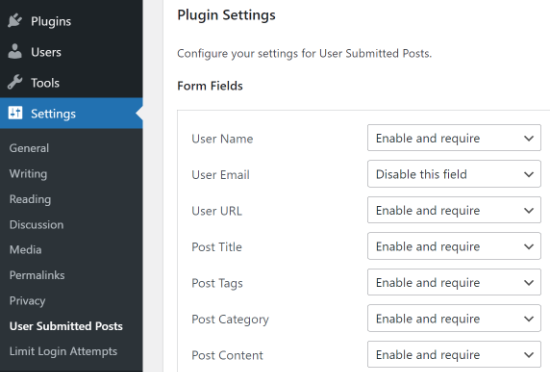
Desde aquí, puede seleccionar los campos que desea mostrar en el formulario de envío de entradas y ocultar cualquier campo que no desee que vean los usuarios.
También puede elegir un autor por defecto para todos los contenidos enviados por los usuarios. Sin embargo, le recomendamos que cree un nuevo usuario invitado en su sitio de WordPress y le asigne todas las entradas enviadas por los usuarios.
También puede permitir que los usuarios suban imágenes y establecer un límite en el número de imágenes y el tamaño máximo de las mismas. Incluso puede establecer una imagen subida por el usuario como imagen destacada.
Después de reseñar todos los ajustes de los plugins, haga clic en el botón “Guardar ajustes” para guardar los cambios.
Ya puede añadir a su sitio web el formulario de entradas enviadas por los usuarios.
Añada a su sitio web el formulario de entradas enviadas por usuarios
En primer lugar, abra una página existente o nueva en la que desee añadir el formulario de entradas enviadas por el usuario en el editor de bloques.
Una vez allí, haga clic en el botón “Añadir bloque” (+) de la esquina superior izquierda y añada el bloque shortcode a la página.
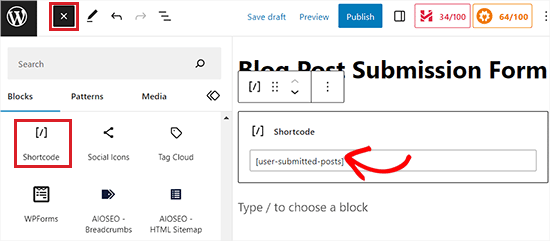
Después, añade el siguiente shortcode en el bloque:
[entradas enviadas por los usuarios]
Ahora puede guardar o publicar su página y visitarla para ver en acción el formulario de entradas enviadas por los usuarios.
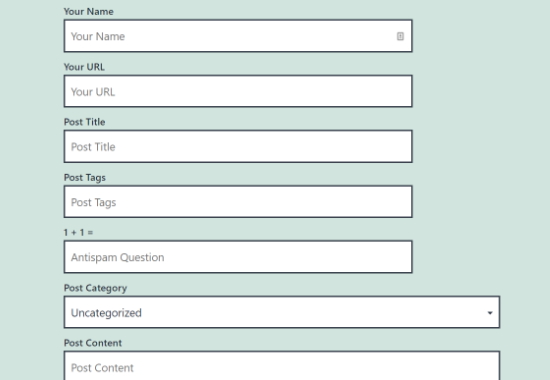
Método 3: Permitir a los usuarios registrarse y enviar entradas en WordPress
WordPress incorpora perfiles de usuario y capacidades que le permiten gestionar un sitio WordPress con varios autores.
Puede permitir que los usuarios se registren en su sitio y creen contenido utilizando la interfaz de administrador de WordPress con capacidades limitadas.
En primer lugar, debe activar el registro de usuarios en su sitio de WordPress.
Para ello, visite la página Ajustes ” General de la barra lateral del administrador y marque la opción “Cualquiera puede registrarse” situada junto a la etiqueta Membresía.
A continuación, elija “Autor” o “Colaborador” como perfil de usuario por defecto en el menú desplegable.
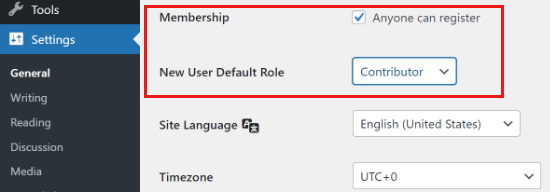
Por último, no olvides hacer clic en el botón “Guardar cambios” para guardar las modificaciones.
Ahora los usuarios pueden registrarse en su sitio de WordPress visitando las páginas de acceso / registro de WordPress. Incluso puede crear un formulario de registro de usuario personalizado en WordPress.
Una vez registrados, los usuarios podrán acceder a su sitio de WordPress y enviar entradas como autores.
Problemas con este método:
Muchos principiantes encuentran este método un poco difícil por diferentes razones.
Por ejemplo, si utiliza la autenticación en dos pasos en su sitio de WordPress, es posible que a sus usuarios les resulte difícil acceder.
Muchos sitios web protegen con contraseña el directorio de administrador de WordPress. Permitir que los usuarios se registren y utilicen el área de administrador de WordPress significa que tendrás que compartir esa contraseña con ellos.
Los usuarios registrados con perfiles de autor pueden ver qué otras entradas tienes en tu sitio web.
Además, este método no es completamente seguro, ya que los usuarios también pueden instalar malware en su sitio web.
Para evitar que esto ocurra, puede consultar nuestra guía definitiva sobre seguridad en WordPress.
Si estos problemas le molestan, puede utilizar los métodos #1 o #2 para permitir a los usuarios enviar entradas de WordPress sin acceder al área de administrador.
Bonus: Estiliza tu formulario de envío de entradas con WPForms
Con WPForms, también puede dar estilo a su formulario para que pueda atraer a más usuarios y animarles a enviar entradas o imágenes en su sitio web.
Incluso puede personalizar el formulario según el diseño de su marca para mejorar la experiencia del usuario y generar confianza entre su público.
Para dar estilo a su formulario de envío de entradas, todo lo que tendrá que hacer es visitar la página WPForms ” Ajustes desde la barra lateral del administrador de WordPress y establecer la opción ‘Usar marcado moderno’ en ‘Activado’.
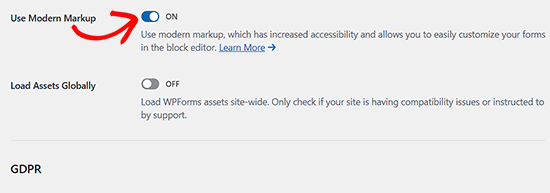
Después, haz clic en el botón “Guardar ajustes” para guardar los cambios.
A continuación, visite la entrada o página en la que ha añadido el formulario de envío de entradas y abra el panel de bloque situado a la derecha de la pantalla.
Aquí verás diferentes opciones para cambiar los estilos, tamaños y colores de los campos de tu formulario. También puede cambiar el color de fondo de los campos del formulario desde la derecha.
Una vez que haya terminado, no olvide hacer clic en el botón “Actualizar” o “Publicar” para almacenar sus ajustes.
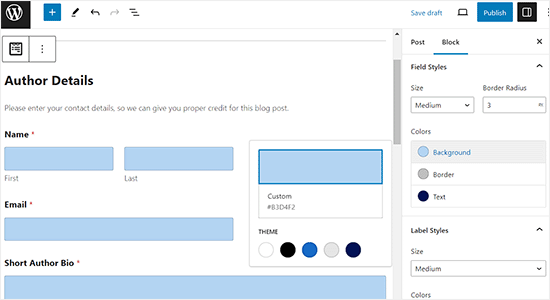
Para obtener instrucciones más detalladas, puede consultar nuestro tutorial sobre cómo personalizar y dar estilo a sus formularios de WordPress.
Esperamos que este artículo te haya ayudado a aprender cómo permitir que los usuarios envíen entradas a tu sitio de WordPress. También puedes consultar nuestra guía sobre cómo crear una comunidad privada con WordPress o nuestra selección de los mejores plugins de formularios de contacto para WordPress.
If you liked this article, then please subscribe to our YouTube Channel for WordPress video tutorials. You can also find us on Twitter and Facebook.





Syed Balkhi says
Hey WPBeginner readers,
Did you know you can win exciting prizes by commenting on WPBeginner?
Every month, our top blog commenters will win HUGE rewards, including premium WordPress plugin licenses and cash prizes.
You can get more details about the contest from here.
Start sharing your thoughts below to stand a chance to win!
Ronen says
thanks mate, that was very very helpful guide…
WPBeginner Support says
You’re welcome, glad our guide was helpful!
Administrador
Sarah says
hi,
Thank you for taking the time to make the tutorial.
One question …
Running an affiliate site, we use a defined layout for posts.
Is it possible for submitted posts to use such a pre-defined template?
This would save a ton of time not having to reformat submission
Many Thanks
WPBeginner Support says
It would depend on how your specific layout is designed for if that would be an option or not.
Administrador
Kazim says
Does user can edit his/her post after submission??
chibuzo says
please how can i get other users comment and reply to another post made by another user in my website using the plugin.
WPBeginner Support says
If the post is live on your site it should allow your users the same comment settings as other posts on your site.
Administrador
Dr. Abhijit Gupta says
Hello,
I am looking for a WP plugin that will actually help visitors to submit their post or article to be published on my website. This could be product launch or some information anyone would want to share on my website. But these contents will be published to relevant category upon admin verification and it will look like regular post. Will this plugin help?
WPBeginner Support says
To do what you’re wanting, you would follow this guide and instead of adding the form to a page, you would add the WPForms widget to where you want the form in your widgets area
Administrador
neha jain says
thanks for this useful post
WPBeginner Support says
You’re welcome
Administrador
Nitin Kapoor says
Please Help!
Wordpress plugin : – Want customer to submit review by clicking the button “Submit Review” and want to showcase random 10 reviews on my Home Page.
It it has stars rating that will be big plus.
WPBeginner Support says
Hi Nitin,
Please see our guide on how to create reviews site in WordPress.
Administrador
Manu says
Hello,
I would like to allow users to submit posts from backend but limit the number. Do you know if they are a solution in order to limit it (for example with paid memberships pro) ?
Thanks in advance,
Manu
Olajide olabisi says
Thanks so much for this wonderful post.
But please can u recommend a theme/plugins that will allow users to upload an image and choose the category the image falls in and how they can also add location .. please help
James Lee says
nice answers!
I am actually making a website that allow registered members to upload their wedding & travel photos. can anyone recommend me any themes or plugins to do so??
Its like instagram and everybody has their own account/page to view the images.
Lekizo says
you can go with Peepso or Buddy Press plugin
Johnpaul Onwueme says
I use the admin area to accept guest post, I am going to change it to a plugin.
Thanks
john says
i also want this type of thing please tell me ?
Morris Ilagan says
how can i accept the user submitted posts?
Syazani says
Hi,
I want to know about the second method, is there a way to make the content field appear larger, without the user having to make it larger himself.
I mean some user may don’t know how to do that and even with an instruction provided it might be unclear. Thanks
JASSIM says
Hi there,
thanks for this great article as usual from WP beginner,
i am facing question regarding bbPress – now when members try to add topic they can do it without any visual editors appear in thier browsers,
i need to let them create topics via WP dashbaord so they can be easily to customize thier topic and add media if needed.
2- how to restric specific forum in bbpress for specific members who only can add topics while other users can only replay.
Thanks
miracle ofodi says
please, at the moment, i have followed your instructions, still my front end post does not submit to the site automatically, it still has to be published by the admin, what should i do? please help.
Mushiii hussain says
Wpbeginner Thanks for great helping Platform i am biggest visitor from many years and i did many blogs from you tips thanks you so much for this
Well, I want to know about submit link form? like i want to make website like Delicious or youmob etc where users can add there links like a bookmarking website so please let me know which Plugin i can use for that
Thanks
Regard
Ayo says
I have an issue which i hope gets resolved soon! I have people submitting articles however we have an editor who edits before we post them. So therefore we do not need the actual writer to upload the article. We prefer to do it ourselves but still want to add the writer as the contributor with bio and picture without giving them the full “Contributors” rights in word press. How can we add the informaiton without sending out an email to the writer?
WPBeginner Support says
Hi Ayo,
You can create a custom user role in WordPress with specific permissions.
Administrador
Alesh001 says
how can i create a link on my write up so that the reader can easily click on it to know more on that site. Thanks
Virgilio Sanchez says
Hi I’m working with an app, for promote cars sales , and I need people upload their offers, they only will post a foto and description of their car. What plugin can I use for it. Thanks
Babafemi says
Urgent sir, please help , I have a custom plugin for charity donation connected to local gateway. I will like all users to submit form without registering. i currently have these settings but its not working:
form action='”.get_admin_url().”admin-post.php’ method=’post’
The form above is supposed to call :
add_menu_page( ‘Confirm’, ”,’read’, ‘iswform/webpay_confirm.php’, ”, ”, 6 );
This is only working for loggedin users, please how can I make it work for ALL users.
Thanks
Marissa says
Great post! Just wanted to thank you for your comment
on my recent blog post! Appreciated!
Steve says
Hi is there any way that you can update this vid and screenshots for 2016 as the dashboard walk through and screenshots looks nothing like the video now so doesn’t help much. Thanks
Mike Berra says
It does not appear on my blog the same as your image on top. Am I doing something wrong? Here is the link to my page
Thanks for your help
MB
WPBeginner Support says
It seems like your theme CSS is affecting the form. Please contact your theme developer for support.
Administrador
Kay says
Please can someone who is knowledgeable about WP, tell me how i can redirect authors to a payment page when they click publish. I am thinking if i allow all default users to register as Authors, i want them to be able to get a feel of using WP and after they have composed new post, and they are ready to publish, to redirect them to my payment page when they click “PUBLISH”.
alexh says
Hi I am trying to build a multi-step form where the user can add as many steps as they like on the fly. Each step would have its own heading, description and set of images. Can you provide some tips on how to do this?
Thanks in advance!
Kelly says
Is there a way to set up the User Submitted Video uploads to work with registered users? Also, could these registered users edit the videos they’ve uploaded?
Any help would be appreciated.
Thanks.
Elsie says
Hi there
I have been looking for a widget that allows me to create a page where my readers can submit their favourite baby photos to a guest page. I believe I have found what I am looking for!
Could I please make one suggestion? Your information is excellent and thorough – however, I do think the video is too fast for a newbie to follow. You need to slow it down and add a little more explanation about what you are doing. I’ve had to watch it a few times to really make sure I do the right thing.
Thank you and I’ll be back to get some more tips. This is a top site!
Regards
Elsie
Michelle says
Did you figure this out? I too want to have users submit photos daily with a little description on a fitness accountability page.
Mark says
Same exact situation for me… I want users to be able to do this too: annotated photos on my home improvement site. Can anyone point specifically to well vetted and secure WP plugins? Many thanks!
rajat says
after creating a new page how i add it on my website ????
chfakht says
so how can i let user to add their own product in my e-commerce site using this plugin
thanks
Debadi Roy says
If some one post a duplicate content than what to do for that.
So you just give him your Email and get a Doc. file from his/her and verify first and than submit it on your own website
Gene says
My blog theme allows featured photos. I’m using the “User Submitted Posts” plugin but when someone uploads a photo(s) along with their post I haven’t been able to locate it (them). All that I am seeing is the pending post in my Post file. I’ve also been checking my Media files and my email but there are no photos being sent there either. Where should I be looking?
Matt says
Hey there everybody, I’m looking for something extremely simple that i can’t find anywhere. I need to allow users to add content to pages only, not in the form of posts. I want them to be able to go to a specific page i have with content and allow them to add to the content using a form submission and let it add to the page under the current content.
Anyone know where to find something like that?
Attiq Haroon says
there should be a reCaptcha authentication in User submitted posts plugin. The default “Challenge Question” spam protection is simply not enough.
WPBeginner Staff says
No you are at the right place. The only major change since this article was first published is that WordPress admin interface is changed. However, you will find most widgets, settings, and menus exactly as we have shown in the video.
Emily says
Hello,
I’ve been looking through your post, and I think that the settings have changed fairly recently, meaning that these instructions don’t help very much. Do you have a walkthrough available for this? If I’m simply looking in the wrong place, please let me know
Thanks
Luc says
hi there, trying to figure where and how to allow this in a multisite network, when i go to general on of my sites in the MU network i dont c the button ” anyone can register” where i can allow people to post in the blog !, any ideas how to do that, this site in the network is also bb press enabled btw,
looking forward for a reply,
kind regards
Luc
guest says
So I’ve created the form… Once the user submits a post from the form, where do they go to view it? How do i make a list of all the different posts by people?
WPBeginner Staff says
You will find them in your posts with the status Pending Review
Paul says
Hi. Where do I moderate from? I can’t seem to find the area where user submitted content awaits my yay or nay. Thanks
Mike Mike says
I would like to ask you that does it work well with hide my wp plugin? Now I upload images via user submitted plug in but I couldn’t find the images. So where could I find it? please kindly give me any solution..Thanks.. Mike Mike
yash says
Thanks for the above information. But is there anyway which can allows users yo post an entire galley or more than 1 pictures in one step?
WPBeginner Staff says
Yes you can do this by creating a custom user role. Checkout our guide on adding or removing capabilities to user roles in WordPress. Once you have created a user role with your desired capabilities. You can then go to Settings and under Any One Can Register field, select your custom user role as the default role.
ForumWebUser Sir says
hello,
But the problem that I see is that using a form outside the admin pages even an anonymous user will be able to use it. Are you telling me that if I dont automatically assign all user submitted posts to a specific user, the post will fail to anonymous users? Is that it?
Because if not, I believe anonymous users will be able to post.
And I dont want anonymous users to be able to post.
thank you,
fwu
ForumWebUser Sir says
hello,
I understood the two ways to empower users to post. One is to automatically give users the role to be able to do it, and then the user uses the admin page to post. The other is to enable a post page so that any user can post.
What about a middle term? Only a register user may be able to post, but this user should have only the subscriber role and not use the admin page, so that the post should be made using a psot page created with any of the cited plugins.
I believe that what Im trying to achieve should be more easily to accomplish, but dont have sure.
any help on this?
ps: another requirement: any post must be approved before be posted.
thank you,
fwu
Arosh Khan says
Can i change the page or can i make a new form Where to show the submitted posts instead of showing it to the default wordpress recent page?
Jason says
Do I need a plugin if I want to add a “new post” button and an “update by email” button that will direct visitors to where they can register or log in, if they haven’t already done so?
WPBeginner Support says
You can just add a link to register/login page and use CSS to style those links as buttons.
Administrador
younes says
hi…
i created a custom theme …
after install User Submitted Posts plugin, its rich text editor not show…
but in other theme show
(please look bottom of home page in my web site )
my site address : http://www.w3-farsi.com
pls help me
WPBeginner Support says
Younes it seems like someother plugin or some functionality in your WordPress theme is causing a conflict with user submitted posts plugin. Please test by switching to a default theme and by deactivating all plugins except user submitted posts. If it starts working correctly, then turn on your plugins one by one until you find the one that is causing the conflict. If no plugin is causing the conflict, then switch to your current theme. This way you can troubleshoot the issue. Let us know if this resolves your issue.
Administrador
younes says
hi…
tanx for answer…
I’ve disabled all plugins except user submitted post… and switch to defult theme… the plugin fully working and then swich my theme but dont work…
i think my theme functionality is incomplate….
can i send my theme to your email for troubleshoot that.
please help me…
Manish says
Hello,
Is there any WP plugin which allow user to register as author and Post airtcle from frontend.What i need is no other user can see post of another expect admin and post should appear on website only after admin approve post.
david says
Hi, I’m in the process of setting up a wordpress site for people to publish natural cures that worked for them (in the form of a post) , and make those posts accessible to others that are looking for a cure. One of the requirements is that only the author of the post (and the site admin) can edit their content, but other users of the site can view and comment on the post.
I would like adding/editing a post to be a user friendly experience where the author just has to register/login to add/edit a post – without having to access the admin area.
I would also like to collect the post content in a mysql table. Is this possible? Or can you suggest another way I do this?
Thanks for your help
David
WPBeginner Support says
We think that the methods described above should work for you. All your posts are already stored in a MySQL table for posts in your WordPress database. You can export just a single table using phpMyAdmin and then import it in a different database or as a different table.
Administrador
Meret says
Hi,
Thanks for the article. I’m working on a project and wish for people to post their experience on my blog. Therefore I do not want to invest too much money for now. Can I use Contact Form 7 instead? Or perhaps another reliable free plug-in?
Thank you.
WPBeginner Support says
user submitted posts is a free plugin.
Administrador
Meret says
Yes, it is Thank you. And it works fine. Now I am trying to find a way to make some adjustments such as language & css. Wish me luck!
Thank you. And it works fine. Now I am trying to find a way to make some adjustments such as language & css. Wish me luck!
kamal says
hi i m beginner of word press, i want a user to post in my site, according to i follow all steps but in between short code , that means after option for image uploads , my wordpress showing short code and template tag its final option anf after than restore and save settings option there. i need a user to post on my site..
Grzegorz says
Why featured image doesn’t display in post? How to fix it?
WPBeginner Support says
Does your theme supports featured images? make sure you have the_post_thumbnail() template tag in your theme’s single.php or relevant template file. If this does not help, then please contact the plugin support.
Administrador