¿Quieres aprender a corregir el error de entrada no programada en WordPress?
WordPress incluye una característica que le permite programar entradas para que se publiquen automáticamente en otro momento. Sin embargo, a veces, puede que advierta que las entradas programadas no se publican.
En este artículo, le mostraremos cómo corregir fácilmente el error de falta de entradas programadas en WordPress. Esto asegurará que tus entradas programadas se publiquen a tiempo.
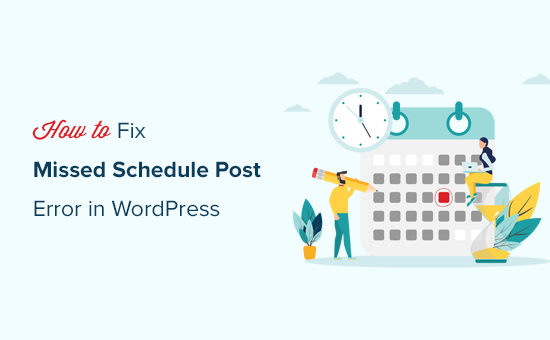
¿Cuál es la causa de que falten entradas programadas en WordPress?
El entorno de su alojamiento web o los conflictos entre plugins pueden hacer que WordPress pierda entradas programadas.
Normalmente, cuando programa una entrada de WordPress para que se publique más tarde, WordPress utiliza una tecnología llamada ‘Cron’ o‘WordPress Cron‘ para publicar automáticamente su entrada a tiempo.
Sin embargo, si el servidor de su proveedor de alojamiento WordPress o un plugin está afectando a los cron jobs de WordPress, entonces WordPress faltará a las tareas programadas, como la publicación de entradas programadas.
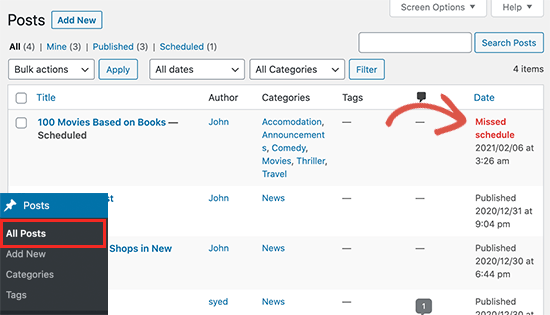
Sus otros cron jobs, como comprobar actualizaciones o borrar borradores auto-guardados, pueden seguir funcionando ocasionalmente. Esto se debe a que una vez que falta la hora de publicación, WordPress no publicará la entrada del blog en otro momento.
No sucede muy a menudo para la mayoría de los usuarios. Sin embargo, el error de falta de planificación puede convertirse en un problema común de WordPress para algunos bloggers.
Esto puede resultar frustrante cuando se tiene un blog en WordPress. Después de todo, no quieres perder el tiempo en tareas repetitivas o corrigiendo errores de WordPress en lugar de crear contenido.
Dicho esto, echemos un vistazo a cómo corregir fácilmente el error de falta de entradas programadas en WordPress.
Cómo corregir el error de entrada no programada de WordPress
Lo primero que tienes que hacer es instalar y activar el plugin Missed Scheduled Post Publisher. Para más detalles, consulta nuestra guía paso a paso sobre cómo instalar un plugin de WordPress.
El plugin funciona desde el primer momento y no hay ajustes que configurar.
¿Cómo funciona el plugin de publicación de entradas programadas que faltan?
El plugin simplemente marca / comprueba su sitio web cada 15 minutos para ver si una entrada programada de WordPress ha faltado a su horario.
Si encuentra algún elemento / artículo programado que falta, cambia su estado de programado a publicado. Esto actúa como un activador de entradas programadas en su sitio web de WordPress.
Funciona para entradas, páginas, productos y cualquier otro tipo de contenido personalizado que pueda tener en su sitio web de WordPress.
Hemos creado este plugin para asegurarnos de que no afecta a la velocidad de su sitio WordPress porque sabemos que la velocidad es importante para el SEO. Estamos utilizando este plugin en nuestros propios sitios web de WordPress.
Diagnosticar el error de entradas programadas faltantes en WordPress
Si la instalación del plugin de activación de entradas programadas no corrige inmediatamente el error de entradas programadas en su sitio web, a continuación le ofrecemos algunos consejos que puede probar.
1. Marcar / comprobar los ajustes de zona horaria de WordPress
Establecer la zona horaria correcta es una de las primeras cosas que hay que hacer después de instalar WordPress. Sin embargo, a veces los usuarios se equivocan y la zona horaria de WordPress no coincide con la que desean utilizar para publicar y gestionar su sitio web.
Simplemente vaya a Ajustes ” General desde su escritorio de WordPress y desplácese hasta la sección “Zona horaria” para ver los ajustes. Desde aquí, debe seleccionar su zona horaria o la zona horaria que desea utilizar para su sitio web de WordPress.
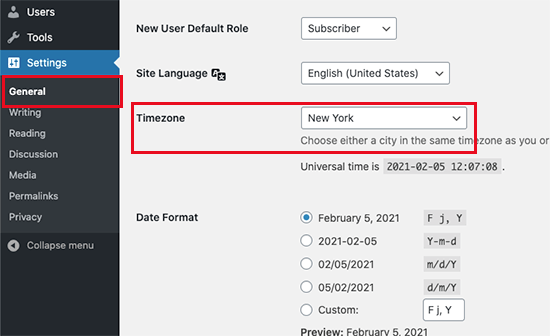
No olvides hacer clic en el botón “Guardar cambios” para establecer los ajustes.
2. Vaciar la caché de WordPress
Si sus entradas en WordPress siguen sin programarse, es probable que se deba a un plugin de almacenamiento en caché mal configurado.
Intente vaciar la caché de WordPress y asegúrese de que su plugin de caché de WordPress está correctamente configurado para vaciar automáticamente la caché a intervalos regulares.
3. Aumentar el límite de memoria de WordPress
Tu sitio web WordPress puede estar teniendo problemas con un límite bajo de memoria. Puedes corregirlo permitiendo que WordPress utilice más memoria del servidor, lo que mejorará su rendimiento.
En primer lugar, tendrá que acceder a su archivo wp-config.php utilizando un cliente FTP como FileZilla o la aplicación Administrador de Archivos dentro de cPanel en su escritorio de alojamiento de WordPress. Se encuentra en la carpeta raíz.
Para más detalles, puede leer nuestra guía sobre cómo usar FTP para subir archivos a WordPress.
A continuación, le recomendamos que haga una copia de seguridad de su archivo wp-config.php por si comete algún error. Puedes leer nuestra guía sobre cómo hacer una copia de seguridad de tu sitio.
A continuación, simplemente añada el siguiente código a su archivo wp-config. php justo antes de la línea de código que dice: ‘¡Eso es todo, deje de editar! Feliz publicación’.
define('WP_MEMORY_LIMIT', '500M');
Para más información, puede consultar nuestra guía sobre cómo aumentar el límite de memoria PHP en WordPress.
4. Desactivar wp-cron y establecer un nuevo Cron Job
Como hemos mencionado antes, el cron de WordPress (también conocido como wp-cron) puede estar faltando a tareas programadas como la publicación de sus entradas programadas en WordPress.
Puede desactivar wp-cron y crear su propio cron que se ejecutará en el sistema operativo de su proveedor de alojamiento web. Le dirá a WordPress que ejecute tareas programadas como la publicación de entradas programadas.
Para obtener más información, consulte nuestra guía sobre cómo desactivar wp-cron en WordPress y establecer los trabajos de cron adecuados.
Esperamos que este tutorial de WordPress te haya ayudado a aprender cómo corregir fácilmente el error de falta de entradas programadas en WordPress. Puede que también quieras ver nuestra guía para principiantes sobre cómo diagnosticar fácilmente errores de WordPress por tu cuenta o nuestra selección de los mejores plugins de WordPress para sitios de negocios.
If you liked this article, then please subscribe to our YouTube Channel for WordPress video tutorials. You can also find us on Twitter and Facebook.




Syed Balkhi says
Hey WPBeginner readers,
Did you know you can win exciting prizes by commenting on WPBeginner?
Every month, our top blog commenters will win HUGE rewards, including premium WordPress plugin licenses and cash prizes.
You can get more details about the contest from here.
Start sharing your thoughts below to stand a chance to win!
Jiří Vaněk says
I finally solved a similar problem by deactivating CRON in WordPress using wp-config.php and setting the classic cron on the server to the url wp-cron.php?doing_wp_cron. Cron starts every 5 minutes and the problem is over.
Jakub says
Thank you very much for great and simple article, that helped to solve the problem very quickly. I used plug-in option. If it starts to make some trouble, I will try to increase the memory limit. Wish you joyful day and thank you again for your work.
WPBeginner Support says
You’re welcome, glad our guide was helpful!
Administrador
Rohit says
I fas facing this in my wordpress website, but solved after increasing PHP memory to 1Gb
WPBeginner Support says
Thanks for sharing what worked for you
Administrador
Ian says
Great plugin and the instructions simple to follow and guess what it worked. Thank you.
WPBeginner Support says
Glad our article was able to assist!
Administrador
Harry says
Good day
I’ve installed your plugin (Missed Scheduled Post Publisher ), and my problem was solved immediately. Thank you very much….
WPBeginner Support says
Glad the plugin was able to help!
Administrador
Yaxye Daacad says
Thanks, The first method solved my problem. I updated my time zone and its working.
Sjors says
Thanks a lot for this post! The plugin works great and fixes the error
Natalie says
Hi, why is it that this error occurs? I was republishing a post and scheduled for a few minutes ahead – every time, it did not publish. I downloaded the plugin and it worked right away. Also… I will only need this once a week or so, should I just deactivate the plugin when I’m not using it? Thanks
WPBeginner Support says
Hi Natalie,
Yes, you can deactivate the plugin when not using it.
Administrador
Himal Ghale says
Learn much more from article, thank you
Nancy Meyer says
I have also having a post scheduling issue. I have a weekly program. My 89th show missed its schedule date. I have had scheduling issues since going ‘live’ in January of 2016! I have tried many things. I use the Advanced Cron Manager plugin. Today I need help again. Any thoughts?
Andrew Dawson says
Does anyone know how to get the WP Missed Schedule plugin from Github up into WordPress. I’m a beginner user but need to use this plugin and for the life of me, I can’t figure out where the file is on Github. When I got to this person GitHub site, and download the “zip”, it downloads a folder to my computer with a bunch of files in the folder, but none of them are a Zip file. There is two .php files and I”m not sure if I’m supposed to use them somehow. Please help! Thanks! And also, if someone knows of a better alternative to dealing with Missed Schedule let me know. I use GoDaddy Managed WordPress which has a caching issue that can’t be fixed and I don’t have access to create a cron job, so I have to find a workaround. Any help would be appreciated on either getting the WP Missed Schedule zip file and have directions how to do that and get it installed or another plugin suggestion. Thanks!
Sincerely,
Andrew
WPBeginner Support says
Hi Andrew,
If you are using Windows, then you can right click on the folder and then select Send to > Compressed zip folder. If you are on Mac then right click and select Compress “wp-missed-schedule-master”. This will create a zip file for you and then you can install the plugin from WordPress admin area by visiting Plugins > Add New page and clicking on the Upload button.
Administrador
Andrew Dawson says
I use a Mac and Is this a safe plugin to use? I just didn’t understand why they took it off of WordPress and put in in github?
Lotus says
Php file blocked by htaccess, it always blocks wp-cron.php too, So It should not run the cron job, It will be fixed after you add wp-cron.php again. (I had this issue and now it was be fixed)
Mary Ann Aschenbrenner says
This worked like a charm. Installed WP Missed Schedule and the missed post was posted immediately. Thank you!
AEHageman says
WordPress 4.5.3 running
missed schedule
Is it me or is WordPress become more difficult to operate and less trust worthy?
WPBeginner Support says
We have updated the article with updated link for the plugin which is now available on GitHub only.
Administrador
Mark says
Has anyone found a more recent solution for this problem. The “WP Missed Schedule” plugin no longer exists, unfortunately, and I’ve tried every suggested fix I can find without any luck.
Dave says
July 3 2016 – Having the same problem. Scheduled posts NEVER post on time. I always must force the post manually. Some have suggested shutting off all plugins but this seems like a drastic action. Apparently the plugin “WP Missed Schedule” is no longer available.
Dale Reardon says
Hi,
I am using WordPress V4.5.2 and still having this problem with scheduled posts not getting published – this morning it published 3 of the 6 scheduled posts only.
The plugin you recommend is no longer in the repository it seems.
Do you have another recommendation?
Thanks,
Dale.
Nouman Younas says
Yes, I am also facing this issue in Version 4.5.2
and above mentioned plugin is no more
Ach says
Hi,
Is there a way to fix WITHOUT using any wordpress plugin???
Thx
Your Real Name says
Having this issue with the latest version of WordPress Free. Scheduled posts don’t actually post until I go onto the site. Comes up with a missed schedule message.
Rachael says
Worked for me, great! Thanks.
JAcob says
Is it possible to change the time between running the cron??
Pradeep Rajadas says
We have this problem even on WordPress 4.1. Our site is on AWS Beanstalk – maybe that is causing the Cron to stop working. Or maybe it is W3TC.
K. S. Brooks says
I hear you. We’re having this problem with 4.1.1. It’s such a nuisance. I guess we’ll have to give the plugin a try.
Rafael says
I think the issue may be W3TC. Scheduling on my website worked perfectly until I recently installed W3TC. Upon disabling the plugin, scheduling works perfectly again!
Rafael says
So it’s been a few days now and I have been monitoring the scheduling on my website without W3TC and everything continues to be running smoothly.
W3TC was definitely the culprit for my “missed schedule” errors. Now I just have to figure out why!!!!!
Eben says
I found having object cache enabled was the culprit of me, disabling that and switching to database cache fixed it for me
Chris Howard says
We had this happen last week on WP 4.0. Why the heck can’t WP fix it? If they can identify a missed schedule, why can’t they include a mechanism to try again?
The scheduling task obviously runs regularly, so all it has to do is not only look for scheduled posts due, but missed ones, and post them all. QED?
Jakob says
Hey Syed, we are having the same problem on our news blog
Anyways I do not like to install the plugin to fix the issue. I think it is like building an other house while one is burning. I have not found the solution yet but I try to firefight the burning house and make in being comfortable and nice again rather than building up a small side-hut, for which i will not know if it is compatible with future wordpress releases.
WPBeginner Support says
In most cases it is usually a server configuration issue, if your web servers configuration does not play nice ith cron jobs then it is hard to fix without using the plugin.
Administrador
Yazmin says
Can you give an example of this… the “web servers configuration does not play nice ith cron jobs” line? It’s hard to truly understand what is going on to see if it can even be addressed.
Thanks!
Holly Jahangiri says
Just noticed that if I schedule a post, then edit it, it appears as having “missed schedule” even if the scheduled date is a month in the future.
I don’t know if this will fix it, but I made that error go away by doing a quick edit and changing the time (even by a minute) on the schedule. Those posts now show as “Scheduled.”
We’ll see if they post on schedule or not – but the first one’s not due to kick off until April 1. (I have not installed this, or any other “fix” – just noticed this under All Posts.)
Huram says
Thanks, will use it and see.
Sinan İŞLER says
WP Missed Schedule making huge errorlog I dont recommend using this plugin. Some times it is getting loop and messing your vps
I say fix your server problem or get a stronger server-vps. This is my way. And I fix this problem with new vps.
Paul says
Thanks so much for this, it was really frustrating to see that 3 posts were not published on time! Many thanks!
Paul
Tash says
Thanks so much for this post! Really helped. Hopefully this gets fixed soon. I’m on 3.5.1 and am still having this issue.
Anthony R. says
I used this plugin and it definitely helped publish posts that missed schedule, but now I am experiencing an issue where a post that missed and got published still shows up as a “Missed Schedule” post in the WordPress admin.
sanel says
I have a problem that my scheduled gif image posts dont have thumbnails when I use this plugin.
Editorial Staff says
That’s weird. We haven’t encountered this problem.
Administrador
Jose says
My 3.5 and 3.5 has missed both scheduled posts and it also fails to run scheduled tasks like the automatic google drive backup that was working well before, or even other backups like ones to dropbox.
Also, certain scheduled tasks like security scans fail to initiate automatically.
Do you think this is all related? Nothing changed with 3.5.1. Would you consider doing a wordpress re-install? Thank you.
Editorial Staff says
It could be related. We recommend asking your web hosting provider regarding this.
Administrador
dee mcgee says
I can’t seem to find the Plugin even using the link above.
Zimbrul says
Great stuff. Yesterday this occurred to me and I was thinking was a isolated bug… Thanks for the tip
Dick Foster says
I’ve been using the scheduled post capability for well over a year now and never had a problem until 3 weeks ago, about the time I upgraded to 3.5. However, today the scheduling worked just fine. I’d don’t use scheduling for a lot of posts, so I think I’ll just wait for the 3.5.1 fix. But it’s good to know about the WP Missed Schedule plugin.
Thanks!
Editorial Staff says
This problem has existed far before 3.5, but only on certain server configurations. This plugin is also a fix for all those users who have been having this WordPress missed schedule problem prior to 3.5
Administrador
dee mcgee says
Thank you for this article. I actually didn’t realize I had a problem with WordPress post scheduling. My post didn’t go out as scheduled but being a newbie to WordPress I just thought it was an error on my part.
The Frosty says
Sweet, hopefully there is a setting to change the cron not to run every 5, but something else. Five is too much for a blog that may only have one or two posts a day.