Voulez-vous apprendre comment corriger l’erreur de publication de planifié manqué dans WordPress ?
WordPress est doté d’une fonctionnalité intégrée qui vous permet de planifier facilement des publications qui seront automatiquement publiées ultérieurement. Cependant, vous pouvez parfois notifier que les publications planifiées ne sont pas publiées du tout.
Dans cet article, nous allons vous afficher comment corriger facilement l’erreur de publication planifiée manquée sur WordPress. Cela permettra de s’assurer que vos publications planifiées sont publiées à temps.
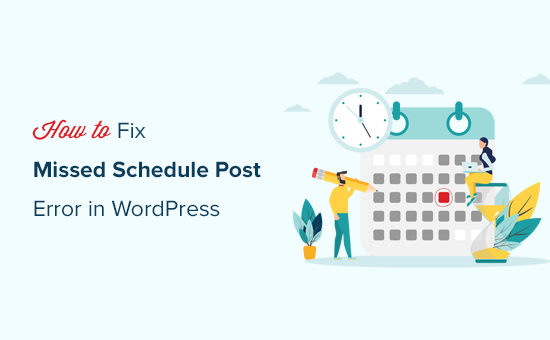
Pourquoi WordPress rate-t-il des publications planifiées ?
L’environnement de votre hébergeur ou des conflits d’extensions peuvent faire en sorte que WordPress rate des publications planifiées.
Normalement, lorsque vous planifiez la publication ultérieure d’un article WordPress, WordPress utilise une technologie appelée « Cron » ou« WordPress Cron » pour publier automatiquement votre publication à temps.
Cependant, si le serveur de votre fournisseur d’hébergement WordPress ou une extension affecte les tâches cron de WordPress, alors WordPress manquera les tâches planifiées, telles que la publication d’articles programmés.
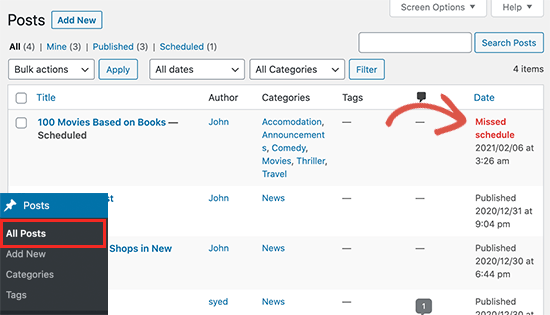
Vos autres tâches cron, comme la vérification des mises à jour ou la suppression des brouillons enregistrés automatiquement, peuvent encore fonctionner occasionnellement. En effet, une fois l’heure de publication manquée, WordPress ne publiera pas l’article de blog à une heure différente.
Cela ne se produit pas très souvent pour la plupart des utilisateurs/utilisatrices. Cependant, l’erreur de planification manquée peut devenir un problème WordPress courant pour certains blogueurs.
Cela peut être frustrant lorsque vous gérez un blog WordPress. Après tout, vous ne voulez pas perdre de temps à effectuer des tâches répétitives ou à corriger des erreurs WordPress au lieu de créer du contenu.
Ceci étant dit, voyons comment corriger facilement l’erreur de la publication manquée du Planifier dans WordPress.
Comment corriger l’erreur de publication d’un planifié manquée sur WordPress ?
La première chose à faire est d’installer et d’activer l’extension Missed Planifié Post Publisher. Pour plus de détails, consultez notre guide étape par étape sur l’installation d’une extension WordPress.
L’extension est prête à l’emploi et il n’y a aucun réglage à effectuer.
Comment fonctionne l’extension Missed Planifié Post Publisher ?
L’extension vérifie simplement votre site toutes les 15 minutes pour voir si une publication WordPress planifiée a manqué son horaire.
S’il trouve des articles planifiés manqués, il modifie leur état de planifié à publié. Cela agit comme un déclencheur de publication planifiée sur votre site WordPress.
Il fonctionne pour les publications, les pages, les produits et tout autre type de publication personnalisé que vous pouvez avoir sur votre site WordPress.
Nous avons Version de cette extension pour s’assurer qu’elle n’a pas d’impact sur la vitesse de votre site WordPress parce que nous savons que la vitesse est importante pour le référencement. Nous utilisons cette extension sur nos propres sites WordPress.
Dépannage de l’erreur « Missed Planifié Posts » dans WordPress
Si l’installation du plugin de déclenchement des publications planifiées ne corrige pas immédiatement l’erreur des publications planifiées sur votre site, voici quelques astuces que vous pouvez essayer.
1. Vérifiez les Réglages du fuseau horaire de WordPress
Définir le bon fuseau horaire est l’une des premières choses à faire après l’installation de WordPress. Cependant, il arrive que les utilisateurs/utilisatrices ne le fassent pas et que le fuseau horaire de WordPress ne corresponde pas à celui qu’ils souhaitent utiliser pour la publication et la gestion de leur site.
Il suffit d’aller dans Réglages » Général depuis votre tableau de bord WordPress et de défiler vers le bas jusqu’à la section » Fuseau horaire » pour voir les réglages. À partir de là, vous devez sélectionner votre fuseau horaire ou le fuseau horaire que vous souhaitez utiliser pour votre site WordPress.
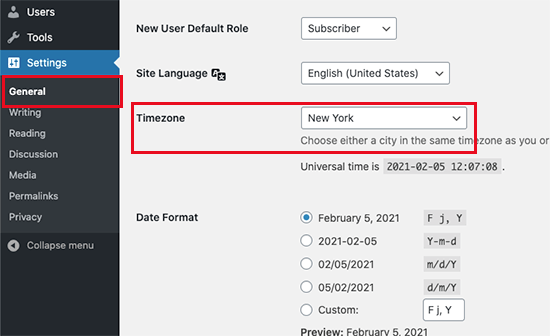
N’oubliez pas de cliquer sur le bouton « Enregistrer les modifications » pour stocker vos réglages.
2. Vider le cache de WordPress
Si vos publications WordPress ne sont toujours pas planifiées, cela est probablement dû à une mauvaise configuration du plugin de mise en cache.
Essayez de vider le cache de WordPress et assurez-vous que votre extension de mise en cache WordPress est correctement configurée pour vider automatiquement le cache à intervalles réguliers.
3. Augmenter la limite de mémoire de WordPress
Votre site WordPress est peut-être confronté à une limite de mémoire trop basse. Vous pouvez corriger cela en permettant à WordPress d’utiliser plus de mémoire sur le serveur, ce qui améliorera ses performances.
Tout d’abord, vous devrez accéder à votre fichier wp-config.php en utilisant un client FTP comme FileZilla ou l’application File Manager dans cPanel dans votre tableau de bord d’hébergeur WordPress. Il se trouve dans votre dossier racine.
Pour plus de détails, vous pouvez consulter notre guide sur l’utilisation du FTP pour téléverser des fichiers sur WordPress.
Nous vous recommandons ensuite de faire une sauvegarde de votre fichier wp-config.php au cas où vous feriez des erreurs. Vous pouvez lire notre guide sur la façon de sauvegarder votre site.
Ensuite, il suffit d’ajouter le code suivant à votre fichier wp-config.php, juste avant la ligne de code qui dit : ‘That’s all, stop editing ! Bonne publication ».
define('WP_MEMORY_LIMIT', '500M');
En savoir plus, vous pouvez consulter notre guide sur la façon d’augmenter la limite de mémoire PHP dans WordPress.
4. Désactiver wp-cron et configurer une nouvelle tâche Cron
Comme nous l’avons mentionné précédemment, WordPress cron (également connu sous le nom de wp-cron) peut manquer des tâches planifiées telles que la publication de vos articles WordPress programmés.
Vous pouvez désactiver wp-cron et créer votre propre tâche cron qui s’exécutera sur le système d’exploitation de votre fournisseur d’hébergement. Il demandera à WordPress d’exécuter des tâches planifiées comme la publication de vos articles programmés.
En savoir plus, veuillez consulter notre guide sur la façon de désactiver wp-cron dans WordPress et de configurer des tâches cron adéquates.
Nous espérons que ce tutoriel WordPress vous a aidé à apprendre comment corriger facilement l’erreur de publication de planifié manquée sur WordPress. Vous pouvez également consulter notre guide pour les débutants sur la façon de dépanner facilement les erreurs WordPress par vous-même ou nos choix des meilleures extensions WordPress pour les sites professionnels.
Si vous avez aimé cet article, veuillez alors vous abonner à notre chaîne YouTube pour obtenir des tutoriels vidéo sur WordPress. Vous pouvez également nous trouver sur Twitter et Facebook.





Syed Balkhi says
Hey WPBeginner readers,
Did you know you can win exciting prizes by commenting on WPBeginner?
Every month, our top blog commenters will win HUGE rewards, including premium WordPress plugin licenses and cash prizes.
You can get more details about the contest from here.
Start sharing your thoughts below to stand a chance to win!
Jiří Vaněk says
I finally solved a similar problem by deactivating CRON in WordPress using wp-config.php and setting the classic cron on the server to the url wp-cron.php?doing_wp_cron. Cron starts every 5 minutes and the problem is over.
Jakub says
Thank you very much for great and simple article, that helped to solve the problem very quickly. I used plug-in option. If it starts to make some trouble, I will try to increase the memory limit. Wish you joyful day and thank you again for your work.
WPBeginner Support says
You’re welcome, glad our guide was helpful!
Administrateur
Rohit says
I fas facing this in my wordpress website, but solved after increasing PHP memory to 1Gb
WPBeginner Support says
Thanks for sharing what worked for you
Administrateur
Ian says
Great plugin and the instructions simple to follow and guess what it worked. Thank you.
WPBeginner Support says
Glad our article was able to assist!
Administrateur
Harry says
Good day
I’ve installed your plugin (Missed Scheduled Post Publisher ), and my problem was solved immediately. Thank you very much….
WPBeginner Support says
Glad the plugin was able to help!
Administrateur
Yaxye Daacad says
Thanks, The first method solved my problem. I updated my time zone and its working.
Sjors says
Thanks a lot for this post! The plugin works great and fixes the error
Natalie says
Hi, why is it that this error occurs? I was republishing a post and scheduled for a few minutes ahead – every time, it did not publish. I downloaded the plugin and it worked right away. Also… I will only need this once a week or so, should I just deactivate the plugin when I’m not using it? Thanks
WPBeginner Support says
Hi Natalie,
Yes, you can deactivate the plugin when not using it.
Administrateur
Himal Ghale says
Learn much more from article, thank you
Nancy Meyer says
I have also having a post scheduling issue. I have a weekly program. My 89th show missed its schedule date. I have had scheduling issues since going ‘live’ in January of 2016! I have tried many things. I use the Advanced Cron Manager plugin. Today I need help again. Any thoughts?
Andrew Dawson says
Does anyone know how to get the WP Missed Schedule plugin from Github up into WordPress. I’m a beginner user but need to use this plugin and for the life of me, I can’t figure out where the file is on Github. When I got to this person GitHub site, and download the « zip », it downloads a folder to my computer with a bunch of files in the folder, but none of them are a Zip file. There is two .php files and I »m not sure if I’m supposed to use them somehow. Please help! Thanks! And also, if someone knows of a better alternative to dealing with Missed Schedule let me know. I use GoDaddy Managed WordPress which has a caching issue that can’t be fixed and I don’t have access to create a cron job, so I have to find a workaround. Any help would be appreciated on either getting the WP Missed Schedule zip file and have directions how to do that and get it installed or another plugin suggestion. Thanks!
Sincerely,
Andrew
WPBeginner Support says
Hi Andrew,
If you are using Windows, then you can right click on the folder and then select Send to > Compressed zip folder. If you are on Mac then right click and select Compress « wp-missed-schedule-master ». This will create a zip file for you and then you can install the plugin from WordPress admin area by visiting Plugins > Add New page and clicking on the Upload button.
Administrateur
Andrew Dawson says
I use a Mac and Is this a safe plugin to use? I just didn’t understand why they took it off of WordPress and put in in github?
Lotus says
Php file blocked by htaccess, it always blocks wp-cron.php too, So It should not run the cron job, It will be fixed after you add wp-cron.php again. (I had this issue and now it was be fixed)
Mary Ann Aschenbrenner says
This worked like a charm. Installed WP Missed Schedule and the missed post was posted immediately. Thank you!
AEHageman says
WordPress 4.5.3 running
missed schedule
Is it me or is WordPress become more difficult to operate and less trust worthy?
WPBeginner Support says
We have updated the article with updated link for the plugin which is now available on GitHub only.
Administrateur
Mark says
Has anyone found a more recent solution for this problem. The « WP Missed Schedule » plugin no longer exists, unfortunately, and I’ve tried every suggested fix I can find without any luck.
Dave says
July 3 2016 – Having the same problem. Scheduled posts NEVER post on time. I always must force the post manually. Some have suggested shutting off all plugins but this seems like a drastic action. Apparently the plugin « WP Missed Schedule » is no longer available.
Dale Reardon says
Hi,
I am using WordPress V4.5.2 and still having this problem with scheduled posts not getting published – this morning it published 3 of the 6 scheduled posts only.
The plugin you recommend is no longer in the repository it seems.
Do you have another recommendation?
Thanks,
Dale.
Nouman Younas says
Yes, I am also facing this issue in Version 4.5.2
and above mentioned plugin is no more
Ach says
Hi,
Is there a way to fix WITHOUT using any wordpress plugin???
Thx
Your Real Name says
Having this issue with the latest version of WordPress Free. Scheduled posts don’t actually post until I go onto the site. Comes up with a missed schedule message.
Rachael says
Worked for me, great! Thanks.
JAcob says
Is it possible to change the time between running the cron??
Pradeep Rajadas says
We have this problem even on WordPress 4.1. Our site is on AWS Beanstalk – maybe that is causing the Cron to stop working. Or maybe it is W3TC.
K. S. Brooks says
I hear you. We’re having this problem with 4.1.1. It’s such a nuisance. I guess we’ll have to give the plugin a try.
Rafael says
I think the issue may be W3TC. Scheduling on my website worked perfectly until I recently installed W3TC. Upon disabling the plugin, scheduling works perfectly again!
Rafael says
So it’s been a few days now and I have been monitoring the scheduling on my website without W3TC and everything continues to be running smoothly.
W3TC was definitely the culprit for my « missed schedule » errors. Now I just have to figure out why!!!!!
Eben says
I found having object cache enabled was the culprit of me, disabling that and switching to database cache fixed it for me
Chris Howard says
We had this happen last week on WP 4.0. Why the heck can’t WP fix it? If they can identify a missed schedule, why can’t they include a mechanism to try again?
The scheduling task obviously runs regularly, so all it has to do is not only look for scheduled posts due, but missed ones, and post them all. QED?
Jakob says
Hey Syed, we are having the same problem on our news blog
Anyways I do not like to install the plugin to fix the issue. I think it is like building an other house while one is burning. I have not found the solution yet but I try to firefight the burning house and make in being comfortable and nice again rather than building up a small side-hut, for which i will not know if it is compatible with future wordpress releases.
WPBeginner Support says
In most cases it is usually a server configuration issue, if your web servers configuration does not play nice ith cron jobs then it is hard to fix without using the plugin.
Administrateur
Yazmin says
Can you give an example of this… the « web servers configuration does not play nice ith cron jobs » line? It’s hard to truly understand what is going on to see if it can even be addressed.
Thanks!
Holly Jahangiri says
Just noticed that if I schedule a post, then edit it, it appears as having « missed schedule » even if the scheduled date is a month in the future.
I don’t know if this will fix it, but I made that error go away by doing a quick edit and changing the time (even by a minute) on the schedule. Those posts now show as « Scheduled. »
We’ll see if they post on schedule or not – but the first one’s not due to kick off until April 1. (I have not installed this, or any other « fix » – just noticed this under All Posts.)
Huram says
Thanks, will use it and see.
Sinan İŞLER says
WP Missed Schedule making huge errorlog I dont recommend using this plugin. Some times it is getting loop and messing your vps
I say fix your server problem or get a stronger server-vps. This is my way. And I fix this problem with new vps.
Paul says
Thanks so much for this, it was really frustrating to see that 3 posts were not published on time! Many thanks!
Paul
Tash says
Thanks so much for this post! Really helped. Hopefully this gets fixed soon. I’m on 3.5.1 and am still having this issue.
Anthony R. says
I used this plugin and it definitely helped publish posts that missed schedule, but now I am experiencing an issue where a post that missed and got published still shows up as a « Missed Schedule » post in the WordPress admin.
sanel says
I have a problem that my scheduled gif image posts dont have thumbnails when I use this plugin.
Editorial Staff says
That’s weird. We haven’t encountered this problem.
Administrateur
Jose says
My 3.5 and 3.5 has missed both scheduled posts and it also fails to run scheduled tasks like the automatic google drive backup that was working well before, or even other backups like ones to dropbox.
Also, certain scheduled tasks like security scans fail to initiate automatically.
Do you think this is all related? Nothing changed with 3.5.1. Would you consider doing a wordpress re-install? Thank you.
Editorial Staff says
It could be related. We recommend asking your web hosting provider regarding this.
Administrateur
dee mcgee says
I can’t seem to find the Plugin even using the link above.
Zimbrul says
Great stuff. Yesterday this occurred to me and I was thinking was a isolated bug… Thanks for the tip
Dick Foster says
I’ve been using the scheduled post capability for well over a year now and never had a problem until 3 weeks ago, about the time I upgraded to 3.5. However, today the scheduling worked just fine. I’d don’t use scheduling for a lot of posts, so I think I’ll just wait for the 3.5.1 fix. But it’s good to know about the WP Missed Schedule plugin.
Thanks!
Editorial Staff says
This problem has existed far before 3.5, but only on certain server configurations. This plugin is also a fix for all those users who have been having this WordPress missed schedule problem prior to 3.5
Administrateur
dee mcgee says
Thank you for this article. I actually didn’t realize I had a problem with WordPress post scheduling. My post didn’t go out as scheduled but being a newbie to WordPress I just thought it was an error on my part.
The Frosty says
Sweet, hopefully there is a setting to change the cron not to run every 5, but something else. Five is too much for a blog that may only have one or two posts a day.