Möchten Sie Audiodateien zu Ihrer WordPress-Website hinzufügen? Als Content-Management-System ist WordPress standardmäßig in der Lage, Audiodateien zu verarbeiten. Viele Anfänger sind sich dessen jedoch nicht bewusst. In diesem Artikel zeigen wir Ihnen, wie Sie Audiodateien hinzufügen und Wiedergabelisten in WordPress erstellen können.
Unterstützte Audiodateiformate in WordPress
WordPress verwendet den HTML5-Audio-Tag, um Audiodateien einzubetten. Es ist mit den meisten modernen Geräten kompatibel und funktioniert besonders gut für mobile Geräte. Das HTML5-Audio-Tag unterstützt die Dateiformate MP3, OGG und WAV.
MP3 ist das am weitesten verbreitete und unterstützte Format für Audiodateien, und wir empfehlen Ihnen, es so oft wie möglich zu verwenden.
Video-Anleitung
Wenn Ihnen das Video nicht gefällt oder Sie weitere Anweisungen benötigen, lesen Sie bitte weiter.
Hinzufügen einer einzelnen Audiodatei in WordPress
Das Hinzufügen einer einzelnen Audiodatei oder eines Musiktitels zu einem WordPress-Beitrag oder einer Seite ist sehr einfach. Klicken Sie einfach auf die Schaltfläche „Medien hinzufügen“ auf dem Bearbeitungsbildschirm für Beiträge.
Daraufhin wird ein Popup-Fenster zum Hochladen von Medien auf Ihrem Bildschirm angezeigt. Sie müssen auf die Schaltfläche Datei hochladen klicken, um Ihre Audiodatei auszuwählen und hochzuladen. Sobald sie hochgeladen ist, müssen Sie auf die Schaltfläche In Beitrag einfügen klicken.
WordPress wird Ihre Audiodatei in den Beitrag einfügen. Wenn Sie den visuellen Beitragseditor verwenden, können Sie die in Ihren Beitrag eingebettete Datei sehen. Wenn Sie den Texteditor verwenden, sehen Sie den Audio-Shortcode.
Sie können Ihren Beitrag weiter bearbeiten oder ihn speichern und veröffentlichen. Nach der Veröffentlichung können Sie eine Vorschau Ihres Beitrags anzeigen, in der Sie Ihre Audiodatei wie folgt eingebettet sehen.
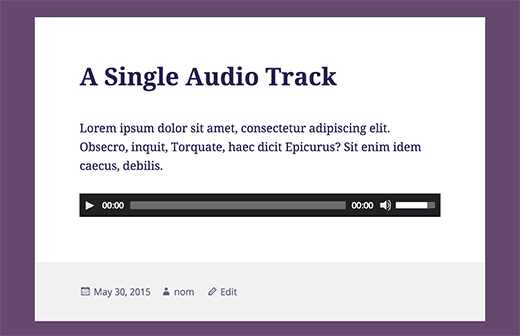
Eine weitere einfache Möglichkeit, eine einzelne Audiodatei hinzuzufügen, besteht darin, die Datei in die Mediathek hochzuladen. Kopieren Sie dann einfach die URL der Datei und fügen Sie sie in den visuellen Editor ein.
WordPress wird die URL automatisch für Sie einbetten. Das ist ähnlich wie beim Einbetten von Videos in WordPress, wo Sie einfach die URL eines YouTube-Videos einfügen und WordPress es automatisch einbettet.
Hinzufügen einer Audio-Wiedergabeliste in WordPress
Genau wie Bildergalerien können Sie auch Audio-Wiedergabelisten zu Ihren WordPress-Beiträgen hinzufügen, indem Sie den Medien-Uploader verwenden. Klicken Sie einfach auf die Schaltfläche Medien hinzufügen, um Ihre Audiodateien hochzuladen.
Nachdem Sie Ihre Audiodateien hochgeladen haben, müssen Sie die Dateien auswählen, die Sie in die Wiedergabeliste aufnehmen möchten, und dann auf den Link „Neue Wiedergabeliste erstellen“ in der linken Spalte klicken.
Sie können nun durch Ziehen und Ablegen die Titel in der Wiedergabeliste neu anordnen. Sie können auch die Anzeige von Titelname, Künstlername und Bild aktivieren. Diese Informationen sind in die IDT-Meta-Tags Ihrer MP3-Datei eingebettet und werden von WordPress automatisch angezeigt.
Sobald Sie fertig sind, klicken Sie einfach auf die Schaltfläche Audio-Wiedergabeliste einfügen. Ihre Wiedergabeliste wird Ihrem Beitrag hinzugefügt, und Sie können sie im visuellen Editor sehen. Sie können nun Ihren Beitrag speichern und eine Vorschau Ihrer Wiedergabeliste anzeigen.
Bearbeiten der Metainformationen von Audiodateien in WordPress
WordPress kann die Metainformationen automatisch aus Ihrer MP3-Datei abrufen. Wenn Ihre Datei jedoch keine Metainformationen enthält oder Sie diese ändern möchten, können Sie dies im Medien-Uploader tun.
Klicken Sie auf die Schaltfläche Medien hinzufügen, um den Medien-Uploader zu starten. Sie können Ihre Audiodatei hochladen oder, wenn Sie die Audiodatei bereits hochgeladen haben, in der Medienbibliothek darauf klicken.
Sobald die Audiodatei ausgewählt ist, sehen Sie rechts die Spalte mit den Anhangsdetails. Hier können Sie den Titel des Titels, den Namen des Interpreten, den Namen des Albums, den Titel und eine kurze Beschreibung des Titels angeben. Diese Informationen werden in den Wiedergabelisten und auf den Seiten der einzelnen Anhänge angezeigt.
Wenn die von Ihnen hochgeladene Audiodatei ein eingebettetes Bild enthält, das als Albumcover verwendet werden soll, wird dieses Bild von WordPress automatisch extrahiert. Es wird in Ihrer Mediathek gespeichert und verwendet, wenn dieser Titel zu einer Wiedergabeliste hinzugefügt wird.
Wenn Ihre Audiodatei jedoch kein Coverbild hat, können Sie die Datei in WordPress bearbeiten und ein Bild hochladen. Gehen Sie einfach zu Medien “ Bibliothek, wählen Sie die Datei aus, die Sie bearbeiten möchten, und klicken Sie auf den Link „Bearbeiten“ unter der Datei.
Wenn Sie die Mediathek in der Rasteransicht betrachten, öffnet sich beim Klicken auf die Audiodatei ein Popup. Sie können auf den Link „Weitere Details bearbeiten“ am unteren Rand des Popups klicken, um die Datei zu bearbeiten.
Sie gelangen nun auf die Seite „Medien bearbeiten“, wo Sie nicht nur alle Metainformationen für Ihre Audiodatei bearbeiten, sondern auch ein Bild hochladen können. Dieses Bild wird dann verwendet, wenn die Audiodatei zu einer Wiedergabeliste hinzugefügt wird.
Hinzufügen von Audiodateien und Wiedergabelisten zu Widgets in der Seitenleiste
Standardmäßig bettet WordPress die URLs von Audiodateien nicht automatisch ein. Zuerst müssen wir die automatische Einbettung für Text-Widgets aktivieren, und dann müssen wir Shortcodes aktivieren. Fügen Sie diesen Code einfach in die Datei functions.php Ihres Themes oder in ein Site-spezifisches Plugin ein.
add_filter( 'widget_text', array( $wp_embed, 'run_shortcode' ), 8 ); add_filter( 'widget_text', array( $wp_embed, 'autoembed'), 8 ); add_filter( 'widget_text', 'do_shortcode');
Jetzt können Sie eine Datei in die Mediathek hochladen und ihre URL kopieren. Fügen Sie ein Text-Widget zur WordPress-Seitenleiste hinzu und fügen Sie die URL darin ein.
WordPress bettet die URL automatisch in den Media Player ein, um Ihre Audiodatei abzuspielen.
Um eine Wiedergabeliste hinzuzufügen, müssen Sie den Shortcode mit den IDs der Mediendateien verwenden, die Sie in die Wiedergabeliste aufnehmen möchten.
Zuerst müssen Sie die Audiodateien, die Sie in die Wiedergabeliste aufnehmen möchten, hochladen, indem Sie Media “ Add New aufrufen.
Nun müssen Sie jede Audiodatei, die Sie der Wiedergabeliste hinzufügen möchten, bearbeiten. Klicken Sie einfach auf den Link „Bearbeiten“ unter der Datei in der Mediathek oder klicken Sie auf den Link „Weitere Details bearbeiten“, wenn Sie die Mediathek in der Gitteransicht anzeigen.
Auf der Seite Medien bearbeiten finden Sie die ID der Mediendatei unter dem Titelfeld.
Da Sie nun die IDs der Dateien haben, die Sie der Wiedergabeliste hinzufügen möchten, können Sie den Shortcode wie folgt verwenden:
Vergessen Sie nicht, die IDs durch Ihre eigenen Datei-IDs zu ersetzen. Sie können diesen Shortcode in einem Text-Widget verwenden. So sah es auf unserer Testseite aus:
Wir hoffen, dass dieser Artikel Ihnen geholfen hat zu lernen, wie man Audiodateien hinzufügt und Wiedergabelisten in WordPress erstellt. Vielleicht möchten Sie auch einen Blick auf unsere Anleitung werfen, wie man einen Podcast mit WordPress startet.
Wenn Ihnen dieser Artikel gefallen hat, dann abonnieren Sie bitte unseren YouTube-Kanal für WordPress-Videotutorials. Sie können uns auch auf Twitter und Facebook finden.

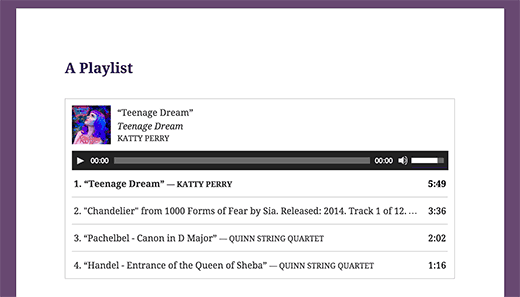
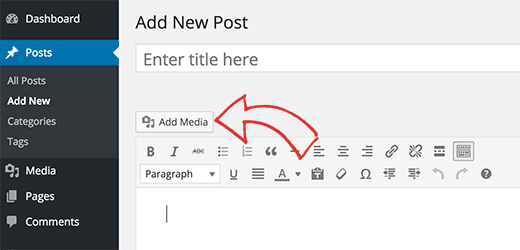
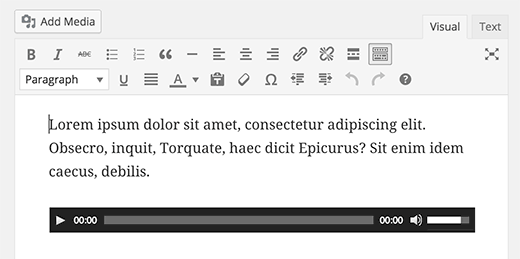
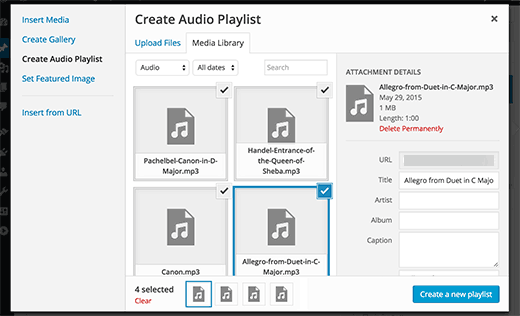
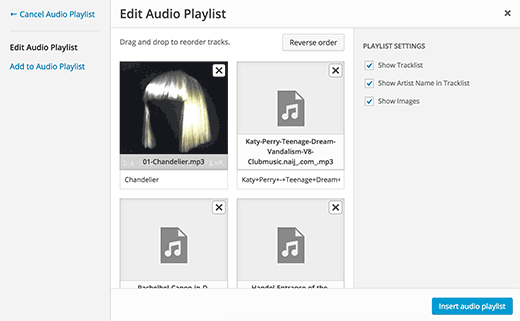
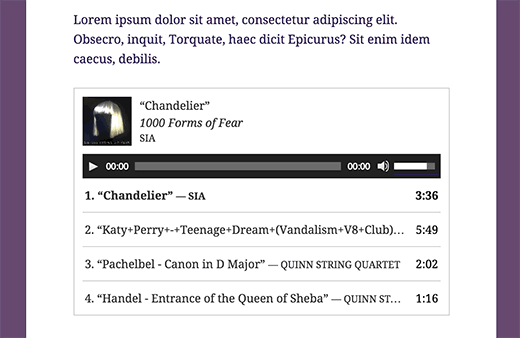
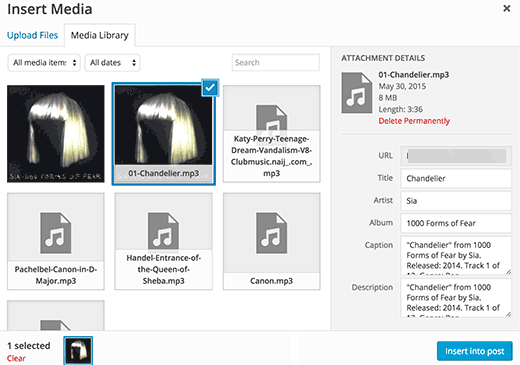
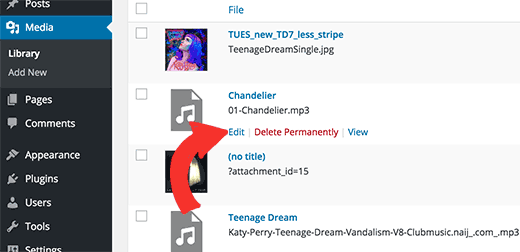
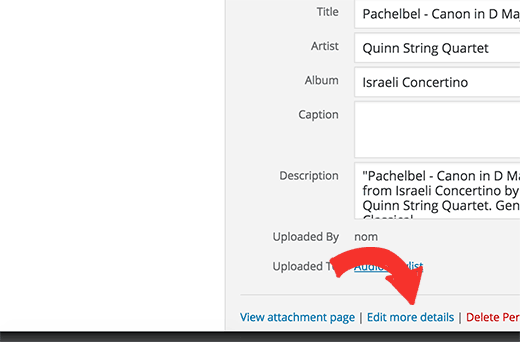
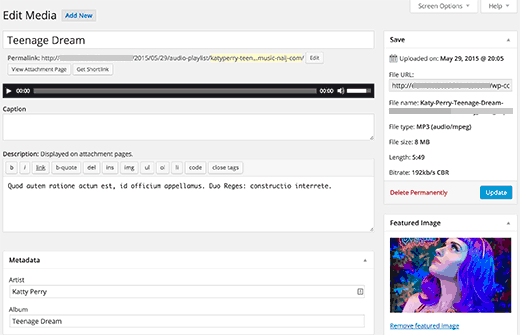
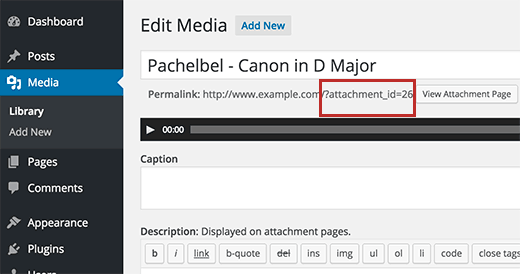
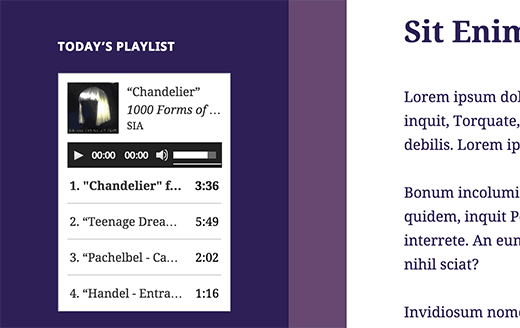




Syed Balkhi says
Hey WPBeginner readers,
Did you know you can win exciting prizes by commenting on WPBeginner?
Every month, our top blog commenters will win HUGE rewards, including premium WordPress plugin licenses and cash prizes.
You can get more details about the contest from here.
Start sharing your thoughts below to stand a chance to win!
Rachel E says
Do you recommend optimizing audio files to minimize file size, like is recommended for images?
Thanks for another informative article!
WPBeginner Support says
We would not normally recommend hosting audio or video on your site and instead embed it from another service but if you do plan to upload the files to your site you would want to optimize them for reduced file size.
Admin
Afaque says
The above screenshots of the wordpress are very old. unable to add playlist in new wordpress interface.
Can you please guide how to add playlist and also guide, how to allow users to select their own playlist in the wordpress?
WPBeginner Support says
This article was last updated in 2015, we’ll be sure to look into updating this article once we are able
Admin
Danica says
This doesn’t work now? Whenever I upload an mp3 single file less than 5mb in size, it says „Sorry, this file type is not permitted for security reasons.“
How do I fix this?
WPBeginner Support says
For that error, you would want to take a look at our article below:
http://www.wpbeginner.com/wp-tutorials/how-to-add-additional-file-types-to-be-uploaded-in-wordpress/
Admin
Joey says
As of WordPress 5.4, single songs work but I don’t think you can do playlists (unless I’m missing something). I’m guessing it can still be done with HTML though, but an external embed like Sound Cloud might be easier. Just posting this in case someone else is having trouble finding how to make a playlist, so you don’t waste your time.
WPBeginner Support says
Correct, at the moment there is not a playlist block with the block editor, we will be sure to take a look for what we can update with for other options.
Admin
Tianna says
Is it possible to have a playlist on my home page
I have created it on a new page and it works great just what i want for the home page but can’t seem to make that happen.
THANKS FOR ANY HELP
WPBeginner Support says
It would depend on your specific theme and if you’re using a static homepage, otherwise you would need to add the playlist to a widget
Admin
Anna says
Thanks a lot!
It’s a very useful article.
WPBeginner Support says
You’re welcome
Admin
naijahot says
how can I upload music for people to download e.g if I upload music once my visitor click download it will start downloading
WPBeginner Support says
For allowing file downloads, you would want to take a look at our guide here: https://www.wpbeginner.com/plugins/how-manage-track-control-file-downloads-wordpress/
Admin
taylor holden says
I’ve done all this but my files don’t show attachment_id. its just the file name as i’ve saved it.
what i was hoping to do was to have a page with lecture notes by topic and this doesn’t seem to work.
any ideas or am i doing it wrong. no issues adding to the functions.php but i haven’t added a text widget because i don’t want to see the widget on every page.
Cliff says
I am able to insert an audio file into a post using your above method. It is in a Wav format. However, the audio file will not play in preview. Do I have to actually publish the post for the audio to play?
Yesenia Latorre says
Hello, I figured out how to add the audio file to both, a post and Footer 1, I actually like it better at the bottom of the page, it was pretty easy to upload, it’s about 3 minutes of a song, however, like your photo above it shows 00:00 and I published it and when i press play, it wont? help? Also, this is my first site, so I haven’t launched it yet, does that have anything to do with it? Also can i make it play automatically whenever someone visits the site?
Natasha Lane says
Hello,
I keep following this method to add my audio but it only becomes available as a download and can’t actually be played on my site. Can you tell me why this is?
Thanks in advance.
Natasha D. Lane says
Hey, there! I’m an author who is trying to add a short audio recording of my book under each description. I’ve followed the tutorial but the audio player doesn’t pop up. Instead the link just becomes downloadable.
How can I fix this?
Thank you.
WPBeginner Support says
Hi Natasha,
Your audio clip needs to be in supported format MP3, OGG, and WAV file formats.
Admin
Lynne says
Great tutorial. Followed it to a „T,“ however, files will not load. The files are compatible as they are MP3, and they worked back when I started up my website. Now there is a 2MB limit. Any ideas? All songs are longer than 2MB. It will work in a post, but not as this suggests in a media library. I have not tried a widget playlist as I thought it would do the same. Have tried from both URL and selecting files, but as stated the limit prevents me from adding anything. TIA.
WPBeginner Support says
Hi Lynne,
You can increase the maximum file upload limit in WordPress.
April Perez says
I need to add a playlist to my website. I am a DJ and need to have brides and friends access playlist and put songs and artists as well as be able to add MP3 files on the list if needed. I need it to be specifically accessible to each party separately. I am not sure which plug in is best. I use WordPress regularly for my website. Can you advise?
Casey says
What size should the photo be set to so you can see it with correct aspect ratio? It’s only showing me the top 1/3 to 1/2 of my photo.
Marcio Motta says
I have a blog with a considerable number of visitors and would like to make available an audio version of the posts, that is, all the posts would be reproduced, also, in audio.
My question is whether this could be characterized in duplicate content for Google.
Thank you for your response.
Kumar saptam says
How to increase the loading media size from 2mb to 10000mb
Christian Wameh says
Very good tutorial but i want to know if it is possible to add „download“ button on single song and how.
joel says
I got watched many tutorials on how to add audio and create playlist but I can’t find a tutorial/lesson on how to add download option in the playlist.
Jesse says
I want to create a playlist as a widget, but the permalinks for my audio files are showing as the artist/song names, not as attachment ids with numbers. Therefore when I want to create a playlist made up of song ids, I’m not sure how to do that. Is there a way to change this or get the id that I’m not seeing?
Randy says
I host a weekly radio show. For the time being I am using HTML tables to create my playlist. Is there an easier less time consuming way to do this? My radio shows are on my hosting site in mp3 format. Any ideas would be greatly appreciated!!
I use Google sheets to write out my playlist for a given show and then use the online tool tableizer to convert the text to table. Then I take that code and paste it to my WordPress page. I go through a lot of steps and would love to simplify this process.
Thanks!!!!
WPBeginner Support says
Hi Randy,
The instructions mentioned above will help you create a playlist in WordPress itself. You can also check out these audio player plugins for WordPress to make things more simpler.
Admin
Alison says
Hello, I’m trying to add an audio playlist (mp3 files) to my homepage in a widget and I’m not able to. I have the Maxwell template. Does this template allow for this function? When I download music files, the „Create Playlist“ function doesn’t appear. I’ve also tried installing the Cue plugin, which allows me to put a playlist on a post or a page, but not in a widget on the static homepage. Thanks for any help!
Prosper Ezenwa says
Any idea on what could cause music to play when clicked on the download link instead of downloading?
zee says
i have put the audio file. But, how do i make it downloadable to the public instead of streaming?
John Stephens says
This tutorial was awesome. The mp3 file works great on my post page. However it doesn’t work on my site when accessed by an android phone or tablet. It does nothing when clicking the start button, any suggestions?
Steve says
Hello, can I display the music with a different appearance? Bigger buttons to manage the songs. Another music theme.
francesca says
hi there,
is it possible to have one song playing in the entire website, that doesn’t stop and start again the minute I navigate it?
thanks in advance for your reply!
have a nice day
best
francesca
Asif says
Can shared hosting take the load of music playbacks from website?
WPBeginner Support says
A couple of music files not accessed by many users at once will be fine. However, if you are getting many visitors and have multiple music files, then you will need to upgrade your hosting to managed WordPress hosting.
Admin
Sergio says
I added a playlist with the sidebar widget but it only shows on computer not on phones or tablet
WPBeginner Support says
Hey Sergio,
Does your theme shows sidebars and widgets on smaller screens?
Admin
Jill Bedford says
Is it possible to embed an audioboo link in the free version of wordpress? This is for a not for profit organisation. many thanks
Jill
WPBeginner Support says
Hey Jill,
Yes of course you can embed an audiobook on your WordPress site.
Admin
Jill Bedford says
Thanks – is it possible to add video files to a free version of WordPress? Using the theme Twenty Thirteen.
Jill Bedford says
…or embedding links to ‚audioboo‘ – an audio recording platform in the free version of WordPress….?? Not an audiobook – although that sounds cool!!!
Thanks, Jill
Ed Smith says
Is there a way to share this audio on social media such as Facebook or Twitter, etc?
Melissa says
I’m never listening to what WP Beginner says again. I was trying to add a code for different music player as the one I have doesn’t do playlists. It says WordPress can do it itself, so I added what it said where it said and the following happened.
Adding Audio Files and Playlists to Sidebar Widgets is the bit I added. Now I get this error when trying to do anything on my site
Parse error: syntax error, unexpected ‚add_filter‘ (T_STRING) in /home/user/public_html/example.com/wp-content/themes/mystore/functions.php on line 365
Just copy and paste that code into the functions.php you said. Great, THANK YOU VERY MUCH.
WPBeginner Support says
Hi Melissa,
Please see our guide on how to fix syntax error in WordPress. You may also want to see our beginner’s guide on how to copy paste code in WordPress.
The error you are seeing indicates that in your WordPress functions there is an unclosed statement before add_filter at line 365. Probably just a missing semi colon. You can easily fix that by editing your functions file using an FTP client or file manager in your hosting control panel.
Admin
marcos ferreira says
Thank you for sharing this video. It was very helpful
Mark Bigland-Pritchard says
I just tried to add 4 audio files to the media library for our site and was refused. It gave a list of acceptable file types, none of which is audio.
Aragon says
HI, is there any way that we can sort the songs in the playlist based on number of views
Shirley says
I created this audio play list. Love it. They are fine on website. BUT just found out that they keep looping the first section of audio files when playing on ipad and iphone. Please guide.
Cristian Balan says
Is there a way to create a Playlist using external (remote) mp3 files?
Kevin Gilbert says
I know how to embed the audio player for one song, and then edit it to provide both an mp3 and an ogg file so that the right one plays based on the visitor’s browser. Does anyone know if that’s doable when you’re creating a playlist? I can’t seem to find whether that’s possible or not, and how to do it.
Jesse Cann says
Is there a way to have the mp3 set to autoplay and to loop when the page is uploaded? Thanks.
Juksaa says
How can i add one playlist from own map of my sites ftp, not via media upload to wp?
how can i play one map, how is link?
eraxe says
Nice article everything works.
So I’d like to know if you have an idea how to make the audio files downloadable, probably to insert a download button along the playlist for each track?
Thanks
Chris Mueller says
It seems that every time I create a playlist, the audio files can be easily downloaded by users. In the video, it appears that the songs are not downloadable by the viewer. Could someone offer assistance in making these audio files non-downloadable?
Sem says
I have the same problem!
The playlist shows on the website’s page not with the possibility to play it but download it.
How can I fix it ?
Thanks
Angela Bowman says
Hi, I have definitely used this approach in the past. I am migrating a client from Host Gator to WP Engine and realized they have over 1GB of audio files they are hosting (and streaming of course) on their site. This is a huge bandwidth issue, as you can imagine. Not that the files are access frequently, but it occurred to me that self hosting audio may be just as bad as self hosting video.
In the past, I’ve hosted the files on Amazon S3 account instead and used an audio streaming plugin to fetch those files. I think that would be a better solution to avoid download/bandwidth issues on the web host.
However, I’m wondering if an even better solution is to host and stream the files via SoundCloud or similar service, then embed the SoundCloud file on the website?
I’m trying to assess what is going to allow best performance, reliability, and least bandwidth hit to the WP hosting account.
Thanks!
erase says
Take Note: anyone trying to do this, shouldn’t copy and paste the ‚play list‘, code rather manually retype it to your own website because the quotation mark here seems to produce a False result. Thank You, it works.
Editorial Staff says
Sorry about that. I just fixed that formatting issue.
Admin
emeka nkeze says
Love this tutorial. Thanks for sharing. What about adding a playlist from soundcloud or other media sites like hulkshare and reverbnation??
Emily Barney says
Any guidance on what audio files you can post and which you shouldn’t for copyright reasons? Even some links would be useful.
It’s very easy to upload files, but it’s also very easy for artist / label / copyright holders to submit a DMCA Takedown notice to your ISP (internet service provider) or hosting service:
WPBeginner Support says
As a general rule of thumb, you should not upload audio files containing the works that you haven’t created yourself. You can create and upload your own audio files, or the audio files that are currently in public domain.
Admin
Alpha says
Great post! Thanks you so much!
I Have embedded different streaming radios in my site. Selecting them one by one they all play simultaneously. Is it in WordPress a way to automatically close the playing radio on selecting a other one?
WPBeginner Support says
No, users will have to manually stop and play them.
Admin
Peter says
Any plug-in suggestions for situations with large size MP3 files that are too big to upload into the Media Library. Rather than music, these are educational lectures. Files sizes around 40 – 45MB
Kevin Gilbert says
Peter, Ask your host to increase your file size upload limit for WordPress. If they won’t or can’t, and it’s something you really need, you might want to change hosts. For one of my client’s sites on WPEngine, they’ve increased our upload size to 200MB. Once a year, we upload about 10 audio files from a conference, and we needed the additional file size settings because the files are usually of one-hour talks, so they’re larger than just your typical audio song file.