Está procurando uma maneira fácil de adicionar categorias a um tipo de post personalizado?
As categorias são uma das taxonomias incorporadas no WordPress, mas, por padrão, elas só aparecem nas postagens.
Neste artigo, mostraremos como adicionar categorias a um tipo de post personalizado no WordPress.
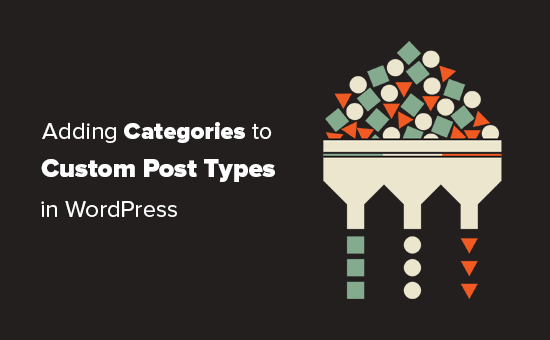
Quando você pode precisar adicionar categorias a um tipo de post personalizado?
O WordPress permite que os desenvolvedores de plugins e os proprietários de sites criem seus próprios tipos de conteúdo. Semelhante aos posts e páginas, esses tipos de post personalizados também podem ter suas próprias taxonomias, como categorias e tags.
Por exemplo, se você publica resenhas de filmes, talvez queira criar um tipo de post personalizado para “Movies” (Filmes).
Talvez você também precise organizar seus filmes em tópicos adequados, para isso precisará de uma taxonomia personalizada. Você pode criar uma taxonomia chamada gênero.
No entanto, e se você quisesse usar as mesmas categorias que usa para as postagens do blog com o tipo de postagem Movies?
É nesse momento que você precisa ativar as categorias para o seu tipo de postagem personalizada. Isso permitirá que você use as mesmas categorias tanto para as postagens do blog quanto para o tipo de postagem personalizada.
Dito isso, agora vamos dar uma olhada em como adicionar facilmente categorias a um tipo de postagem personalizada no WordPress.
Adicionar categorias a um tipo de post personalizado com um plug-in
Se você for um iniciante, recomendamos usar o plug-in Custom Post Type UI para criar tipos de post personalizados.
Com o plug-in Custom Post Type UI, você tem a opção de associar seu tipo de post personalizado a qualquer taxonomia integrada ou personalizada, inclusive categorias.
Primeiro, você precisa instalar e ativar o plug-in Custom Post Type UI. Para obter mais detalhes, consulte nosso guia passo a passo sobre como instalar um plug-in do WordPress.
Após a instalação, você precisa acessar CPT UI ” Add/Edit Post Types para criar um novo tipo de postagem personalizada ou editar um tipo de postagem personalizada existente que você criou com o plug-in.
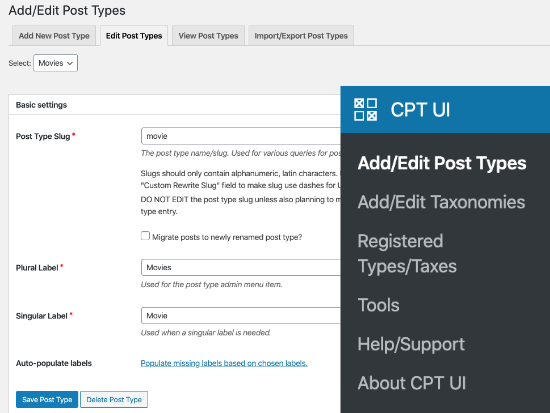
Role para baixo até a parte inferior, onde estão as Opções de configurações. A partir daí, você verá a área Taxnomies.
Você precisa marcar a caixa ao lado de categorias e salvar seu tipo de post personalizado.
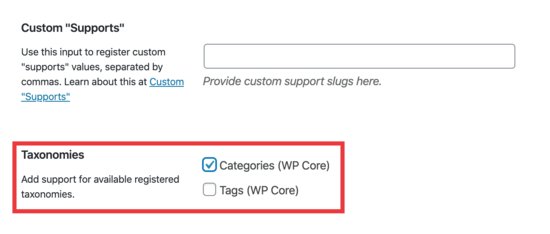
Não se esqueça de clicar no botão “Save Post Type” para armazenar suas configurações.
Agora, você pode editar qualquer conteúdo desse tipo de postagem específico e verá a opção de selecionar categorias na coluna da direita do editor de blocos do WordPress.
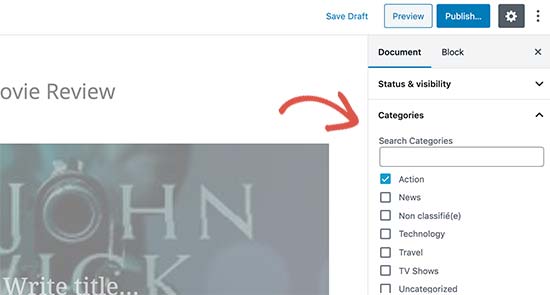
Adição manual de categorias a um Custom Post Type com código
Se você criou seu tipo de post personalizado adicionando o código no arquivo functions.php do seu tema, em um plug-in específico do site ou em um plug-in de snippets de código, será necessário modificar o código para adicionar a categoria como taxonomia compatível.
Tudo o que você precisa fazer é adicionar esta linha nos argumentos do seu tipo de post personalizado.
'taxonomies' => array( 'category' ),
É provável que você já tenha essa linha no código existente para seu tipo de post personalizado com alguma outra taxonomia personalizada. Se tiver, basta adicionar uma vírgula depois disso e adicionar uma categoria, assim:
'taxonomies' => array('topics', 'category' ),
Aqui está um exemplo completo de código em que criamos um tipo de post personalizado chamado “Movies” (Filmes) com suporte para categorias incorporadas.
function custom_post_type() {
// Set UI labels for Custom Post Type
$labels = array(
'name' => _x( 'Movies', 'Post Type General Name', 'twentythirteen' ),
'singular_name' => _x( 'Movie', 'Post Type Singular Name', 'twentythirteen' ),
'menu_name' => __( 'Movies', 'twentythirteen' ),
'parent_item_colon' => __( 'Parent Movie', 'twentythirteen' ),
'all_items' => __( 'All Movies', 'twentythirteen' ),
'view_item' => __( 'View Movie', 'twentythirteen' ),
'add_new_item' => __( 'Add New Movie', 'twentythirteen' ),
'add_new' => __( 'Add New', 'twentythirteen' ),
'edit_item' => __( 'Edit Movie', 'twentythirteen' ),
'update_item' => __( 'Update Movie', 'twentythirteen' ),
'search_items' => __( 'Search Movie', 'twentythirteen' ),
'not_found' => __( 'Not Found', 'twentythirteen' ),
'not_found_in_trash' => __( 'Not found in Trash', 'twentythirteen' ),
);
// Set other options for Custom Post Type
$args = array(
'label' => __( 'movies', 'twentythirteen' ),
'description' => __( 'Movie news and reviews', 'twentythirteen' ),
'labels' => $labels,
'supports' => array( 'title', 'editor', 'excerpt', 'author', 'thumbnail', 'comments', 'revisions', 'custom-fields', ),
'hierarchical' => false,
'public' => true,
'show_ui' => true,
'show_in_menu' => true,
'show_in_nav_menus' => true,
'show_in_admin_bar' => true,
'menu_position' => 5,
'can_export' => true,
'has_archive' => true,
'exclude_from_search' => false,
'publicly_queryable' => true,
'capability_type' => 'page',
'show_in_rest' => true,
// This is where we add taxonomies to our CPT
'taxonomies' => array( 'category' ),
);
// Registering your Custom Post Type
register_post_type( 'movies', $args );
}
/* Hook into the 'init' action so that the function
* Containing our post type registration is not
* unnecessarily executed.
*/
add_action( 'init', 'custom_post_type', 0 );
Exibição de vários tipos de post na página de categoria
Por padrão, as páginas de categoria em seu site WordPress exibirão apenas o tipo de postagem padrão “Posts”.
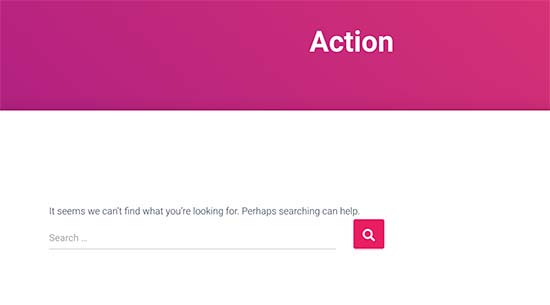
Para exibir seus tipos de post personalizados na mesma página de categoria que os posts padrão, você precisa adicionar esse código ao arquivo functions.php do seu tema ou em um plug-in de snippets de código:
add_filter('pre_get_posts', 'query_post_type');
function query_post_type($query) {
if( is_category() ) {
$post_type = get_query_var('post_type');
if($post_type)
$post_type = $post_type;
else
$post_type = array('nav_menu_item', 'post', 'movies'); // don't forget nav_menu_item to allow menus to work!
$query->set('post_type',$post_type);
return $query;
}
}
Observação: Não se esqueça de substituir “movies” pelo nome de seu próprio tipo de postagem personalizado.
Recomendamos adicionar esse código usando o WPCode, o melhor plug-in de snippets de código do mercado. O WPCode torna seguro e fácil adicionar códigos personalizados no WordPress sem editar o arquivo functions.php do seu tema.

Para começar, você precisa instalar e ativar o plug-in gratuito WPCode. Se precisar de ajuda, consulte nosso tutorial sobre como instalar um plug-in do WordPress.
Depois que o plug-in for ativado, acesse Code Snippets ” Add Snippet no painel do WordPress.
Na página Adicionar snippet, passe o mouse sobre a opção “Adicionar seu código personalizado (novo snippet)” e clique no botão “Usar snippet”.

Em seguida, adicione um título para o snippet na parte superior da página, que é apenas para sua referência e pode ser qualquer coisa que o ajude a lembrar para que serve o código.
Em seguida, cole o código acima na caixa “Code Preview” (Visualização de código) e selecione “PHP Snippet” como o tipo de código no menu suspenso à direita.
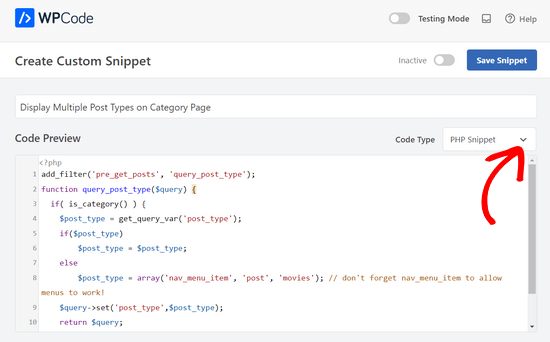
Depois disso, basta alternar a chave na parte superior da página de “Inativo” para “Ativo” e clicar no botão “Salvar snippet”.

Agora você pode visitar uma página de arquivo de categoria e ela exibirá as entradas do seu tipo de post personalizado.
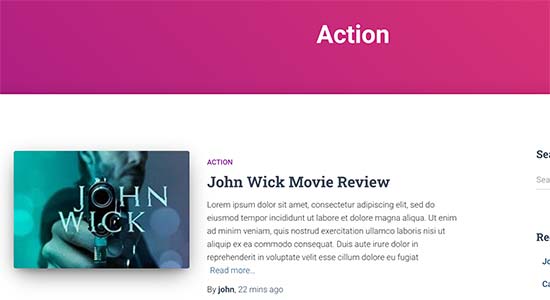
Você também pode usar os mesmos métodos para adicionar tags aos seus tipos de post personalizados. Consulte nosso guia sobre categorias vs. tags para saber mais.
Guias especializados sobre categorias no WordPress
Deseja saber mais sobre o uso de categorias no WordPress? Dê uma olhada nestes tutoriais:
- Como alterar a ordem das categorias no WordPress
- Como impor uma categoria por postagem no WordPress
- Como adicionar imagens de taxonomia (ícones de categoria) no WordPress
- Como converter categorias do WordPress em taxonomias personalizadas
- Como rastrear o WordPress Category and Tag Analytics (maneira fácil)
Esperamos que este artigo tenha ajudado você a aprender como adicionar categorias ao seu tipo de post personalizado no WordPress. Talvez você também queira ver nossa seleção de especialistas dos plug-ins obrigatórios do WordPress para expandir seu site ou estas dicas sobre como aumentar o tráfego do seu blog.
Se você gostou deste artigo, inscreva-se em nosso canal do YouTube para receber tutoriais em vídeo sobre o WordPress. Você também pode nos encontrar no Twitter e no Facebook.





Syed Balkhi says
Hey WPBeginner readers,
Did you know you can win exciting prizes by commenting on WPBeginner?
Every month, our top blog commenters will win HUGE rewards, including premium WordPress plugin licenses and cash prizes.
You can get more details about the contest from here.
Start sharing your thoughts below to stand a chance to win!
Chandu Mullangi says
Hi tanks for this article
To Displaying Multiple Post Types on Category Page code is working well.
I want to display multiple post types on Tags page, Can you please share that code.
WPBeginner Support says
To have tags added to your custom post types you would add ‘post_tag’ to your taxonomy array so it would look like:
‘taxonomies’ => array( ‘category’, ‘post_tag’ ),
Administrador
Muhamad Shahzad says
How can we separate the category lists custom post type from the blog post categories. i added above code and it works. But the issue is categories of this custom post type and blog posts are mixed. they should be separated.
WPBeginner Support says
The goal of this tutorial is to have them mix, for what you are looking for it may be best to use a different category for the custom post types for them to not appear in your category archive pages.
Administrador
Poulomi Basu says
Hello,
I used this code and it worked perfectly! The CPT shows in the post category that I chose for it.
But it doesn’t show in my blog archive. Like the default archive, which shows all posts.
How can I show it there as well?
Thanks a lot!
WPBeginner Support says
You would want to take a look at our article below that covers how to do this
https://www.wpbeginner.com/wp-tutorials/how-to-create-custom-post-types-in-wordpress/
Administrador
Connie says
Please tell me how to add a CPT-category to a menu?
I have the CPT “article” with category “car” and “truck”
I want to have a custom menu with these entries:
All – cars – trucks
I search and search and don’t find it. I see the categories in the menu-administration and I can add them to the menue, but the result of these links = blank pages
I suppose that the listed categories are meant as post-categpories and not as cpt-categpories…
Do you have a hint for me?
Connie
WPBeginner Support says
You may want to check your screen options in the menu area to see if the custom post type is an option there for you to add that is unchecked currently
Administrador
Vico says
I’ve created a post type called products and use core wp categories,
My product url structure is mysite.com/product/skf bearing 12
My category pages show mysite.com/category/bearings
Why product url doesn’t display the Category inside the Url? Like this
mysite.com/bearings/skf bearing 12
My custom post permalink is %category%%post%
I saved the permalink but still showing the same structure
dharamjeet says
hey! my default posts category list shows in custom post type category list
please help me to correct it
carlos ballin says
finally works for me thank you
thank you
Moises says
Why did u add the twentythirteen in the code?
WPBeginner Support says
Hi Moises,
This string is used for translation. If your theme supports translation, then you need to replace it with your theme’s text domain. If you are unsure about what to use here, then ask your theme support. You can also paste it as is and those strings will be ignored.
Administrador
Brian says
FYI, this will break your bulk edit in the admin. I added this to a bunch of post types and when I go to bulk edit, the post_type part of the query becomes “Array” instead of the post type its trying to edit in the admin.
To get around this you just need to add this before if( is_category() ):
`if ( is_admin() ) return;`
rose says
Hi, I need some help.
I have 2 CPT and I don’t want them to have a shared taxonomy.
Like
CPT 1
– Taxonomy (Types)
– Type A
– Type B
CPT 2
– Taxonomy (Types)
– Type c
– Type D
Note: I dont want to show here the types A&B from CPT 1
Thank you
WPBeginner Support says
Hi Rose,
When creating your taxonomies you can name them differently and allow them to have same labels.
Administrador
Gabriela says
How to add a second custom post type?
I tried repeating the code only changing the names of my CPTs but it doesn’t work…
Any ideas?
Arun Sathiya says
The displaying CPT in category pages code works like a charm, thank you! But, there is something that you should note though. The latest post / CPT post tagged with a category name does not show up on that category page immediately. It shows up only on the second similar action – only when another post / CPT post is added to the same category, the first post appears on that category page. is there a fix to this?
Sonjoe says
I am using CPT UI. I created custom post type “jobs” and allowed categories. But this same categories is also on Posts. They using the same categories. It is possible, that my custom post type “jobs” will have own categories and classic posts will have own categories? Thanks
Rizky says
Same question. Do we need to run a custom query if we want to create a category archive of that custom post type?
fathur says
how do you deal with Recent Posts sidebar widget that also list the menu item?
$post_type = array(‘nav_menu_item’, ‘post’, ‘movies’);
WPBeginner Support says
you can remove nav_menu_item
Administrador
vivek says
Thanks for the great tutorial here.
Can you please tell me how can i show custom posts by category on separate page.
Default category page is working properly, it displays the posts. but when I tried to display posts under the same category in a different page, it returns empty array. Pleas help
Matthew Wright says
Thank you! This is awesome. It solved simply a problem that I’ve been working on with much more convoluted solutions (that didn’t work).
One question though, I’ve never added the taxonomy declaration when creating custom taxonomies for my CPTs and the taxonomies have always worked. I added just the ‘category’ to see what would happen and it worked beautifully, added post categories to my CPT with no ill effect on the existing custom taxonomies.
Is it best practice though to put custom tax in the CPT arguments?
Thanks again for sharing
WPBeginner Support says
Yes, if you already know that you will be using a custom taxonomy for that particular post type.
Administrador
Daisy says
Custom code for adding category and sub categorues in custom post type.If i choose $post_type = array(‘nav_menu_item’, ‘post’, ‘myPostType’); code for displaying my categories it only display that category only but if i reuse the same function for another category it won’t work.please give any idea
Chris Najman says
Hello. I successfully created a custom post type (Artwork) in functions.php. Then I created a custom taxonomy (‘hierarchical’ => true) which means I can add custom categories when I create a new Artwork post.
I was wondering if, within the same custom taxonomy function, I could pre-define the categories for the Artwork post.
What I want are only two categories to be selectable by the user : 1) Painting, 2) Sculpture. I don’t want the user to be able to add any more categories. Ideally, the user would be ‘forced’ to choose one or the other category, i.e. the post wouldn’t be publishable unless a category had been chosen.
Is this possible?
WPBeginner Support says
It is possible by creating custom user roles with limit on creating categories.
Administrador
Mau Ferrusca says
I am adding more then one categories to several custom post types.
How can you add more than one in the line:
$post_type = array(‘nav_menu_item’, ‘post’, ‘myPostType’);
?
Thanks!
Mau Ferrusca says
Already solved my problem.
Perhaps instinctively, I started listing my custom post types as an array, but turns out that all I needed to do was to list them inside the $post_type object, separated with commas.
Thanks!
Eren says
Hi, i have a question. I’m using a plugin as a post type and it has its own category area. I want to use my wordpress’s core categories in this plugin but couldnt able to do it so far. I used the plugin above and after that it creates 2 categories area under the plugin and when i want to show the posts under that post type with categories, it shows nothing as the plugin’s own category list is empty. I tried lots of things including manipulating the code of the plugin yet none solved my issue. Is there a way you can suggest?
Davide says
Did you find any solution for this issue?
David says
Has this article been updated recently to work with the current version of WP? I noticed the plugin used hasn’t been updated in over 2 years, which makes me a little hesitant to use it.
David says
Sorry, nevermind, I see the updated info.
Piyush says
Thanks for the great tutorial. can you please tell me how can i show custom posts by category on separate page. Lets say i have CPT “talent” and a category “art”. I have two different posts one is created under CPT “talents” and other is general post created under “posts”. Both posts are assigned to “art” category(this is common for both CPT and general posts). Now i know that for the general posts you can view the category page as example.com/category/art/. For CPT category page i guess the url should be example.com/talent/art/ but it is giving me 404 error.
WPBeginner Support says
Try updating your permalink structure. Simply visit Settings » Permalinks and then click on the save changes button without changing anything.
Administrador
Robert says
Well done thanks!
I have a couple of troubles:
– in “Categories” widget appear the Categories of Custom Post Types but on clic it returns a “nothing found” message.
– in “Recent Posts” widget don’t appear Custom Post Type Posts.
There is a way to fix it?
Hemang Rindani says
Interesting article. WordPress is a powerful enterprise web content management service that allows a company to have efficient websites that suits their business requirements. It’s easy to use and effortless tools makes the development look easier. From responsive design to security and expand-ability, WordPress CMS has it all in it however, searching the right tools for a website is important.
Adding category to custom post type sometimes becomes a necessity for differentiating one post from other where the methods mentioned in the article will be useful. Using plugin will be an easy method where even a non-technical person will be able to implement this, however with this article, I don’t feel that using code to add this feature by a non-technical person will be difficult.
Thanks for sharing.
Emily Johns says
Great tips, I’ve got the way to fix my problem with this. Thanks!