WordPressサイトのセキュリティを強化することは重要であり、パスワードリセットオプションを削除することが簡単な方法です。
通常、WordPressではユーザーがメールアドレスを使用してパスワードをリセットできるようになっている。これは実に便利だが、ハッカーの標的になることもある。
パスワードリセットオプションをオフにすると、保護のレイヤーが増えます。たとえ小さな変更であっても、大きな違いを生み出すことができます。こうすることで、あなたか信頼できるユーザーだけがパスワードを変更できるようになります。
このガイドでは、WordPressのパスワードリセット/変更オプションを削除する方法を順を追って説明します。
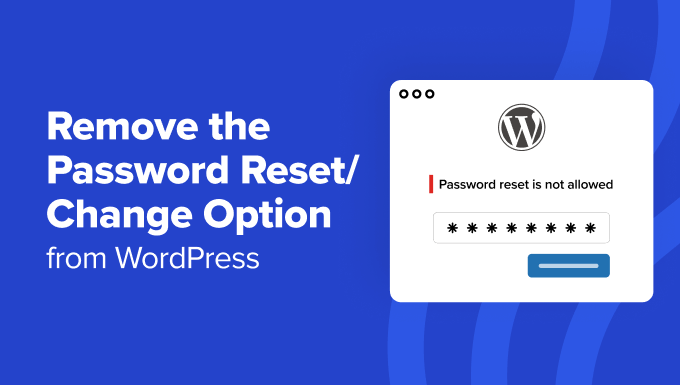
なぜWordPressからパスワードリセット/変更オプションを削除するのか?
WordPressサイトでユーザー登録を許可している場合、パスワードリセットオプションにより、ユーザーは紛失したパスワードを回復することができます。通常、このオプションは変更したくありません。
しかし、利用シーンによっては、WordPressサイトの特定のユーザーやユーザー権限グループに対して、このオプションを削除したい場合があります。
例えば、誰かのために一時的なアカウントを作成したり、ユーザーがデモ用のユーザー名とパスワードでログインできるデモサイトを作成した場合です。
また、パスワードリセットオプションを設定することは、ハッカーにサイトへの侵入を試みる別の方法を与えることになります。WordPressのセキュリティが特に心配な場合は、ユーザーが自分でパスワードをリセットできるオプションを削除することをお勧めします。
より簡単な解決策は、パスワードリセットリンクを削除することでしょう。しかし、経験豊富なユーザーの中には、パスワードリセットフォームにアクセスするためのURLをすでに知っている人もいるでしょう。
それを念頭に置いて、WordPressからパスワードリセット/変更オプションを簡単に削除する方法を見てみましょう:
準備はいいかい?始めよう
方法1:LoginPressを使用してパスワードリセット/変更オプションを無効化する。
パスワードリセット/変更オプションを無効化する最も簡単な方法は、LoginPressを使用することです。ログインページをカスタマイズできる無料のWordPressプラグインです。
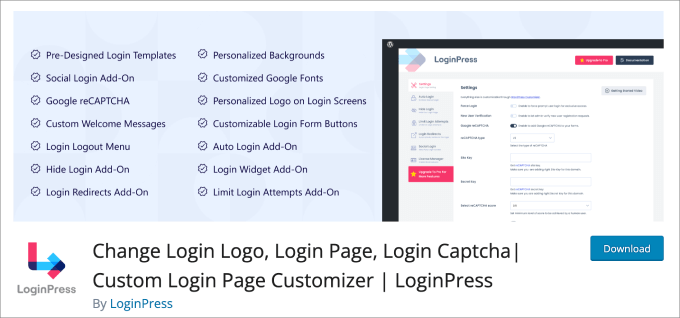
LoginPressは、ログインページの外観をカスタマイズすることで、セキュリティやページの見栄えを向上させる様々な機能を提供しています。
ステップ1:LoginPressのインストールと有効化
まずはLoginPressをインストールして有効化してください。詳しくは、WordPressプラグインのインストール方法のチュートリアルをご覧ください。
注: 無料版には、パスワードリセット/変更オプションを無効化するために必要なものがすべて揃っています。とはいえ、有料版にはログインURLのカスタマイザーやログイン試行の制限など、高度なセキュリティ機能があります。
ステップ2:設定のカスタマイズ
次に、WordPressダッシュボードからLoginPress ” 設定ページに向かいましょう。設定ページには、ログインページをカスタマイズするためのオプションがたくさんあります。他のタブの多くは有料機能ですが、設定オプションは無料ユーザーでも利用できます。
おそらくオンにしておきたいのが、’Force Password Reset’オプションです。このオプションを設定したら、ユーザーが再度パスワードを変更するまでの期間を日数で設定する必要があります。
WordPressのセキュリティ上の目安は、90日ごとにパスワードを変更することです。また、このパスワードリセットルールを適用するユーザー権限を選択することもできます。
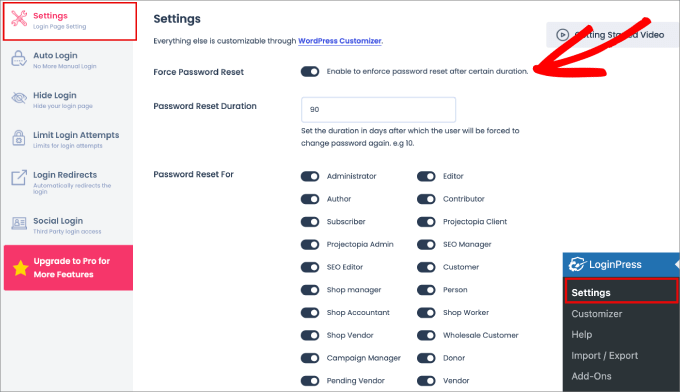
その下には、セッションの有効期限が切れる前に、ユーザーがWordPressサイトのバックエンドにアクセスできる時間を設定することもできます。さらに、ユーザー登録フォームにカスタマイザーパスワードフィールドを追加することもできます。
カスタマイズしたいオプションをすべて設定したら、「変更を保存」ボタンを押すだけです。

ステップ3:パスワード忘れ無効化
ここから、LoginPress “ カスタマイザーに進みます。ビルトインエディターでWordPressのログインページを簡単にカスタマイズできます。
パスワードをお忘れですか?」メッセージを削除するには、「フォームフッター」タブに移動する必要があります。パスワードをお忘れですか?’の隣にある鉛筆アイコンをクリックすると、’フォームフッター’タブに移動します。
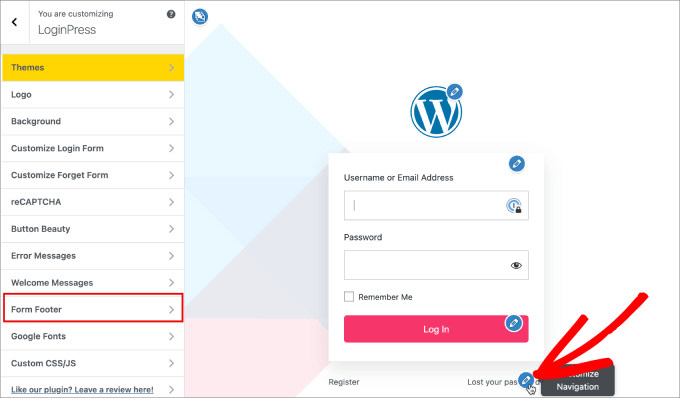
次に、「フッターテキストを有効化」オプションをオフにする必要がある。
これにより、ログインページから「登録」と「パスワードをお忘れですか」のオプションが削除されます。
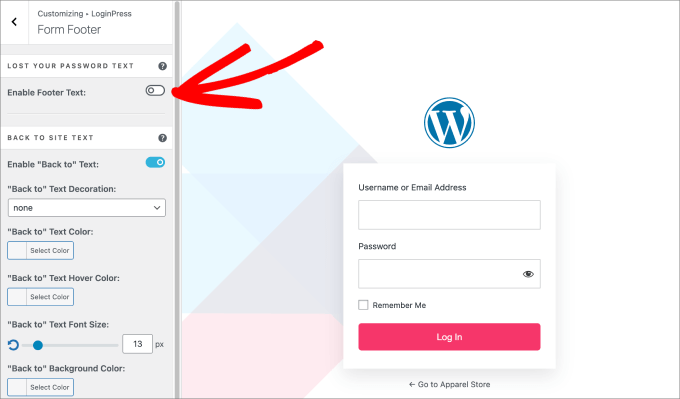
このプラグインは他にもたくさんのクールな機能を提供している。
例えば、ボタンの色やテキストの色を変更したり、ロゴを追加したり、背景を変更することもできます。変更したい場所の鉛筆アイコンをクリックするか、左サイドパネルからナビゲートするだけです。
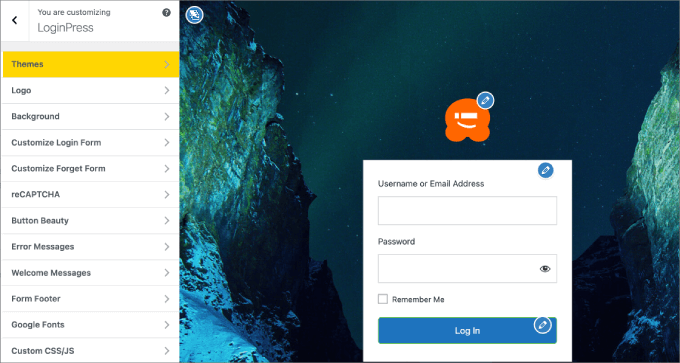
WordPressログインページのカスタマイザーが完了したら、変更を保存します。
左上にある「公開する」ボタンを押すだけで、変更が確定します。
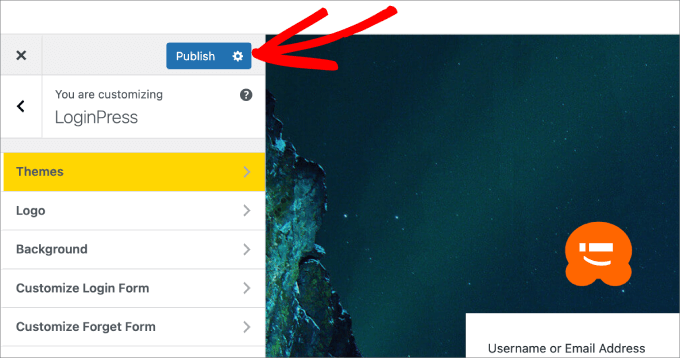
最後に、WordPressダッシュボードからログアウトし、再度ログインしてみて、パスワード紛失オプションが表示されなくなったことを確認する必要があります。
これでWordPressからパスワードリセット/変更オプションを削除することに成功しました。
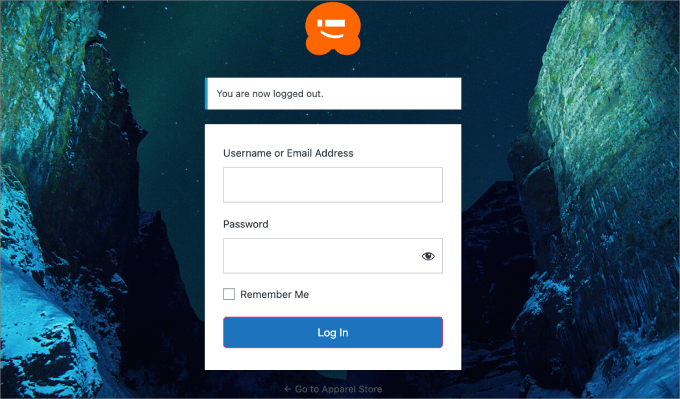
方法2:WPCodeを使用してWordPressからパスワードリセットオプションを手動で無効化する
この方法では、WordPressサイトにコードを追加する必要があります。
チュートリアルの中には、ファイルを直接編集するように指示するものもありますが、これはお勧めしません。コードタイプ中の小さなエラーでさえ、WordPressのエラーを引き起こしたり、サイトにアクセスできなくなる可能性があります。
そのため、代わりにWPCodeのようなコードスニペットプラグインを使用することをお勧めします。
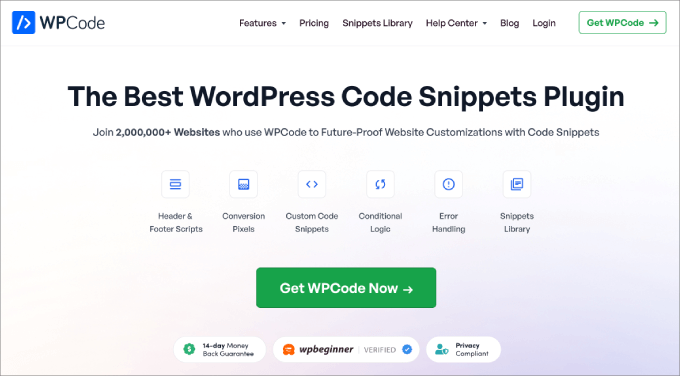
この人気のプラグインを使えば、テーマのfunctions.phpファイルを編集することなくWordPressにカスタムコードを追加できるので、サイトが壊れる心配がない。
このチュートリアルでは、WPCodeの無料版を使用することができます。しかし、プレミアムバージョンにアップグレードすると、より多くの既製のスニペットや、コードジェネレータ、リビジョン履歴、スマート条件ロジックなどの高度な機能を利用できるようになります。
開始するには、WPCodeプラグインをインストールし、有効化する必要があります。詳しくは、WordPressプラグインのインストール方法をご覧ください。
次に、コード・スニペット ” + スニペットを追加.
パスワードリセットオプションを無効化するための既製のスニペットはありませんので、カスタムコードを追加する必要があります。 カスタムコードを追加」バーにマウスオーバーし、「スニペットを使用」をクリックすることができます。
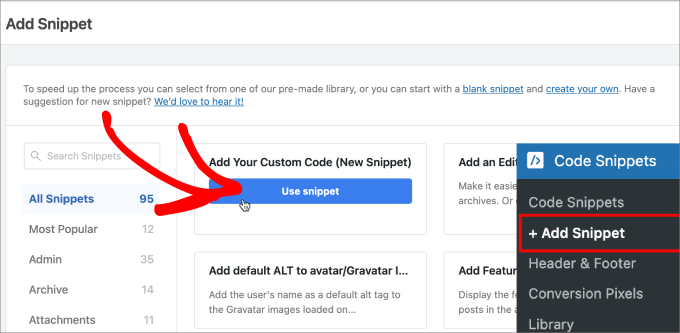
次の画面で、カスタムスニペットに名前を付けます。
後で変更が必要になったときに簡単に参照できるように、明確な名前をつけておくとよいだろう。
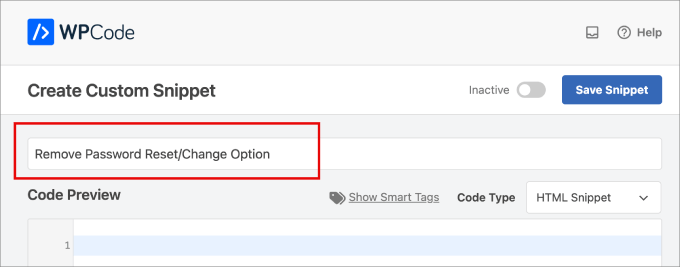
次に、「コードタイプ」で、ドロップダウンメニューから「PHPスニペット」オプションを選択しよう。
次に、以下のコードをコピー&ペーストして「コードプレビュー」テキストエディターに貼り付けます:
<?php
/*
* Plugin Name: Disable Password Reset
* Description: Disable password reset functionality. Only users with administrator role will be able to change passwords from inside admin area.
* Version: 1.0
* Author: WPBeginner
* Author URI: http://wpbeginner.com
*/
class Password_Reset_Removed
{
function __construct()
{
add_filter( 'show_password_fields', array( $this, 'disable' ) );
add_filter( 'allow_password_reset', array( $this, 'disable' ) );
add_filter( 'gettext', array( $this, 'remove' ) );
}
function disable()
{
if ( is_admin() ) {
$userdata = wp_get_current_user();
$user = new WP_User($userdata->ID);
if ( !empty( $user->roles ) && is_array( $user->roles ) && $user->roles[0] == 'administrator' )
return true;
}
return false;
}
function remove($text)
{
return str_replace( array('Lost your password?', 'Lost your password'), '', trim($text, '?') );
}
}
$pass_reset_removed = new Password_Reset_Removed();
?>
画面はこのようになっているはずだ:
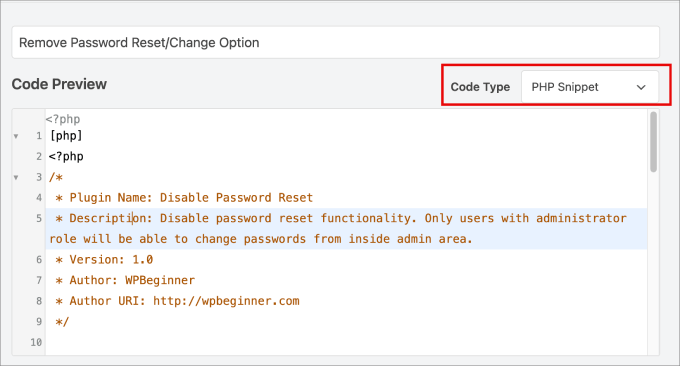
ここからは、ページ上部のオプションを「非有効化」から「有効化」に切り替えるだけでよい。
その後、「スニペットを保存」をクリックして変更を確定する。
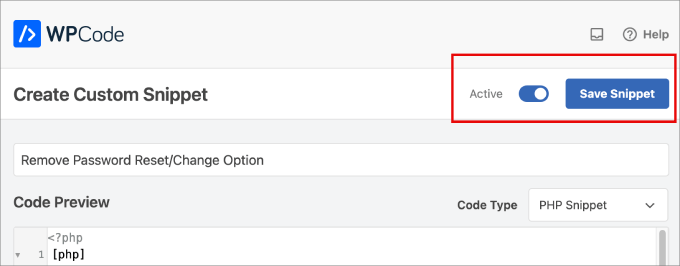
おめでとう、すべて準備完了だ!
これで、WordPressの管理エリアからログアウトできるので、パスワード再設定オプションが削除されているかどうかを確認できます。
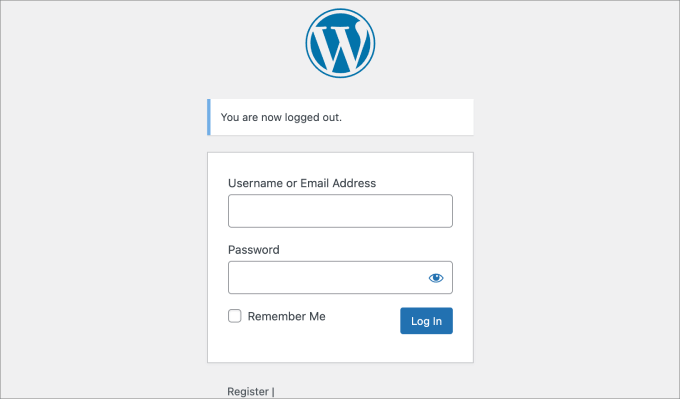
おまけ:WordPressでメールアドレスによるログインを無効化する
パスワードリセット/変更オプション」の無効化について学んだところで、WordPressログインのセキュリティを次のレベルに引き上げたいと思うかもしれません。オプションの一つは、メールアドレスでのログインを無効化することです。
誰かがあなたのWordPressサイトをハッキングしたいとしよう。そのとき、あなたのメールを持っていれば、パスワードを推測されたり、メールアカウントをハッキングされたりする可能性があります。
WPCodeには、’Disable Login by Email’スニペットがあります。
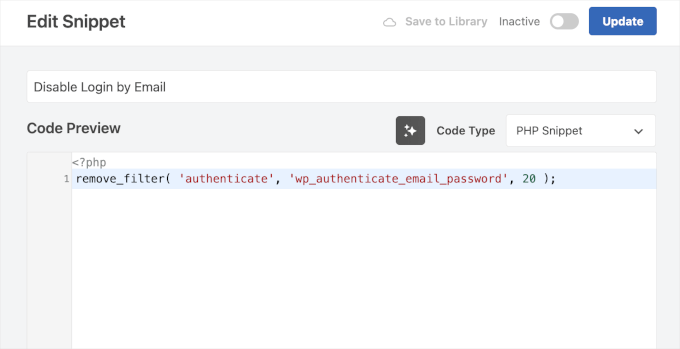
プラグインをインストールして有効化し、ライブラリでスニペットを検索してコードを適用するだけです。
より詳細な手順については、WordPressでメールアドレスによるログイン機能を無効化する方法をご覧ください。
専門家のアドバイス: WordPressサイトがハッキングされても慌てないでください!当社の専門家チームが迅速に問題を特定・修正し、サイトを再びスムーズに運営できるようにします。悪意のあるコードをすべて削除し、徹底的なクリーンアップを行います。今すぐご連絡いただき、安心を取り戻してください!
この投稿が、WordPressからパスワードリセット/変更オプションを削除する方法を学ぶのにお役に立てば幸いです。WordPressの管理(wp-admin)ディレクトリをパスワードで保護する方法や、WordPressですべてのユーザーを強制ログアウトする方法についてのガイドもご覧ください。
If you liked this article, then please subscribe to our YouTube Channel for WordPress video tutorials. You can also find us on Twitter and Facebook.





Billy
The Script you wrote on the top Method 2: Manually Disable Password Reset Option From WordPress. Is this still good ? Does it need to be updated ?
WPBeginner Support
The second method in our article should still work unless we hear otherwise.
Admin
CG
Hi,
how to remove all the other Options from the user-page?
WPBeginner Support
While we don’t have a tutorial for that at the moment, for what it sounds like you’re wanting you may want to take a look at our guide on How to Limit Dashboard Access
Admin
Rich Adams
Creating the plugin works perfectly, thank you.
Hoowever the Security plugin WordFence shows a warning now:
“The Plugin “Disable Password Reset” appears to be abandoned (updated November 10, 2016, tested to WP 4.6.12).
Type: Plugin Abandoned”
Is there a way to update this plugin to avoid the warning?
TIA!
WPBeginner Support
Hi Rich,
Try changing plugin name in the code.
Admin
Francine Paino
I am a member of a writing organization and unfortunately, the member who was in charge of our website died suddenly. No one knows the password. We have created a new website on WordPress, but we need to take down the old one. Having two sites is causing a great deal of confusion.
How do we bypass the password? Is there someone to contact regarding this problem?
Thank you in advance for your assistance with this problem.
FP
WPBeginner Support
Hi Francine,
If the old website is a self hosted WordPress.org website, then it is hosted by a hosting company. You can request the hosting company to take down the website. However, hosting companies usually do this only when the request is made by a deceased customer’s next of kin or someone with legal rights.
Admin
Imer García
That’s still works with the recent versions of WP? Because Im just do it in 2 hosted in my local machine, and nothing happens. The plugin is installed and activated, but the “Forgot Your Password” option remains in the login form.
Thanks
Kristi Buchanan
I recently got a new computer and I need to know how disable the password to be able to get into it so I can finish setting it up?
Lo
Great! thank you
Priya Singh
Hi Team,
This is extremely fantastic tutorial you have shared on this amazing blog because i was thinking to try it through my dashboard but i was unable to do and when i visited on this awesome WPbeginner site and i found it.
so in this case thanks a lot .
Saeed Khan
The plugin generated 3 characters of unexpected output during activation. If you notice “headers already sent” messages, problems with syndication feeds or other issues, try deactivating or removing this plugin.
Please help how to fixed this issue??
WPBeginner Support
If you are using the code method, then this could mean that there is extra space after php closing tag. You can delete those extra spaces, you can also delete the PHP closing tag ?>
Admin
Adam Edgar
that doesnt remove my error message
“The plugin generated 1 characters of unexpected output during activation. If you notice “headers already sent” messages, problems with syndication feeds or other issues, try deactivating or removing this plugin.”