WordPressの最新記事をTwitter(X)で共有することは、サイトへのトラフィックを増やす素晴らしい方法です。しかし、新しい投稿を公開するたびに手動でツイートするのは時間がかかり、繰り返しになります。
WPBeginnerでは、いくつかのプラットフォームで活動しています:Facebook、Instagram、LinkedIn、Twitter(X)などです。そのため、私たちはオーディエンスとつながり続けることの価値を理解しています。
自動化しないと、ツイートし忘れたり、新しいコンテンツの共有が遅れたりして、潜在的なエンゲージメントを逃してしまうかもしれない。さらに、通常のブログ更新のルーティンに加えて、余分なタスクのように感じることもあります。
そこで役立つのが自動ツイート設定です。簡単な設定をするだけで、WordPressの投稿が公開されるとすぐにTwitterで共有され、時間の節約とリーチの拡大が可能になります。
この記事では、WordPressで新しい投稿を公開したときに自動的にツイートする方法を紹介します。
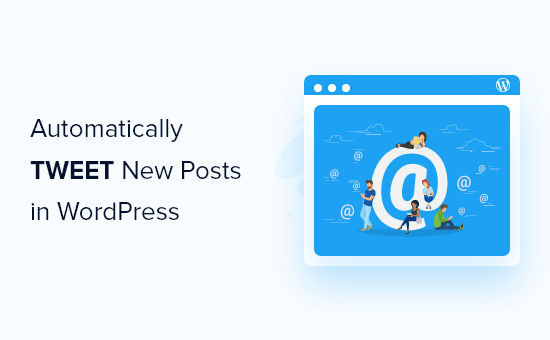
なぜTwitterでブログの新規投稿を自動ツイートするのか?
月間有効化したユーザーが2億1,700万人を超えるTwitterは、オーディエンスとエンゲージし、フォロワーを増やすのに最適な場所です。
実際、当社のマーケティング統計調査によると、ユーザーは個別で毎日約2時間29分をソーシャルメディアに費やしている。これは、あなたのブログ投稿を宣伝する大きなチャンスです。
しかし、WordPressブログで新しい記事を公開するたびに手動でツイートするのは手間がかかる。
新しい投稿を自動的にシェアしてくれるツールを使えば、どんなに忙しくてもTwitterフィードをアクティブで面白いものに保つことができます。
このことを念頭に置いて、WordPressウェブサイトに新しいブログ記事が投稿されたときに自動的にツイートを投稿する方法をご紹介します。以下のクイックリンクから手順を進めることができます:
始めよう!
ステップ1:Uncanny Automatorプラグインのセットアップ
WordPressにTwitterの自動共有機能を追加する最も簡単で確実な方法は、Uncanny Automatorを使うことです。

Uncanny Automatorは、コードを書くことなく自動ワークフローを作成できる最高のWordPress自動化プラグインです。
Uncanny Automatorは、WordPressサイト用のZapierのようなものだと考えてください。WordPressの必須プラグインやサードパーティツールをすべてシームレスに統合します。
このガイドでは、Uncanny AutomatorのX/Twitter統合機能を含むProバージョンを使用します。しかし、プラグインがどのようなものかを調べるために、無料版を自由にチェックしてください。
WordPressの新規投稿を自動的にツイートするには、Uncanny Automatorプラグインをインストールして有効化する必要があります。詳しくは、WordPressプラグインのインストール方法のチュートリアルをご覧ください。
有効化した場合、まず Uncanny Automator Pro のライセンスキーを有効化する必要があります。
Automator “Settings に進み、該当するフィールドにライセンスキーを挿入するだけです。
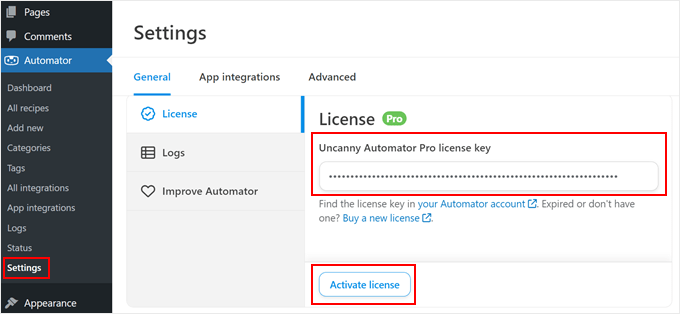
その後、’Activate License’をクリックするだけです。
次に、「App Integrations」タブをクリックし、「X/Twitter」を選択することができる。
クイック接続」または「カスタムアプリ」のいずれかの接続方法を選択します。
クイック接続」では、AutomatorをTwitterアプリのアカウントに接続するだけで、1日5ツイートまで投稿できる。
カスタムアプリ」を使えば、独自の開発者アプリを使ってAutomatorをTwitterアカウントに接続できます。ツイートは1日100件までです。ただし、このオプションはAPIの知識がある場合にのみお勧めします。
このチュートリアルでは、’クイック接続’を使用します。それを選択したら、先に進み、’X/Twitterアカウントを接続する’をクリックします。
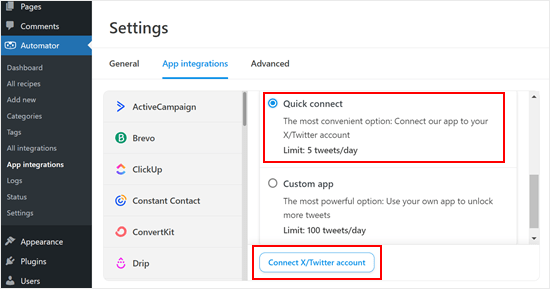
ポップアップが開き、Twitterアカウントにリンクされているユーザー名またはメール・アドレスとTwitterパスワードを入力できます。
その後、「Authorise app」ボタンをクリックします。
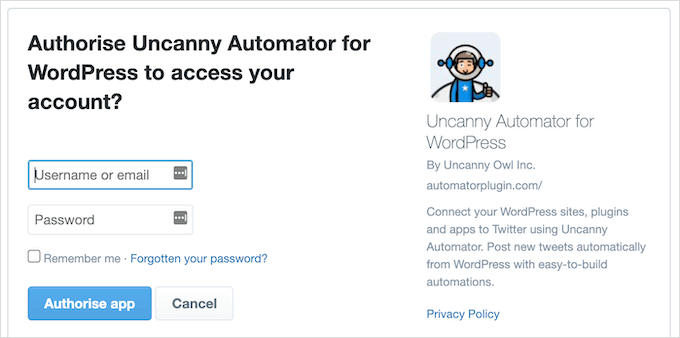
Uncanny Automatorの設定ページに戻ります。
ステップ2:自動ワークフローの作成
これで、新しいブログ投稿を公開したときに自動的にツイートを送信するレシピを作成する準備ができました。
まず、Automator ” Add Newにアクセスしてください。ログイン中のユーザーのレシピを作成するか、全員のレシピを作成するかを選択するよう求められます。
ログイン中ユーザー」を選択し、「確認」ボタンをクリックします。
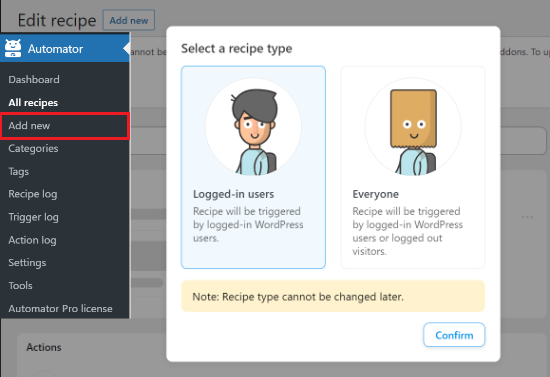
次に、「タイトル」フィールドにレシピの名前を入力します。これは参考用なので、好きなものを使ってください。
Uncanny Automatorのレシピは、アクションとトリガーで構成されています。まず、レシピを開始するトリガーを選択します。
トリガー」セクションで、「WordPress」を選択する。
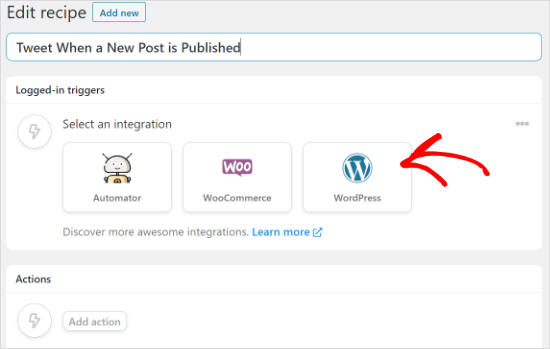
WordPressのトリガーがすべて表示されます。
ドロップダウンで、’A user published a type of post with a taxonomy term in a taxonomy’を選択します。このオプションにより、誰かが特定のカテゴリーでブログ投稿を公開するたびにツイートを送信することができます。
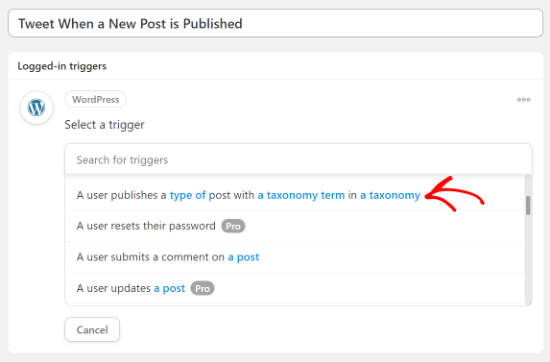
次の「投稿タイプ」ドロップダウンメニューを開き、Twitterで共有したいコンテンツを選択します。
例えば、すべてのブログ投稿を共有したい場合は、単に「投稿」を選択します。その後、「タクソノミー」の設定を変更することで、特定のカテゴリーやタグからの投稿を共有するかどうかを決めることができます。
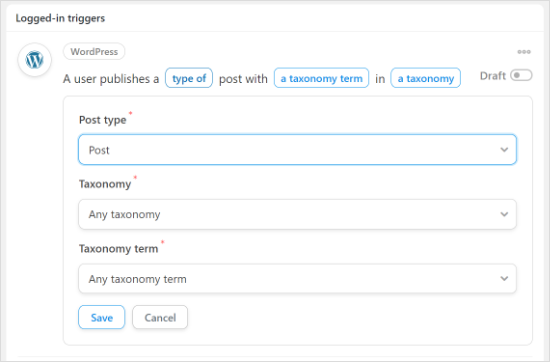
完了したら、「保存」ボタンをクリックします。
次に、レシピがトリガーされたときにUncanny Automatorが実行するタスクであるアクションを選択する必要があります。カテゴリー: Twitterで投稿日を共有する。
開始するには、’Add action’ボタンをクリックします。
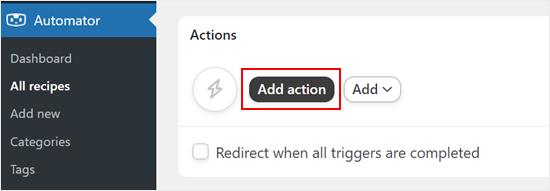
Uncanny Automatorの統合がすべて表示されます。例えば、WooCommerceからSMS通知を送信できるTwilioインテグレーションがあります。
X/Twitter」を選択するだけです。
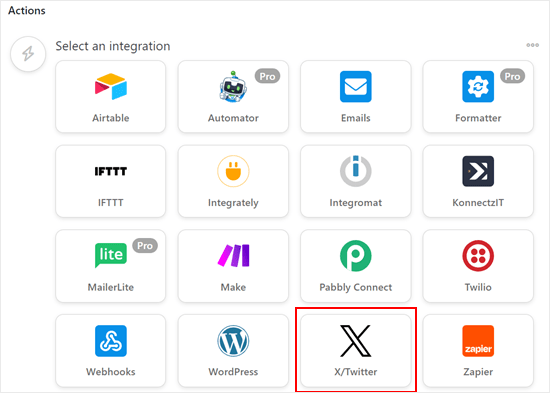
初期設定では、「X/Twitterにツイートを投稿」アクションしか選択できません。
それを選んだら、自動ツイート用のテンプレート・メッセージを「状態」ボックスに書き込んでください。
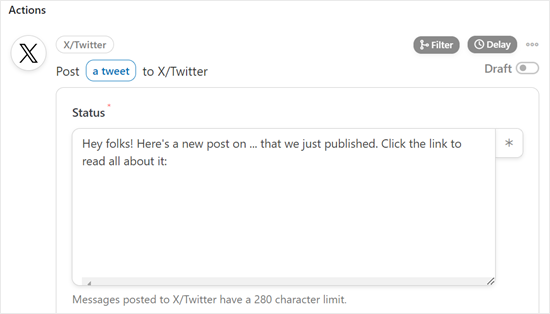
プレーンテキストを入力することも、ステータスのプレースホルダートークンを使用することもできます。Uncanny Automatorはプレースホルダートークンを投稿タイトルなどのユニークなテキストに自動的に置き換えます。
Twitterステータスにトークンを追加するには、「*」をクリックし、「投稿タイトル」や「投稿URL」など、追加したい情報を検索するだけです。
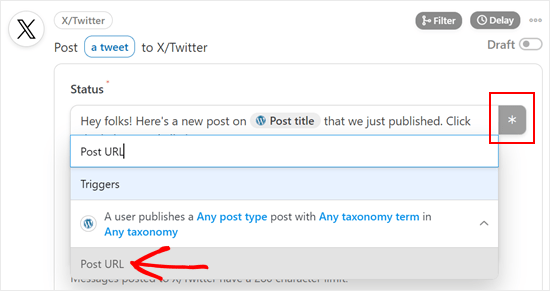
すべてのツイートに同じ画像を追加したい場合は、その画像のURLを「画像URL」フィールドに貼り付けるだけです。例えば、あなたのサイトのカスタマイザーのロゴをすべてのツイートに追加したい場合などです。
もう一つのオプションは、投稿のフィーチャー画像を表示することです。これを行うには、「Image URL or Media library ID」フィールドの隣にある「*」ボタンをクリックし、「Post featured image URL」を選択します。
レシピの設定に満足したら、忘れずに「保存」ボタンをクリックしてください。
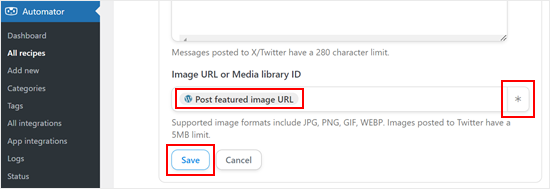
ステップ3:自動ワークフローを公開し、プレビューする
この時点で、レシピを公開する準備が整いました。
レシピ」ボックスで「下書き」スイッチをクリックし、代わりに「ライブ」を表示させる。
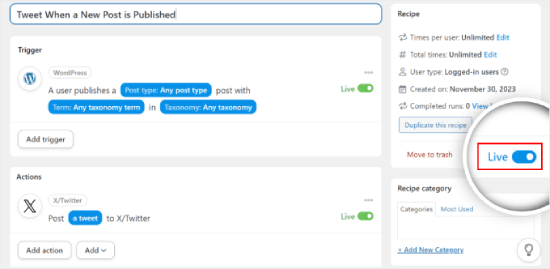
それだけだ!
Uncanny Automatorは、WordPressウェブサイトに新しいブログ記事を公開するたびに自動的にツイートします。
テストブログ投稿を公開して、Twitterが実際に新しいツイートを自動送信するかどうか試してみてください。
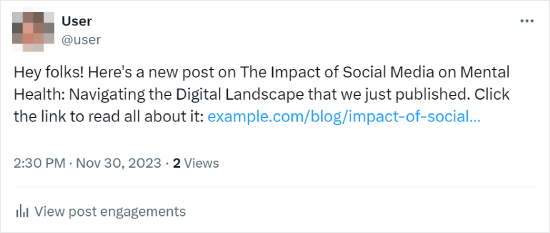
Uncanny Automatorの使用に関するより多くのヒントやトリックについては、私たちの他の完全なガイドをチェックすることができます:
- WordPressで自動ワークフローを作成する方法
- WordPressからInstagramに自動公開する方法
- AIを使ってマーケティングを強化する方法(専門家のヒント)
- WordPressからFacebookに自動投稿する方法
ボーナスのヒントWordPressサイトにTwitterフィードを表示する
さて、新しい投稿を自動的にツイートする方法を学びました。さて、あなたのサイトにTwitterフィードを表示することを考えているかもしれません。訪問者を夢中にさせ、あなたの最新のつぶやきを知らせ続けるための素晴らしいアイデアです。
WordPressでこれを実現する最も簡単な方法は、Smash Balloonプラグインを使うことです。このプラグインには、Twitterフィードのルック&フィールをサイトのデザインに一致させることができるなど、クールな機能がたくさんあります。
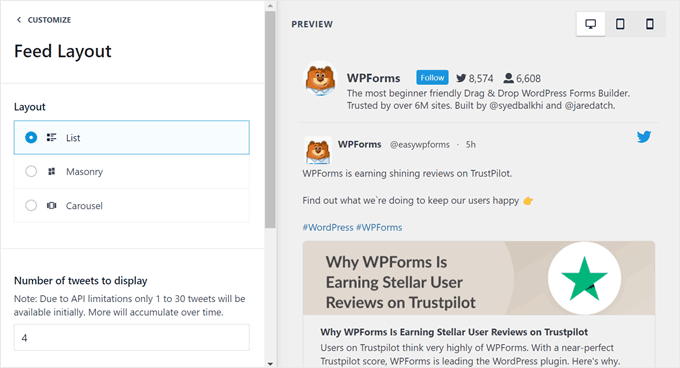
さらに、Smash Balloonはレスポンシブフィードレイアウトを提供しているので、Twitterフィードはすべての端末で美しく表示されます。
詳しくはSmash Balloonのレビューをご覧ください。
動画チュートリアル
ビデオチュートリアルがお好きな方は、WordPressで新しい投稿を公開するたびに自動的にツイートする方法について、ステップバイステップのビデオチュートリアルをご覧ください:
この記事が、WordPressで新しい投稿を公開する際に自動ツイートを送信するのにお役に立てば幸いです。投稿にクリックツイートボックスを追加する方法や、エキスパートが選ぶ最高のソーシャルメディアプラグインもご覧ください。
If you liked this article, then please subscribe to our YouTube Channel for WordPress video tutorials. You can also find us on Twitter and Facebook.





Jiří Vaněk
Thanks for the tutorial. Until now, I have been manually uploading every article to the Twitter site. This saves me quite a bit of time on some sites.
WPBeginner Support
Glad our guide could help
Admin
Rubie Maxon
I have been following your website for a long time now… I find you ideas brilliant. Keep it up!
WPBeginner Support
Thank you, glad you’ve been following our content
Admin
Nick
Hi,
I have a WordPress events listing website and I have set up an auto poster to tweet the event.
is there a way to send a retweet that eventorganizer or venue to let them know about the WordPress post
Is there a standard shortcode that is used?
Thanks in advance
(I have already been able to use shotcode to set up event title and URL in the auto tweet)
Olaf Rowas
Thank you very much for your post with the step-by-step manual. With the hints in your manual it was really easy to connect my blog with twitter.
Sushant Kumar
Can we get event if new posts has been published on wordpress to call some function or api.
Dr. Diana Hardy
Thanks a lot for help
Anirban Pathak
This is a great article . I really like this post and the simplicity of it’s implementation. Personally, I use IFTTT to query a handful of feeds from my site to update Twitter.
T Nichols
What’s the benefit of using this versus the Publicize feature in WP that also allows you to automatically share your posts on Twitter?
WPBeginner Support
Publicize feature is only available to users on WordPress.com or those using JetPack plugin.
Admin
Taylor McRae
I really like this post and the simplicity of it’s implementation. Personally, I use IFTTT to query a handful of feeds from my site to update Twitter.
Karen McCamy
While Tweeting your latest post is a common request among “bloggers” and web site owners, something many web site owners don’t think about is the impact if you have your own email newsletter (and you should be collecting email names and building your own in-house list)!
IF you Tweet every new post, no one needs to subscribe to your newsletter!
If you are both Tweeting and asking for NL subscribes, you could be hurting your own goals, so it would be best to carefully evaluate which option is better for you. Which route you go also depends upon your site goals and purpose, of course.
All I’m saying is to carefully evaluate IF Tweeting every post is the best process for YOU!
WPBeginner Support
Karen we do agree that may be not every post needs to be tweeted. However, we do not agree with the assumption that tweeting the same posts which you are going to include in your newsletter is in any way less effective. Twitter streams give your tweet a very limited exposure time. As soon as a user’s timeline gets new tweets from other people they follow, your tweet will most likely get buried, reducing your chances of getting noticed or clicked. On the other hand, repetition of your brand name, post title, and your updates, help you build brand recognition, trust, and authority. For more exposure we recommend building an email list.
Admin
Vinh
A Good tut! thanks you so much!