ウィジェットはWordPressサイトに追加機能を提供する強力なツールです。コードを記述することなく、サイドバーやその他のウィジェット対応エリアに追加できます。
WPBeginnerでは、ウィジェットを使用してサイトのカスタマイザーや権限拡張を行い、サイトをよりダイナミックで魅力的なものにします。例えば、最近の投稿、ソーシャルメディアフィード、スペシャルオファーなどを表示するために使用することができます。
この投稿では、WordPressでウィジェットを追加して使用し、サイトの美観とユーザーエクスペリエンスを向上させ、素早くカスタマイズする方法を紹介します。
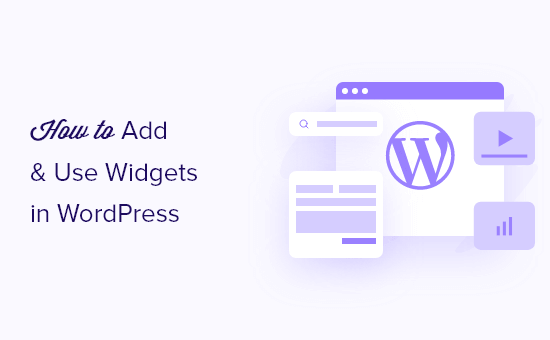
ウィジェットとは何か、なぜWordPressにウィジェットが必要なのか?
ウィジェットは、WordPressのサイドバー、フッター、その他のウィジェットエリアに追加できるコンテンツのブロックです。
画像ギャラリー、ソーシャルメディアフィード、引用、カレンダー、人気投稿、その他の動的要素をWordPressサイトに追加する簡単な方法です。
ウィジェットエリアは、WordPress管理画面の外観 ” ウィジェットで見つけることができます。
ここでは、利用可能なウィジェットエリアのリストが表示されます。例えば、下のスクリーンショットのテーマは、サイドバー、ヘッダー、フッターなど、ウィジェットを追加できる複数のエリアを提供しています。

ウィジェットを配置できるエリアはWordPressテーマによって定義されるため、使用しているテーマによって見え方が異なる可能性があります。
それでは、WordPressサイトの様々なエリアにウィジェットを簡単に追加する方法をご紹介しましょう。
WordPressでサイドバーにウィジェットを追加する方法
WordPressのサイドバーエリアにウィジェットを追加する方法は複数あります。
最も簡単な方法は、外観 ” ウィジェットに移動し、サイドバーウィジェットセクションの上向き矢印をクリックしてウィジェットセクションを展開することです。
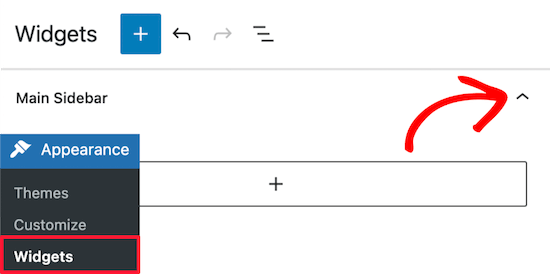
次に、「+」アイコンをクリックして、ウィジェット・ブロック・メニューを表示します。
ここでは,名前でウィジェットを検索することができます.または,’Browse all’ボタンをクリックすると,利用可能なすべてのウィジェットのメニューが表示されます.
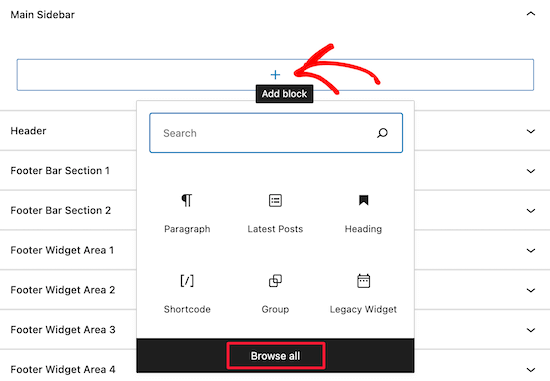
サイドバーにウィジェットを追加するには、そのウィジェットをクリックするだけで、自動的にサイドバーに追加されます。
その後、すべて「更新」ボタンをクリックするだけで、ウィジェットがあなたのサイトに表示されます。
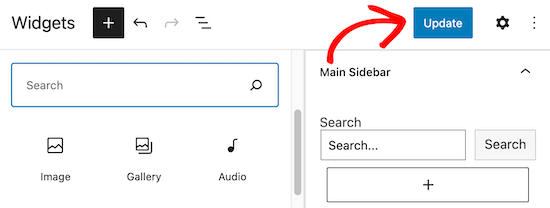
WordPressブログにウィジェットを追加する方法は、ウィジェットページだけではありません。
WordPressテーマのカスタマイザーを使ってウィジェットを追加することもできます。まず、外観 ” カスタマイズに移動し、’ウィジェット’オプションをクリックします。
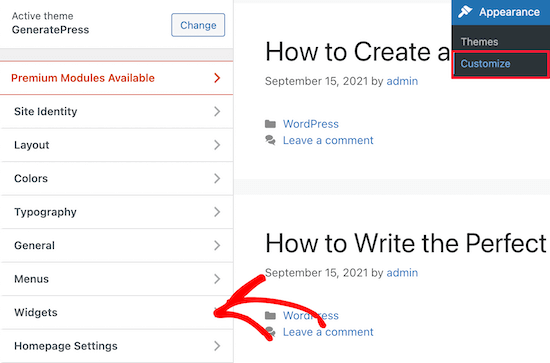
ウィジェットのオプションをカスタマイズできるページが表示されます。
サイドバーにウィジェットを追加するには、「右サイドバー」メニュー設定をクリックするだけです。
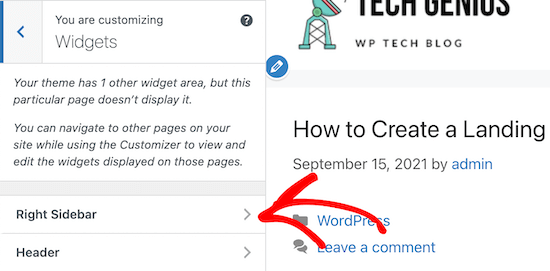
その後、「+」ブロック追加アイコンをクリックして、ウィジェットブロックメニューを表示します。
そして、ウィジェットブロックを選択すると、自動的にサイドバーに追加されます。
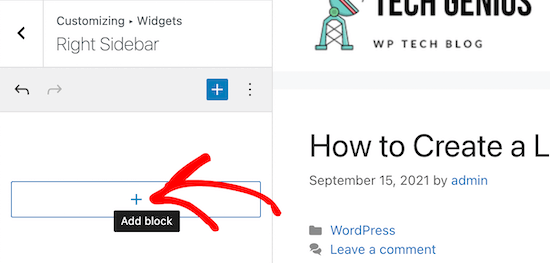
ウィジェットを追加するプロセスは上記と同じです。
ウィジェットエリアの変更が完了したら、’公開する’ボタンをクリックして、変更を公開します。
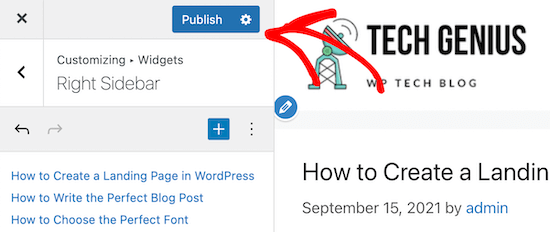
WordPressでウィジェットを削除する方法
WordPressでウィジェットを削除するのは、ウィジェットを追加するのと同じくらい簡単です。WordPressダッシュボードの外観 ” ウィジェットにナビゲーションするだけです。
その後、削除したいウィジェットブロックをクリックしてください。
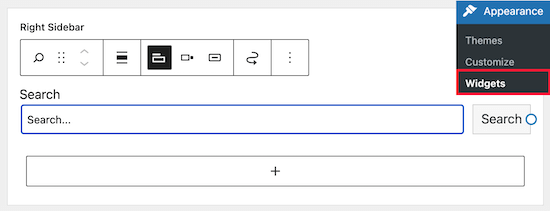
次に、ウィジェット・ブロックの上部にある3つの点の「オプション」ボタンをクリックしてください。これで、ウィジェットを移動したり削除したりできるメニューが表示されます。
ウィジェットを削除するには、「ブロックを削除」オプションを選択してください。
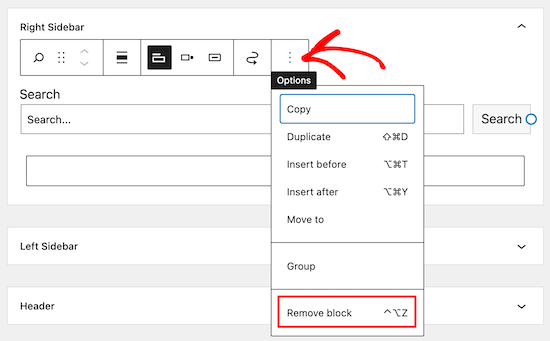
ウィジェットを削除すると、サイドバーからウィジェットが削除され、ウィジェットの設定や選択したオプションが削除されます。
ウィジェットを削除しても、将来のために設定や変更を保存しておきたい場合があります。
これを行うには、ウィジェットの上部にある「ドラッグ」アイコンをクリックします。
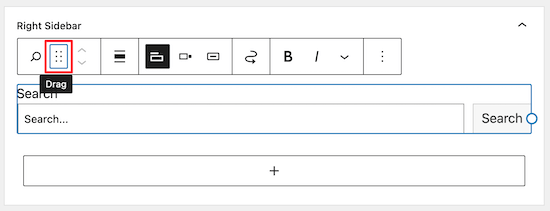
次に、ウィジェットを’非アクティブウィジェット’セクションにドラッグします。
ページを閉じる前に、必ず「更新」ボタンをクリックしてウィジェット設定を保存してください。
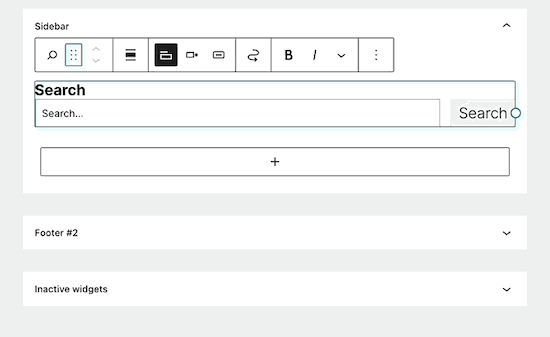
そのウィジェットを再び使用したい場合は、「有効化しなかったウィジェット」セクションから有効なウィジェットセクションにウィジェットブロックをドラッグするだけです。
WordPressから不要なウィジェットを無効化する方法については、こちらのガイドもご参照ください。
WordPressではどのようなウィジェットが利用できますか?
初期設定のWordPressには、最近の投稿、タグ、検索バー、カテゴリー、カレンダーなどのウィジェットがビルトインされています。
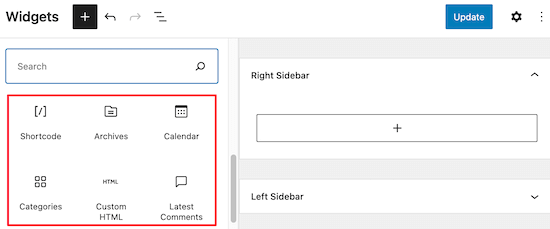
しかし、ほとんどのWordPressプラグインやテーマには、サイトに追加できる独自のウィジェットブロックが付属しています。
例えば、WPFormsプラグインはお問い合わせフォームページを作成するために使用できますが、ウィジェットも備えており、サイトのウィジェット対応エリアにフォームを追加することができます。
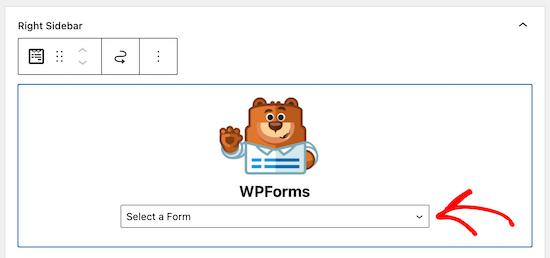
同様に、他の多くのテーマやプラグインはウィジェットを追加し、ユーザーはコードやHTMLを記述することなく、WordPressのウィジェットエリアに何かを追加することができます。
WordPressに完全にカスタムウィジェットを追加するために、独自のウィジェットを作成することもできます。詳しくは、WordPressカスタムウィジェットの作成方法をご覧ください。
この投稿がWordPressでウィジェットを追加し、使用する方法を学ぶのにお役に立てば幸いです。また、WordPressサイトの完璧な配色の選び方や、WordPressのサイドバーで最大の効果を得るためのトリックもご覧ください。
If you liked this article, then please subscribe to our YouTube Channel for WordPress video tutorials. You can also find us on Twitter and Facebook.





mohadese esmaeeli
Hi, thanks for the article. I understood from the guide that plugins extend the capabilities of the site, but what exactly is the difference between a widget and a plugin? Both add features and capabilities to the site.
WPBeginner Support
Widgets are used to add something visual to your site or content while a plugin can add anything to your site is one way to think about it
Admin
Aneesa
while seeing the Appearance->Widgets, following message appears:
Your theme has 5 widget areas, but this particular page does not display them.
You can navigate to other pages on your site while using the Customizer to view and edit the widgets displayed on those pages.
but after this, there are no areas mentioned like in this article, you have “right sidebar” and “header”… kindly help me
WPBeginner Support
It sounds as if your theme has some custom design options, we would recommend reaching out to the support for your specific theme and they can help clarify how you can modify your widgets with their tools.
Admin
Muhammad Yousef
If theme has only footer widgets then how can we add widgets in sidebar and menus section
WPBeginner Support
You would either want to consider changing themes or using a page builder if the theme you are using does not have the option to add widgets where you would like.
Admin
Veronique
I want to change the wording for the Comments section of my blog, but when I go to Widgets, no widgets are shown for the footer.
WPBeginner Support
The comments are their own section, for customizing them, you would want to take a look at our article on styling it below:
https://www.wpbeginner.com/wp-themes/how-to-style-wordpress-comment-form/
Admin
Scott LaPierre
Can you use Gutenberg blocks in the widget area of your site, or only on posts and pages?
WPBeginner Support
Only on posts and pages at the moment but maybe as Gutenberg gets updates there will be something
Admin
Sheldon
Can you link a widget block to a web page on website
WPBeginner Support
If you want a widget on your page, you would want to take a look at our article here: https://www.wpbeginner.com/plugins/how-to-add-wordpress-widgets-in-post-and-page-content/
Admin
Robert
I want to add icon widgets on home page and have them link to my categories. I do not have a widget “area” on my home page(this is where i want to put them). Only widget areas are bottom of pages. Any suggestions? Thanks.
Bill Casey
Not a comment but a question.
In the WordPress admin area, if I expand Appearance I see only ‘Themes’, ‘Customise’ and ‘Editor’ – no ‘Widgets’.
How do I get ‘Widgets’ to appear here?
Thanks
WPBeginner Support
Hi Bill,
Try switching to a default theme and see if you can see widgets in Admin area. If you do, then this means that your theme does not have any sidebars or widget ready areas defined and that’s why you cannot see widgets under appearance.
Admin
lorie
Thank you for your post on this. You saved me from banging my head against the wall longer than necessary.
Larry Alman
I am rebuilding a website with very little experience with WordPress. In the Widget section or page I clicked something and it now says manage with live preview. I cannot add a widget. How do I get rid of this so I can add a widget that I downloaded? Thank you for your time.
Catherine
Hello, is there a plugin that tracks the page views of widget ads for clients.
Thanks
Jonny
Hello,
I was looking to find out the maximum number of widgets you can add to wordpress. I may end up having a widget per page!
Kelly
Thanks so much. I’ve been struggling with what and where for widgets, great clear post. Thank you.
ted bergman
You create very good stuff for us beginners. A printer version of your articles would be very useful.
Howard Lee Harkness
Very timely post. I was about to make some instructional videos for my virtual assistant on how to maintain my site widgets. Using this post as a backgrounder should make that much easier.
I have recommended to her to start followinging WPBeginner — I would not be surprised to see her develop more WP expertise than I have
WPBeginner Support
Thanks, we are glad you found it helpful
Admin