Volete visualizzare i post più popolari in base alle loro visualizzazioni in WordPress?
Mostrando i post più popolari del vostro blog WordPress, potete aiutare i lettori a trovare i vostri contenuti migliori e di maggior valore. Inoltre, potete incoraggiarli a rimanere più a lungo sul vostro sito web.
In questo articolo vi mostreremo come visualizzare i post più popolari in base alle visualizzazioni in WordPress.
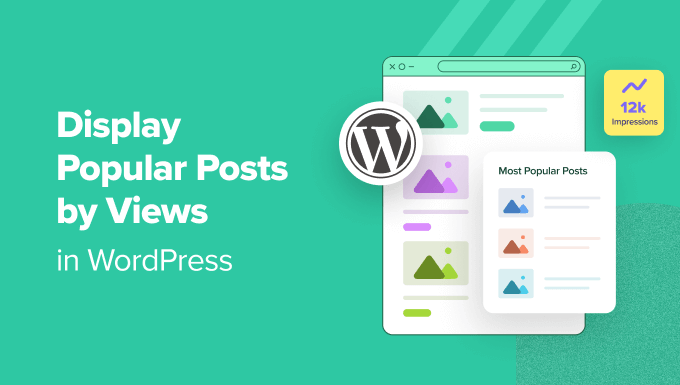
Perché visualizzare i post più popolari in base alle visualizzazioni in WordPress?
Quando gli utenti vedono i post più popolari del vostro blog WordPress, possono scoprire quali sono i contenuti più apprezzati dai loro colleghi lettori. In questo modo, possono controllare gli articoli e partecipare alla conversazione.
Inoltre, la visualizzazione dei contenuti più popolari in WordPress può aumentare la vostra riprova sociale. È come dire ai nuovi utenti: “Ehi, altre persone hanno trovato questi post molto utili, e potresti farlo anche tu!”.
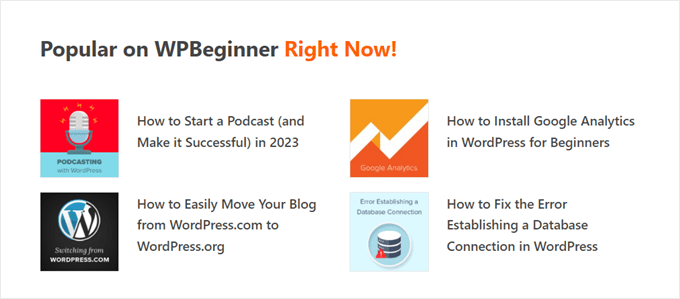
Infine, mostrare i blog di tendenza può far sì che le persone rimangano più a lungo sul vostro sito web, aumentando le pagine viste e riducendo la frequenza di rimbalzo.
Più aumenta l’engagement degli utenti, più Google ritiene che i contenuti siano validi e importanti. A sua volta, la SEO di WordPress migliora e il sito si posiziona più in alto.
Purtroppo, WordPress non ha una funzione o un blocco integrato per visualizzare i post più popolari in base alle visualizzazioni di pagina. In questa guida vi mostreremo come fare esattamente questo con un plugin e con il codice.
Basta cliccare su uno dei link rapidi qui sotto per passare direttamente al metodo preferito:
Video tutorial
Se preferite le istruzioni scritte, continuate a leggere.
Metodo 1: Visualizzare i post più popolari di WordPress in base alle visualizzazioni con MonsterInsights
Il modo più semplice per visualizzare i post popolari in base alle visualizzazioni in WordPress è un plugin. Esistono molti plugin per la visualizzazione dei post popolari su WordPress, ma a nostro avviso la scelta migliore è MonsterInsights.

Utilizzato da oltre 3 milioni di siti web in tutto il mondo, MonsterInsights è il miglior plugin di Google Analytics per WordPress. Sebbene la sua funzionalità principale sia l’analisi, ha anche una funzione facile da usare per mostrare i post più popolari.
Per prima cosa è necessario installare il plugin MonsterInsights e collegarlo al proprio account Google Analytics. Per maggiori dettagli, consultate la nostra guida passo-passo su come installare Google Analytics in WordPress per i principianti.
Nota: sebbene sia disponibile una versione gratuita di MonsterInsights, noi utilizzeremo la versione Pro poiché include la funzione dei post popolari.
Scegliere un tema peril widget dei post più popolari
Una volta attivato e configurato il plugin, andare su Insights ” Popular Posts dalla dashboard di WordPress. Quindi, fate clic sulla voce di menu “Widget dei messaggi popolari”.
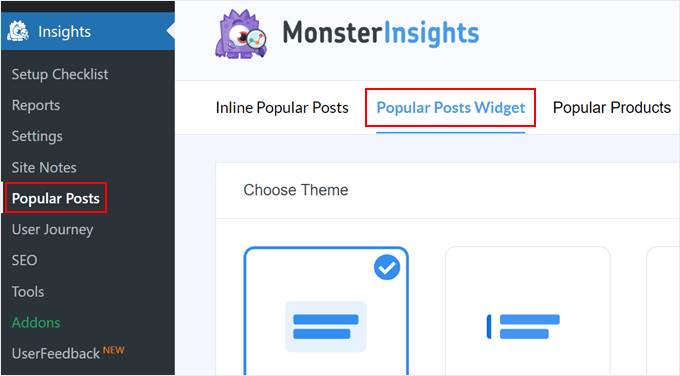
Scorrendo verso il basso, è necessario selezionare un tema per visualizzare il widget dei post popolari. Ci sono varie opzioni.
Alcuni includono un’immagine in evidenza per il post, mentre altri hanno un aspetto più minimale.
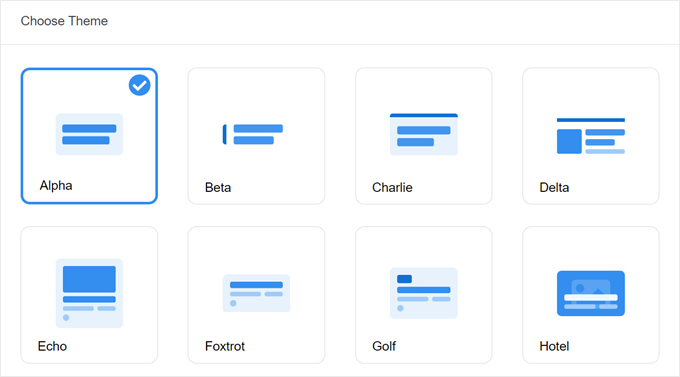
Se si desidera vedere l’aspetto del tema prima di fare la propria scelta, basta spostarsi in fondo alla pagina fino alla sezione Anteprima del tema.
È inoltre possibile visualizzare l’anteprima del tema in formato Wide o Narrow. Con il formato Wide, i post sono elencati sotto il contenuto della pagina o del post, mentre il formato Narrow li visualizza sul lato destro, come una barra laterale.
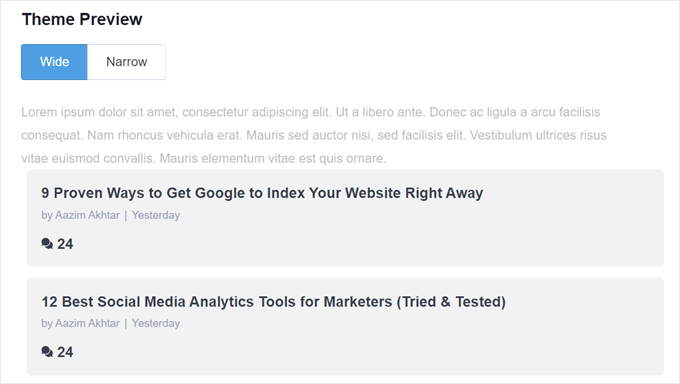
Quindi, scorriamo verso il basso fino alla sezione “Personalizza design”. Qui è possibile modificare i colori del tema, la dimensione dei caratteri, il layout e il numero di post da visualizzare.
Le opzioni di personalizzazione possono variare a seconda del tema utilizzato. Quindi, assicuratevi di esplorare i diversi temi per vedere quello più adatto a voi.
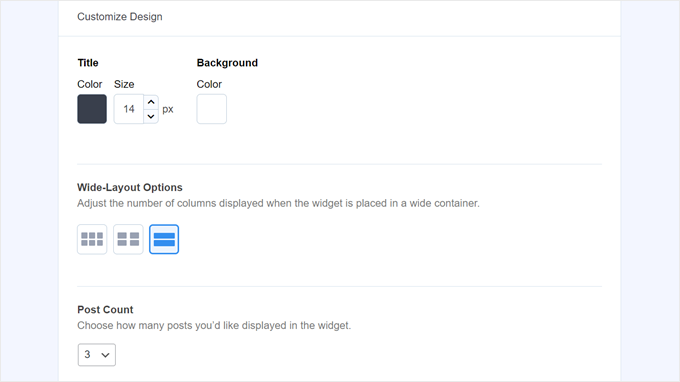
Configurare il comportamento del widget dei post più popolari
Una volta configurato il design del tema, è necessario andare alla sezione Comportamento. Qui si controllerà il modo in cui il widget dei post popolari apparirà sul vostro sito WordPress.
Nelle impostazioni di Widget Styling, si può scegliere di utilizzare il design realizzato in precedenza o di non applicare alcuno stile al widget. Con la seconda opzione, il widget seguirà il CSS del tema del sito WordPress.
Poi, si può scegliere come il widget deve scegliere i post più popolari. Per questo tutorial, abbiamo scelto “Curated”, ma è anche possibile visualizzare i post più popolari in base al numero di commenti.
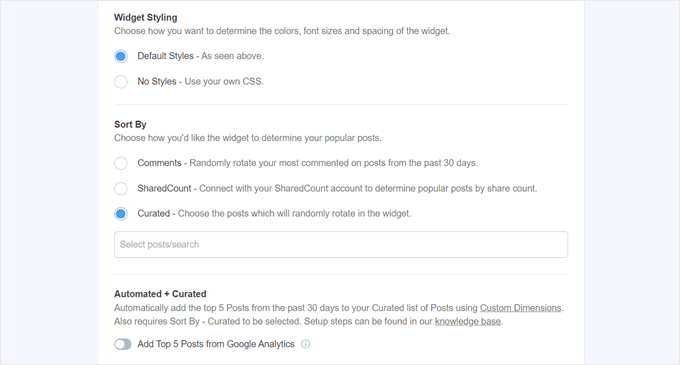
La prossima cosa da fare è attivare l’opzione “Aggiungi i 5 post più importanti da Google Analytics”. Prima di farlo, però, è necessario utilizzare l’Add-On MonsterInsights Dimensions e aggiungere il tipo di post come nuova dimensione personalizzata.
In questo modo MonsterInsights sceglierà i post più popolari in base ai dati di Google Analytics.
Per farlo, è necessario scaricare il componente aggiuntivo MonsterInsights Dimensions e installarlo come plugin in WordPress. Per istruzioni passo passo, consultate la nostra guida su come installare un plugin di WordPress.
Quindi, andare su Insights “ Impostazioni e passare alla scheda “Conversioni”. Quindi fare clic su “Aggiungi nuova dimensione personalizzata”.
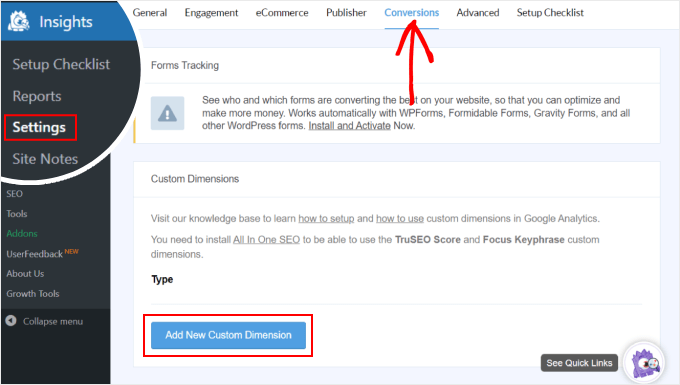
Una volta fatto ciò, selezionare “Tipo di post” nel menu a discesa.
Questo abilita MonsterInsights a monitorare le prestazioni dei post del blog e di altri tipi di contenuto personalizzati.
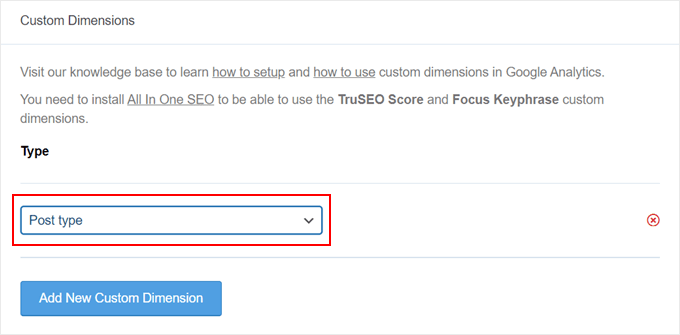
Ora è sufficiente tornare a Insights ” Popular Posts e andare su ‘Popular Posts Widget’.
È sufficiente attivare il pulsante “Aggiungi i 5 post più importanti da Google Analytics”. Quindi, fate clic su “Test dei post automatizzati” per verificare se l’impostazione è riuscita.
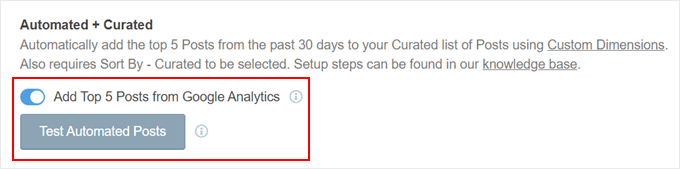
In caso affermativo, verrà visualizzato un messaggio di successo.
Dovrebbe essere scritto: “I dati dei Post popolari possono essere recuperati correttamente. Attenzione: a seconda di quando sono state configurate le impostazioni delle dimensioni personalizzate, potrebbero essere necessari fino a 7 giorni per vedere il caricamento dei dati rilevanti dei post popolari da Google Analytics”.
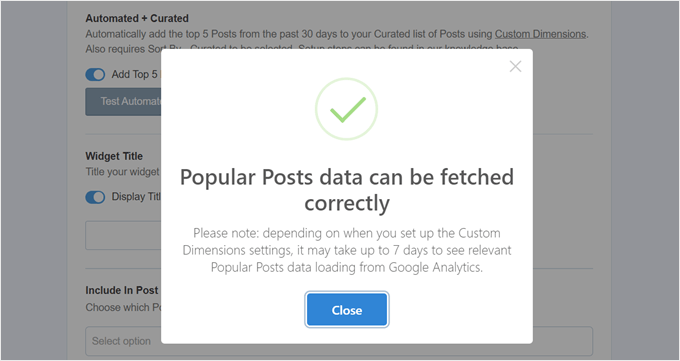
Passando alle fasi successive, è possibile aggiungere un titolo che apparirà sopra il widget. Può essere qualcosa come “Scopri i nostri post più popolari” o qualcosa di simile.
In basso, si può scegliere se il widget deve essere visualizzato in tutti i tipi di post, se deve essere escluso da specifici post e/o se deve apparire solo in alcune categorie di post.
Queste impostazioni sono utili se si sono creati post type personalizzati diversi dai blog e si ritiene che il widget dei post popolari sia irrilevante.
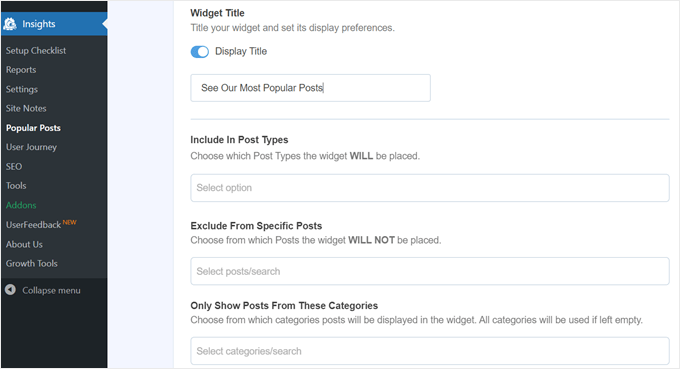
Uno degli ultimi passi consiste nell’incorporare il widget dei post popolari. Ci sono diverse opzioni: inserirlo automaticamente, usare un blocco Gutenberg, aggiungerlo come widget della barra laterale o usare uno shortcode.
Esaminiamo una per una tutte le opzioni.
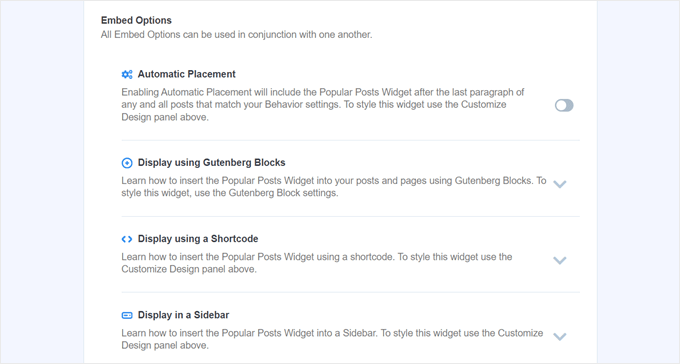
Incorporare automaticamente il widget dei post più popolari
Il posizionamento automatico è consigliato se si desidera che il widget venga visualizzato su tutti i post che corrispondono alle impostazioni di comportamento impostate in precedenza.
A tal fine, è sufficiente attivare il pulsante Posizionamento automatico.
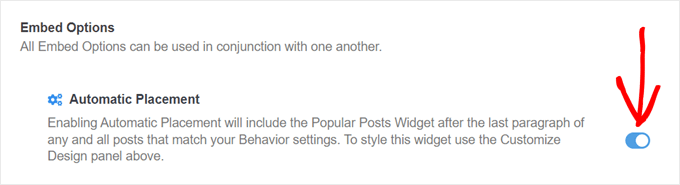
Lo svantaggio di questa opzione è che non è possibile regolare il design del widget in base all’aspetto migliore del post o della pagina. Se avete bisogno di questo tipo di funzionalità, potete provare il metodo successivo.
Incorporare il blocco dei messaggi popolari in una pagina o in un post
Se si desidera avere un maggiore controllo sull’aspetto del widget in una pagina o in un post, questo metodo fa al caso vostro.
Per prima cosa, accedere all’editor dei blocchi del post o della pagina in cui si desidera inserire il widget. Quindi, fare clic sul pulsante “+” per aggiungere un blocco in qualsiasi punto dell’editor e cercare il blocco Popular Posts.
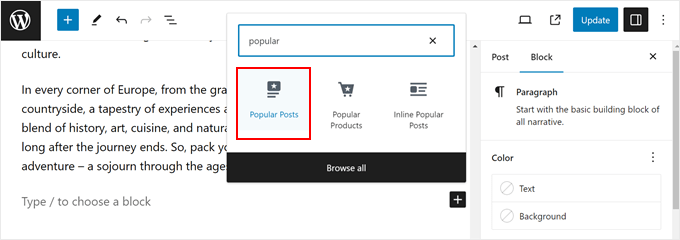
Nel pannello delle impostazioni del blocco sono presenti opzioni per modificare il tema del widget, la dimensione dei caratteri, i colori, il titolo, il layout e il numero di post.
Queste impostazioni sono simili a quelle già viste nel plugin MonsterInsights.
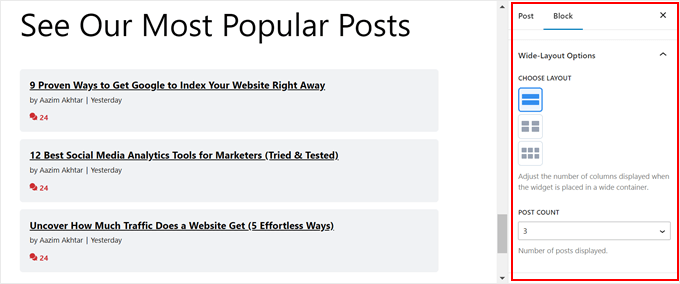
L’unica differenza è che non è possibile modificare i post che vengono scelti nel widget.
Detto questo, nelle impostazioni del comportamento è possibile mostrare solo i post di determinate categorie. In questo modo, è possibile rendere la scelta dei post popolari più adatta alle proprie esigenze.
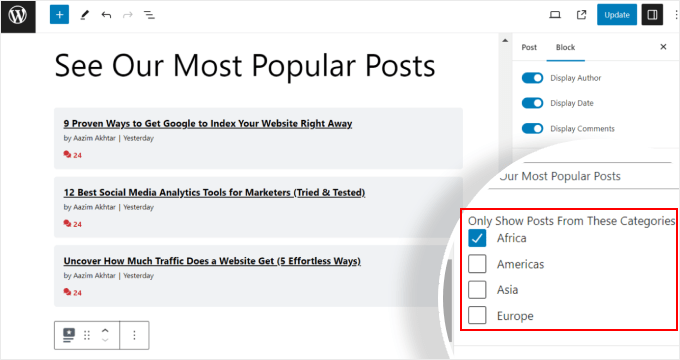
Una volta soddisfatte le impostazioni del blocco, basta fare clic sul pulsante “Aggiorna” nell’editor di post e pagine.
Ecco come appare il blocco dei post popolari sul nostro sito web di prova:
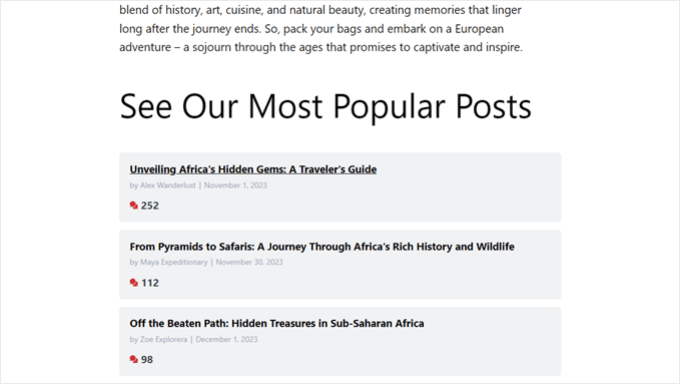
Incorporare il widget dei post più popolari in una barra laterale
Se si utilizza un tema WordPress non bloccante che dispone di un’area della barra laterale predisposta per i widget, è possibile aggiungere il widget dei post popolari. Questo è ciò che abbiamo fatto nel nostro articolo su come aggiungere le caratteristiche dei post nella barra laterale di WordPress.
È sufficiente andare su Aspetto ” Widget. Quindi, fare clic sul pulsante ‘+’ per aggiungere un widget nell’area della barra laterale e cercare il widget Popular Posts – MonsterInsights.
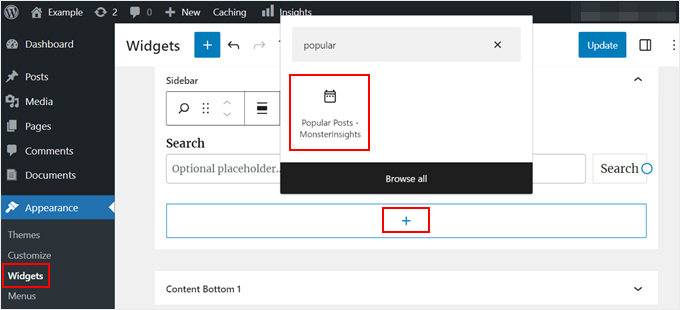
Come nel metodo precedente, il widget include impostazioni simili per personalizzare l’aspetto del tema.
La differenza è che l’interfaccia è leggermente più complicata da usare. Mentre si modificano le impostazioni, non è possibile vedere l’aspetto effettivo del widget. È necessario fare clic su un altro widget o su un’altra area per visualizzare l’anteprima.
Se siete soddisfatti dell’aspetto del widget, fate clic su “Aggiorna” nell’angolo in alto a destra.
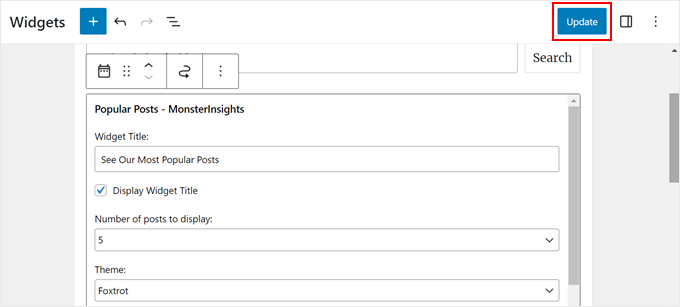
Assicuratevi di andare sul vostro sito web per verificare che la barra laterale sia corretta.
Ecco come si presenta il nostro:
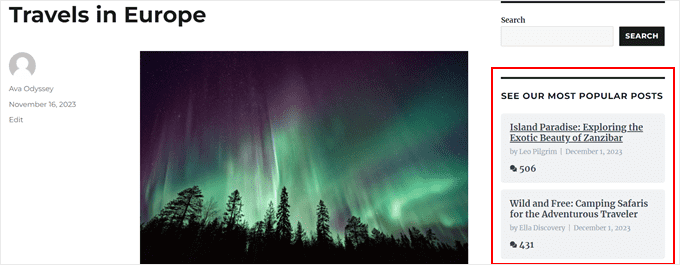
Se volete far apparire il widget Popular Posts solo su pagine specifiche, potete leggere la nostra guida su come mostrare o nascondere i widget su determinate pagine di WordPress.
Incorporare il widget dei post più popolari con uno shortcode
L’ultima opzione consiste nell’utilizzare uno shortcode. Questo metodo è consigliato se le opzioni precedenti non funzionano per il vostro caso specifico.
Nella scheda Popular Posts Widget, scorrere fino alla sezione ‘Embed Options’. Scegliere quindi “Visualizza utilizzando un codice breve” e fare clic sul pulsante “Copia codice breve”.
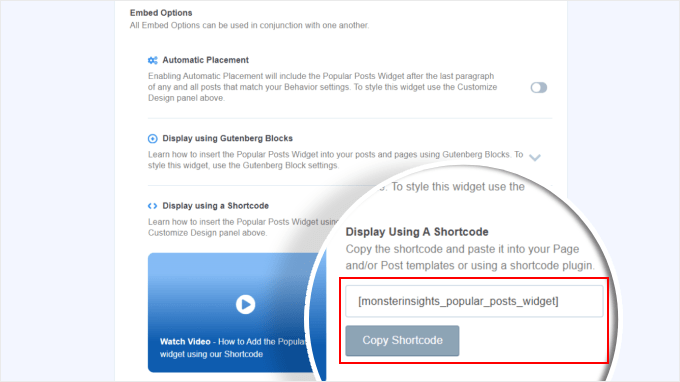
Dopodiché, è sufficiente posizionare lo shortcode dove si preferisce. Per ulteriori informazioni, consultate la nostra guida su come aggiungere shortcode in WordPress.
Metodo 2: Visualizzare i post più popolari di WordPress in base alle visualizzazioni con il codice
Il metodo MonsterInsights è il modo più semplice per visualizzare i contenuti più popolari e migliori in base alle visualizzazioni in WordPress. Ma se vi sentite a vostro agio con la codifica, potete anche usare il codice per mostrare i vostri post più popolari su WordPress.
Per questo metodo, si consiglia di utilizzare un plugin per gli snippet di codice come WPCode, che è quello che utilizzeremo in questa guida.

WPCode rende sicuro l’inserimento di codice personalizzato senza interagire direttamente con i file di WordPress. Inoltre, poiché questo metodo richiede l’uso di più snippet di codice, il plugin renderà molto più semplice la gestione e il monitoraggio di tutti.
Per prima cosa, è necessario installare WPCode in WordPress. È disponibile una versione gratuita di WPCode, ma noi utilizzeremo la versione Pro, poiché è dotata delle funzioni necessarie per inserire il codice nei punti giusti.
Per una guida all’installazione passo passo, leggete il nostro articolo su come installare un plugin di WordPress.
Aggiungere la funzione di contatore delle visualizzazioni dei post di WordPress
Dopo l’attivazione del plugin, è necessario andare su Code Snippets ” + Add Snippet dalla dashboard. Quindi, passare il mouse su “Aggiungi il tuo codice personalizzato (nuovo snippet)” e fare clic su “Usa snippet”.

Ora ci troviamo nell’editor di snippet di codice di WPCode. Prima di inserire il codice, aggiungere un titolo allo snippet.
Per questo primo codice, si può dare un nome come “WordPress Post Views Counter Function”. Questo perché lo scopo di questo primo codice è creare una funzione per il conteggio delle visualizzazioni dei post in WordPress.
Quindi, cambiare il tipo di codice in “Snippet PHP”. Si noti che tutti gli snippet di codice che si dovranno aggiungere da questo articolo sono in PHP.
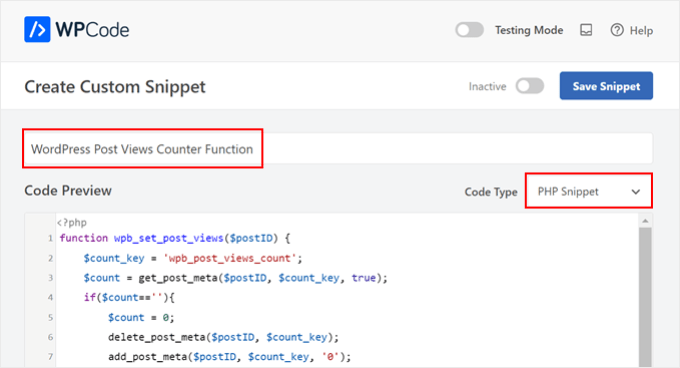
Dopodiché, è possibile copiare e incollare il seguente codice:
function wpb_set_post_views($postID) {
$count_key = 'wpb_post_views_count';
$count = get_post_meta($postID, $count_key, true);
if($count==''){
$count = 0;
delete_post_meta($postID, $count_key);
add_post_meta($postID, $count_key, '0');
}else{
$count++;
update_post_meta($postID, $count_key, $count);
}
}
//Get rid of prefetching to keep the count accurate
remove_action( 'wp_head', 'adjacent_posts_rel_link_wp_head', 10, 0);
A questo punto, basta scorrere la sezione “Inserimento” e selezionare “Inserimento automatico” per il metodo di inserimento e “Esegui ovunque” per la posizione. Questo funziona come inserire il codice nel file functions.php del vostro tema.
Successivamente, spostarsi nella parte superiore destra della pagina e rendere attivo il codice.
Quindi, fare clic su “Salva snippet”.

A questo punto, è necessario aggiungere un altro snippet di codice personalizzato. Questo può essere chiamato ‘Track Post Views Function Call’.
Questo codice richiama la funzione di cui sopra e la attiva nelle pagine dei singoli post.
Una volta fatto, copiate e incollate il seguente snippet:
wpb_set_post_views(get_the_ID());
L’aspetto diverso di questo snippet di codice è che si sceglierà la posizione “Insert After Post” (Inserisci dopo il post), perché dovrebbe essere eseguito sulle pagine dei singoli post.
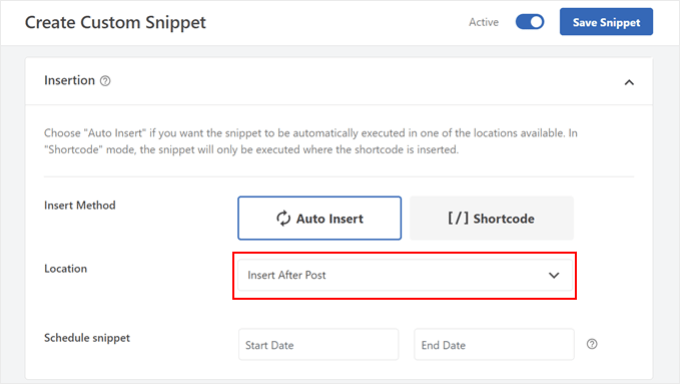
Una volta terminato, basta rendere attivo il codice e salvarlo.
Inserire il gancio per il monitoraggio delle visualizzazioni dei post di WordPress
Ora è necessario aggiungere un nuovo frammento di codice che verifichi se la pagina corrente è un singolo post. In caso affermativo, chiamerà la funzione Contatore di visualizzazioni dei post di WordPress per tracciare e aggiornare il numero di visualizzazioni del post.
In questo modo, ogni volta che un utente visita il post, il suo numero di visualizzazioni viene aggiornato.
Chiamiamo questo snippet ‘WordPress Post Views Tracking Hook’. Quindi, inseriamo le seguenti righe di codice:
function wpb_track_post_views ($post_id) {
if ( !is_single() ) return;
if ( empty ( $post_id) ) {
global $post;
$post_id = $post->ID;
}
wpb_set_post_views($post_id);
}
add_action( 'wp_head', 'wpb_track_post_views');
È possibile scegliere il metodo di inserimento come “Auto Insert” e la posizione come “Frontend Only”.
Come per i passaggi precedenti, basta attivare il codice e salvare lo snippet.

Nota: se si utilizza un plugin per la cache, questa tecnica potrebbe non funzionare per impostazione predefinita. È possibile utilizzare la funzione di caching dei frammenti offerta da alcuni plugin di caching come W3 Total Cache per farla funzionare.
Aggiungere funzioni per recuperare il conteggio delle visualizzazioni dei post e visualizzare i post più popolari con il conteggio delle visualizzazioni
Siamo arrivati ai passi finali di questa guida. È necessario aggiungere uno snippet di codice che recuperi e formatti il numero di visualizzazioni di un determinato post di WordPress. Questo sarà utile in seguito quando si visualizzerà l’elenco dei post più visti.
È possibile denominare questo codice come ‘Funzione di recupero del conteggio delle visualizzazioni dei post’ e impostare la posizione su ‘Esegui ovunque’.
Ecco il frammento di codice:
function wpb_get_post_views($postID){
$count_key = 'wpb_post_views_count';
$count = get_post_meta($postID, $count_key, true);
if($count==''){
delete_post_meta($postID, $count_key);
add_post_meta($postID, $count_key, '0');
return "0 View";
}
return $count.' Views';
}
Anche in questo caso, assicuratevi di rendere attivo il codice in WPCode e di salvarlo successivamente.
Una volta fatto questo, create di nuovo un nuovo snippet di codice e chiamatelo “Visualizza i post più popolari con il conteggio delle visualizzazioni”. Questo è il codice che mostrerà i post più popolari in fondo ai post del blog.
Nella casella Anteprima codice, inserire il seguente snippet:
// Customize the query parameters as needed
$popularpost = new WP_Query( array(
'posts_per_page' => 3, // Feel free to adjust the number of posts to display
'meta_key' => 'wpb_post_views_count',
'orderby' => 'meta_value_num',
'order' => 'DESC'
));
?>
<div class="popular-posts">
<h2>See Our Most Popular Posts</h2> <!-- Feel free to customize the title -->
<ul>
<?php while ( $popularpost->have_posts() ) : $popularpost->the_post(); ?>
<li>
<a href="<?php the_permalink(); ?>"><?php the_title(); ?></a>
- <?php echo wpb_get_post_views(get_the_ID()); ?>
</li>
<?php endwhile; ?>
</ul>
</div>
<?php wp_reset_postdata();
Come si nota nel codice, è possibile regolare il numero di pubblicazioni da visualizzare e personalizzare il titolo di questa sezione.
Nella sezione WPCode Insertion, assicurarsi di selezionare ‘Insert After Post’ per la posizione. Quindi, rendere attivo il codice e salvare lo snippet.
Ora non resta che visitare uno dei post del blog e vedere se il codice funziona. Ecco come appare la sezione dei post più popolari per visualizzazioni sul nostro blog WordPress di prova:
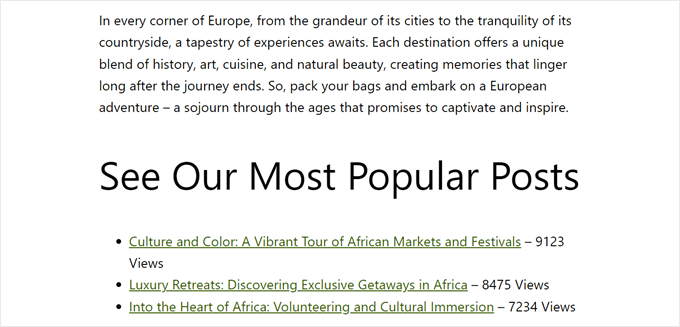
Suggerimento dell’esperto: Per verificare se il codice funziona senza modificare in modo permanente il sito, si può provare la modalità di test di WPCode.
Questa funzione consente di aggiungere i codici come di consueto e di vedere solo l’aspetto del front-end. Dall’altra parte, gli utenti interagiranno con il vostro sito web come di consueto.
Speriamo che questo tutorial su WordPress vi abbia aiutato a capire come visualizzare i post più popolari in base alle visualizzazioni. Potreste anche voler selezionare i migliori plugin per WordPress per la visualizzazione dei post correlati e il nostro articolo su cosa rende una landing page ad alta conversione.
Se questo articolo vi è piaciuto, iscrivetevi al nostro canale YouTube per le esercitazioni video su WordPress. Potete trovarci anche su Twitter e Facebook.




Syed Balkhi says
Hey WPBeginner readers,
Did you know you can win exciting prizes by commenting on WPBeginner?
Every month, our top blog commenters will win HUGE rewards, including premium WordPress plugin licenses and cash prizes.
You can get more details about the contest from here.
Start sharing your thoughts below to stand a chance to win!
Mrteesurez says
I think it would be easier to use a plugin maybe Monsterinsights or another as it straight forward than using custom code, but the issue is, I don’t think using Monsterinsights will shows view counts ??
WPBeginner Support says
MonsterInsights would mot show the view count by default if that is what you want to include with your popular posts.
Admin
mohadese esmaeeli says
The display of popular posts is beneficial as it helps increase website traffic statistics. However, on the other hand, competitors can easily identify which posts and topics have been popular on your site. One of the sections I always explore for competitor analysis and finding trending topics is the “most popular articles” section on various websites.
WPBeginner Support says
While that can be something to keep in mind, we normally find it best to add what is most important to your visitors instead of being concerned that your competitors will follow your content.
Admin
Mrteesurez says
Yes, competitors can use it to analytics ones website but you can just display it like WPbeginner, without adding the views count/counter.
But mind you, visitors can use Semrush, Google, Similarweb and some other ways to analyze your site. You own is just to know how you are playing your games.
Thanks for the insight.
Moinuddin Waheed says
Popular posts and related posts makes the user engagement intact and reduced bounce rate.
it helps in more user interaction with the posts and articles.
I have seen many bloggers showing views count and read time of the posts, like 5 minutes read or 3 minutes read.
can we have popular posts and related posts where ever we want with this method? and
Is this method can be used for achieving both these objectives like having read time based on word counts?
WPBeginner Support says
You should be able to place it wherever widgets are allowed. For the time to read, it would depend on the plugin you use for that and if it has an integration or not.
Admin
Jiří Vaněk says
I would like to ask if the snippet also works on the new WordPress 6.4.2. I followed the instructions, cleared the cache, but the most read articles do not appear under the article
WPBeginner Support says
The code snippets should still work with the most up to date version of WordPress.
Admin
Jiří Vaněk says
Thank you for the reply. It’s already working. I had a mistake somewhere and unfortunately I don’t know where. In the end, I repeated the whole procedure twice more and it worked on the third try. Unfortunately, I don’t know what I did wrong, but the snippets really work. Thank you.
WPBeginner Support says
Glad they started working for you, it’s always difficult to tell what went wrong when trying the same code again works when the previous time it didn’t.
Amy Ling says
Is there a way to make it so it’s based on user vs in general?
WPBeginner Support says
We do not have a recommended method for user specific popular posts at the moment.
Admin
Chris says
If we have caching enabled, can we avoid the caching problem by resorting to JavaScript (AJAX) to send the command to record the view? Would that work?
WPBeginner Support says
While there is a complex way to have that workaround, we do not have a method we would recommend at this time.
Admin
thomas says
How can I reset the meta keys or reset the counting??
Is there any function?
WPBeginner Support says
If you’re using the custom code method, it is saved as a custom field in which case you can edit the count in the edit post area itself. You can see more on custom fields in our guide below:
https://www.wpbeginner.com/wp-tutorials/wordpress-custom-fields-101-tips-tricks-and-hacks/
Admin
saikat says
yes, very helpful tutorial
WPBeginner Support says
Glad our guide was helpful!
Admin
Amir says
Hello, thank you very much.
It is very simple and practical.
But with each reload, one visit is added.
How can I fix this problem?
Thankful
WPBeginner Support says
Any time a user would reload a page or visit the page again would be another visit. For specifically excluding refreshes you would need to use a plugin with more advanced features.
Admin
locas says
only 4 posts
I’ve tried to change to 10 but still 4 posts show up
‘posts_per_page’ => 10
WPBeginner Support says
You may want to try clearing all caching checking with your theme’s support to ensure they don’t have anything that would conflict with this
Admin
za says
Thank you for the tutorial. I applied it and it works. No need another plugin to show popular posts and the customized counter in single.
Thanks!
WPBeginner Support says
Glad our article could help
Admin
Chris says
Is it beyond the scope of this article to explain had you assign the functions to those buttons as in your screenshot:
Recent Articles – Popular Posts – editor’s picks
That is basically what I want to do…have buttons at the top of my posts page for recent, popular/trending, editors picks. I haven’t found any plugins that can do that. The all focus on side bar widgets.
It looks like your article is starting to talk about this but where to go from there is beyond my current knowledge level.
Thanks,
Chris
Sakshi Grover says
This was very helpful.!!! Thanks a ton.!
Amit Biswas says
Getting double view count on refresh (single.php). Don’t know if the remove action is working or not for “adjacent_posts_rel_link_wp_head”. Useless so far. I tried everything that is possible to remove double count. Using this code in a custom made plugin.
Hans says
Thsi thing works greats.
Now I want the columnn in admin to be sortable. any idea how to do this?
many thanks!
Trevor says
Hey, thanks for the code. Only issue I’m having is the view count is incrementing by 2 instead of 1 on refresh. Any thoughts?
Shwet says
I have the same problem with this code.
Have you found any solution of this?
Fuchel says
This was happening for me because I had:
`set_post_views(get_the_ID());` in single.php
AND
`add_action( ‘wp_head’, ‘track_post_views’);` in my functions.php which was also adding `set_post_views(get_the_ID());` within it.
By removing the line on single.php I fixed the double count.
Maya says
How to show most popular posts on my home page?
Shaq says
How do I do this for a weekly basis, most viewed posts each week?!
iftkhar hussain says
ah , this works fine ;
thanks dear !
Bülent Sakarya says
Hello..
Using w3total cache but count not working correctly.
don’t use child theme. how can I fix it?
thanks..
Ryley Ameden says
Fixed this issue:
Cannot use WP_Query, used get_posts and it is now working. Then use a foreach look to loop through the posts and display them. See below:
$blog_cat_array = get_the_category();
$blog_cat = $blog_cat_array[0]->term_id;
$popularpost = array(
‘posts_per_page’ => 2,
‘meta_key’ => ‘wpb_post_views_count’,
‘orderby’ => ‘meta_value_num’,
‘order’ => ‘DESC’,
‘category’ => $blog_cat,
‘post_type’ => ‘post’,
);
$pop_posts = get_posts($popularpost);
foreach($pop_posts as $pop_post){
the_title();
}
Philipp says
Is there a possibility to count only unique visitors? Thank you
Zeeshan says
Simple Awesome …. (Y)
Erwin Barendregt says
I really like this option and have built it into my site.
I have one question regarding the count. I found that the counts were rather high so I changed the code around a bit. With every count increase I wrote the IP address to a log file. I found hat two-third of the counts were legit and the other ones came from googlebot, apple, etc. and just now apews Is there any way to get the counts right and do you know if the ‘regular’ plugins have found a way around this?
Thx!
BTW: Keep up the good work, I thoroughly enjoy this site!
bah says
you can take maxmind ISP IP database and only count humans. This is the best option. Second just dont count common bots user-agent-names
Erwin Barendregt says
Thanks so much. I will definitely look into that.
In the mean time I implemneted the solution which was implemented in the WordPress Popular Posts plugin. That works for now, but the solution you recommended seems more future-proof. Thanks again!
HiepTD says
Hello, I am using WP Super Cache.
I do not know how this code works correctly.
Krishna says
It is not working for Custom Post Type. Can you help me on this please..
John says
Hi! Awesome! This code helped me a lot!
Do you know how to display the posts with 0 views? I have to enter to the post page by using the url the first time, otherwise it doesn’t show.
Gianmarco says
Awesome thanks this is really useful, but a question. Doesn’t it slow down the loading of the page significantly?
ayaz says
Hi,
This is very useful post, i really appreciate. Can i filter the post in category, I wanted to show the post of specific category.
Thanks.
Md Maruf Adnan Sami says
How can i set Features post on Mobilepress Hompage?
Please give me that code.
gift charles says
Thank you for this awesome post, you guys are the best
Bojan says
Ok this is great. For some reason, post count doesnt show numbers, not sure is it because i work on a local., but what i wanted to ask even more, is how to add so it count only in the last 7 days?
Blown says
Hi, How can I show the most popular posts for the current week??
Ashish says
Awesome Article !! Thanks. Would be better if code was explained in detail.
Dhiraj Kataria says
I need advice on how r u to Load Word files to a WordPress website please. Is there an easy way?
DarkSafka says
Sadly this does not work with W3 Total Cache with Page Caching enabled. Coul not get any “fragmented caching” to work either.
Fakrul says
Same here @DARKSAFKA . Not working.
Riya says
nice code. work perfectly….
hmmm says
you are right
REIBI says
Hey,
This works great. But I need to show popular post of a day, this code shows popular posts of all time. Is there anyway to show popular posts of a day only.
Any help will be greatly appreciated.
Thanks
Dimitrios Arkolakis says
Try to add something like this in the WP Query
‘date_query’ => array(
array(
‘year’ => $today[‘year’],
‘month’ => $today[‘mon’],
‘day’ => $today[‘mday’],
),
Nick Heurter says
This doesn’t seems to work. Is there anyone who figures out how to display the most popular posts of the lasts 7 days?
Thanks!
Yonatan says
Add this code to the query
‘date_query’ => array(
array(
‘after’ => ‘1 week ago’
)
)
Mawardiy says
Hi, I use Goodnews 5.7.2 theme, but where i put “wpb_get_post_views(get_the_ID());” in my theme, thank for u’r guidance
Alex says
Hey, thanks for the information.
There’s a little problem. I put:
function wpb_set_post_views($postID) {
$count_key = ‘wpb_post_views_count’;
$count = get_post_meta($postID, $count_key, true);
if($count==”){
$count = 0;
delete_post_meta($postID, $count_key);
add_post_meta($postID, $count_key, ‘0’);
}else{
$count++;
update_post_meta($postID, $count_key, $count);
}
}
//To keep the count accurate, lets get rid of prefetching
remove_action( ‘wp_head’, ‘adjacent_posts_rel_link_wp_head’, 10, 0);
function wpb_track_post_views ($post_id) {
if ( !is_single() ) return;
if ( empty ( $post_id) ) {
global $post;
$post_id = $post->ID;
}
wpb_set_post_views($post_id);
}
add_action( ‘wp_head’, ‘wpb_track_post_views’);
function wpb_get_post_views($postID){
$count_key = ‘wpb_post_views_count’;
$count = get_post_meta($postID, $count_key, true);
if($count==”){
delete_post_meta($postID, $count_key);
add_post_meta($postID, $count_key, ‘0’);
return “0 View”;
}
return $count.’ Views’;
}
and my visits counts always as two. What’s happening? Thanks.
6b says
Really great instruction no need of plugin.works perfect.
Paritosh Arya says
What table does this custom field get stored into? Is it the posts table or the postmeta?
ScoDal says
I modified this a little to use it as a shortcode. To use this with a shortcode, add this to your functions.php:
function wpb_set_post_views($postID) {
$count_key = ‘wpb_post_views_count’;
$count = get_post_meta($postID, $count_key, true);
if($count==”){
$count = 0;
delete_post_meta($postID, $count_key);
add_post_meta($postID, $count_key, ‘0’);
}else{
$count++;
update_post_meta($postID, $count_key, $count);
}
}
//To keep the count accurate, lets get rid of prefetching
remove_action( ‘wp_head’, ‘adjacent_posts_rel_link_wp_head’, 10, 0);
function wpb_track_post_views ($post_id) {
if ( !is_single() ) return;
if ( empty ( $post_id) ) {
global $post;
$post_id = $post->ID;
}
wpb_set_post_views($post_id);
}
add_action( ‘wp_head’, ‘wpb_track_post_views’);
function wpb_get_post_views($postID){
$count_key = ‘wpb_post_views_count’;
$count = get_post_meta($postID, $count_key, true);
if($count==”){
delete_post_meta($postID, $count_key);
add_post_meta($postID, $count_key, ‘0’);
return “0 View”;
}
return $count.’ Views’;
}
function wpb_most_viewed_posts() {
// start output buffering
ob_start();
?>
4, ‘meta_key’ => ‘wpb_post_views_count’, ‘orderby’ => ‘meta_value_num’, ‘order’ => ‘DESC’);
//begin loop
while ($query->have_posts()) : $query->the_post(); ?>
<?php
// Turn off output buffering
$theResult = ob_get_clean();
//Return output
return $theResult;
}
// Create shortcode
add_shortcode('wpb_most_viewed', 'wpb_most_viewed_posts');
//Enable shortcode execution in text widgets
add_filter('widget_text', 'do_shortcode');
Then simply add [wpb_most_viewed] to your desired page/post and it should display your most popular posts.
Marcos says
Hello. Huge thanks for that. Works very well in my theme.
John says
Hello, great tutorial but I have one question.
After following all of the steps the template isn’t paginating. It’s only showing the default 10 posts. Should this happen or is there a way to get it to paginate?
Varange says
Folks, please help. Just cannot figure it out.
How do I change the args to the wp-query to show the most popular posts for the last week? Or month?
Denis says
Hello,
can I do this with comments? I dont use any comments on my site so I could use this comment count to check my most popular page without adding a comment?
Cheers,
Denis
Kes says
How do i make this work with w3 total cache? I’ve tried the fragment cache suggestion but changes nothing
Kes says
I’ve found a number of tuts covering this topic but none seem to spell out where the line goes.
I’ve tried it inside PHP tags and it breaks the page. If i place it in the HTML it just renders as a comment when you view source and no php is generated.
Any ideas? I’m w3 total cache and my page views aren’t getting updated
jarc100 says
Thanks, this works as charm, but i didn’t get how to use it with the W3 Total Cache.
Jorge says
Hello! How can I show the most popular posts for the current week?? Is there any possible? Thanks in advance.