Voulez-vous savoir comment nous avons augmenté nos abonnés/abonnées e-mail chez WPBeginner de 600% ?
Au fil des ans, nous avons essayé de nombreuses techniques pour obtenir plus d’abonnés/abonnées aux e-mails. Après avoir essayé plusieurs extensions WordPress de génération de prospects, notre fondateur, Syed Balkhi, s’est associé à WordPress et a décidé de créer une solution parfaite qui donne des résultats.
Dans cet article, nous allons vous afficher comment nous avons augmenté nos abonnés/abonnées aux e-mails de 600% en utilisant OptinMonster.
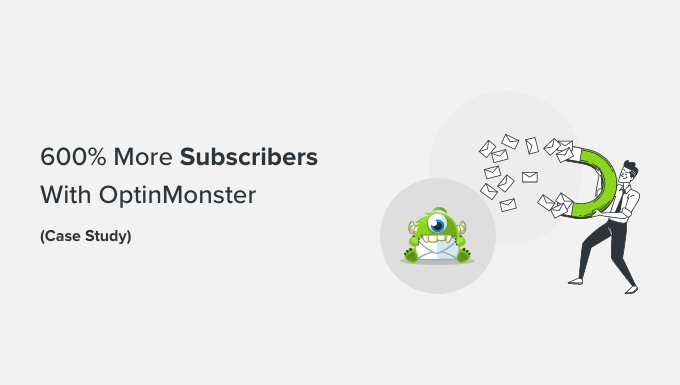
Certains d’entre vous pourraient penser qu’une croissance de 600 % signifie probablement que nous ne recevions pas beaucoup d’abonnés/abonnées auparavant. Ce n’est pas le cas.
Chaque jour, nous obtenions environ 70 à 80 abonnés/abonnées à partir du formulaire de la colonne latérale, des formulaires de contact et d’autres pages d’atterrissage du site. En effectuant une seule modification sur le site, nous avons augmenté notre taux d’inscription aux e-mails à environ 445 – 470 abonnés/abonnées par jour.
Cela représente une croissance de 600 % avec le même volume de trafic qu’auparavant.
Qu’est-ce qui a été modifié ? Nous avons commencé à utiliser OptinMonster.
Qu’est-ce qu’OptinMonster ?

OptinMonster est le meilleur plugin de génération de prospects pour WordPress, et plus de 1,2 million de sites Web utilisent le logiciel pour développer leurs listes d’e-mails, augmenter leurs ventes et obtenir plus de prospects.
Et ce n’est pas seulement limité aux petites entreprises. De grandes entreprises comme Patreon, McAfee, Pinterest, American Express et bien d’autres utilisent OptinMonster sur leurs sites.
OptinMonster vous permet de créer et d’intégrer facilement des formulaires d’optin très efficaces sur votre site. Il s’intègre avec tous les principaux fournisseurs d’e-mail et est doté de fonctionnalités puissantes telles que le constructeur de campagne par glisser-déposer, le ciblage au niveau de la page, les tests A/B fractionnés, la technologie d’intention de sortie, et bien plus encore.
En utilisant OptinMonster, nous avons créé une fenêtre surgissante intelligente avec une intention de sortie.
Attendez, toutes les fenêtres surgissantes ne sont-elles pas nulles ? Oui, la plupart des fenêtres surgissantes sont nulles parce qu’elles ne sont pas bien faites.
Lié à : Les fenêtres surgissantes sont-elles encore pertinentes ? L’avenir des fenêtres surgissantes exploré
Qu’est-ce qu’une fenêtre surgissante Smart Lightbox ?
Une fenêtre surgissante s’ouvre généralement dans une fenêtre séparée, normalement lorsque vous visitez un site ou que vous cliquez sur l’écran. Ces fenêtres sont vraiment agaçantes.
Ensuite, il y a les autres fenêtres surgissantes de type lightbox que vous voyez probablement beaucoup de blogueurs utiliser. Ces boîtes s’ouvrent dans la même fenêtre, généralement au moment où vous visitez le site. Elles ne sont pas aussi mauvaises, mais elles peuvent définitivement ennuyer certaines utilisatrices/utilisateurs.
Ensuite, il y a la fenêtre surgissante intelligente. Une fenêtre surgissante intelligente avec intention de sortie est un message ciblé qui s’ouvre sur une page spécifique au moment où l’utilisateur est sur le point de partir.
Comment cela peut-il ne pas être ennuyeux ?
Nous avons effectué un test fractionné sur WPBeginner pour voir comment la fenêtre surgissante (lightbox popup) affecte notre taux de rebond et si nous recevons des plaintes d’utilisateurs/utilisatrices.
La première chose que nous avons trouvée, c’est que le taux de rebond sur une page avec une visionneuse d’intention de sortie était exactement le même que sur une page sans visionneuse. Deuxièmement, nous n’avons reçu aucune plainte de la part des utilisateurs/utilisatrices. Dernier point, mais non des moindres, le nombre de nouveaux abonnés/abonnées aux e-mails que nous avons obtenus avec une visionneuse d’intention de sortie était nettement plus élevé.
La magie de la sortie et de l’entrée
La raison principale de ces résultats phénoménaux est l’intention de sortie.
Pourquoi ? Parce que les utilisateurs/utilisatrices qui allaient quitter votre site le feront de toute façon. Grâce à la technologie exit-intent, nous avons converti les internautes qui abandonnaient en abonnés/abonnées.
La technologie exit-intent d’OptinMonster suit les gestes de la souris et la vélocité de l’utilisateur pendant qu’il navigue sur votre site. Cela permet à l’extension de détecter le moment précis où le compte est sur le point de partir et de l’inviter à participer à une campagne ciblée.

Contrairement à d’autres fenêtres surgissantes gênantes, elle n’empêche pas le compte de partir. Il peut fermer la fenêtre comme il le ferait normalement.
Cependant, cela vous donne un nouvel espace, techniquement une page supplémentaire, pour retenir cet internaute et éventuellement l’inciter à s’abonner à votre liste d’e-mails.
La plupart des internautes quittent votre site WordPress sans s’abonner, même s’ils aiment le contenu. Cela s’explique par le fait qu’ils ont une courte durée d’attention et qu’il n’y a pas d’appel à l’action clair sur la plupart des pages.
Si vous leur facilitez la tâche en leur rappelant de s’abonner, ils seront beaucoup plus enclins à le faire. Si vous leur offrez un bonus gratuit, c’est encore mieux.
Comment utiliser OptinMonster pour en tirer le maximum d’avantages ?
Vous pensez probablement qu’il s’agit d’une configuration complexe. En fait, ce n’est pas le cas. Il nous a fallu moins de 10 minutes pour le configurer.
La technologie exit-intent est disponible dans l’offre OptinMonster Pro ainsi que d’autres fonctionnalités comme les comptes à rebours, les campagnes mobiles et les intégrations.
Ne vous inquiétez pas, en tant que lecteurs de WPBeginner, vous pouvez utiliser notre Code promo OptinMonster et obtenir 10% d’inactif.
Maintenant, la première chose à faire est d’installer et d’activer l’extension OptinMonster sur votre site, car elle agit comme un connecteur entre votre site et OptinMonster. Pour plus de détails, veuillez consulter notre guide sur l ‘installation d’une extension WordPress.
Une fois activé, l’assistant de configuration d’OptinMonster se lance automatiquement. Cliquez sur le bouton « Nouveau ? Réclamez votre compte gratuit ».
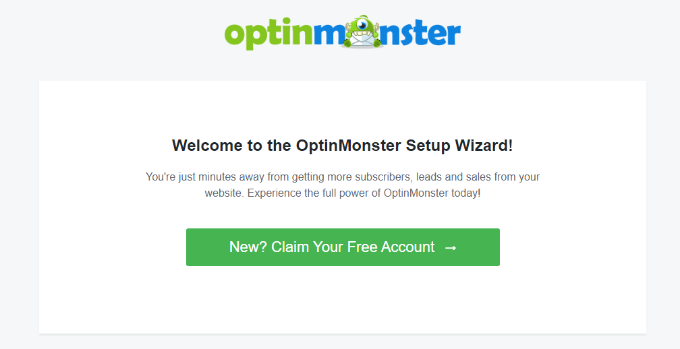
Ensuite, il suffit de suivre les instructions à l’écran pour configurer OptinMonster sur votre site et créer un compte gratuit.
Ensuite, vous pouvez vous rendre sur OptinMonster » Campagnes à partir du Tableau de bord WordPress et cliquer sur le bouton » Créer votre première campagne « .

Vous pourrez ensuite choisir parmi différents types de campagne. Pour ajouter une fenêtre surgissante, sélectionnez le type de campagne « Fenêtre surgissante ».
Pour chaque type de campagne, vous disposez également de plusieurs modèles. Il suffit d’en sélectionner un pour votre site et de le personnaliser. Nous avons utilisé le modèle « Étude de cas » pour la fenêtre surgissante sur WPBeginner.

Sur l’écran suivant, vous verrez le Constructeur de campagne par glisser-déposer.
Vous pouvez sélectionner n’importe quel élément dans le menu de gauche et l’ajouter au modèle.
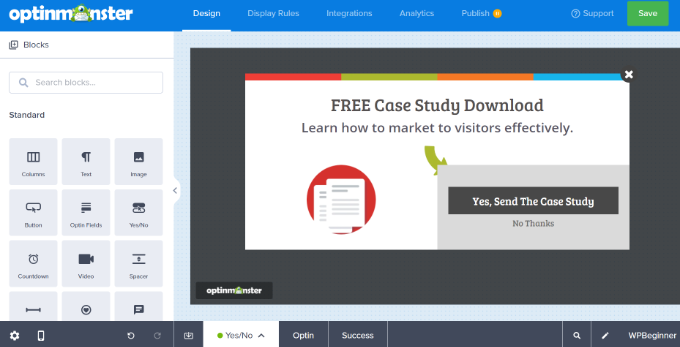
Il existe également une option permettant d’activer la vue « Oui/Non », qui a prouvé qu’elle augmentait les conversions de 18 %.
Pour activer l’étape par étape, il vous suffit de cliquer sur l’option « Oui/Non » située à côté de l’option Optin en bas de page. Ensuite, cliquez sur le bouton « Activer Oui/Non pour cette campagne ».
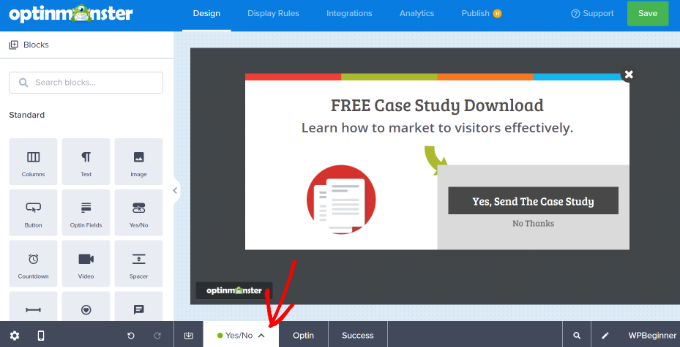
Ensuite, vous pouvez vous rendre dans l’onglet » Réglages d’affichage » et définir les conditions de la campagne.
Sélectionnons » Intention de sortie » dans le menu déroulant et choisissons les appareils sur lesquels afficher votre fenêtre surgissante visionneuse. Vous pouvez ajouter plusieurs modules et afficher vos fenêtres surgissantes sur des pages et des publications sélectionnées également.
De plus, OptinMonster vous permet de choisir la sensibilité de la technologie d’intention de sortie. Par défaut, elle est définie sur « Medium », mais vous pouvez la modifier en « Low » ou « High ».
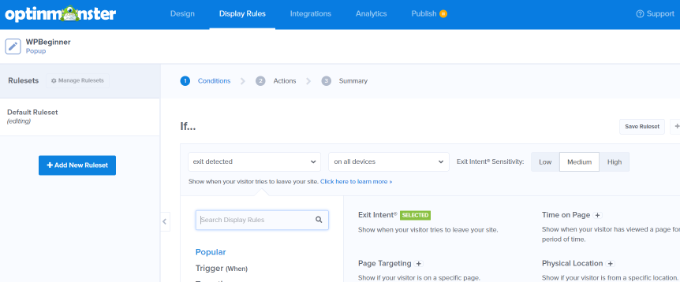
En outre, OptinMonster propose des actions pour vos campagnes. Par exemple, vous pouvez ajouter des effets, jouer du son et afficher la vue de la campagne en fonction de l’optin ou du succès.
Après cela, vous pouvez vous diriger vers l’onglet » Intégrations « . Cliquez ensuite sur le bouton « + Ajouter une nouvelle intégration » dans le menu de gauche et sélectionnez votre service de marketing e-mail dans le menu déroulant.
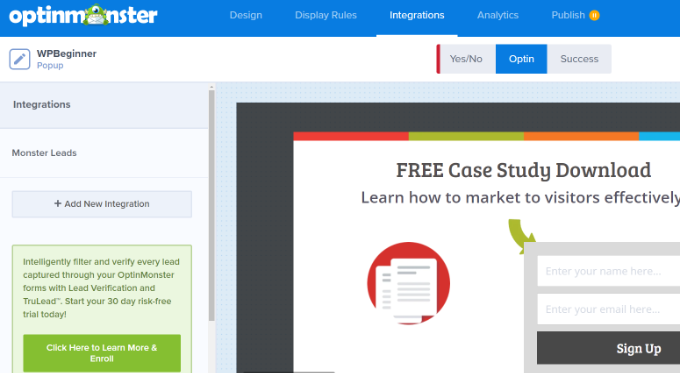
Une fois que vous avez terminé, cliquez sur l’onglet « Publier » en haut de la page.
Modifiez maintenant l’état de la publication en remplaçant « brouillon » par « publier ».
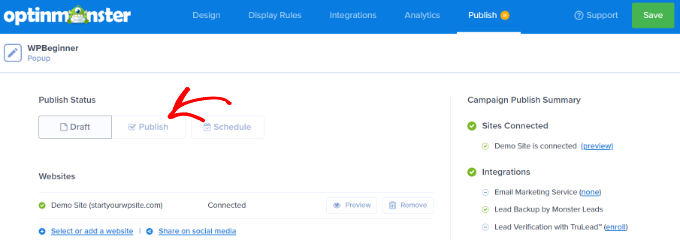
N’oubliez pas de cliquer sur le bouton « Enregistrer » pour stocker vos réglages.
Voici à quoi ressemble la fenêtre surgissante finale sur WPBeginner.
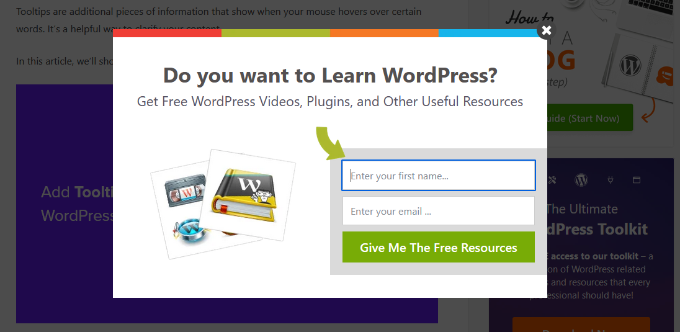
Résultats
Cette configuration de 10 minutes a permis de gagner près de 3200 abonnés/abonnées en une semaine. Voir les statistiques ci-dessous :
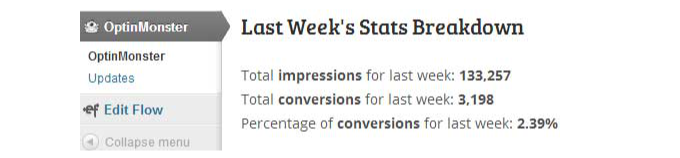
Note : Les optins ne fonctionnaient pas sur l’ensemble du site. Ils fonctionnaient uniquement sur des publications uniques.
Nous travaillons actuellement à la création de campagnes ciblées pour des pages, des catégories et des types de publication personnalisés afin de constituer une liste d’e-mails hyperciblée.
Réflexions finales
Oui, nous détestons les fenêtres surgissantes comme tout le monde, mais c’est différent. Lorsque vous créez une campagne ciblée et que vous donnez aux utilisateurs/utilisatrices ce qu’ils veulent, alors ils s’abonneront volontiers. Les données ci-dessus en sont la preuve.
Nous n’avons pas obtenu de trafic supplémentaire, ni fait de campagnes spéciales. Nous avons simplement utilisé OptinMonster pour transformer les internautes abandonnant leur site en abonnés/abonnées.
OptinMonster a également d’autres types d’optin (barre de pied et fenêtres surgissantes) pour ceux qui ne veulent pas utiliser la fenêtre surgissante de la visionneuse. D’autres types d’optin sont également en cours de développement et seront disponibles dans les mois à venir.
Si vous souhaitez obtenir plus d’abonnés/abonnées à vos e-mails et améliorer vos efforts de génération de prospects sous WordPress, alors nous vous recommandons vivement de commencer à utiliser OptinMonster.
Nous espérons que cet article vous a aidé à apprendre comment nous avons augmenté nos abonnés/abonnés e-mails de 600%. Vous pouvez également consulter notre guide sur la façon d’ajouter un spin gamifié pour gagner l’optin et comment utiliser la psychologie des fenêtres surgissantes pour augmenter les inscriptions de 250%.
Si vous avez aimé cet article, veuillez alors vous abonner à notre chaîne YouTube pour obtenir des tutoriels vidéo sur WordPress. Vous pouvez également nous trouver sur Twitter et Facebook.





Syed Balkhi says
Hey WPBeginner readers,
Did you know you can win exciting prizes by commenting on WPBeginner?
Every month, our top blog commenters will win HUGE rewards, including premium WordPress plugin licenses and cash prizes.
You can get more details about the contest from here.
Start sharing your thoughts below to stand a chance to win!
Mai says
Hi. I have OptinMonster and I have successfully set up an optin page. However, I could not integrate it with my MailChimp account. I retried and retried but it kept spinning for hours and hours. I’m using OptinMonster 2.1.7, is there an error with this version?
Thanks
WPBeginner Support says
Hey Mai,
Please contact OptinMonster support team. They will be able to help you better.
Administrateur
nigel says
Can it be used with Get Response?
Thank you for an interesting post.
WPBeginner Support says
Yes, it can be used with GetResponse.
Administrateur
Gin says
okay someone help me out here…i’m starting to get confused with all these opt in/subscription options.
So Mail Chimp is for if you want someone to opt in to your newsletter?
Jet Pack is to add an option so someone can subscribe to your blog that’s on your website?
and…
OptinMonster is for if you want someone to opt in to receiving emails from you?
Are all 3 really necessary to cover all 3 of those opt in options, or is there some easier way to accomplish all 3 things?
Also how does one get the newsletter or any other item to the subscriber once they opt in? Do you have to upload the form to Mail Chimp and then tell Mail Chimp which email addresses to send the information to?
Sooo confused…help me out please!
WPBeginner Support says
MailChimp is an email service provider. If you are building an email list, then you will need an email service provider that specializes in sending mass email.
JetPack lets you add a signup form and it can also send your posts to readers. But it is not an email newsletter service, which makes it very limited.
OptinMonster connects your WordPress site to MailChimp or any other email service provider. It helps you create beautiful signup forms that appear in sidebar, popups, slideins, footer bar, etc. This helps you get more subscribers and signups for your mailing list.
hope this helps.
Administrateur
Sarah says
The idea of saving subscribers data on/with a third party is not something we like to do.
Much prefer to be able to save the data on our own server thus in ‘control.
Tom Brady says
How much?
Steve Ceaton says
I wonder if this still works, or whether it’s been so saturated it actually puts people off now? I know it puts me off.
WPBeginner Support says
We still use it and works really well for us. OptinMonster comes with options that allow you to make it less off putting. For example, you can load it on exit-intent, increase cookie duration so that it is not bothering users on subsequent visits, you can launch it on second-page view, and many more.
Administrateur
Gudtalent says
This is really a helpful article
But I will love to know how to stop the pop up box is you are already a subscriber to avoid annoying your reader?
Alex Khan says
Can you much such plugin for Google Blogger ? Or can you suggest a good alternative?
Jess Gaithers says
Hmm, this makes sense in the short run. But in the long run won’t visitors get really annoyed by repeatedly getting the exit message even though they already signed up? Is there any way to set cookies or something so if someone subscribes this lightbox window won’t ever show up again? Thanks.
Editorial Staff says
Yes you can set a cookie length of 365 days or as long or short as you want.
Administrateur
Jason says
You can just have what ever php action that is being used to record the emails set a cookie that never expires. Or use javascript to set a cookie that won’t expire on whatever thank you page the form redirects too after submit.
Navuth says
OptinMonster is really interesting me. But how it look like? It pop up like this page, right?
WPBeginner Support says
Yes, you may also visit optinmonster.com for more information.
Administrateur
Bryan Cork says
Definitely worth a try.
rich says
Can it create optin like this website ? Pop up asks question then leads people to different paths? One of them is the optin.
Nabtron says
why did you stop using it now?
WPBeginner Staff says
Not right now, but may be in the future.
Fred says
Would you ever consider offering this on the Shopify platform as a Shopify app? I would love to have this on my store’s site.
WPBeginner Staff says
Here is how to get support for OptinMonster.
Institutomujeres says
I was finally decided to buy the plugin and after I installed it and made my first lightbox, when Im integration it does not allow me to connect to mailchimp. After i insert the API number it gets stuck and keeps trying load. You have any idea what could be causing this?
Syed Balkhi says
Yes, OptinMonster does have click to open functionality. We’re calling it MonsterLink, and it will be highlighted a bit better in the new redesign.
Here’s the tutorial on how to do it:
http://optinmonster.com/docs/how-to-manually-load-optinmonster-popup-with-click-of-a-button/
Tony says
Hey, I love the look of some of the optinmonster exits I have seen, I was wondering is there and option to link directly to the pop up (eg from an image on wordpress), I have leadpages and I do not really like the look of the popup.
WPBeginner Staff says
OM can accommodate additional fields only with custom HTML form option or Canvas. If you use the default integration, it will only work with 2 fields (Name / Email).
You can use Canvas and integrate with Gravity Forms and add as many fields as you like (note you will have to customize the design yourself).
Dance says
Syed, my aweber form has an additional custom field. Can OM accommodate that field in the available forms within OM.
WPBeginner Staff says
If they have HTML form then yes
anjanish kumar says
Is it possible to integrate OptinMonster with Sendy ?
Jop says
Well it works, I subscribed due to this! Brilliant.
WPBeginner Staff says
Yes, OptinMonster now has an After Post Add-on which allows you to add an optin at the end of the article.
WPBeginner Staff says
Actually the lighbox popup will not appear on mobile devices.
Alexa Bloom says
So this plugin sounds really good. I’m keen to try it. But I’m wondering if there is a comparable plugin to encourage site visitors to follow a twitter account in a similar fashion?
Tammy Hawk-Bridges says
You dont think that the optin box pushes away the mobile user?
WPBeginner Staff says
No it does not work with Jetpack’s subscription service. OptinMonster uses cookies to detect returning users. You can choose to hide an optin from logged in users.
Dee @ The Kitchen Snob says
2 questions – Does OptinMonster work with Jetpack subscription service? And once someone subscribes, is there a way to make it so it never pops up for that IP address again? I’d hate if my subscribers got the same popup 30-90 days later (or whatever I set it to) when they’ve already subscribed. Thanks for the info.
Katie Harp says
That’s incredible. As much as I used to be opposed to lightboxes/any form of popup, I may have to do some testing after reading this.
WPBeginner Staff says
We tried multiple different ways of comment lead-gen, but none to very much success.
– We added a checkbox below the comment submit button that was automatically checked « Subscribe to WPBeginner Weekly Newsletter ». This worked to an extent, but it confused users. We put a cookie setting in place, but people clear cookies, use different browsers, etc. Regular users started complaining that they had to uncheck the box every time they leave a comment because they’re already subscribed. Essentially it created a bad UX, and we don’t want that.
– We changed the checkbox from auto-checked to giving users an option to check it. This had negligible optin rate compared to the amounts of comments we got.
The reasons for switching to Disqus has been outlined in our article (which far outweighs the lead-gen benefits)
https://www.wpbeginner.com/plugins/how-to-add-disqus-comment-system-in-wordpress/
P.S. I’m sure if you were to go 100% blackhat and optin everybody without their permissions, then comments would be huge lead-gen source… but we don’t believe in doing that.
-Syed
Nate Maingard says
Thank you for taking the time to write this great response Syed. Consider me convinced :).
Warm regards
Nate
Nabtron says
you could have added condition of subscribing if the user is already subscribed or not
Nate Maingard says
Interesting that you’re using Disqus for commenting, but it doesn’t allow for lead generation? Any reason you feel that using Disqus outweighs that potential lead source? I know it’s slightly off topic, but this is a post about increased lead generation
Dhiraj says
Totally agree.
Olly says
Hi!
Plugin looks great, will it work with DotMailer?
Thanks
Oliver
WPBeginner Support says
If the DotMailer provides an HTML email form embed code then it would work with DotMailer as well.
Administrateur
Dario says
Is it possible to let the user to download a file after the subsciption?
abdullah says
Hi
i need plugin which show popup up at the end of page saying (thanks you for reading the artical ) is there any pliugin which remove on scroll up with out disturbing the whole page .hlep me getting this.
thanks in advance.
Michael says
Hi,
I was wondering how OptinMonster compares to PopUp Domination?
For instance, if I want to put an email collection form on my 1 site with the exit intent what benefit do I get paying $199 for the pro version of OptinMonster versus the $47 I’d pay for the standard version of PopUp Domination?
I can’t see how a WYSIWYG customizer and some extra fonts is worth $152, so maybe there is something I’m missing?
Thanks,
Michael
WPBeginner Support says
Speed // Code Quality is what makes us better. We also offer other add-on types such as Footer Bar, Slide-ins, Sidebar Optins, After Post Optins, and more to come. OptinMonster offers much better support as well.
Administrateur
John Matras says
When I saw the exit intent technology, I was really blown away. I can’t help thinking that you’d get a lot more buyers–more than enough to make up the reduced revenue per sale–with a lower price. Exit intent I’d buy, but I can’t afford that price.
WPBeginner Support says
John, it’s our signature feature and we’d like to keep it at the Pro level or higher.
Administrateur
Vitaly says
Have you tested this plugin for speed, server requests? Does it affect page load times much?
WPBeginner Support says
Page load times and site speed are very important for us at WPBeginner, and OptinMonster is highly optimized for page speed.
Administrateur
Sarah says
Does this work on mobile devices since there is no mouse movement to detect?
I usually browse the web from my iPad.
Thanks!
WPBeginner Support says
No, currently it does not.
Administrateur
Ankur says
Syed,
Thanks for your wonderful blog.
I just wanted to know, how is your experience with normal popups (the ones that pop-up after ‘n’ seconds of page load) vs exit pop-ups? Which you found providing better conversions?
Editorial Staff says
Hey Ankur,
The popups that are triggered after X seconds can work as long as you can nail down the perfect time setting. So it’s not as simple as plug and play. You really have to test out the settings to get the best results. Whereas exit-intent is plug and play. A friend of mine recently tried exit-intent vs timed popup. The time popup for him didn’t convert as well when compared to exit-intent. My reasoning there was because he didn’t experiment with the time setting. I think you can get it right if you try hard enough, however exit-intent is just so much easier.
-Syed
Administrateur
Ankur says
For me, personally, the in-content targeted opt-in works best. Though I keep experimenting with the pop-ups, I don’t like their invasive nature.
Also, a humble suggestion, you may want to have a ‘Subscribe to comments’ feature enabled in your blog. It becomes easy for the commentor to track responses on the comments made.
Mayank says
$49 look expensive. But what %age of the total number of visitors can we convert as subscribers
Brad says
$49 for a 600% lift? You can’t beat that. It is the EXACT opposite of expensive.
Janine says
Opt-in Cookie Duration for an email signup pop-up on a website home page… Does anyone know the recommended optimal cookie duration for an email signup pop-up? Is « 30 days » the accepted time frame before an email signup pop-up is displayed again to a repeat visitor?
WPBeginner Support says
Yes 30 – 90 days is a good time.
Administrateur
Sascha says
Wow great. I first saw your video in the interview with Jame Tardy.
You really walk the talke. This optin form is a great idea. Actually I do not even get 1 subscriber from 200 visitors. I get only very few….
So, but I am using Wysija for my Email Newsletter and I do not want to change it, as I am not so keen to changing it….
Is it possible to use your Plugin with Wysija?
If not, kindly implement that :p
Sascha
WPBeginner Support says
Sascha, Thanks for watching the interview. As for OptinMonster, yes you can use Wysija with OptinMonster.
Administrateur
Junior says
Hi, I use a delayed buy button in my video sales page. To avoid losing returning customers that don’t want to wait for the button show up, I’ve placed a pop with exit intent bringing the visitor to the text version of the sales page, which shows the buy button right away. This way at least returning visitors know that they have this possibility to reach buy button instead of waiting for the button loads below video. Then I’d like to know if there is a way to disable cookies on exit intent feature only for visitors who have closed the pop, and not for those who have already subscribed to the mailing list (and consequently accessed the buy button into the text version of the sales. Thanks!
George says
Although it seems that it will be annoying for some visitors, i really want to try it! I just need to know how the plugin will work without the exit intent. Can you describe it please?
WPBeginner Support says
Please check out OptinMonster‘s website for demonstration video and details about each feature.
Administrateur
Rina says
Hi guys,
So the pop up webform that I just got before leaving your site is Optinmonster? It must really work becaue I just signed up!
WPBeginner Support says
Yes, it is OptinMonster. Thanks for joining us.
Administrateur
Zeeshan says
It is a wonderful plugin and the first time i noticed a Exit Intent technology on the blog. I signed up right away because i knew this blog is something special and it really is.
I have a wordpress website with mailchimp mailing list, i will invest in this plugin very soon.
Thanks for the knowledge.
Igor says
Hello, I would like to promote the Optin Monster, but Shareasale is probably one of the worst afiiliate tracking software I’ve ever worked with)
There is one called http://www.idevdirect.com/ and it is much more flexible in terms of affiliate management from one side, and affiliate link tracking from another, and it is standalone, so you don’t depend on any external website…
WPBeginner Support says
We find shareasale to be very good for our needs.
Administrateur
Michael says
I have purchased the pro version of this plugin thinking I had full control over the pop-up. I want to include my own text, image and a link to another site in the exit intent pop-up.
I can’t for the life of me work out how to do this with Optin Monster.
Is it possible?
WPBeginner Support says
You can definitely add your own text and image on the Design tab when creating or modifying an optin.
Administrateur
Casey says
Hey Guys~~ Loving this, I am seriously looking at adding this across my site portfolio. Quick question, does it allow people to sing up using either their facebook or twitter login??
Thanks so much!! Just found your site last night and am loving the content!!
Have an awesome day!
Casey
WPBeginner Support says
No, currently it does not support signing up using Facebook or Twitter.
Administrateur